Are you looking for an app to play movies, series, and live TV for free? Plex is the right app for TCL Smart TV. The Plex app is compatible with all TCL Smart TV models running Roku OS, Android TV OS, and Fire OS. So, TCL Smart TV users can install the Plex app by visiting the Roku Channel Store, Play Store, or Amazon App Store.
In this article, I have explained all the possible methods to watch Plex on TCL Smart TV.
How to Install Plex on TCL Roku TV
1. Connect your TCL Roku TV to WiFi, once you turn it on.
2. Select the Streaming Channels option from the home screen.
3. Next, click on the Search Channels option.
4. Using the virtual keyboard, type in Plex and choose the same from the suggestions.
5. Click on Add Channel to download the Plex app.
6. After the installation, click OK from the prompt.
7. Tap Go To Channel to launch the Plex app on TCL Roku TV.
How to Add Plex on TCL Android TV
1. Turn on your TCL Smart TV and connect to the internet.
2. From the home screen, launch the Google Play Store.
3. Select the Search icon on your screen.
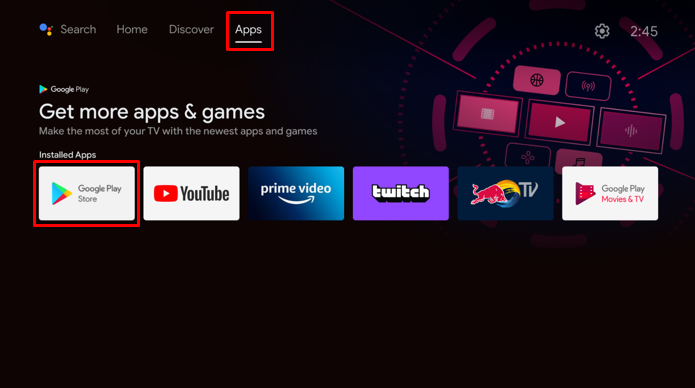
4. Type in Plex on the search bar.
5. Select the Plex app from the search results and click Install.
6. Wait for the download process to come to an end.
Note: Likewise, you can download Plex on Sony Smart TV by visiting the Play Store.
How to Get Plex on TCL Fire TV
1. Switch on the TCL Fire TV and connect it to the Internet.
2. Click the Find (lens) icon on the Fire TV home screen.
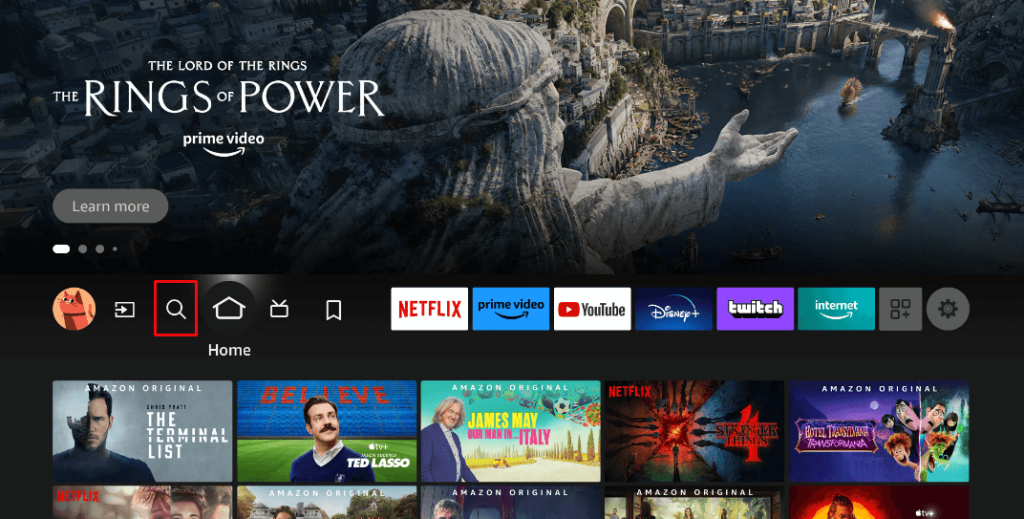
3. Type Plex in the search field and locate the app.
4. Select the Plex application and tap Get or Download.
How to Activate Plex on TCL Smart TV
1. Run the Plex app on your TCL Smart TV.
2. Click the Sign In icon in the Plex app.
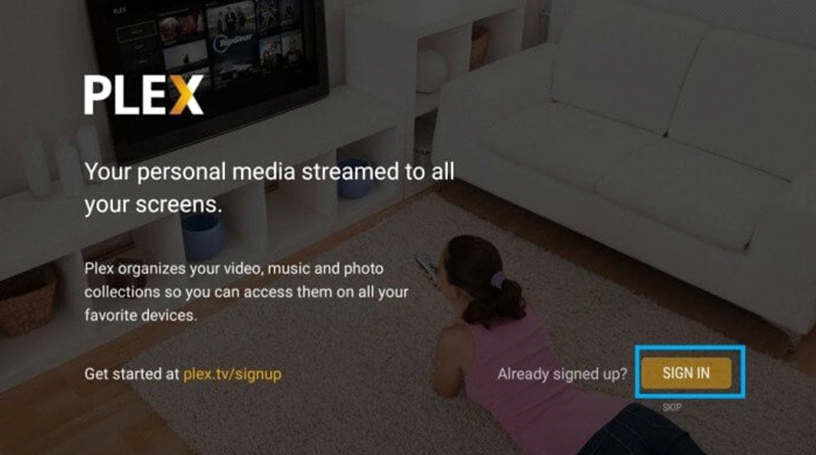
3. Note the Activation Code that you see on the TV screen.
4. Visit (https://plex.tv/link) from a browser.
5. Input the activation code and click Link.
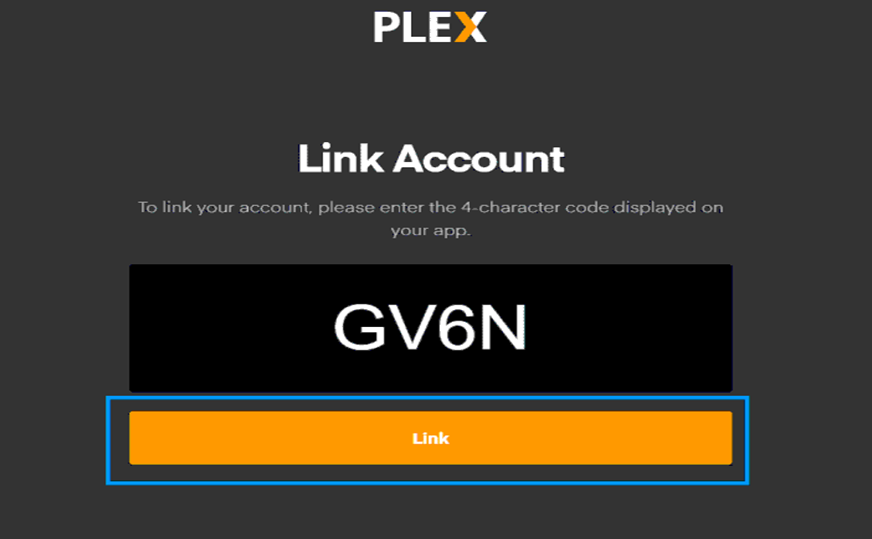
6. If the process is successful, it will display an Account Linked message on your browser.
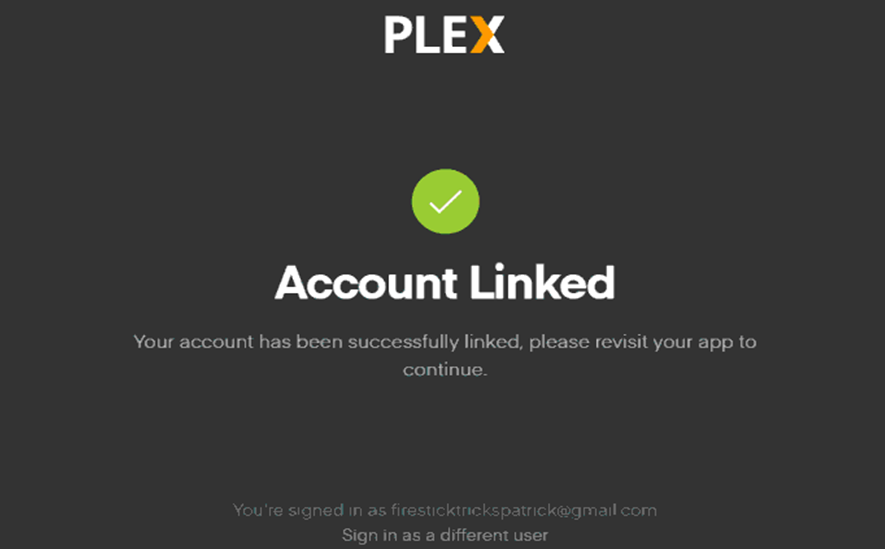
7. On the next screen, click on any plan to Subscribe to Plex Pass. Otherwise, click Not Now to continue with a free plan.
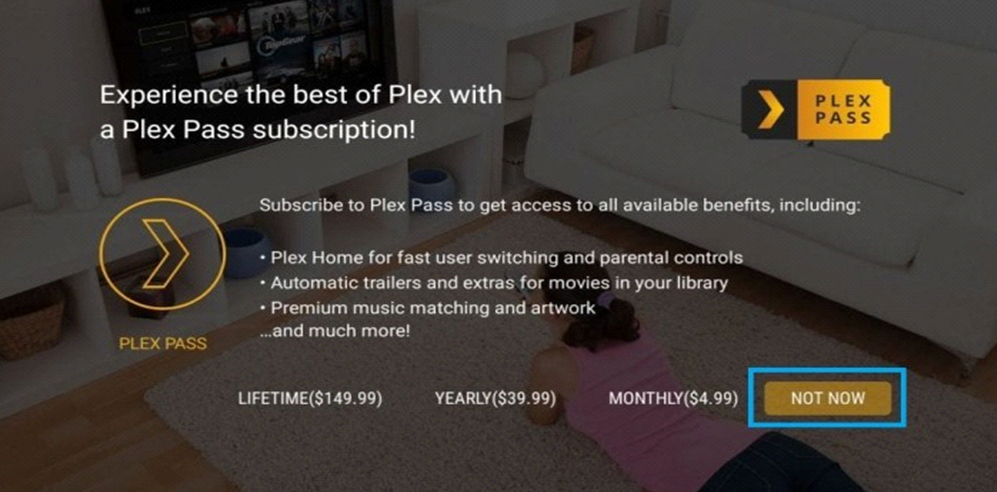
8. Click Continue if you see a No Servers Found notification.
Now, you can see the home screen of Plex on your TCL TV.
How to Cast Plex to TCL Smart TV
Google Cast only works if your TCL Smart TV has Chromecast built-in. If not, plug a Chromecast into the TV’s HDMI port and switch the input to Chromecast.
1. Connect your Android mobile to the same WiFi as your TCL Smart TV.
2. Get the Plex app on your Android by visiting the Play Store.
3. Run the Plex application on your phone and sign in with your account.
4. Browse the library and play the content you want to watch.
5. Hit the Cast icon and select your TCL Smart TV to begin casting.
6. To stop casting, tap the Cast icon in the Plex app.
How to AirPlay Plex to TCL Smart TV
Turn on AirPlay on your TCL Smart TV based on its OS and continue these steps.
1. Connect your iPhone to the identical WiFi as your TCL Smart TV.
2. Get the Plex application on your iPhone by visiting the App Store.
3. Run the Plex app and sign in with your account.
4. Play the desired content and hit the AirPlay icon.
5. Choose your TCL Smart TV to start watching.
Plex Subscription Plans
Plex is accessible for free, but it contains commercials. For ad-free streaming, subscribe to Plex Pass, which provides DVR Recording, Adding lyrics, skipping intros in TV shows, etc.
- Monthly Plex Subscription: $4.99
- Annual Plex Subscription: $39.99
- Lifetime Plex Subscription: $119.99.
FAQ
Yes. Press the Google Assistant button on the TCL Google TV remote. Say Plex to find the app via voice command. Select the Plex app and tap Install.
Check if the Plex Media Server runs with the latest version, connect the TCL TV to a strong WiFi, update the TCL Smart TV, and restart your TV.







Leave a Reply