If you are looking for an affordable streaming service with both live TV as well as on-demand content then, this section is for you. We have Plex, a free streaming service with a lot of content to keep you entertained. It has around 200 live TV channels, including entertainment, sports, news, travel, kid’s, and movie channels. Also, you can find thousands of cool on-demand titles on Plex. If you have made up your mind to add Plex on your Sony Smart TV and stream this amazing content then, keep on reading.
Some of the live TV channels on Plex include Euronews, Newsmax TV, ESTV, Law & Crime, MAV TV, Kidoodle TV, Nosey, and Cooking Panda. Also, the library is rich with over 20000 on-demand titles. So, Plex is a complete package of entertainment for everyone.
Plex Subscription Plans
Plex is a free service and you need any subscription to access its library. However, it has three subscription tiers with additional features. Get a monthly subscription at $4.99, an annual subscription of $39.99, or a lifetime subscription at $149.99. It gives you additional features like Live TV recording, Skip Intro, and Mobile Sync.
How to Add Plex on Sony Smart TV
1. Turn on your Sony Smart TV and connect to the internet connection.
2. From the home screen, launch the Google Play Store.
3. Click on the Search icon on your screen to search for the app.
4. Type in Plex on the search bar and then search for the app.
5. Select the Plex app from the search results and then click on Install.
6. Wait for the download process to come to an end.
7. Launch the Plex app as the download completes.
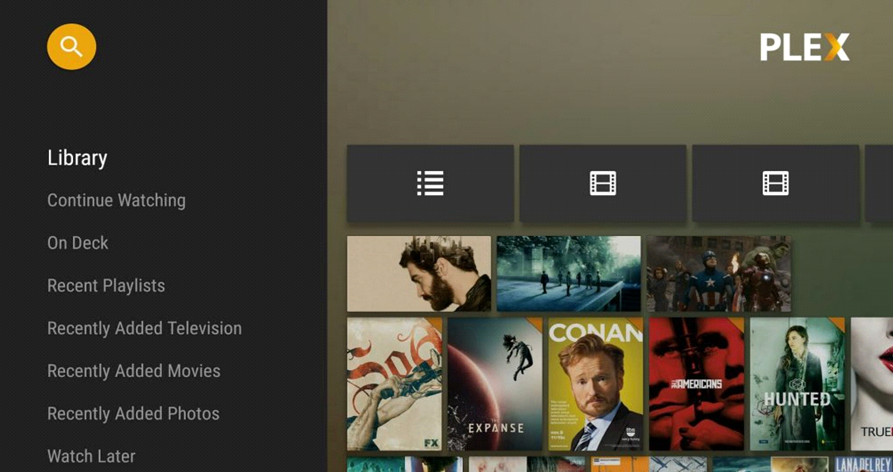
8. Click on the Sign In option on the Plex app.
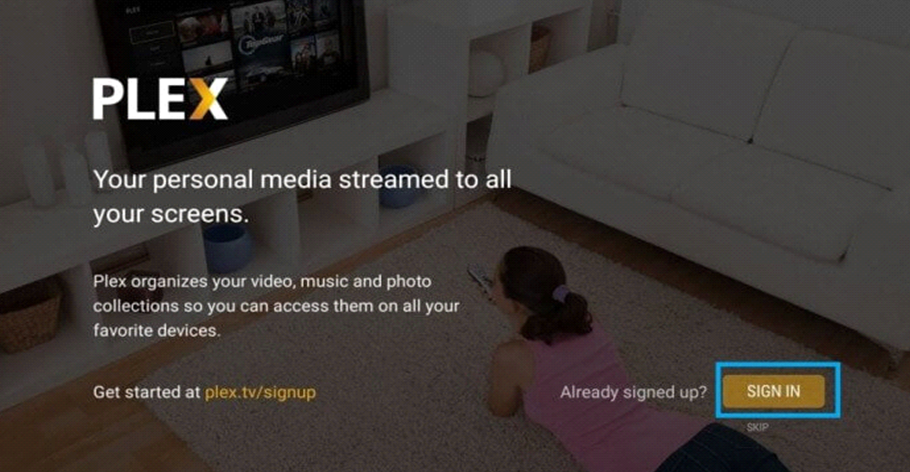
9. Note down the Plex Activation Code on your screen.
10. From any web browser, visit the Plex Activation site.
11. Type in the Activation code in the provided box and then click on Link.
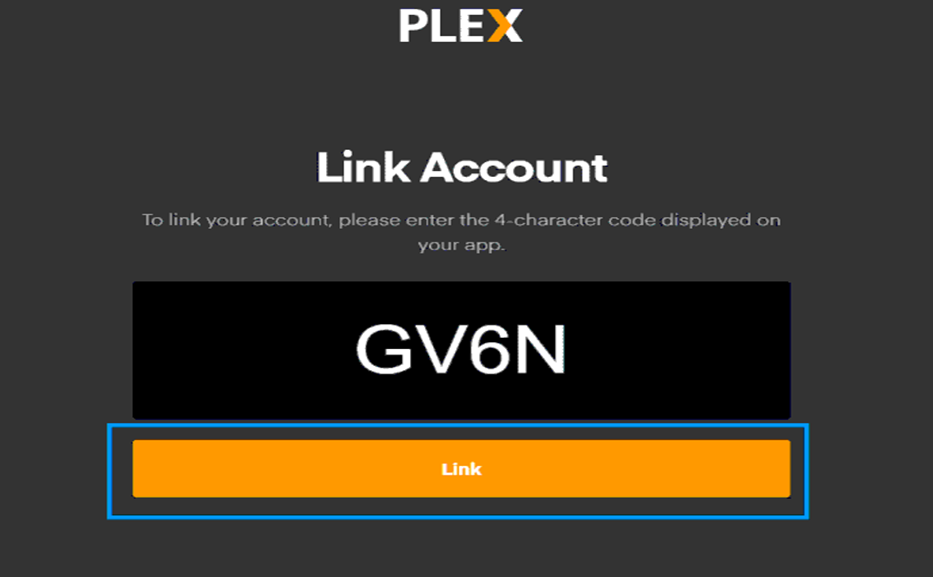
12. This activates the Plex account on your TV and links your account.
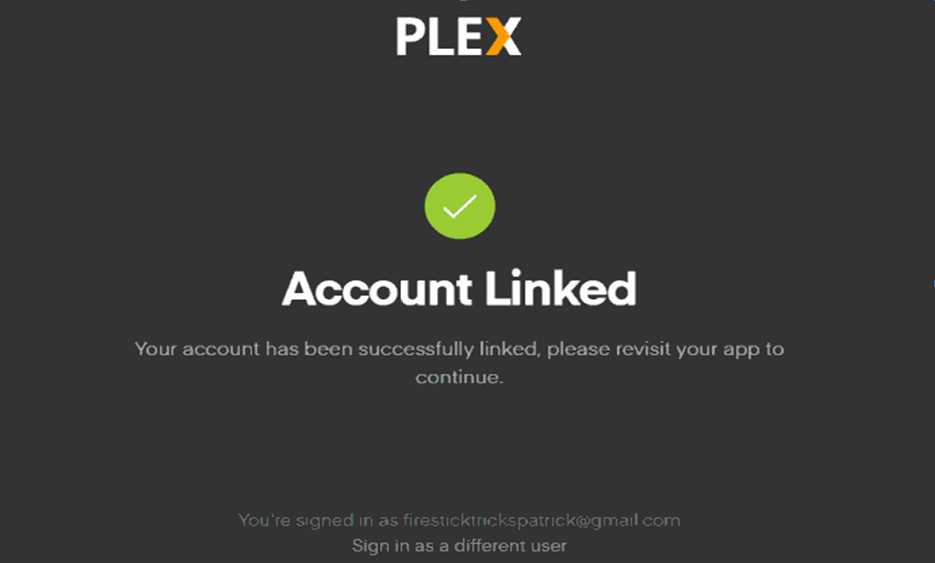
13. The app asks if you like to sign up for Plex Pass. Go through the payment procedures. If not, simply click on Not Now.
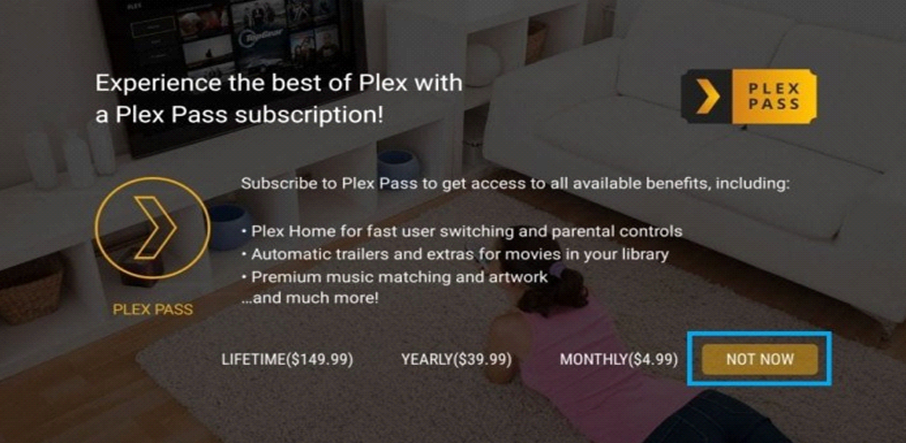
14. Then, start streaming Plex on your Smart TV.
Related: How to Stream Plex on Samsung Smart TV.
How to Cast Plex on Sony Smart TV
1. Connect your Sony Smart TV and Android device to the same WiFi network.
2. If you don’t have the Plex app, download it from the Google Play Store.
3. Launch the Plex app and then complete the login procedures.
4. In the app, play any video of your choice or live TV.
5. Next, tap the Cast icon on your Plex app screen.
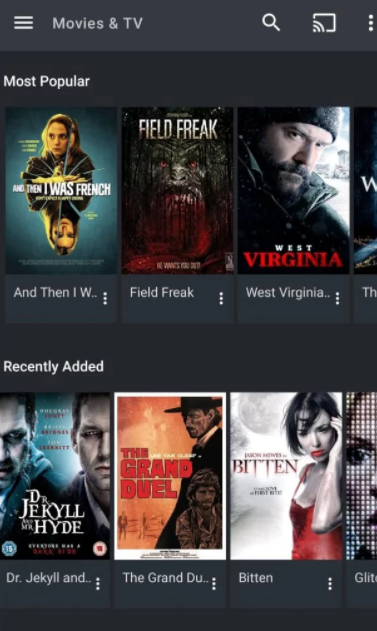
6. From the list of devices on your screen, select your Sony Smart TV.
7. Within no time, Plex starts to cast the video on your Smart TV.
Now, you know how to add and access Plex on your Sony Smart TV in two different ways. So, you can enjoy watching both on-demand as well as live TV on your TV with the Plex app. Have unlimited entertainment with the Plex app on your TV. If you have any issues with the Plex app, let us know in the comments.

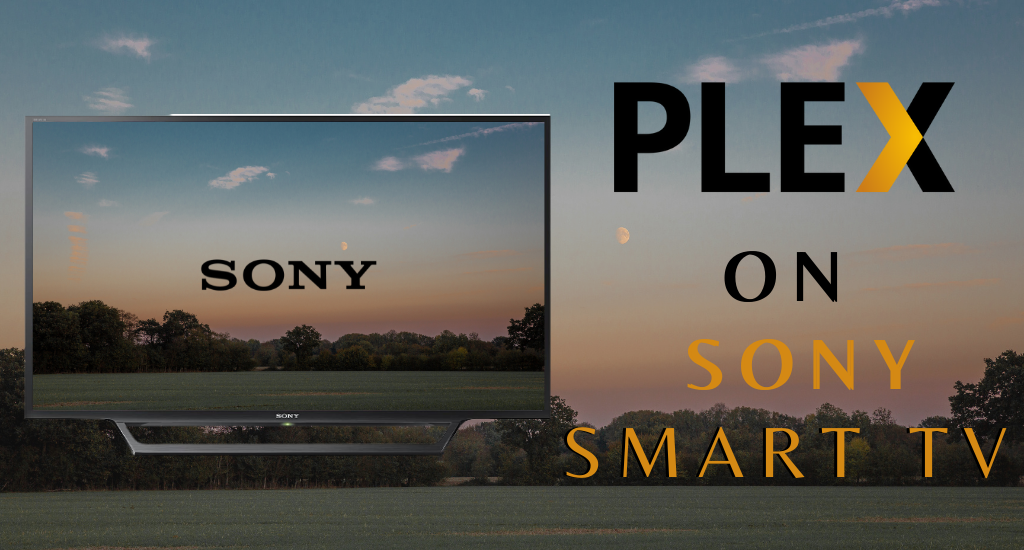





Leave a Reply