On your Vizio Smart TV, the Menu acts as a hub where you can process different actions and navigate to various options. Sometimes, due to glitches, the Vizio Smart TV Menu will not work properly. If you face this Vizio Smart TV Menu not working issue, you can easily fix the issue.
How to Fix Vizio TV Menu Not Working Issue
If you’re a Vizio TV user, you may have faced problems with the on-screen menu. When you press the Menu button on your remote control, the TV menu screen is supposed to display. When it doesn’t, there are some techniques to solve these problems on your Vizio TV.
Power Cycle Vizio TV
Power cycling Vizio TV is an easy way to solve any issue. It will all the residual power on your Vizio TV and eliminate the bugs and glitches.
[1] Turn off your Vizio TV and disconnect all the cables from the TV.
[2] Unplug the power cord from the wall outlet.

[3] Find the Power button on the Vizio TV and hold it for 30 seconds.
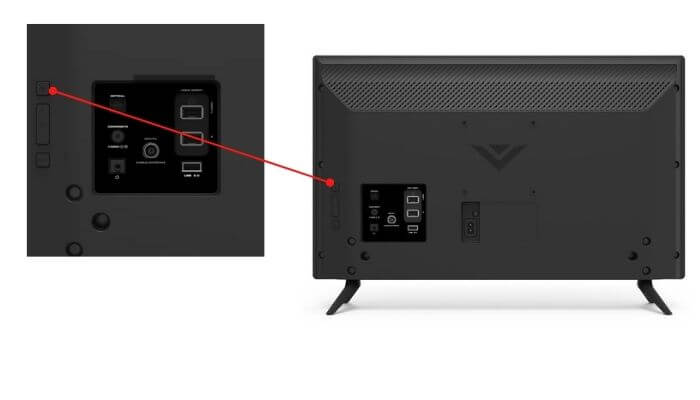
[4] After that, wait for a few minutes to give your TV some rest.
[5] Now, connect all the wires to your TV and turn it on.
[6] The Menu screen will work without any issues. If it is not working, you can troubleshoot the remote.
Reset Vizio TV Remote
The TV Menu will not work if the Menu button on your Vizio TV remote is not working. Make sure that the batteries are not drained. If possible, change the batteries on your remote. Ensure to keep a minimum distance between your TV & remote control and avoid obstacles that might interfere with the signal.
[1] Open the back panel on your Vizio TV remote control.
[2] Remove the batteries from the dock.

[3] Press all the buttons on the remote to drain all the residual power.
[4] Then, insert new batteries into the remote.
[5] To check whether the batteries are working properly, open your smartphone camera and press any button on your remote in which the LED faces your camera.
[6] If the LED blinks, your batteries are in good condition. If it’s not, replace the batteries.
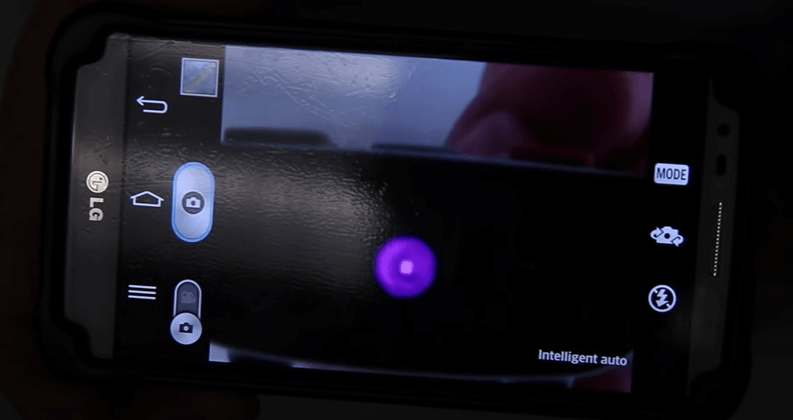
[7] If there’s any physical damage to your remote, you must buy a new Vizio TV remote to fix the issue.
Restart Vizio TV
Restarting your TV will clear all the apps running in the background, and it starts everything over again. By performing this process, you can fix the Menu not working issue.
[1] Press the Power button on your remote control to turn off the TV.
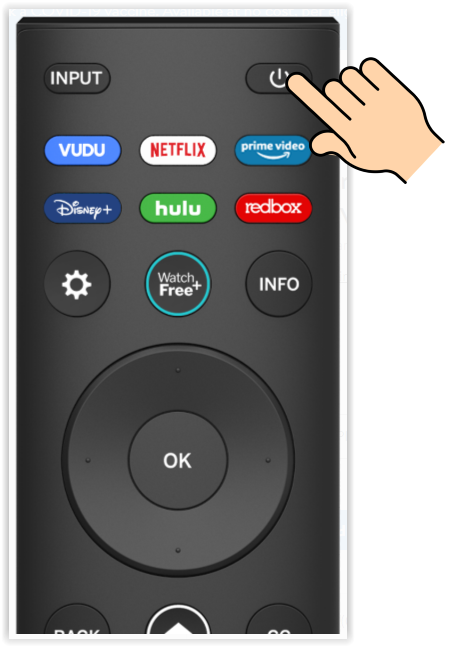
[2] Wait for a few seconds and press the Power button again to turn on your TV.
[3] After the TV turns on, check whether the Menu is working or not.
[4] If it is not working, you can use the Vizio Smart TV Remote app to fix the issue.
Use Remote App to Access Vizio TV Menu
When you cannot access your physical remote control, try using the Vizio Mobile app on your smartphone to access the TV menu.
[1] Install the Vizio Mobile app on your smartphone from the Play Store.
[2] Launch the remote app on your smartphone.
[3] Connect your Vizio TV to the smartphone.
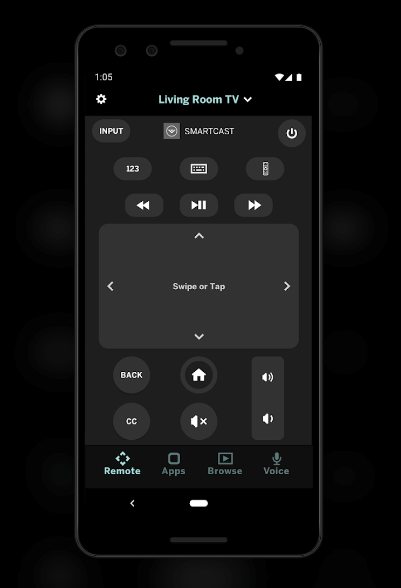
[5] After pairing, press the Menu button on your smartphone to access the TV menu.
[6] If the Menu is not appearing, then the issue is with your TV. Try updating your Vizio TV to fix the issue.
Update Vizio TV Firmware
If your firmware is outdated, you will have some performance issues. So, update the firmware to its latest version to solve the issue.
[1] Make sure that your Vizio TV is connected to a stable WiFi connection.
[2] Press the Menu button on your remote control.
[3] Navigate to the System option.
[4] Select the Check for Updates option under the System menu.
[5] If there are any pending updates, select Confirm to install the new update.
[6] After the update is completed, you can use the TV menu without any issues.
[7] If the Vizo TV Menu is not displaying, you have to reset the Vizio TV.
Factory Reset Vizio TV
Factory reset is another way to eliminate all the bugs on your TV. It will clear all the data and setting stored on your TV. If there are any software issues on your Vizio TV, they will be resolved with the reset process.
[1] Press the Menu button on your remote control.
[2] Select System >> Reset & Admin and hit OK.
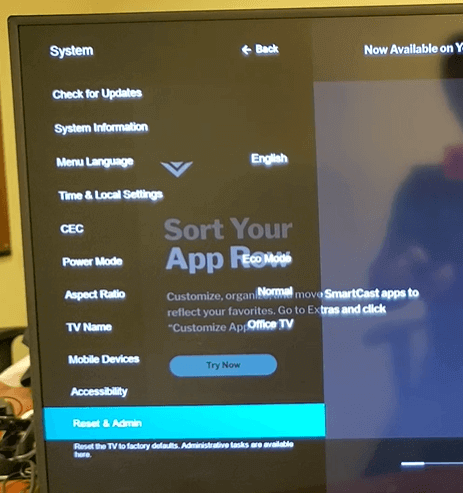
[3] Navigate to Reset TV to Factory Defaults and enter OK to confirm.
[4] Input the necessary password, the default one is “0000“.
[5] Click Reset and hit OK.
[6] Now, your TV will reset and go back to its default settings. Finally, you can navigate the Vizio TV Menu. If you still have the issue, you can contact Vizio support to fix the issue.
Contact Vizio Support
Vizio has an official channel for contacting the support team. Try to contact Vizio support to solve the issue. State the issue you are facing on your Vizio TV and you will get an apt solution from the Vizio customer team.
FAQs
If the internet connection on your Vizio TV is not stable, you will get the “SmartCast is starting up, please wait” screen. Check your internet connection to fix the issue.







Leave a Reply