Quick Tips
- You can update both the Toshiba and Insignia Fire TVs in two ways.
- Fire TV (Newer models): Settings → My Fire TV → Check for updates → Install Update.
- Fire TV (Older models): Settings → My Fire TV → About → Install Update.
Whenever Fire TV receives an update, you will get new features, and the bugs will be resolved. When you face any difficulties like error codes or an app keeps crashing, it is recommended to update your Fire TV to the newest version.
Updating Fire TV is pretty simple. The steps are similar to updating older and latest versions of the Fire TV.
How to Update Fire TV: Newer Models
1. Select Settings on your Fire TV with the Fire TV stick remote.
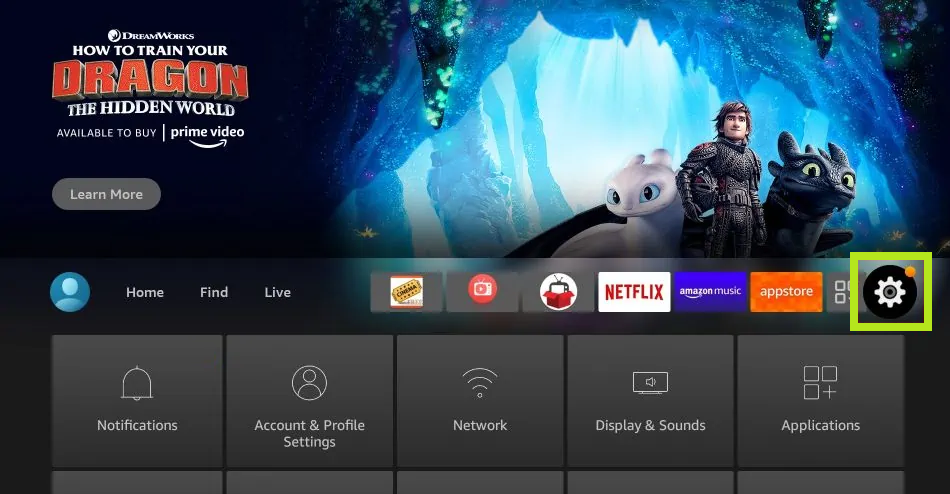
2. On the settings, select My Fire TV.
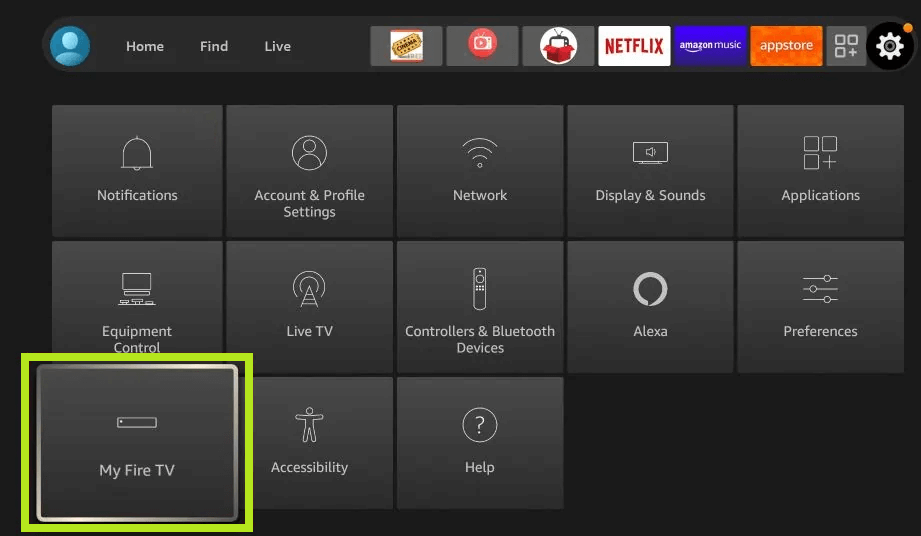
3. Select About.
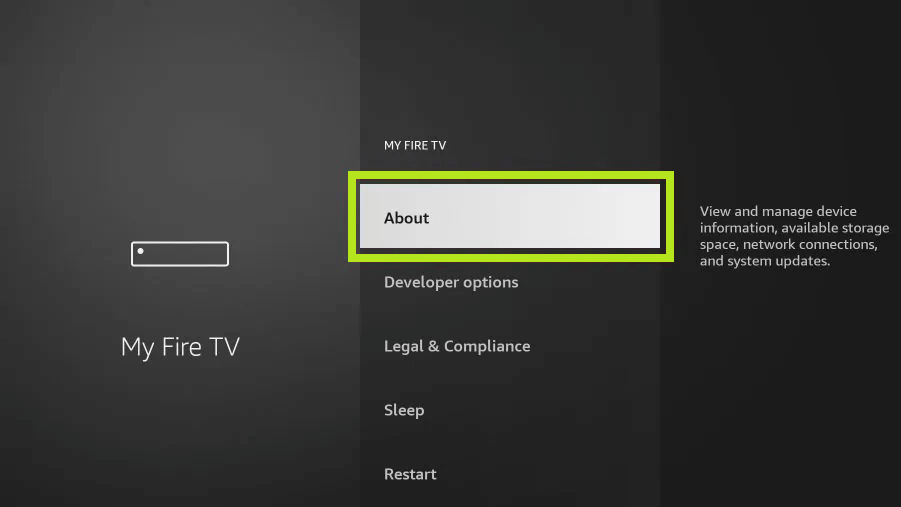
4. Select Check for Updates. You can find the current firmware detail (on the right), previously installed on your Fire TV.
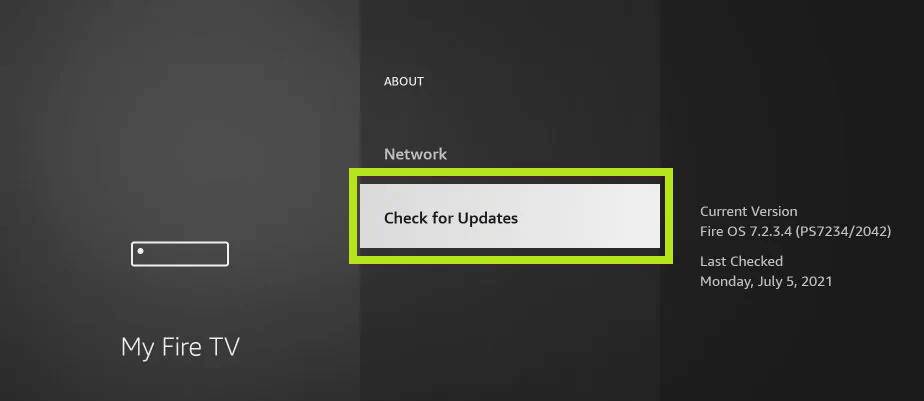
5. If the updates are available, select Install Update.
6. The FireTV will restart automatically after installing the new update.
How to Update Fire TV: Older Models
The steps in updating older models of Fire TV are almost the same as the newer models. But, the only change is the interface.
1. Open Settings on your Fire TV.
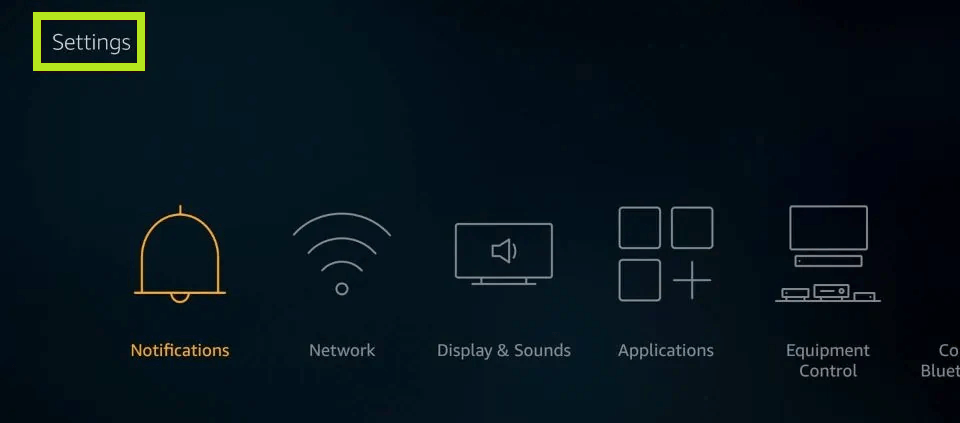
2. Move and select My Fire TV.
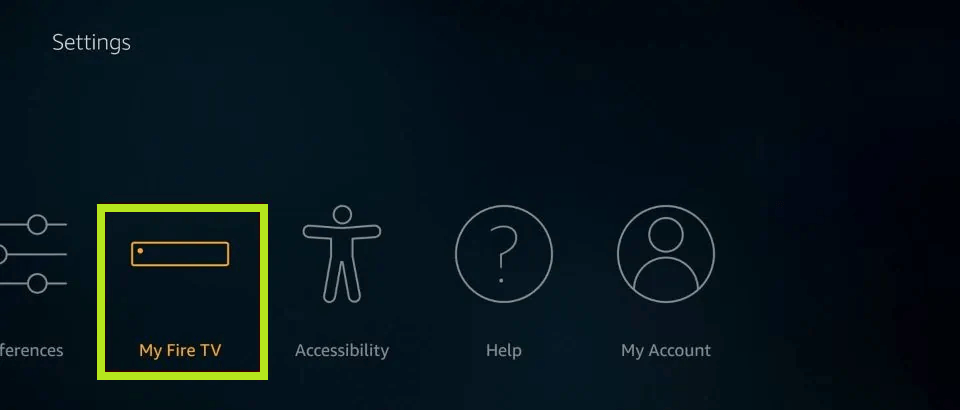
3. Next, select About.
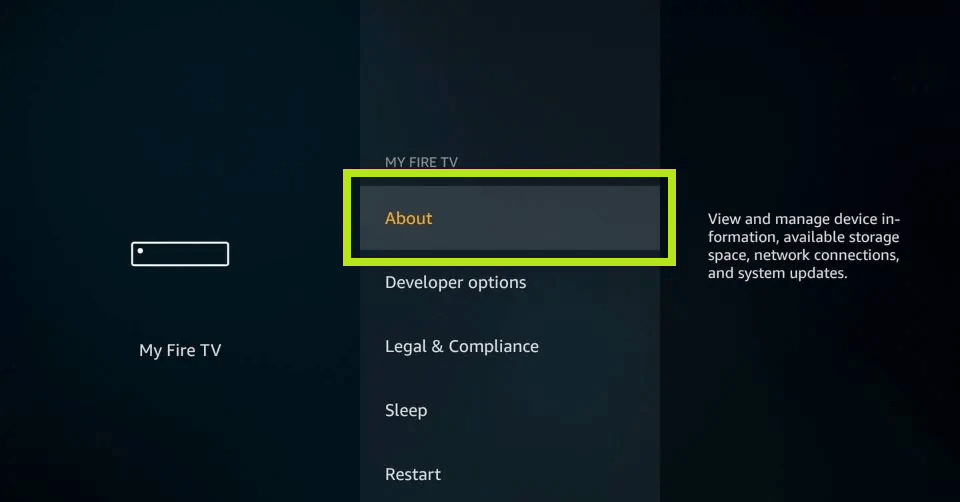
4. Select Install Update. You will be notified about the new firmware if an update is available.
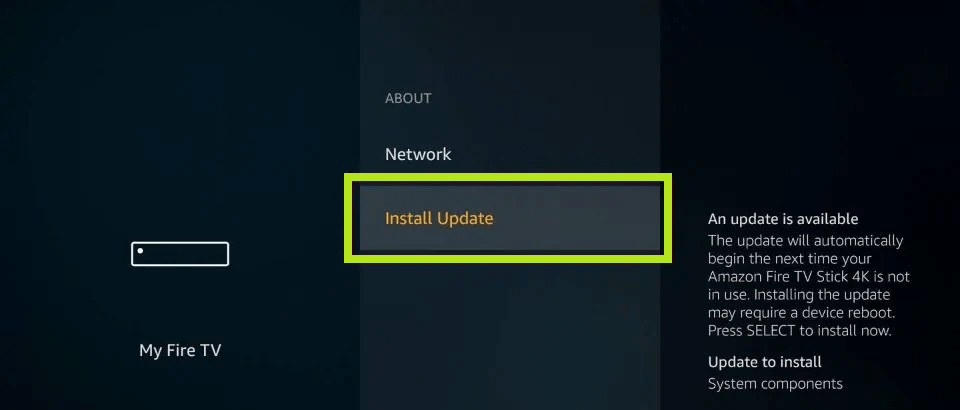
5. When you select Install Update, your TV starts to install the new firmware, which might take a few minutes.
6. When the update is installed successfully, the TV will restart automatically.
How to Auto Update Fire TV
Enabling auto-update saves time, and it is one of the easiest processes in updating the new firmware. By enabling the feature, the latest version will be installed automatically when you connect your FireTV to a stable internet connection.
1. On your FireTV, select Settings.
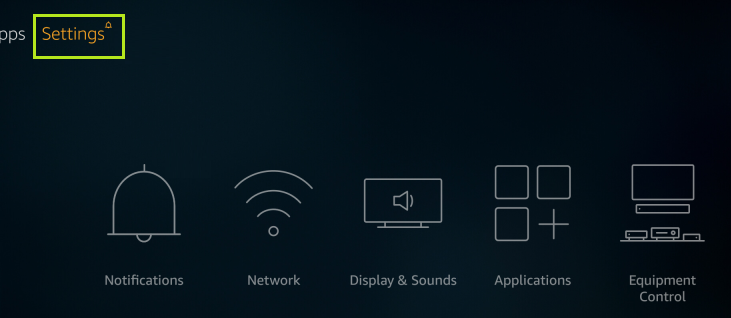
2. Next, select Applications.
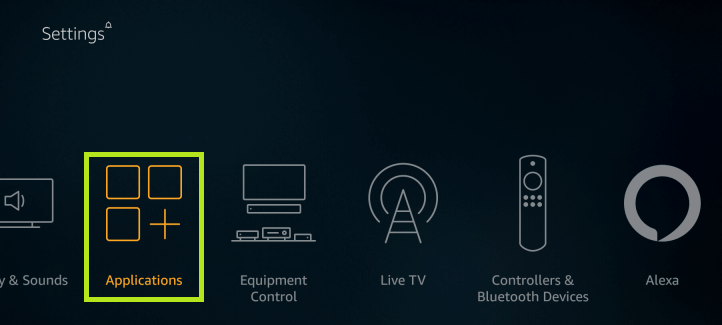
3. Further, select the App Store.
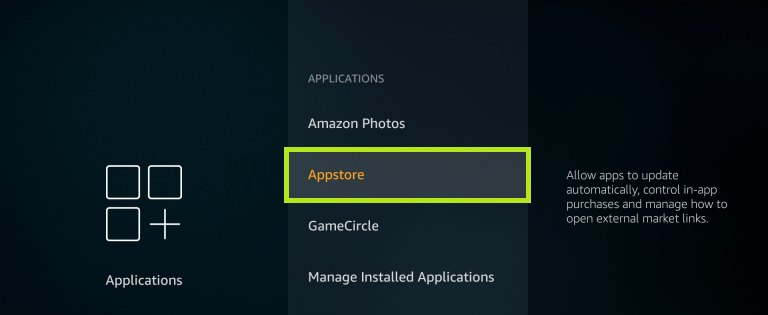
4. Select Automatic Updates.
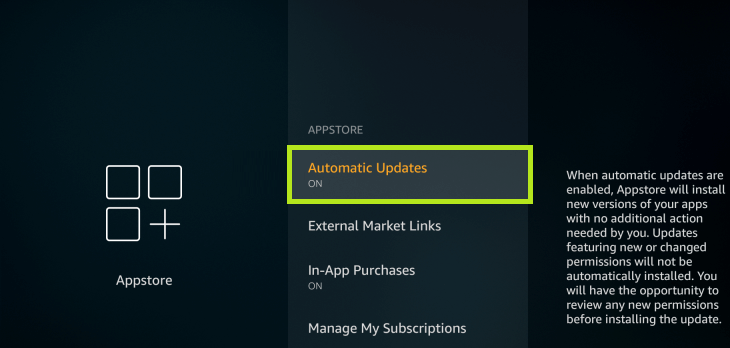
5. Finally, turn it on to enable the automatic update feature.
FAQs
Smart TV brands like Toshiba and Insignia offer Fire OS TV models.
Updating apps on Toshiba Fire TV and Insignia Fire TV is simple. First, go to Settings → Apps → Select the desired app → Press Menu on remote → More info → Update.
On your home screen, select Settings → Preferences → Language → Choose the desired language.

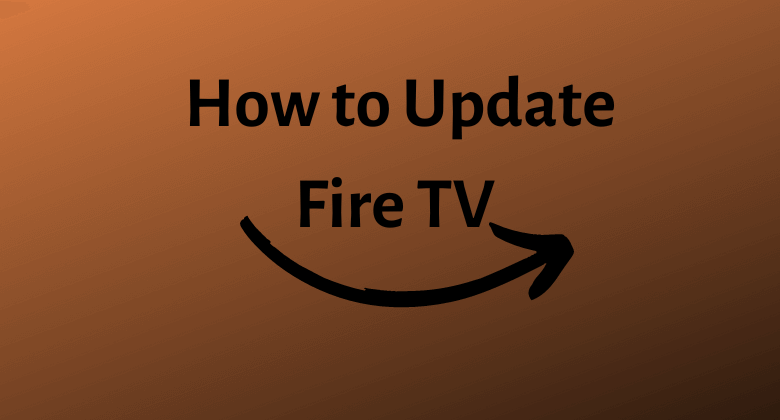





Leave a Reply