TCL Roku TV is a smart TV with a simple home screen and remote, available in a wide variety of sizes. While using your TCL TV, you can see a headphone-connected icon due to some glitch or software issue. In some cases, when you unplug your headphone from the TV’s headphone port, the TV doesn’t recognize it. Because of this glitch, your TCL Roku TV gets stuck in headphone mode. As a result, you can’t hear any sound from your TV’s external speakers. You can proceed with some troubleshooting techniques to solve the problem.
How to Fix TCL Roku TV Stuck in Headphone Mode
If you still see the headphone icon on the TV after disconnecting headphones on your TV port, do the following methods to solve the issue.
Restart TCL Roku TV
Restarting is the primary troubleshooting technique for all the TVs with minor issues. Try to restart your TCL Roku TV before proceeding to the following steps.
[1] Turn off your TV and unplug all the external device connections from the TCL Roku TV.
[2] Unplug the TV from the power outlet and wait for a few minutes.

[3] Now, plug the wire connection and turn on the TCL TV.
[4] Check if the error is solved or not. If it is not solved, try the next fix.
Clear Cache on Roku TCL TV
Clearing cache files on your Roku TV can help you in disabling the headphone mode on your TCL Roku TV.
[1] Navigate to Roku TV’s Home screen.

[2] Press the Home button five times, Up button once, Left Rewind button twice, and Right Forward button twice.

[3] Now, the cache will be cleared on your TCL Roku TV and it will restart in a few seconds.
After the restart, check your TV if the headphone mode is turned off or not. Use your TV remote control to raise the volume and check whether your TV speakers are getting sound. If your TCL Roku TV is still in headphone mode, try the next fix to resolve the issue.
Use a Source to Disable Headphone Mode
If the headphone icon remains on your Roku TV even after unplugging your 3.5mm earphone jack, your TV thinks that the headphone is still connected to your TCL TV. As a result, you can’t get any sound from the external speakers.

To fix this issue, use an RCA cable or an earphone jack. Plug in your 3.5mm headphone jack on the TCL TV audio port and unplug it again, check if the problem is resolved or not. If you are still stuck in the headphone mode, the headphone port on your Roku TV may be damaged.
Remove HDMI Cables from TCL TV
You can also try removing all the cables from the TCL TV to turn off the headphone mode.
[1] Turn off your TCL Roku TV and turn it on again.
[2] After getting the TCL TV logo, remove all the cables and connecting wires.

[3] Wait patiently for a few minutes.
[4] Now, plug in back the HDMI cables.
[5] Check if the headphone mode is still turned on. If it is turned on, go to the next fix.
Turn on TCL TV Speakers
Sometimes, your TV speakers may not be turned on, as a result, you can’t hear the audio from the external device. You can turn on the TCL TV speakers from the Roku settings to fix TCL TV stuck in headphone mode.
[1] Navigate to the Roku TV Home screen.
[2] Locate the Settings from the list.
[3] select the Audio option and go to Speakers.
[4] Click the TV Speakers to turn on the external speakers.
[5] Now, using the TV remote, turn up the volume and ensure that the audio system is working properly.
Via Roku Remote App
If you can’t fix the TCL Roku TV headphone issue using the remote, or if the TCL TV remote is not working, you can use the smartphone app to disable the headphone mode.
[1] Install TCL Roku remote app on your Android or iOS devices.
[2] Pair the app with your TCL TV.
[3] Tap the Speaker icon on the Roku remote app on your mobile phone to disable the headphone mode on Roku TV.
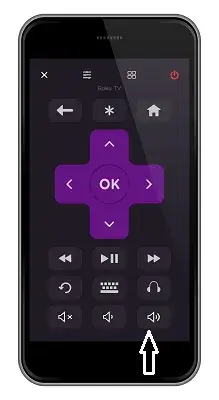
[4] Now, you can able to adjust the audio control on your mobile device and solve the issue.
[5] If the headphone issue is not solved, you can try resetting the audio settings on Roku TV.
Reset Roku TV Audio Settings
Resetting the Roku TV Audio settings will set all the audio settings to their factory defaults. If you had made any changes in the audio settings will be reset. Sometimes, this will resolve the headphone issue on your TCL TV.
[1] Press the Home button on your Roku TV remote.
[2] Navigate to Settings.
[3] Locate System and go to Advanced System Settings.
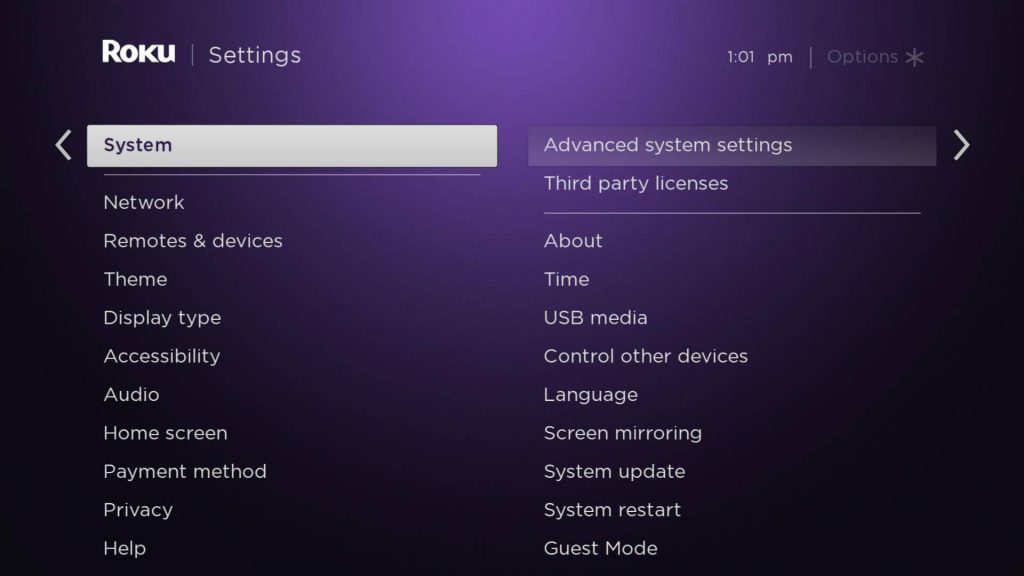
[4] Select Reset TV Audio Settings and follow the on-screen prompts to finish the process.
[5] You can also press the Play/Pause button three times to reset the picture settings.
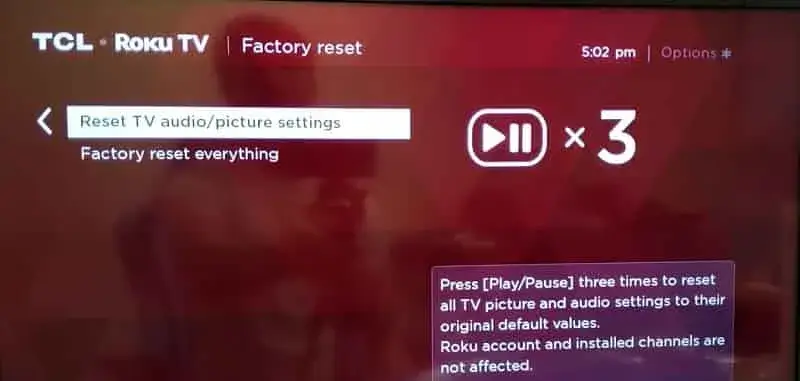
[6] Finally, restart your TV and make sure the headphone mode issue is solved.
[7] If it is not resolved, tap the Factory Reset Everything to reset the TCL Roku TV.
Contact TCL Support
If none of the steps works on your TV, then try to contact TCL support for help. They will solve any issues regarding TCL Roku TV.
FAQ
Ensure that the volume level is not at Zero (0) or mute. By using the Volume button on the remote control, increase the volume or press the Mute button once to unmute your TV.
In the Roku TV Settings, you can reset the audio and picture settings to their factory defaults.







Leave a Reply