When a TV is playing an advertising video or if the settings are reverting back to their defaults, it’s probably in Retail Mode or Demo Mode. It is a built-in feature In Samsung TV. Demo Mode or Store Mode on Samsung TV is used when the TV is kept in the showroom as a test piece. In the Demo Mode, there will be a lot of restrictions like you can’t install apps, play games, create an account, and so on. If you want to make your TV operate regularly, you can turn off Store Mode on your Samsung TV settings.
How to Bypass Demo Mode on Samsung TV
You can get rid of the Demo Mode on your Samsung TV and operate regularly by following the below procedures.

System Settings on Samsung Smart TV
[1] Press the Home button on your Samsung remote control.
[2] Navigate to Settings and select General.
[3] Choose System Manager and click Usage Mode.
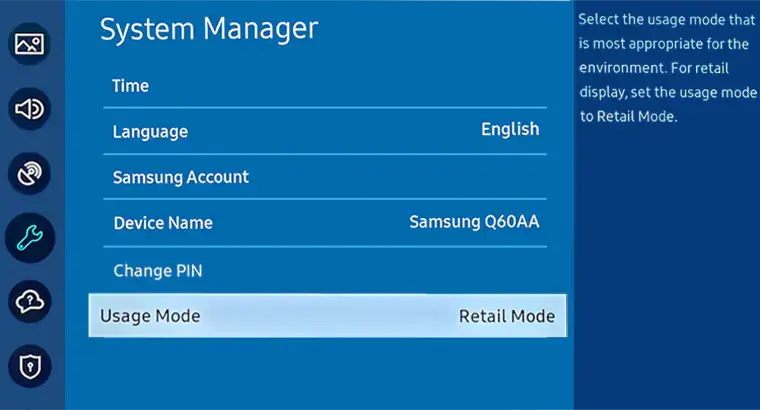
[4] Input the necessary PIN. The default PIN is 0000.
[5] Now, click the Home Mode.
[6] Now, your Samsung TV will be switched to Home Mode. You can access the TV without any restrictions.
[7] If you want to revert back or if you want to put your Samsung TV to Demo Mode, choose the Demo Mode option in the Usage Mode. Store Mode can also be used as parental control on Samsung TV.
How to Turn Off Demo Mode on Old Samsung TV Models
If you have an old Samsung TV that is stuck in Store Mode, you can solve the error by an alternate method.
[1] Press the Home button on your Samsung TV remote control.
[2] Navigate to Settings and select Support.
[3] Scroll down to the bottom and choose Use Mode.
[4] Select Home Use and hit Done.
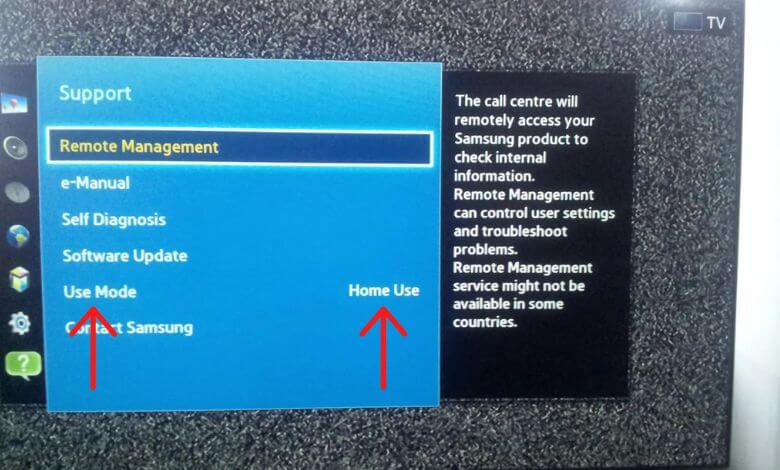
Alternate Method to Turn Off Demo Mode on Samsung TV
You can also turn off the Demo Mode on your Samsung Smart TV without the use of a Samsung remote control. YOu can use the Samsung TV’s physical keys to disable the Demo mode.
[1] Turn on your Samsung TV and navigate to the Volume buttons (they’re usually in the bottom right corner).
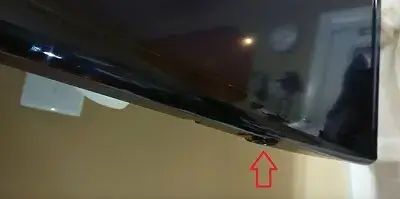
[2] Press the Volume button once.
[3] When the Volume indicator appears, hold the Menu button for a few seconds.
[4] Finally, the screen will display Standard. This means you’re out of Demo mode.
[5] In case the screen displays Store Demo instead of Standard, repeat the above process until it gets Standard.
Factory Reset Samsung TV to Get Out of Store Mode
In Samsung TV models like Series 4 TVs, Series 6 TVs, and LED TV UN32J4000 models, you have to do a factory reset to turn off the Demo Mode. Remember, factory resetting a TV will erase all the data and settings on your TV.
[1] Press the Home button on your Samsung TV remote control.
[2] Go to TV Settings.
[3] Navigate to General >> Reset.
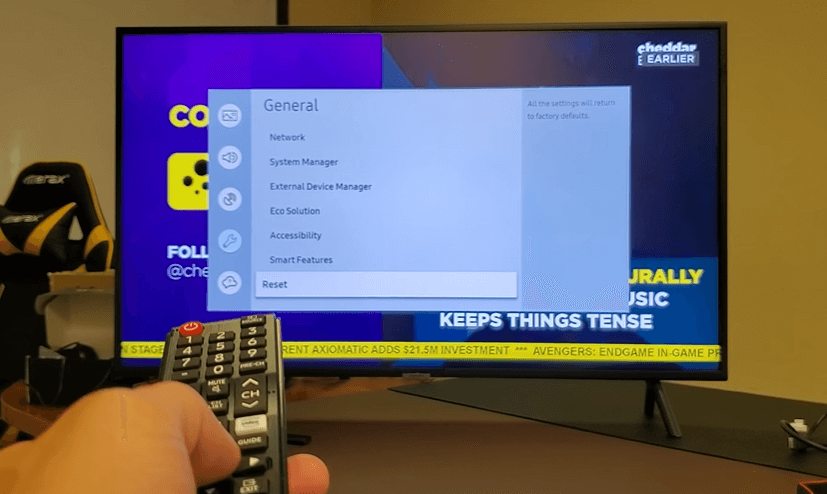
[4] Enter the required PIN, the default PIN is 0000.
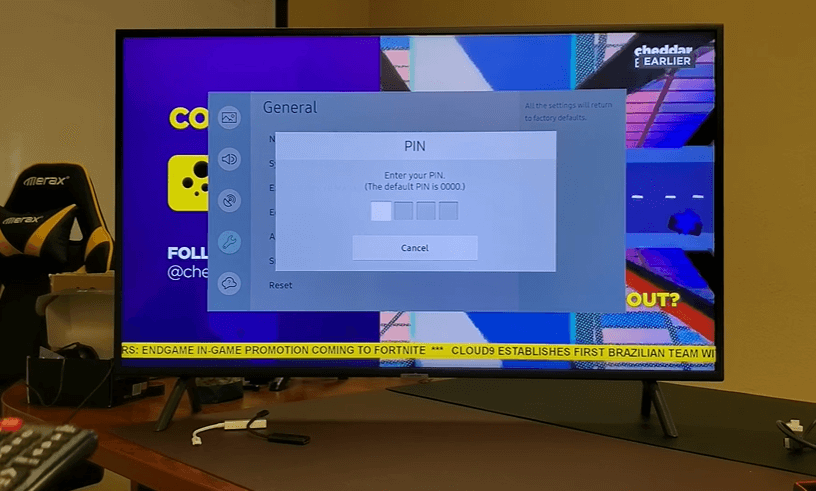
[5] Hit OK to factory reset the Samsung TV.
[6] After the reset, the Samsung TV will run on Home Mode.
FAQ
Yes, all the Samsung TV models come with the Store Mode.
If you’re using a TV at home, choose the Home mode. If you place the TV in your store or any selling environment, choose the Store Mode or Demo Mode.

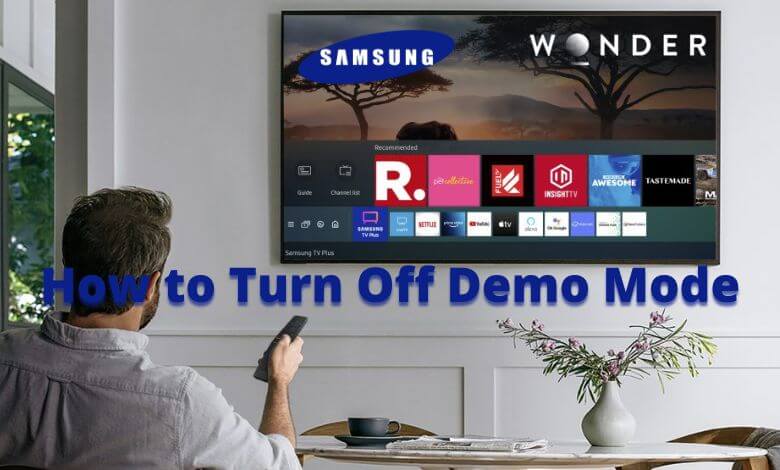





Leave a Reply