Smart TV is getting smarter and smarter as technology progresses. Nowadays, many smart TVs are equipped with voice controls and game controllers for gaming purposes. One of the underrated features of Smart TVs is the control and navigation feature. Even though all the smart TVs are provided with a remote, there is more than one way to control the TV. In TCL Smart TV, you can control the TV with a remote, smartphone app, and physical buttons.
Android TV Remote Control app, developed by Google, can be used to control any smart TVs that run on Android TV OS. For TCL Android Smart TV models, you can use the Android TV Remote Control app. For TCL Roku TV models, you need to use the Roku remote app. Both the Android TV Remote Control app and Roku Remote Control app is available for Android and iOS smartphones.
TCL Smart TV Remote Apps
- Android TV Remote Services
- Roku Remote Control
How to Setup TCL Smart TV Remote App: Android TV Remote Control
The Android TV Remote Control app is removed from the Play Store. Instead of that, you have to use the Android TV Remote Services app. Make sure to update the TCL Smart TV before pairing it with the remote app.
[1] On your Android or iOS smartphone, go to the Play Store or App Store.
[2] On the search box, enter Android TV Remote Services. For iOS, search Android TV (developed by Google LLC).
[3] Click on the Install option. For iOS, click the Get button.
[4] After installing the app, connect your smartphone and TCL Smart TV to the same WiFi connection.
[5] Then, open the Android TV Remote Control app on your smartphone.
[6] For the first time, it will search for nearby Android smart TVs. When your TCL Android TV is detected, tap on it.
[7] On your TV screen, a verification pin will appear.
[8] Enter the pin on your smartphone and click the Pair button.
[9] After the pairing, you can control your TCL Android smart TV using your smartphone.
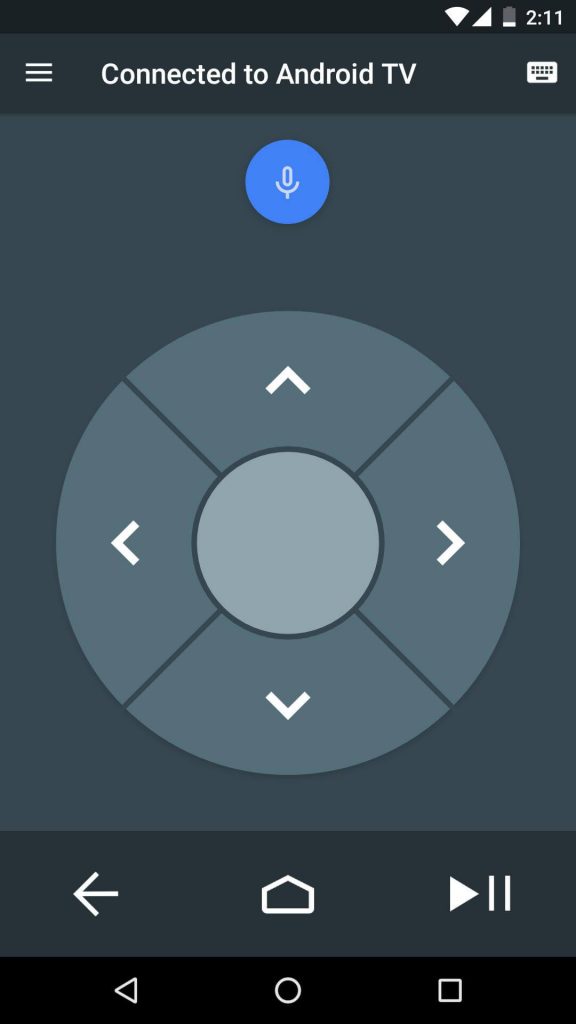
By using the Android TV Remote Services app, you can control TCL Google TV too. Though the TCL Android TVs and Google TVs have different OS, both are developed by Google. Both are having some similarities. With that, the Android TV Remote Services app will work on both TVs.
How to Setup TCL Smart TV Remote App: Roku Remote Control
[1] Install the Roku Remote Control app from the Play Store or App Store on your Android or iOS smartphone.
[2] Then, connect your TCL Roku TV and smartphone to the same WiFi connection.
[3] Now, open the Roku Remote Control app and choose your TCL Roku TV.
[4] Complete the pin verification process and click the Pair button.
[5] Now, you can control the TCL Roku TV with your smartphone.
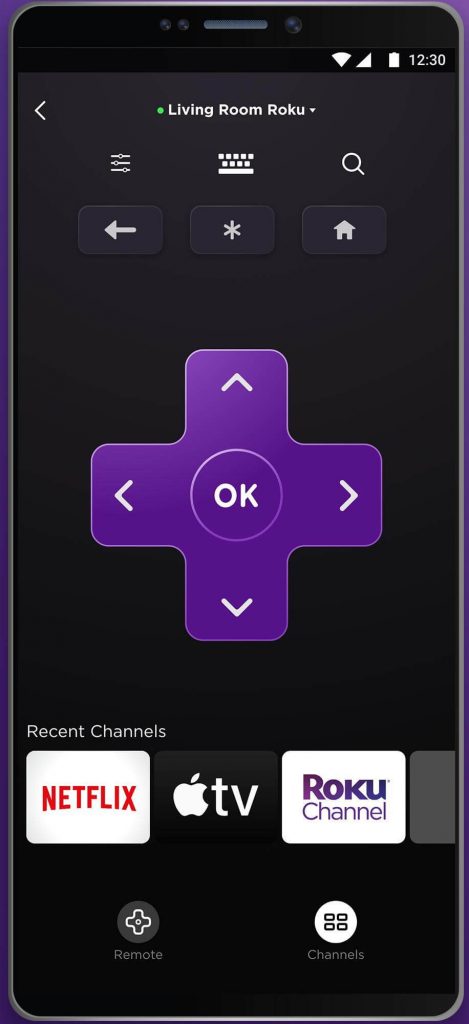
The smartphone remote app for TCL Smart TV gives you an attractive and mind-blowing experience with its advanced feature. The remote control app has an on-screen keyboard, four-way navigation buttons, voice search, and more. With the remote app, you can install apps on your TCL TV, turn on TCL TV without a remote, and more. Once you get used to the remote control app, you will never use the TV remote.
FAQs
You can use the Android TV Remote Service smartphone app to control your TCL Android TV without a remote.
Yes, you can control your TCL Smart TV with your smartphone by using the remote app.

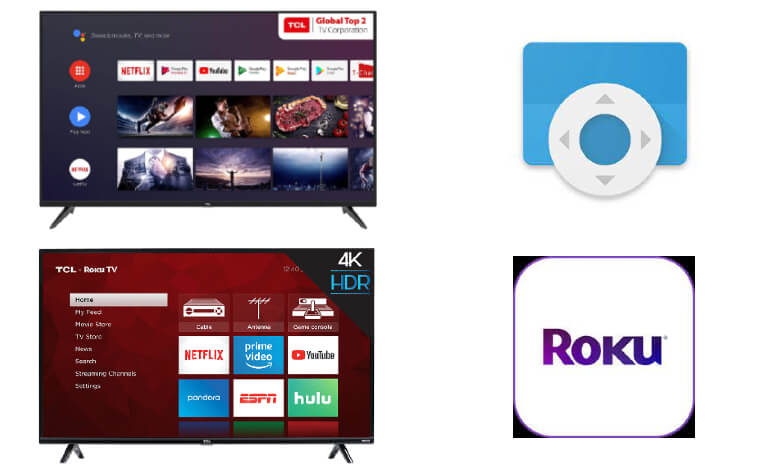





What is the 32inches TV code?
You will get a unique activation code respective to the remote app.