Quick Tips
- Get the SBS On Demand app on your Samsung Smart TV and watch all the FIFA matches.
- Install: Home → Apps → Search → SBS On Demand → Install.
- Cast: You can also cast the SBS On Demand app on your Samsung Smart TV using the SmartThings app.
SBS On Demand is a streaming service that is available only in Australia. By installing the SBS On Demand app on your Samsung Smart TV, you can live stream all the FIFA World Cup matches. You can install the SBS On Demand on Samsung Smart TVs from 2014 and later models.
How to Install SBS on Demand on Samsung Smart TV
The SBS On Demand app is officially available on the Smart Hub Store. You can easily install the app and watch FIFA matches on your Samsung Smart TV.
1: Turn on your Samsung TV and connect it to the internet.
2: Press the Home button on the TV remote.
3: Select the Apps option from the Smart Hub launcher.
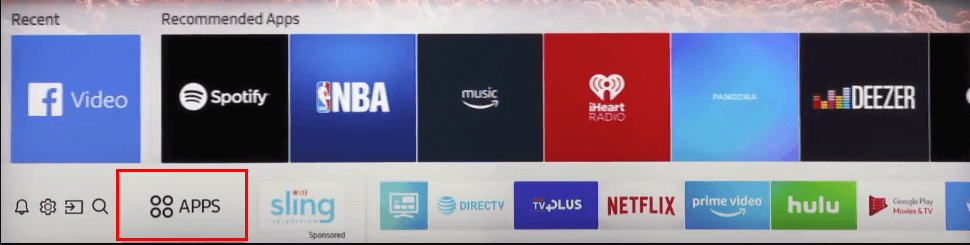
4: Select the Search icon on the top and search for the SBS on Demand app.
5: Select the app and click the Install button on the page.
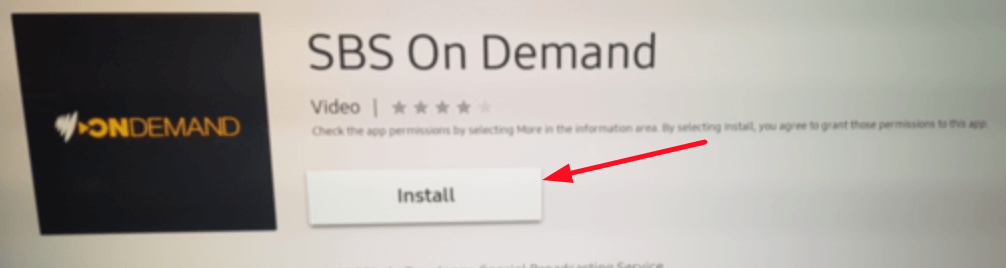
How to Activate SBS On Demand on Samsung Smart TV
Similar to ITV Hub on Samsung TV, you need to activate the SBS On Demand app to stream the video content.
1: Open the SBS On Demand app on your TV.
2: Now, you will receive an activation code on your TV screen.
3: Open a web browser on your smartphone or PC and visit the SBS On Demand activation website (https://www.sbs.com.au/activate).
4: On the website, enter the activation code and click the Next button.
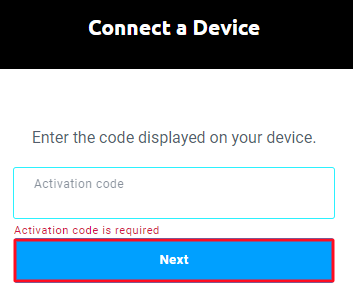
5: In the next step, enter the login credentials and complete the activation.
6: After activation, start streaming FIFA 2022 matches on your Samsung TV.
How to Cast SBS on Demand on Samsung TV
Another way to watch SBS on Demand on your Samsung TV is by using the Screen Casting method. This method can be used if you can’t find the app on your Samsung TV. To Screen cast, you need the help of the Smart Things app.
1: On your Android device, open the Play Store and download the SmartThings app.
2: Now, connect both your smartphone and Samsung TV to the same WiFi network.
3: Open the SmartThings app on your phone and select Add Device option.
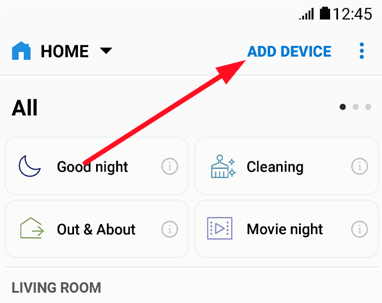
4: In the next step, select your Samsung TV from the list of available devices. You can also scan your TV and pair it with your phone.
5: In the next step, select your paired Samsung TV and click on More options.
6: From the pop-up, select Mirror Screen (Smart View) option.
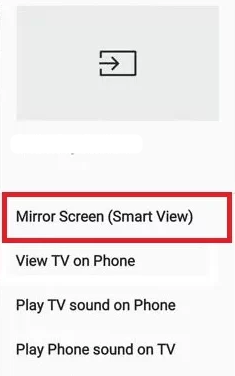
7: This will cast your phone screen to your TV.
8: Now, open the SBS on Demand app and select the FIFA match or any other video content.
9: The video content will appear on your Samsung TV.
How to Watch FIFA World Cup on SBS Channel
Apart from the app, SBS on Demand can also be viewed using its channels. Connect the cable TV box to your Samsung Smart TV and tune in to SBS (No. 3) or SBS VICELAND HD (No. 31) channel to watch the FIFA matches. Other SBS channels are listed below.
| Channel Name | Channel Number |
|---|---|
| SBS World Movies (HD) | 32 |
| SBS WorldWatch | 35 |
| NITV | 34 |
| SBS Food | 33 |
FIFA World Cup Australia Schedule
| Match | Date | Time (AEDT) | Channel |
|---|---|---|---|
| Australia vs. France | November 23, 2022 (Wednesday) | 06:00 AM | SBS |
| Australia vs. Tunisia | November 26, 2022 (Saturday) | 09:00 PM | SBS |
| Australia vs. Denmark | December 1, 2022 (Thursday) | 02:00 AM | SBS |
FAQs
Install beIN Sports or TF! app on your Smart TV and stream the FIFA matches.

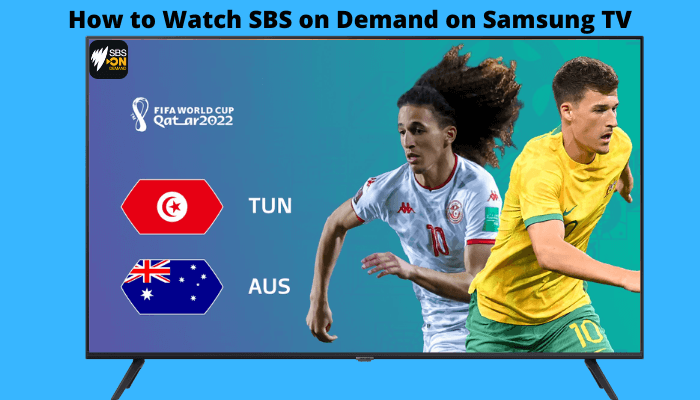





Leave a Reply