| Error Code | 102 |
| TV Brand | Samsung Smart TV |
| Reason | Smart Hub Server Error |
| Solution | Reset Smart Hub |
| Prevention | Always connect to the WiFi with a minimum speed of 5 Mbps |
In recent days, smart TV users have been facing lots of issues. One of those issues is the error codes. These are the dead codes that affect the function of your Smart TVs. Error Code 102 occurs on your Samsung TV when your TV cannot communicate with the Smart Hub server. If you are one of the users facing this issue, you can follow the troubleshooting steps below and solve the error code 102 on your Samsung TV.
Reasons for Error Code 102 on Samsung TV
Potentially, there are uncountable reasons why an issue arises on your device. If Error code 102 appears on your Samsung Smart TV, it is mainly because of the following reasons.
- Smart Hub Error
- Server Failure
- Bugs in Router
- Software Failure
- Less Bandwidth
Smart Hub Error
If your Smart Hub gets overloaded with content and apps, it will fail to do its duty. If it continues, it cannot properly communicate with your Samsung TV. You can reset your Samsung Smart Hub or you can delete apps on your Samsung TV to solve the issue.
Server Failure
Server failure is the most common reason for the error code 102. There are some safer and free public servers available. Choose one of those server addresses and change it. The server address of Google is considered one of the safest and the most commonly used one (8.8.8.8).
Bugs in Router
Your TV displays this error code when it tries to connect to different access points. Check the compatibility of the router with your Samsung Smart TV. Try restarting your router to fix the issue.
Software Failure
If you have outdated software on your TV, install the newest version. If this error code appears on new TVs, something might have gone wrong while testing your TV. Restart your TV to fix this error code.
Less Bandwidth
On average, Samsung Smart TVs must have an internet speed of around 5 Mbps. This internet speed is enough to stream videos and programs on your TV. If your TV does not have this speed, your Samsung TV might suffer from less bandwidth. Try to use a higher bandwidth connection on your Samsung Smart TV.
Steps to Fix Error Code 102 on Samsung TV
There are various ways to fix the error code 102 on your Samsung Smart TV. But the best working troubleshooting steps are mentioned below.
Check the Internet Connection
If you are experiencing an unstable internet connection, you may experience these types of issues on your Samsung Smart TV.
1. Press the Home Button on the remote.
2. Click on Settings and open the General menu.
3. Select Network Status.
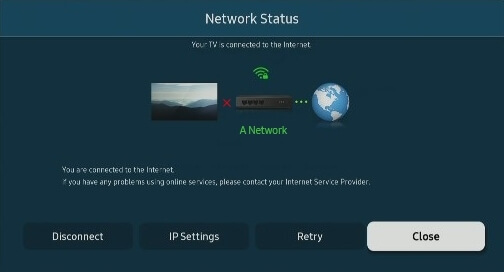
4. You can see all the details of your network status in this menu, including your IP address.
5. Click the Disconnect button to abort the WiFi connection. Keep the TV idle for five minutes.
6. Then, connect your Samsung TV to WiFi. This will resolve the issue. If not, restart the modem.
Restart Modem
When you restart your router or modem, you can fix connection problems and also improves your internet speed.
1. Unplug the power cable and ethernet cables connected to your modem. Some models come with batteries that can be changed. If so, remove the battery for some time.
2. Wait until your modem turns off completely.
3. After some time, reconnect all the cables to the modem.
4. Check whether the internet works properly and if the error code is resolved.
5. If not, you have to reset the network connection on your Samsung TV.
Reset Network Connection
Reset your network connection to the factory default and check whether the error code still appears on your Samsung TV.
1. Click on the Settings Icon.
2. Open the General menu on the settings page.
3. Under General, click on Network and choose Reset Network.
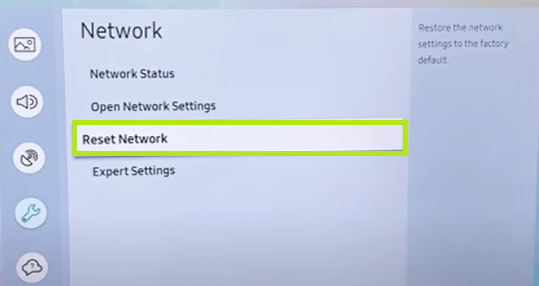
4. When you click on reset network, a confirmation menu will appear.
5. Click Yes to reset your network connection on your Samsung Smart TV.
6. Then, connect to the WiFi network manually.
7. If the error code still appears, jump to the next step.
Power Cycle Samsung TV

Turn off your Samsung TV and unplug the power cable. Wait for almost 30 seconds. Then, plug the power cable back into the power source. At this time, all the minor issues on your Samsung TV will be resolved, and check whether the error code 102 is solved.
You can also power-cycle your Samsung Smart TV by pressing the Power button on the remote. You must point your remote straight to your TV and long press the Power button. Let your TV rest for a few seconds. Turn on your TV and check whether the issue is still appearing. If it is still appearing, you have to change the DNS server.
Change DNS Server
Some Samsung TV users have reported that changing the DNS address resolved the error code. If the DNS settings are incorrect, error codes like this will occur. Try changing the DNS server address to resolve this issue.
1. On your Samsung TV home screen, click on Settings.
2. Then, tap on the General option.
3. Choose Network and click on Network Status.
4. Select IP Settings and choose DNS.
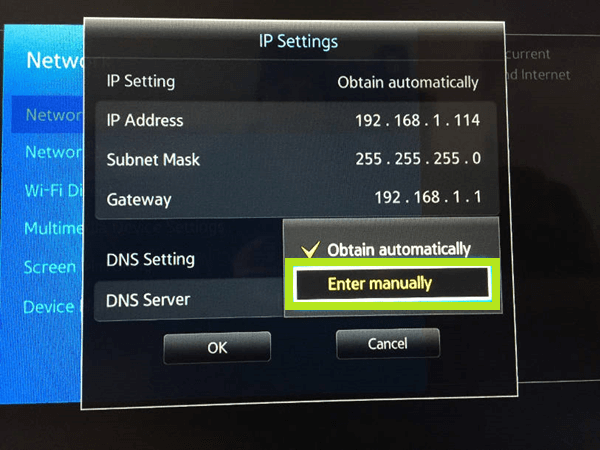
5. Click on Enter Manually and type the new DNS server address and click OK.
6. If the error code is appearing even after changing the DNS settings, reset the Smart Hub.
Reset Smart Hub
If your Smart Hub is overloaded with storage, it cannot work properly. Thus it cannot communicate with your Samsung TV. Resetting Samsung Smart Hub may resolve error code 102 on your Samsung Smart TV.
1. Press the Home Button.
2. Click on Settings and select All Settings.
3. Click on Support and select Device Care.
4. Select Self-Diagnosis, which appears at the bottom of the screen.
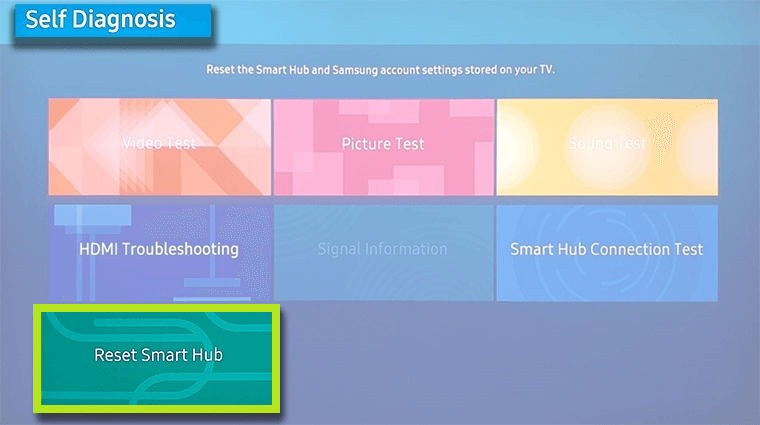
5. Choose Reset Smart hub and enter the four-digit PIN of your TV that you have framed before.
6. A dialog box will appear on the screen asking for confirmation. Click on Yes and confirm the process.
7. If the error code still appears, update your Samsung TV.
Update Samsung TV
Mostly, errors and other issues may occur when the software of your Samsung Smart TV is outdated. Update Samsung TV to the current version and resolve this error code.
1. Press the Home Button on your Samsung TV remote.
2. Navigate to Settings and open the settings page.
3. Click on Support and select Software Update.
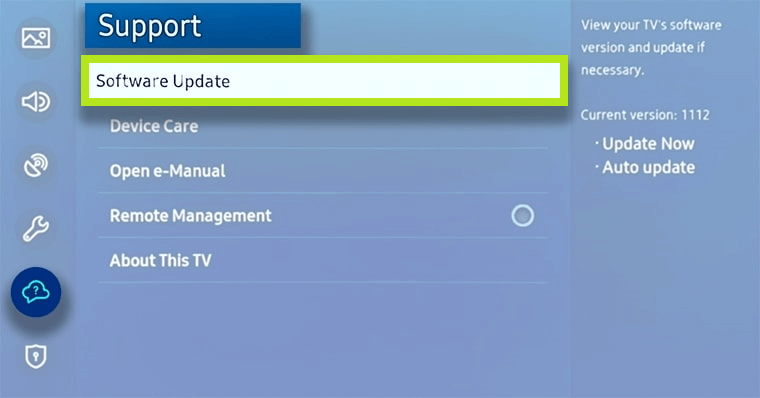
4. Check if there are any updates available for your TV.
5. If the updates are available, click on Update Now and install the latest version.
6. Your TV will restart when you update it.
Reset Samsung TV
Resetting your Samsung Smart TV will delete all the data and restore all the settings you have customized to the default stage. Back up all the important data and files to save them.
1. Press the Menu button on your Samsung TV remote.
2. Select Support >> Self Diagnosis.
3. Click on Reset and enter the four-digit PIN.
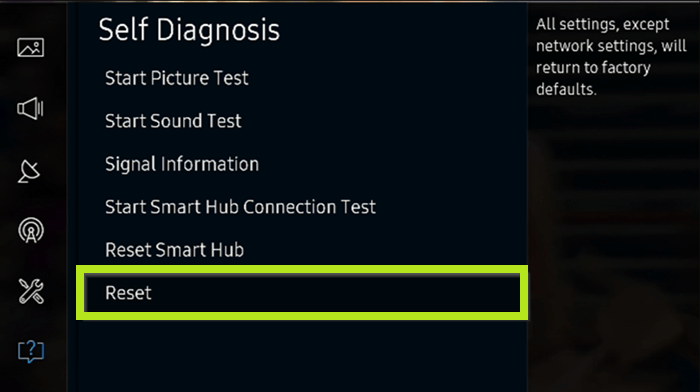
4. The factory reset screen will appear with a warning message.
5. Click on Yes and press the Enter button on your remote.
Contact Support
Using the above-given troubleshooting steps, you can solve error code 102 on your Samsung TV. If it does not work, you must contact the Samsung TV support center or any service center near your location. You can also use these troubleshooting steps to solve the error codes 012, 110, 107, 102028, and much more on your Samsung Smart TV.
FAQ
The default reset PIN for Samsung Smart TV is 0000.



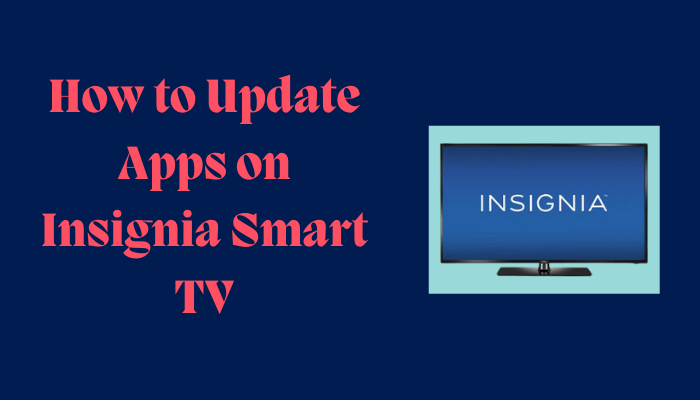
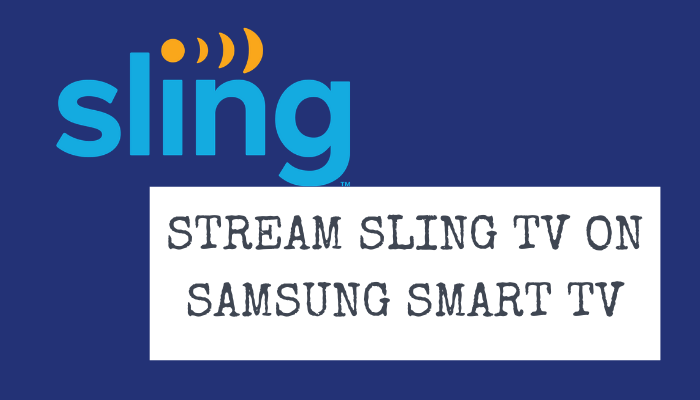
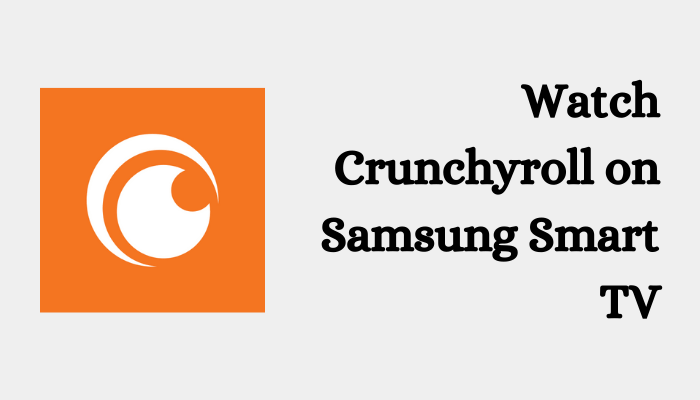

Leave a Reply