Samsung is one of the best Smart TV providers in the world. Samsung introduced an app called Smart View to mirror your phone with TVs through a common WiFi connection. With this, you can view your favorite photos, videos, movies and can play games on a larger screen. Sometimes, the Samsung Smart View app may not work properly. When you try to mirror your smartphone to your Samsung Smart TV, the Smart View app will show an error message “No TVs Found.” If you are getting this error message, you are not alone. This is a common issue in the app, that can be fixed easily.
Causes for No TVs Found error in Samsung Smart TV
There are some common errors that can cause Samsung smart view no TV found error;
- Minor Bugs
- Devices connected to different networks
- Old Smart View app
- Unsupported devices
Update: The Samsung Smart View app is removed from both the Play Store and App Store. You can get the Samsung SmartThings app to screen mirror your smartphone.
Fixes for Samsung Smart View No TV Found Issues
- Configure Smart View App
- Use Common Network
- Disable VPN
- Update Smart View App
- Change Aspect Ratio
- Update Samsung Smart TV
- Reset Samsung Smart TV
Configure Smart View App
Before mirroring the smartphone to Samsung Smart TV, the Smart View app should be configured properly. Disconnect the connection and set up the SmartThings app to your Samsung Smart TV again to fix the configuration issue.
If you are still getting the issues, make sure to enable all the permissions for the Smart View app. Ope the Settings menu and choose the SmartThings or Smart View app. Enable all the necessary permissions for the app.
How to Allow Permission?
If your TV requires any permission for casting, select Allow on TV.
[1] Tap the Smart View icon in the Notification menu on your smartphone.
[2] Select your TV.
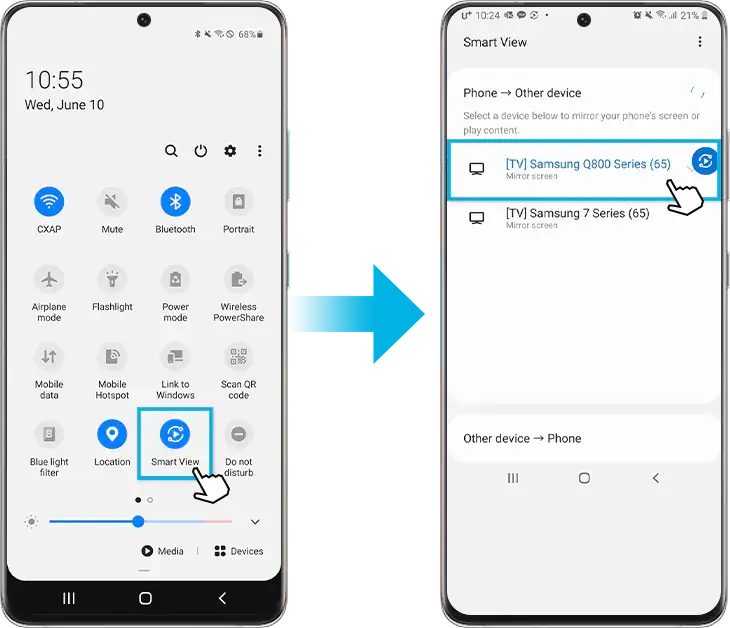
[3] Turn on the permission toggle.
You can try the next fix if you are not able to mirror your smartphone to the TV.
Use Common Network
Similar to AirPlay on Samsung TV, both the TV and smartphone should be connected to the same network to pair the Smart View app. When both the devices are connected to different networks, it is impossible to pair the devices.
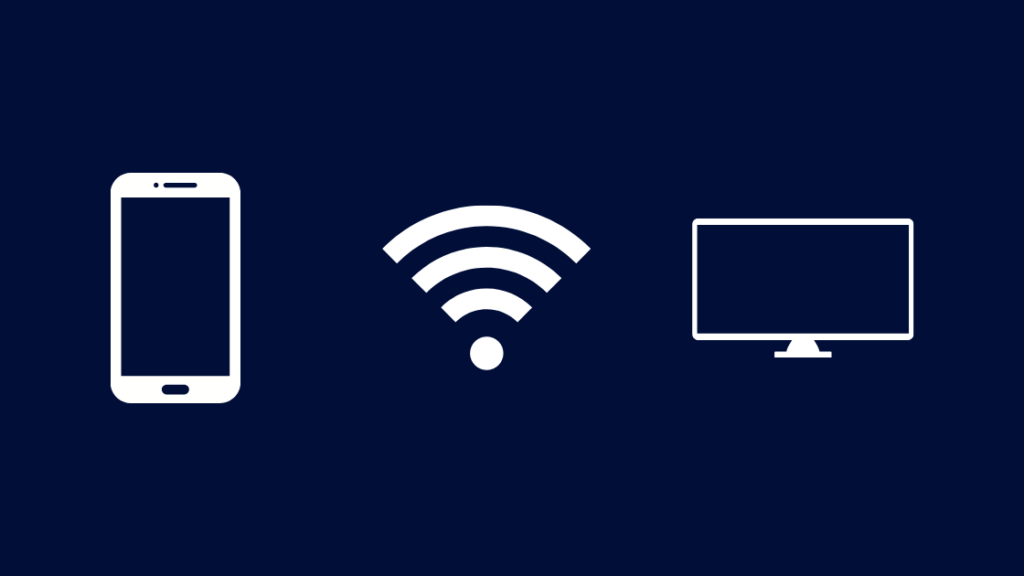
After connecting the devices to the same WiFi network, try to pair the app. If it is not pairing, try the next fix.
Disable VPN
When you connect a VPN (Virtual Private Network) on your smartphone, the nearby sharing feature will be deactivated. Because VPN will hide the location of the device and also changes the IP address. Due to this, you cant use the Smart View app to mirror your smartphone to Samsung TV.
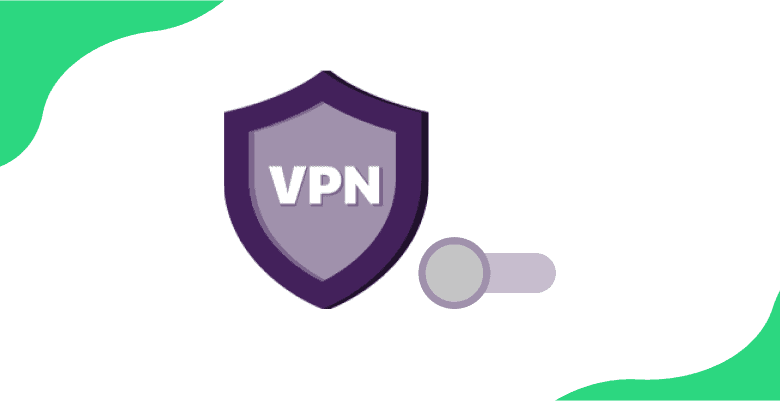
So, disconnect the VPN connection on your smartphone and router. Now, open the Smart View app and pair your smartphone. If you are still getting issues, you have to try the next fix.
Update Smart View App
If you are using an older version of the Smart View app, you can’t mirror your smartphone to Samsung TV. Update the Smart View app from the Play Store or App Store. If you can’t find the Update button, uninstall the Smart View app and install the Samsung SmartThings app. Updating the app regularly to its latest version will make the app bug-free and glitch-free app.
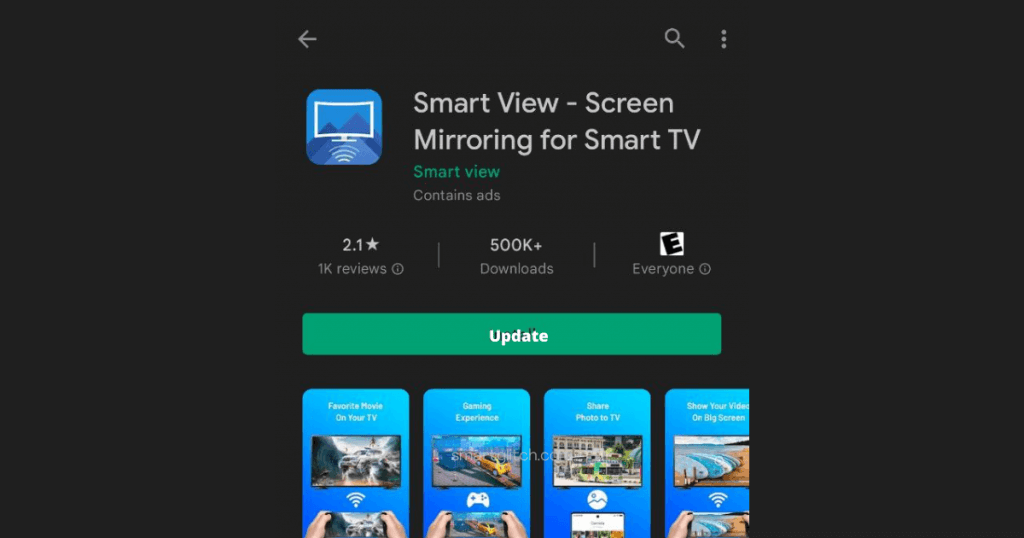
Adjust Aspect Ratio
Every smartphone has a different aspect ratio because of its different shapes and sizes. Most TVs use 16:9 while mobile phones use an 18 or 19:9 aspect ratio. If the aspect ratio on your smartphone is not compatible with the Samsung Smart TV, you will get the “No TVs Found” error on the Smart View app. Change the aspect ratio on your smartphone and try again. You can also change the resolution on Samsung Smart TV to fix the issue.

To Change Aspect Ratio on Smartphone Using Smart View App
[1] Go to the Control Center on iPhone or Notification Center on an Android smartphone.
[2] Tap the Smart View icon.
[3] In the Smart View screen, tap the three dots on the top right corner of the screen.
[4] Navigate to Settings >> Phone >> Aspect Ratio.
[5] Set the aspect ratio. The most recommended aspect ratio it’s 16:9.
[6] Click the Save button to save the changes.
Update Samsung Smart TVs Software
If you are using an older version of a Samsung TV, the Smart View app won’t detect the TV. Ensure that your TV is up to date. If not, update the Samsung Smart TV to its latest version.
[1] Go to Settings on your Samsung TV, and select Support.
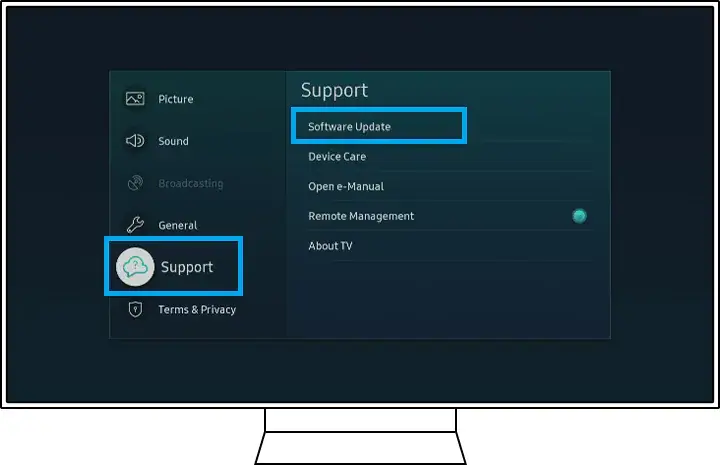
[2] Click Software Update and select Update Now.
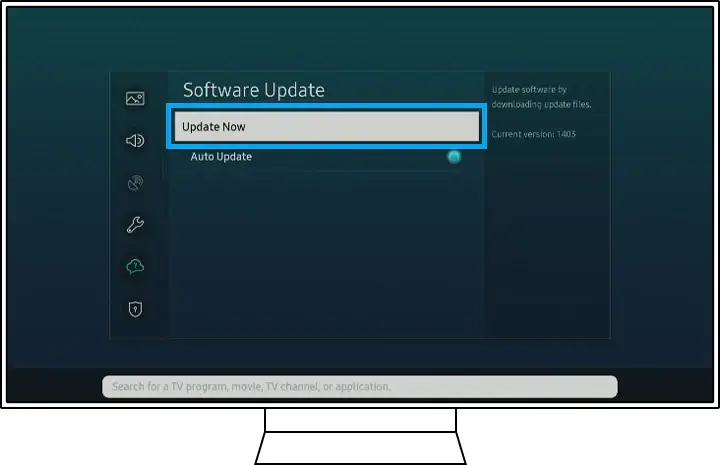
[3] After the update is completed, click OK to exit.
Updating the TV will solve the Samsung Smart View No Found error. If not, try the next fix.
Factory Reset Samsung TV
If all the above-mentioned methods are not working for you, perform a factory data reset on your smartphone and Samsung Smart TV to fix the issue.
Factory Reset on Smartphones
[1] Navigate to Settings >> General Management.
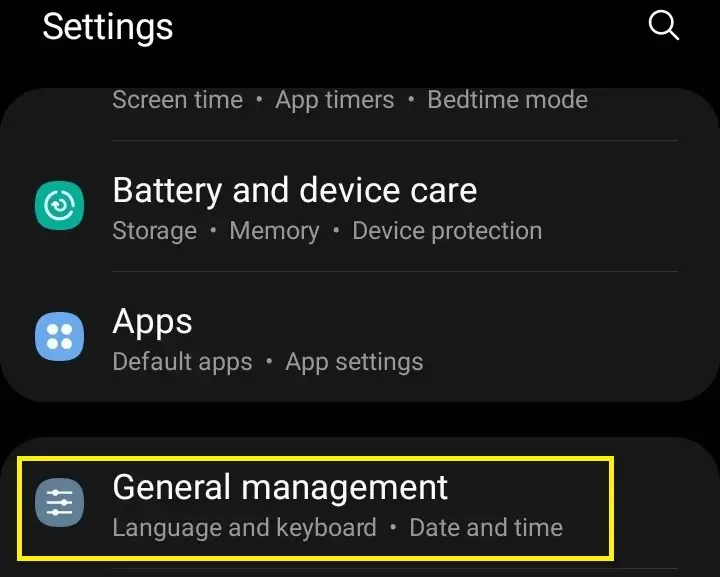
[2] Tap on Reset >> Factory data reset.
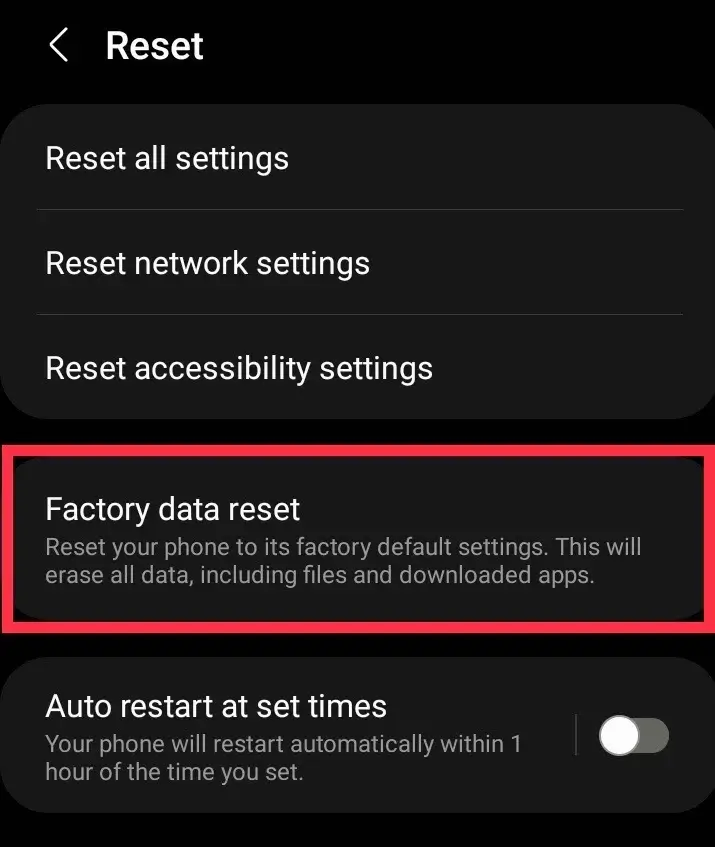
[3] Select Delete all.
Factory Reset on Samsung TV
Depending on the model of your Samsung TV, the resetting steps will change.
[1] Open the Settings menu.
[2] In the left pane, select the General option.
[3] Click the Reset option and enter the PIN code.
[4] Now, tap the Reset option to factory reset your Samsung TV.
Unsupported Device
The Smart View app can be paired with Samsung Smart TVs that are manufactured from 2016 and above. In the older models, you can’ screen mirror your smartphone. Check the Samsung TV model and make sure the app is supported or not.
FAQ
On October 5, 2020, Samsung removed the Smart View app and replaced it with the much-advanced app, the SmartThings app.
No, Samsung Smart View won’t work on LG TVs or any other Smart TVs. Samsung Smart View is supported only on Samsung TVs.

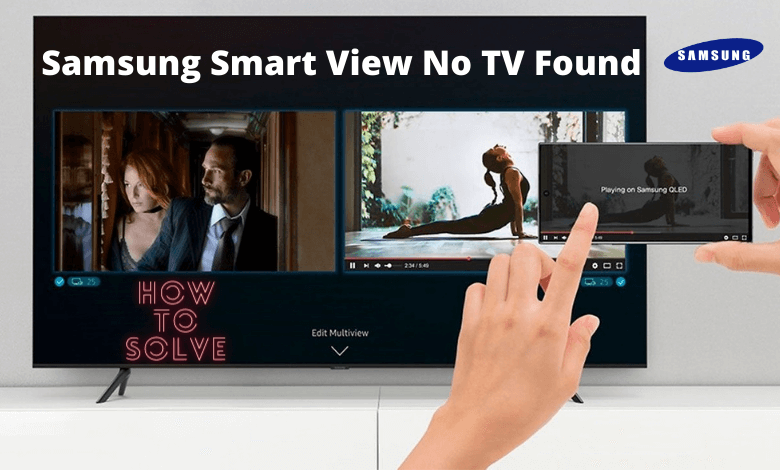





Leave a Reply