Contents
| App Support | Yes |
| Cast Support | Yes [Play Store] |
| Activation Link | https://www.netflix.com/tv8 |
| Pricing | Subscription starts at $6.99/month |
| Free Trial | No |
| Sign Up Link | https://www.netflix.com/ |
Netflix is a popular and well-known online video streaming app across the world. It delivers content in multiple genres like action, comedy, romance, thriller, sci-fi, and many more. Apart from online streaming, you can download your favourite content for an offline viewing experience. The app offers three different plans namely, Standard with ads ($6.99/month), Standard (15.49/month), and Premium ($22.99/month). You can stream on 2 supported devices at the same time with the Standard plans. However, the Premium plan offers 4 concurrent streams and can be watched in Ultra HD quality.
How to Download Netflix on Skyworth Smart TV
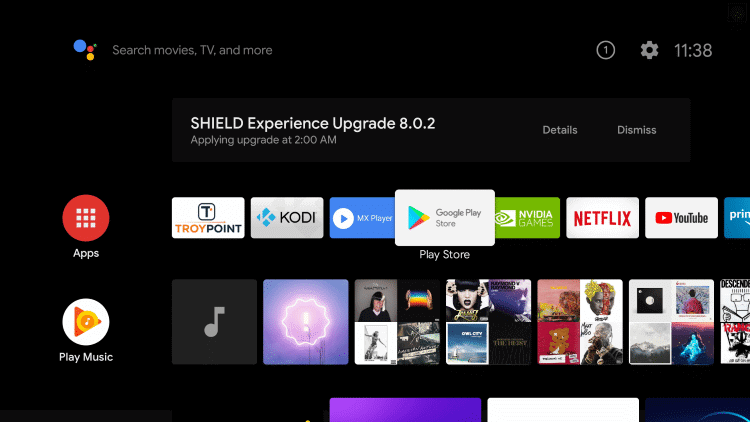
- Power On your Skyworth TV and connect it to a stable internet connection.
- Now, select the Apps tab and launch the Google Play Store.
- Click on the Search option and enter Netflix using the on-screen keyboard.
- Select the official app and tap the Install button to get the app on your Skyworth Smart TV.
- After installing Netflix, launch it and activate it to stream your desired content.
How to Activate Netflix on Skyworth Smart TV
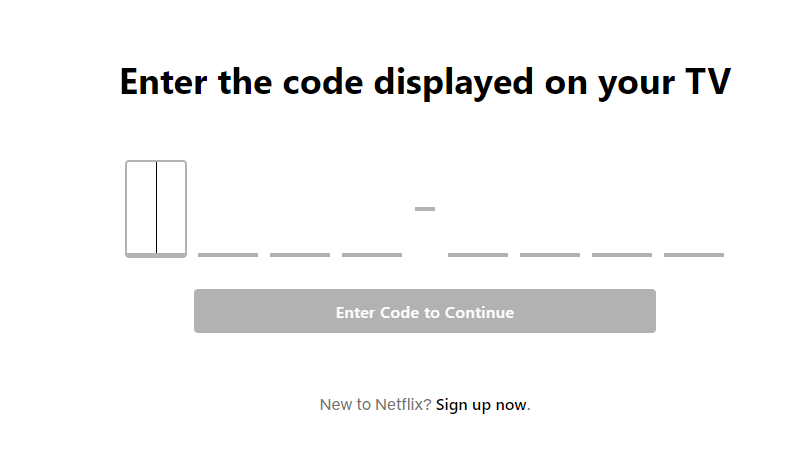
- Launch the Netflix app and click on the Sign In button.
- You will see an activation code on the screen. Make a note of it.
- From your PC or smartphone, visit the Netflix activation website [https://www.netflix.com/tv8].
- Enter the TV code in the required field and click the Enter Code to Continue button.
- Now, Netflix will be activated on your TV and you enjoy your favourite content.
How to Cast Netflix on Skyworth Smart TV
- Launch the Netflix app on your smartphone and sign in with your credentials. If you haven’t installed the app, get it from the Google Play Store.
- Connect your Smart TV and Android smartphone to the same WiFi.
- Hit the Cast icon on the top right corner of the app.
- Choose your TV name from the list.
- Now, play the required content on Netflix and watch it on the TV screen.
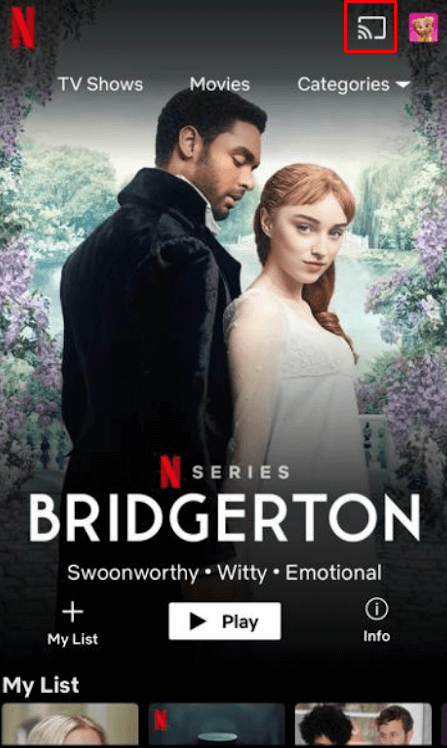
FAQ
1. How to fix Netflix not working on Skyworth Smart TV?
If the Netflix app stopped working on your Skyworth Smart TV, try to clear the cache files of the app or you can also update the app on your Skyworth Smart TV.

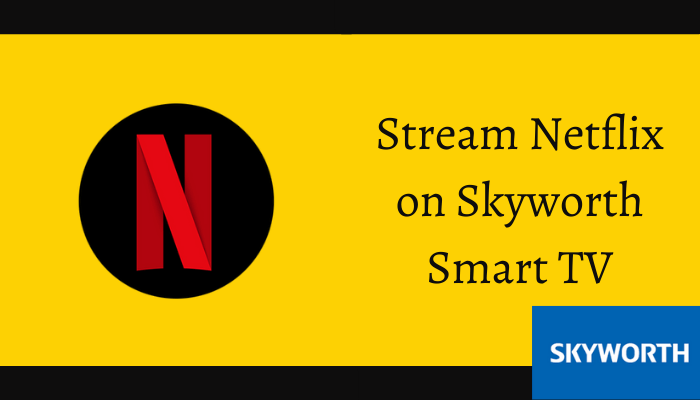





Leave a Reply