Quick Tips
- You can use the Multiroom Link feature on the latest models of Samsung Smart TV.
- Settings → Sound → Speaker Settings → Speaker Select → Multiroom Link.
The Multiroom Link feature is available on selected Samsung Smart TVs to stream audio wirelessly to external devices. The Multiroom technology connects your home WiFi by linking compatible external speakers and gives you complete control over each other. You can use the Multiroom app on your smartphones to control audio devices. You can play the same song on all the connected soundbars or different songs on each soundbar.
How to Set Up Multiroom Link Speakers on Samsung TV
[1] Initially, connect all your external speakers, smartphone, and Samsung Smart TV to the same WiFi network.
[2] On your Samsung Smart TV, navigate to the TV Settings and select Sound.
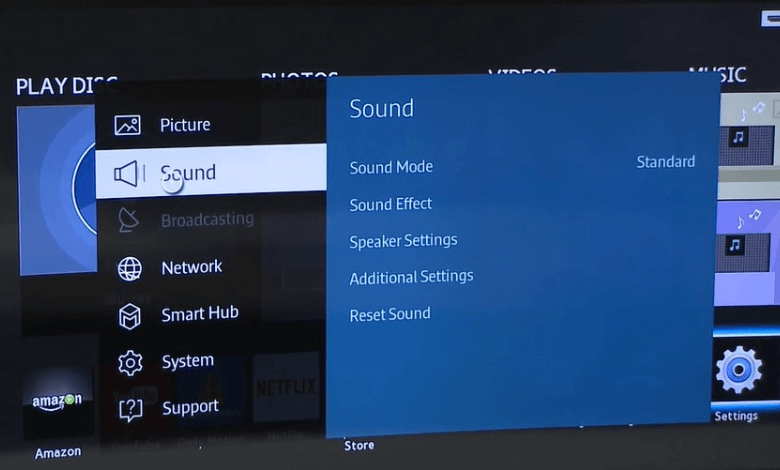
[3] Click the Speaker Settings option.
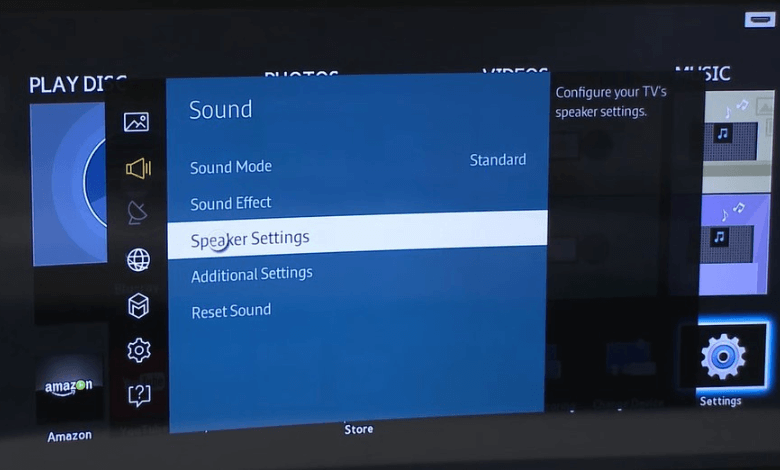
[4] Click Speaker Select and choose Multiroom Link from the list.
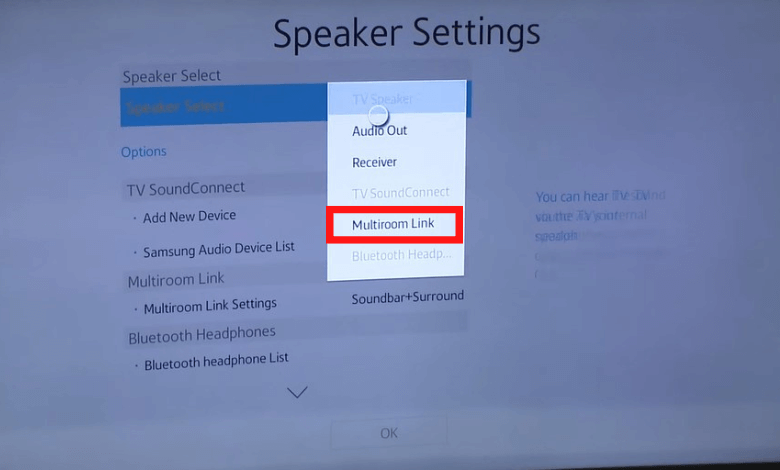
[5] After that, take your smartphone and install the Multiroom app from the App Store or Play Store.
[6] Once installed, open the app and tap New Setup.
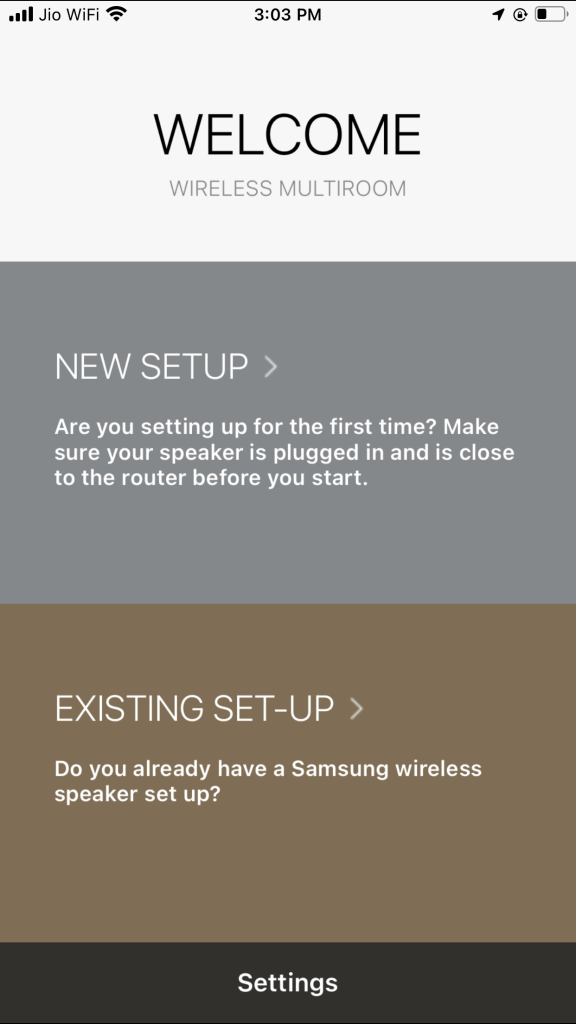
[7] After that, choose the speaker that you want to connect with.

[8] Tap Yes when the speaker is powered on.
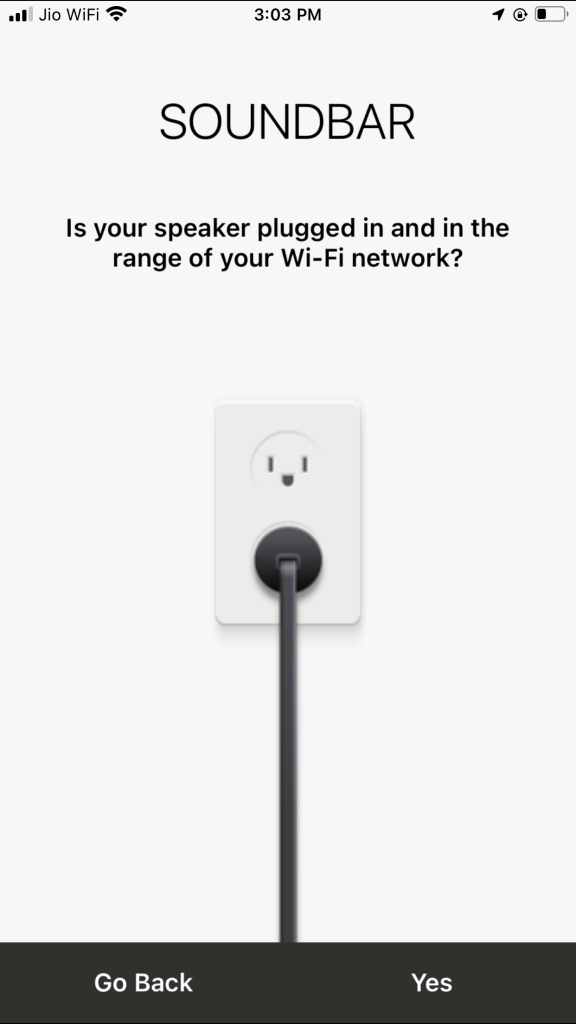
[9] After that, enter the WiFi password and tap Connect.
[10] If you want to connect one more speaker, tap the Yes button. If not, tap No to complete the setup.
After setting up, enable the Dolby Atmos feature on your Samsung Smart TV to enhance the audio output across a wide range.
How to Use Multiroom App
After the setup, follow the below procedure to use Multiroom Link on your Samsung Smart TV to control all speakers.
[1] Open the Multiroom app and navigate to the Home menu.
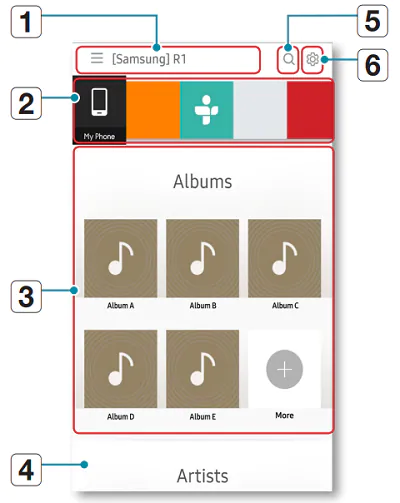
[2] Now, control the speakers accordingly;
- 1: You can view the full list of connected devices.
- 2: View available sources of music on a list.
- 3: View files available under the selected source.
- 4: Select the desired category or album of music.
- 5: Search for music.
- 6: View the Settings menu.
How to Play Music Using Multiroom
Using the Multiroom app, you can listen to your favorite music from your smartphone to connected devices on the same WiFi network.
[1] Launch the app and select the source of music that you want to listen to from My Phone.
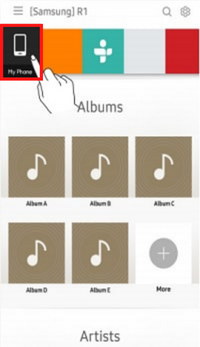
[2] After that, choose the category to filter your music.

[3] Now, select the music that you want to play.
After performing all the steps, you can able to listen to your favorite music not only from your Samsung TV speakers but also on other audio devices too.
How to Update Speakers Using Multiroom Link
If your speakers are outdated, you can also update the speakers using the Multiroom app on your smartphone.
[1] Open the app and select Settings at the top corner.
[2] Scroll down and choose Speaker Software Update.
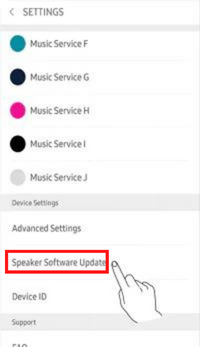
[3] To turn on automatic updates, choose your speaker and toggle on the button next to each speaker.
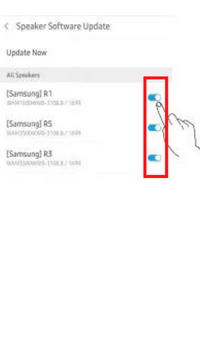
[4] You can also choose Update Now to manually update your speaker.
How to Reset Multiroom System
The method for resetting Multiroom speakers will vary for each speaker. So, try to contact Samsung Support to get the correct guide to reset the speaker.
FAQs
Yes, The Dual Audio feature is available on Samsung Smart TVs manufactured from 2022 and above.
Using the Multi View feature on Samsung TV, you can watch videos on two screens.







Leave a Reply