Quick Tips
- Kodi can’t be installed on Roku TV.
- Using Android: Launch Kodi → Notification Center → Cast → Roku TV.
- Using Windows PC: Launch Kodi → Windows + P → Connect to a Wireless Display → Roku TV.
- Using Mac: Launch Kodi → Control Center → Screen Mirroring → Roku TV.
Kodi is an excellent media player that helps your stream all the media files like photos, videos, and audio in one place. It has a simple UI with files organized in different categories for easy access. With Kodi skins, you can easily customize the structure of the Kodi interface. Moreover, you can also access content from popular apps like Netflix, with a great streaming quality. The app cannot be installed on Roku TV, but you can opt for other workarounds to access Kodi on your TV.
How to Stream Kodi on Roku TV
The Kodi app is not available on Roku devices. So the installation of the app is impossible. The only option to stream Kodi on Roku is to screen mirror. You can screen mirror Kodi to your TV using your smartphone or PC.
Enable Screen Mirroring
As the first step, it is a must to enable screen mirroirn on your Roku TV device.
1. Turn on your Roku TV and go to Settings.
2. Click System and click Screen Mirroring.
3. Tap the Screen Mirroring mode and select the Prompt or Always Allow option.
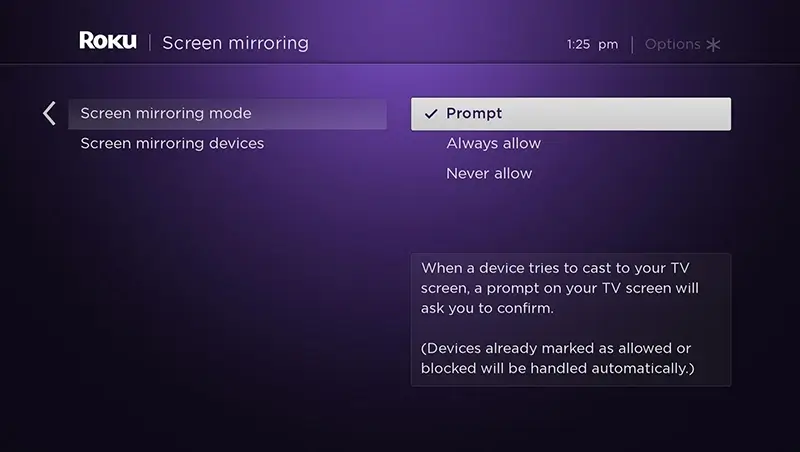
- The Prompt will ask you for screen mirroring every time.
- Always Allow the will mirror the device without interruption.
How to Watch Kodi to Roku using Android Device
You can easily mirror Kodi to Roku TV from an Androird Phone or Tablet.
1. Connect your Android phone or tablet and your Roku device with the same internet connection.
2. Install the Kodi app on your Android device.
3. Go to the Notification Center and click the Screen Cast option.
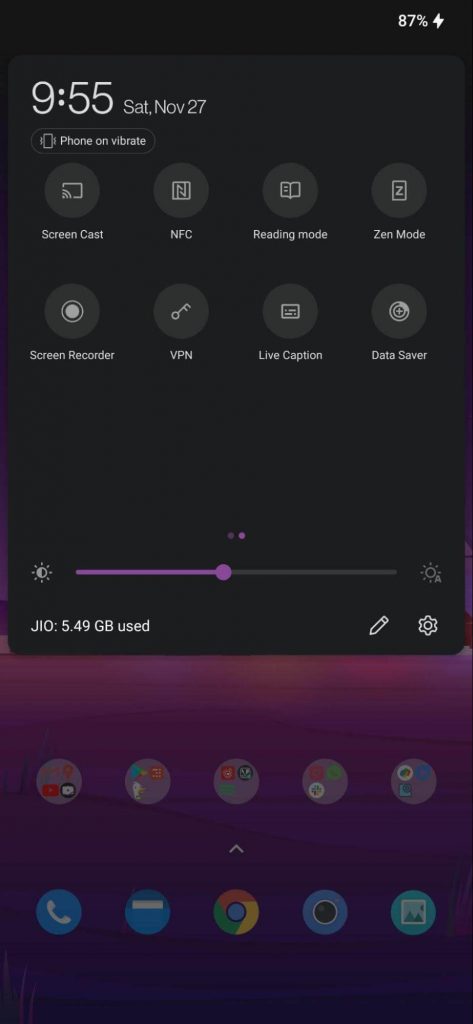
4. Select your Roku TV device from the list of available devices on your network.
5. Once you see the Androird screen is mirrored to Roku TV, launch the Kodi app and start using it.
How to Mirror Kodi to Roku using Windows PC
Follow steps will help you to mirror Kodi to your TV using Windows PC.
1. Connect your Windows PC and Roku TV with the same internet connection to connect.
2. Launch any browser on your PC and go to the official Kodi website to download Kodi.
3. Once the file gets downloaded, open the file and click Install.
4. It will take a few minutes to install, and click Finish to set up Kodi on Windows.
Note: You can also install the Kodi app from the Microsoft Store.
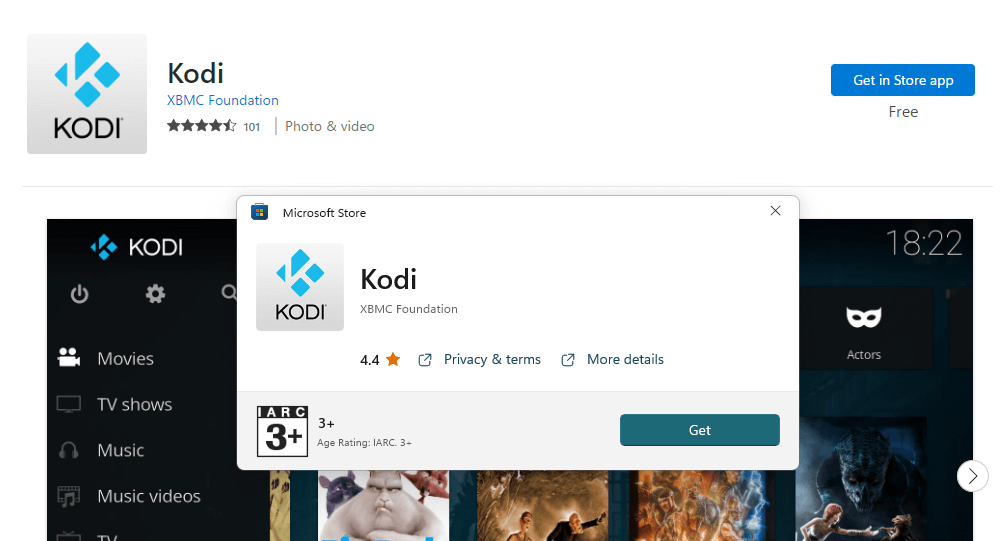
5. Now, on your Windows PC’s keyboard, click on the Windows + P option.
6. It will display a Project tab. Under that, select Connect to a wireless display option at the bottom of the page.
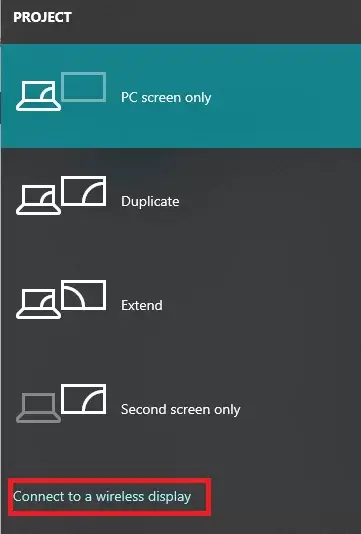
7. Pick your Roku device and click Allow if prompted.
8. Launch the Kodi app and start accessing it from your Roku TV device.
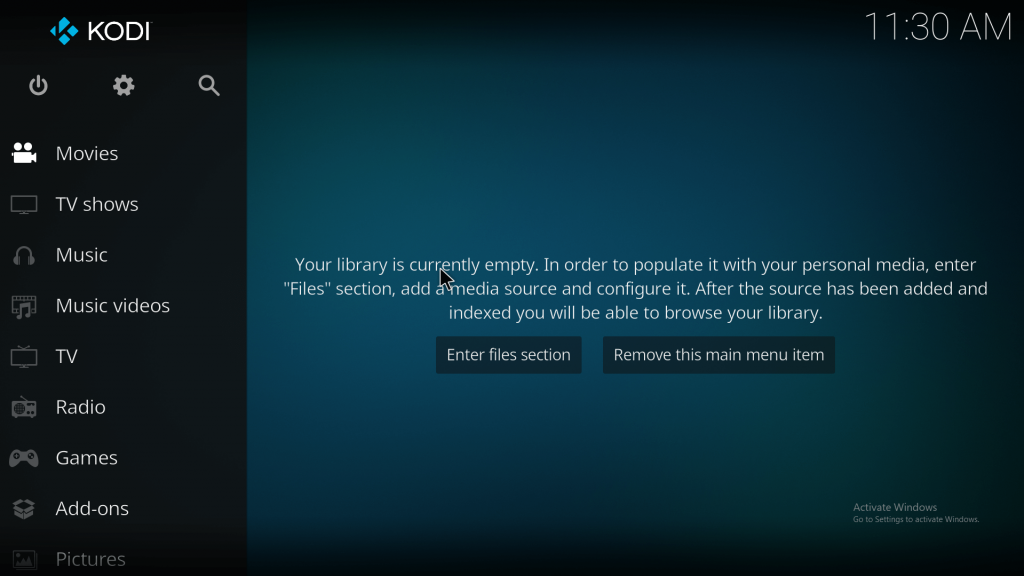
How to Screen Mirror Kodi to Roku TV using Mac PC
With the following steps, you can screen mirror Kodi to Roku TV from your Mac PC. Before you begin, you must enable the AirPlay feature from your Roku Settings.
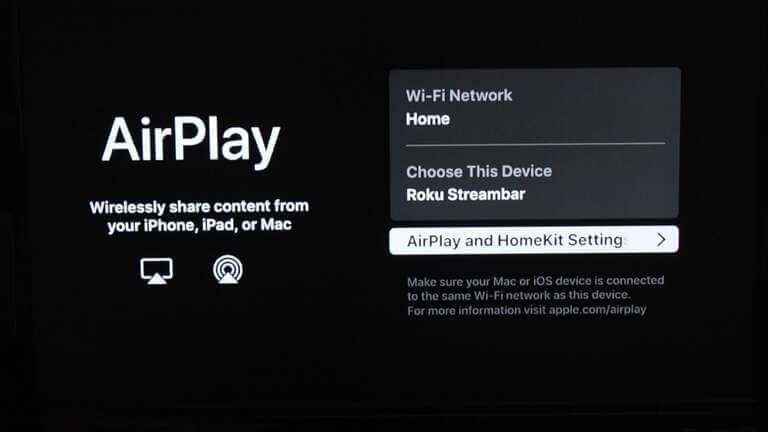
1. Connect your Mac PC and Roku to the same WiFi network.
2. Using any web browser, visit the Kodi website.
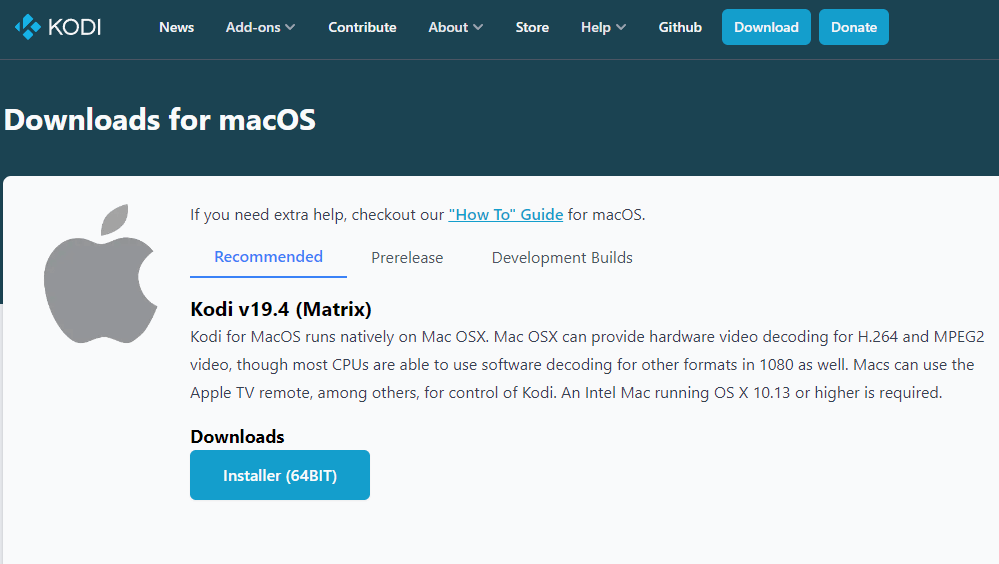
3. Download the file and follow the on-screen prompts to install the Kodi app.
4. Go to the Control Center on your Mac PC and hit the Screen Mirroring option.
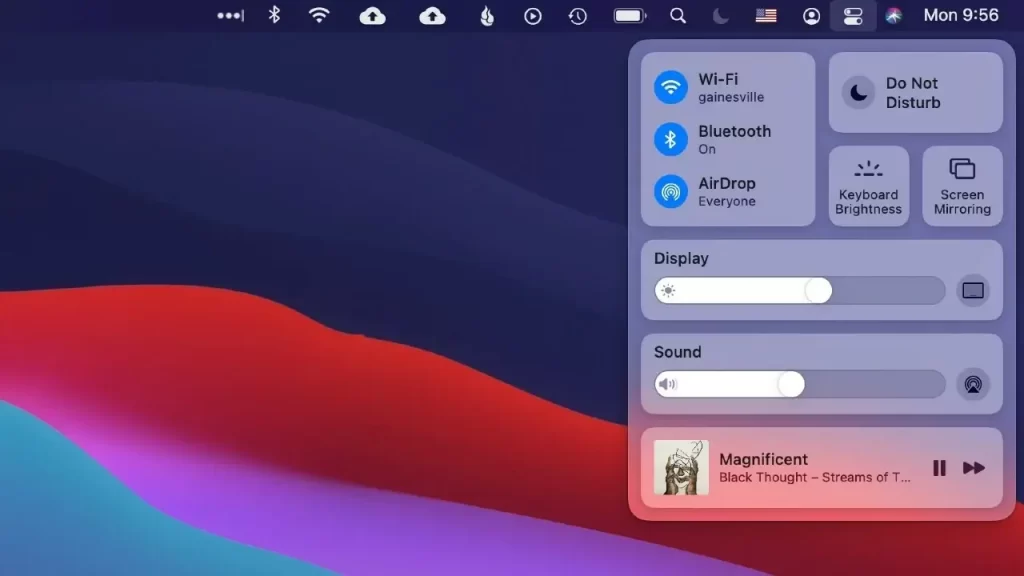
5. Select your Roku device from the displayed options.
6. Now, you will see the Mac screen mirrored to Roku.
7. Launch the Kodi and start streaming any title on Kodi.
If you encounter any glitches while casting, ensure to keep the casting device, Roku, and WiFi close enough to stay connected. Also, try restarting your Roku.
FAQ
As the Kodi app is unavailable on iPhone, it is pretty riskier to install Kodi and screen mirror it to a TV.

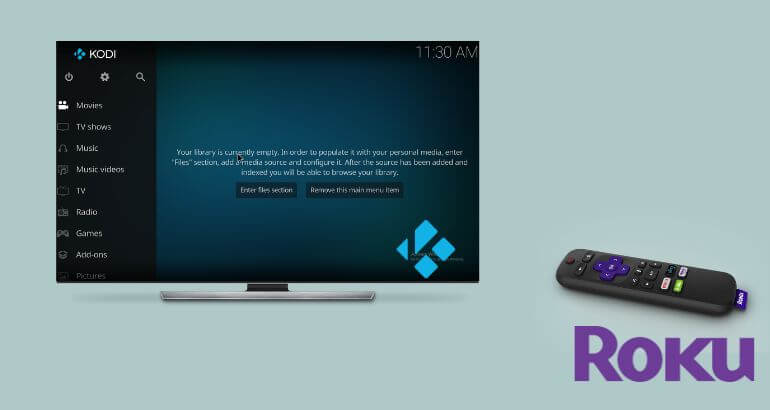
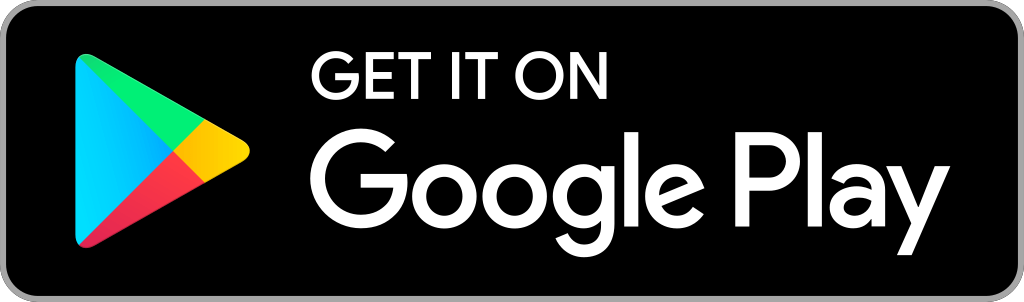





Leave a Reply