Quick Tips
- Stream Kodi on Philips Android TV and Philips Roku TV.
- Android TV: Home → Google Play Store → Kodi → Install and use.
- Cast from Smartphone: Launch Kodi → Notification Center → Cast icon → Philips Smart TV.
- Cast using PC: Launch Kodi → Chrome Browser → Menu → Cast → Philips Smart TV.
Kodi is one of the most popular media players to stream and organizes all your media files. It is free, open-source software formerly referred to as XBMC media player. You can access a huge streaming library using addons like Crackle, YouTube, Spotify, Amazon Prime, etc. It also offers skins to personalize Kodi according to your preference. Kodi can be installed on Philips Smart TV in different ways.
Kodi on Philips TV
Philips TV runs with two types of OS, namely Philips Android TV and Philips Roku TV. On Android TV, you can install the Kodi app from Play Store. But on Roku TV, you can’t install the Kodi app. So the only option is to screen mirror Kodi to Philips Roku TV using Smartphone or PC.
How to Install Kodi on Philips Android TV
Kodi on Androird TV can be installed from the Play Store within a few minutes.
1. Turn on your Philips Smart TV and go to the Apps section on your Philips Android TV.
2. Now, select Google Play Store from the list.
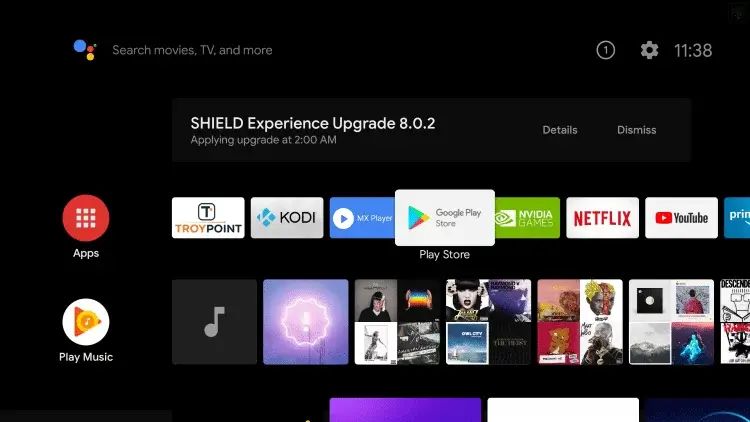
3. Click on the Search icon at the top of the screen.
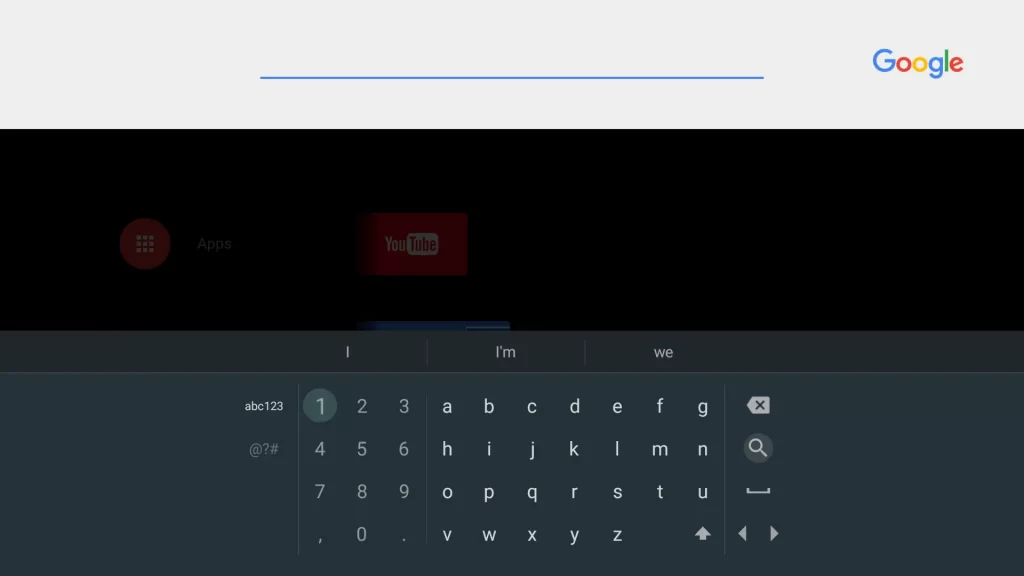
4. Type Kodi using the on-screen keyboard and search for it.
5. Pick the app from the results and click Install.
6. After the installation, click Open to launch the app and use Kodi on Philips TV.
How to Stream Kodi on Philips TV [Roku TV]
You can screen mirror Kodi to Roku TV using your smartphone or PC. Before we follow the pre-requisite belo
- Connect your smartphone or PC and Philips TV with WiFi.
- Enable Screen Mirroring Mode. To do that, go to Settings > System > Screen Mirroring > Always Allow.
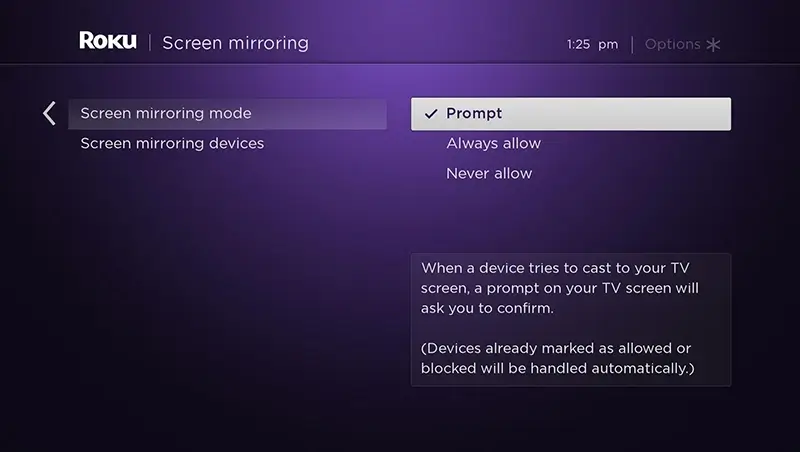
Using Android Smartphone
1. Install the Kodi app from the Play Store on your Android phone.
2. Go to the Notification Center and click on the Cast option.
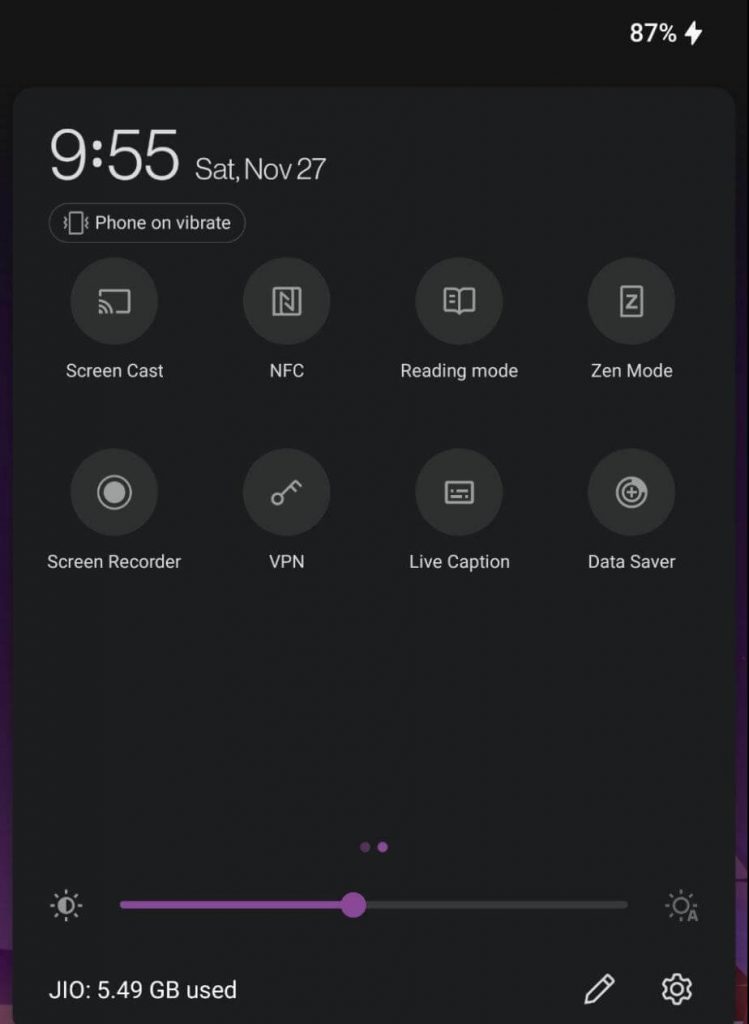
3. Select your Philps Roku TV from the list.
4. Once connected, launch the Kodi app on your smartphone.
5. Select any content and start streaming Kodi content on your TV.
Using PC
1. Install the Kodi app on your Windows PC from the Microsoft Store.
2. Open Chrome browser on your PC and select Chrome Menu.
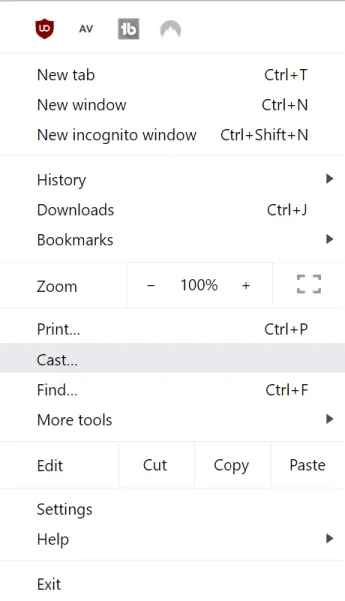
3. Click Cast from the list and select your Philips TV.
4. Click Drop Down icon near Sources and select the Cast Desktop option.
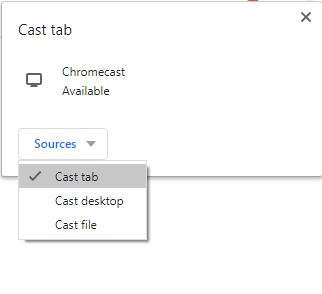
5. Launch the Kodi app and select any content to stream.
Best Kodi Addon for Philips Smart TV
★ Tubi Kodi Addon – Official Kodi addon with over 100+ live TV channels to stream.
☆ Crackle Kodi Addon – Access movies and TV shows with excellent streaming quality.
★ Gaia Kodi Addon – Powerful Kodi addon with tons of movies, TV shows, documentaries, etc.
☆ Seren Kodi Addon – 100% reliable addon with high-quality content and fast.
★ Crew Kodi Addon – Best multi-purpose addon to stream movies, live TV, sports, etc.
☆ Rising Tides Kodi Addon – Excellent addon to watch live sports content, including PPV.
FAQ
As the Kodi app is unavailable on iPhone App Store, you have to jailbreak your iPhone to mirror Kodi to TV.







Leave a Reply