Quick Tips
- Stream IPTV on all models of Hisense Smart TV.
- VIDAA OS: Home → My Apps → IPTV→ Install → Open.
- Android TV: Home → Apps → Play Store → Search → IPTV→ Install → Open.
- Google TV: Home → Apps → Search for Apps → IPTV → Install.
- Fire TV: Enable Unknown Sources → Downloader → Enter the URL → Go → Install.
- Roku TV: Enable Mirroring → Launch IPTV → Cast → Hisense TV.
IPTV is a digital media service that helps you stream thousands of live TV channels and demand content. Unlike cable TV providers, IPTV contents can be accessed anytime as the contents are stored on the transmission end. IPTV is much more inexpensive compared to TV providers, and some players are even available for free. It allows users to stream content in different formats like M3U URLs, Playlist files, Xtream Codes, etc. You can install IPTV on Hisense Smart TV in multiple Ways.
IPTV on Hisense Smart TV
Hisense Smart TV runs with different OS. So the installation guide will be different according to the OS model that you are using.
- IPTV on Hisense Smart TV [Vidaa OS]
- IPTV on Hisense Android TV
- IPTV on Google TV
- IPTV on Roku TV
- IPTV on Fire TV
How to Install IPTV on Hisense Smart TV [VIDAA OS]
You can follow the steps below to install IPTV on the VIDAA OS model Hisense TV.
1. Hit the Power button on Hisense TV to turn it on.
2. Go to the My Apps section from the home screen.
3. Search for IPTV that you wish to install.
![Install IPTV on Hisense Smart TV [VIDAA OS]](https://smarttvtricks.com/wp-content/uploads/2022/12/IPTV-on-Hisense-Smart-TV-2.webp)
4. Select the app from the suggestions and click Install.
5. Click Open to launch the IPTV app.
How to Download IPTV on Hisense Android TV
If using Hisense Android TV, follow the steps below to install IPTV directly from the Play Store.
1. On your Hisense Android TV, go to the Apps section from the home screen.
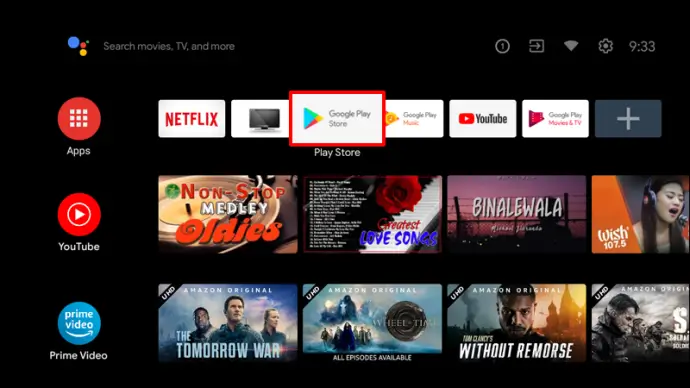
2. Pick the Google Play Store option and tap the Search icon on the screen.
3. Search for Smart IPTV or any IPTV you wish to download.
4. Pick the app from the suggestion and click Install.
5. Once the installation is over, click Open to launch.
How to Get IPTV on Hisense Google TV
You can directly install a few IPTV apps from the Play Store on Google TV.
1. Go to the Apps section on your Hisense Google TV.
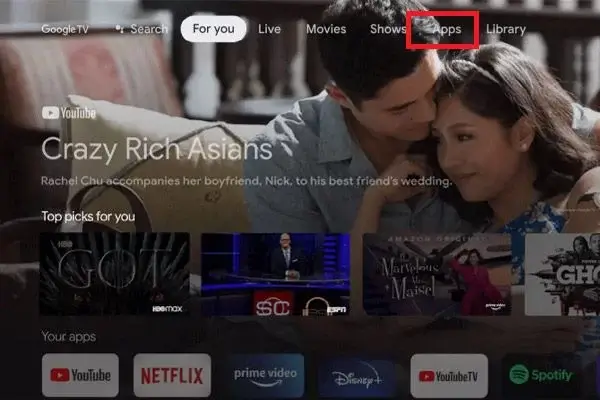
2. Click the Search for Apps option.
3. Type and search for the IPTV player on the Google Play Store.
4. From the suggestions, select the app.
5. Click Install to begin the installation.
How to Install IPTV on Hisense Fire TV
IPTVs are available on Fire TV. So you have to follow the sideloading procedure to get IPTV.
1. Enable Unknown Sources on Firestick to get third-party apps.
- Go to Settings> My Fire TV > Developer Options> Apps from unknown sources > Turn On.
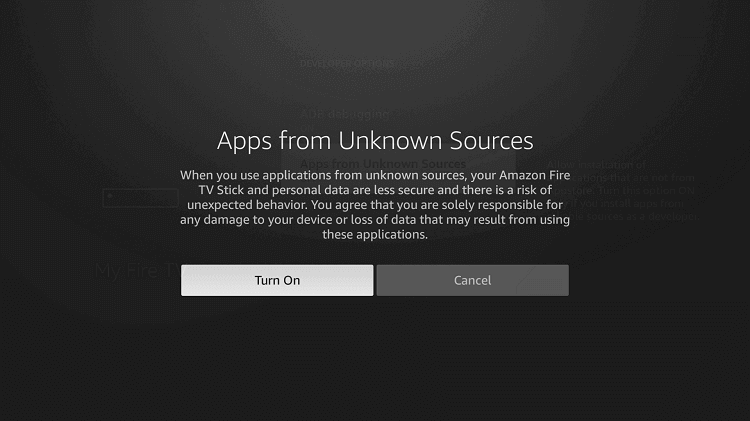
2. On the Fire TV home screen, click Find > Search.
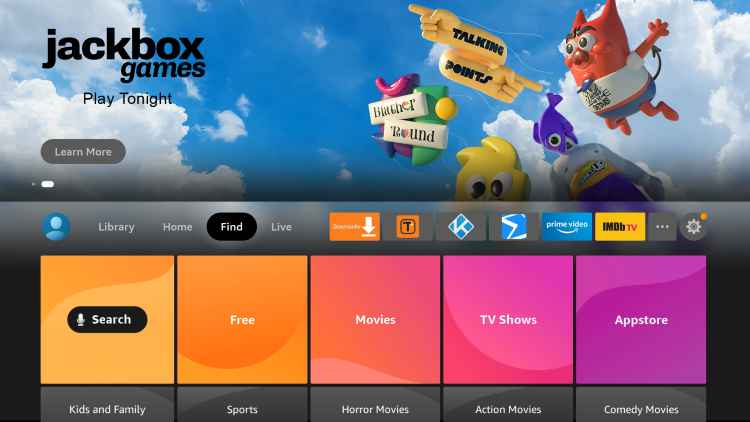
3. Search and Install the Downloader app.
4. Launch the app and click Allow in the prompt to proceed.
5. Enter the URL of TiviMate IPTV or any other IPTV you wish to get and click Go.
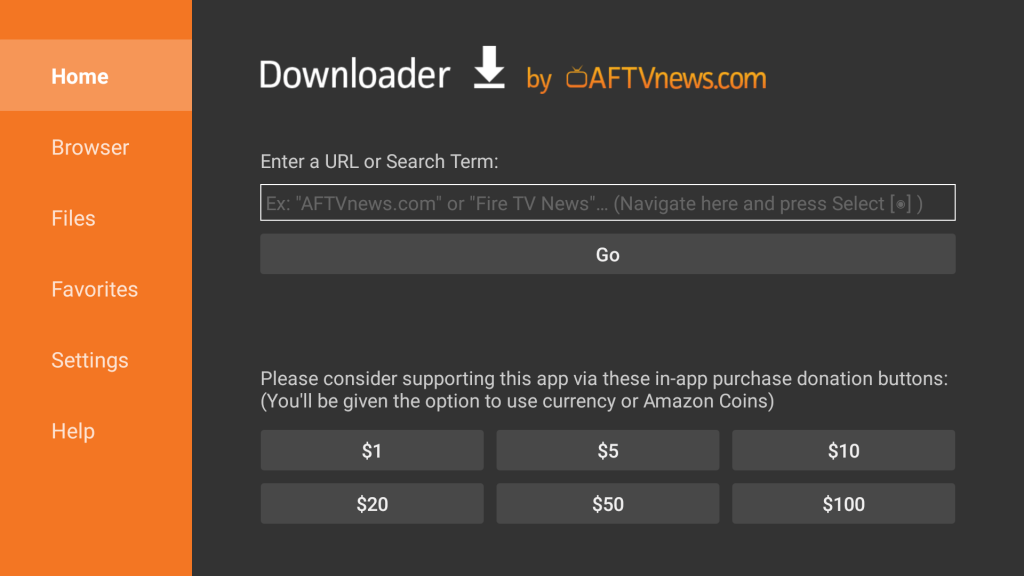
6. Once the APK file gets downloaded, click Install.
7. Click Done or click Open to launch the app.
8. Follow the on-screen prompts to set up the app.
9. Start Playing your favorite title on your Hisense Smart TV.
Note: You can also follow the sideloading method on your Android TV and Google TV models for IPTV unavailable on the Play Store.
How to Stream IPTV on Hisense Roku TV
Unfortunately, you can’t install IPTV on Roku TV models. So, if you want to stream IPTV, the best option is to screen mirroirn using an Android device.
1. Connect your Hisense Roku TV and Android TV with the same internet connection.
2. Enable Screen Mirroring on your Roku TV.
- Go to Settings > System > Screen Mirroring> Screen Mirroring Mode > Prompt/ Allways Allow.
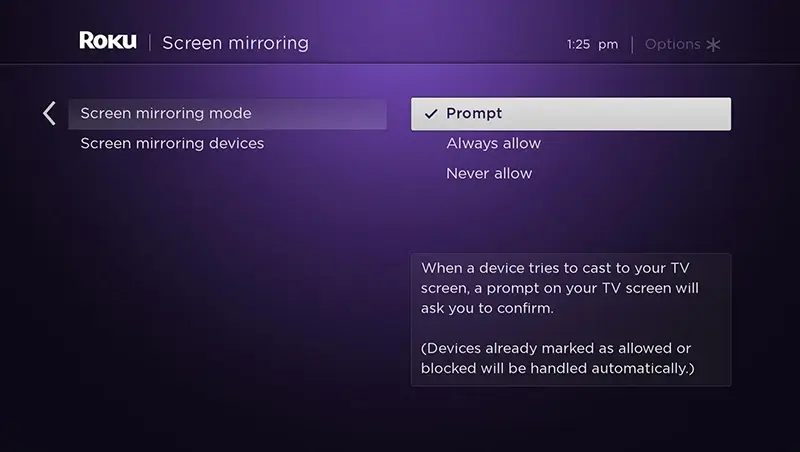
3. Install the IPTV Pro from the Google Play Store on your Androird device.
Note: You can install any IPTV app from the Play Store.
4. Go to the Notification Panel and select the Cast option.
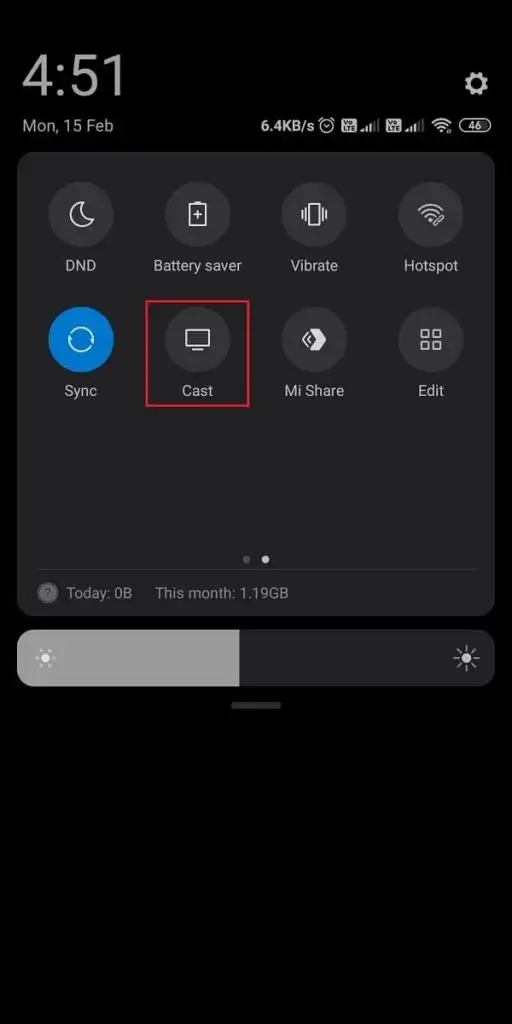
5. Pick your Roku device from the list to connect.
6. Launch the IPTV Pro app and start streaming its contents.
How to Watch IPTV on Hisense Smart TV
After the installation, you have to set up IPTV for streaming it, and the setup procedure differs according to the app you install. Let’s see the steps to watching Smart TV or SIPTV on Hisense Smart TV.
1. Launch the Smart TV application on your sense art TV.
2. Make a note of the Mac address on your Hisense TV screen.
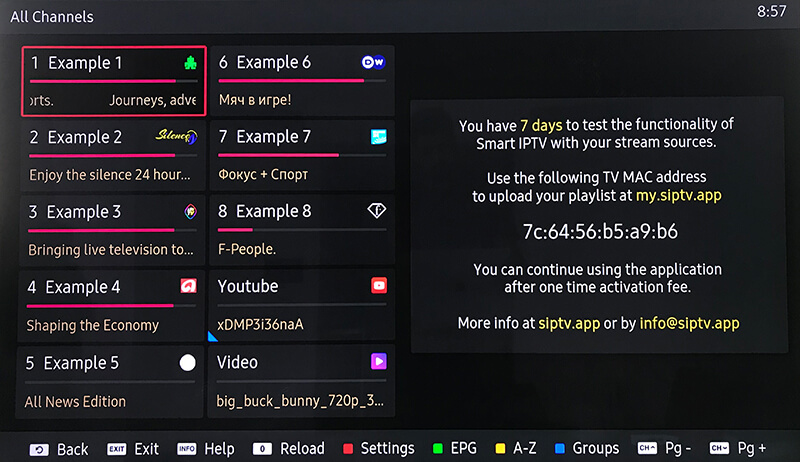
3. Now, using any browser go to the playlist uploader website using the URL link – http://siptv.eu/mylist/
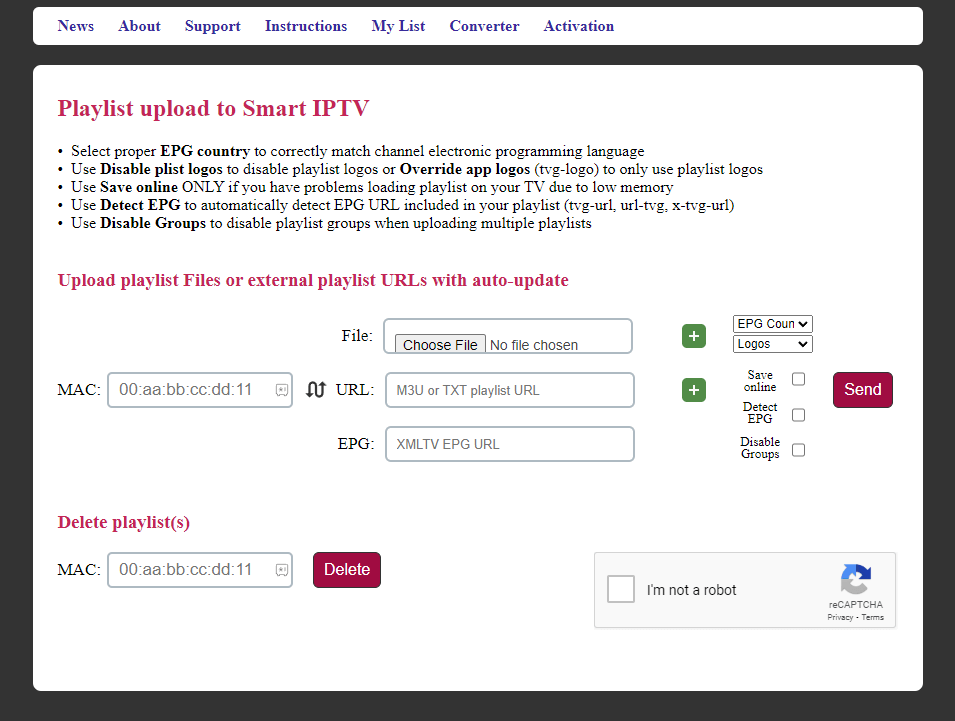
4. Enter the Mac address and M3U URL in the required field.
5. Once done, restart the Smart IPTV appliaction and start accessing its content.
FAQ
Yes, you can install APK on Hisense Android TV, Google TV, and Fire TV.







Leave a Reply