Quick Tips
- You can turn on Roku TV without a remote in 4 ways.
- Turn on Roku TV using the Physical buttons / Roku App / Gaming Consoles / Alexa Voice Commands.
Roku TV is one of the most popularly used smart TVs worldwide. You can use the default Roku TV remote to perform functions on your TV. When you have any issues with the physical remote, you can still turn on your Roku TV without using the remote. You can still perform functions on all Roku-based smart TVs by turning on without using the remote on TCL, Magnavox, Hisense, Sanyo, JVC, Philips, and Sharp.
Using Physical Buttons
Using the Power and Manual buttons, you can power off and power on the TV without using the remote. So first, you have to locate the power button on your Roku TV.
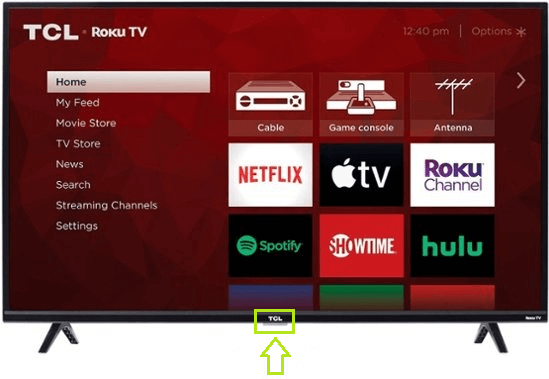
The power button is usually located in the following places.
- At the bottom
- On the front (Right/Left side of the bezels)
- Back side (Right & Left)
The availability of the power button varies based on the model and brand of your TV. Once you locate the power button, you must long press it for about 2 seconds, and your TV will turn on automatically.
Using Roku App
Each brand has its remote app for its smart TVs. Likewise, for Roku TV and Roku OS-based Smart TVs, you can use the Roku App to control. You can download the Roku app from the Google Play Store or App Store.
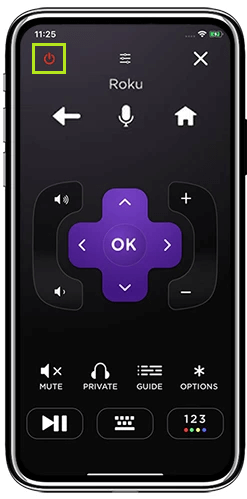
1. After installing the Roku TV app on your smartphone, connect it to the WiFi network to which your Roku TV is connected.
2. Launch the app, and tap the Remote icon at the bottom.
3. Next, it starts searching for the TV and choose the TV.
4. Once connected, you will get a remote interface and start controlling the TV.
Using Gaming Consoles
You can also use the gaming consoles like PS4 and Nintendo Switch to turn on your Roku TV without a remote.
Using Nintendo Switch
1. Connect your Nintendo Switch to your Roku TV through the dock.
2. Open the home screen on your TV and go to Settings.
3. Click on TV Settings and turn on Match TV Power State.
4. Next, turn off both the Switch and TV.
5. Turn on the Nintendo Switch. The Roku TV will turn on immediately without the remote.
Using PS4
1. Connect your PS4 to your Roku TV using the HDMI port.
2. Turn on the gaming console.
3. Select Settings → System Settings (On PS4).
4. Check in Enable HDMI Device Link.
5. Power off the gaming console and your TV simultaneously.
6. When you power on PS4, the Roku TV will turn on.
Using Alexa Voice Commands
If you have connected Amazon Alexa to your smart TV, it will be easy to turn it on. You do not need your Roku TV remote to control if you have Alexa. Simply say the command ALEXA, TURN ON THE TV. Your Roku TV will turn on automatically.
FAQs
First, turn on the hotspot on your smartphone Press the Home button (Roku remote) → Settings → Network → Set up connection → Wireless → Choose the hotspot → Connect.
Download the Roku app on your smartphone → Connect with WiFi → Tap Remote → Tap * and change the brightness.

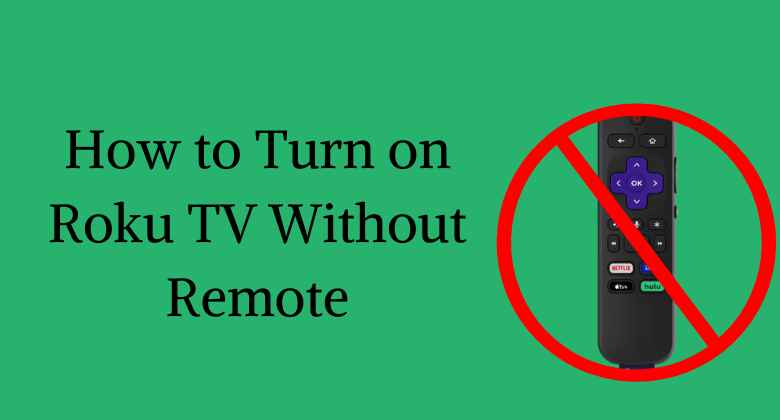





Leave a Reply