When you connect Alexa to your Smart TV, it makes your television watching experience way better. The virtual assistant will help you perform functions with just voice commands. However, if you wish to connect to Alexa, you need either a Firestick or a TV with built-in Alexa support. Initially, make sure that Alexa will be able to work on your existing home setup. The Amazon Alexa can also connect with Samsung, Sony, LG, and Vizio Smart TV. After connecting with Alexa, you can able to enjoy the TV streaming with hands-free controls.
How to Connect Alexa to Smart TV
Suppose you have a Firestick or a Roku device, then it is easy to connect with Alexa.
1. On your Android or iOS smartphone, download the Alexa app from the Google Play Store and the App Store.
2. Launch the Alexa app and click the More tab from the bottom of the app screen.
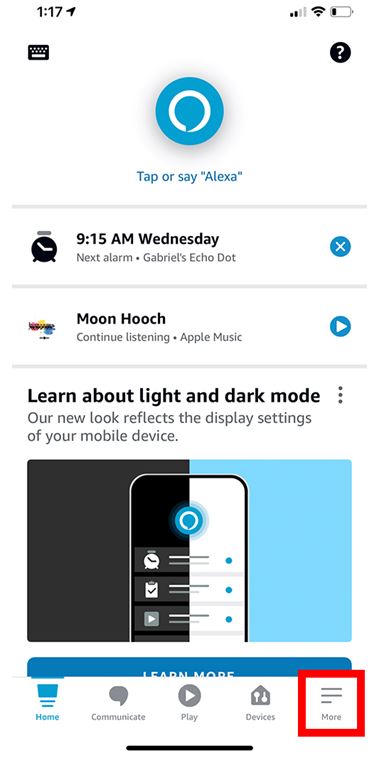
3. Click the Settings option and then choose the TV & Video option.
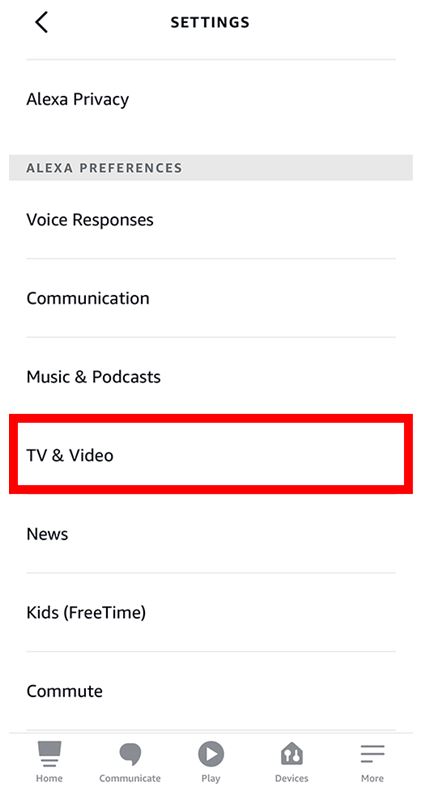
4. Select the Fire TV or Roku option from the menu depending on the streaming device you have.
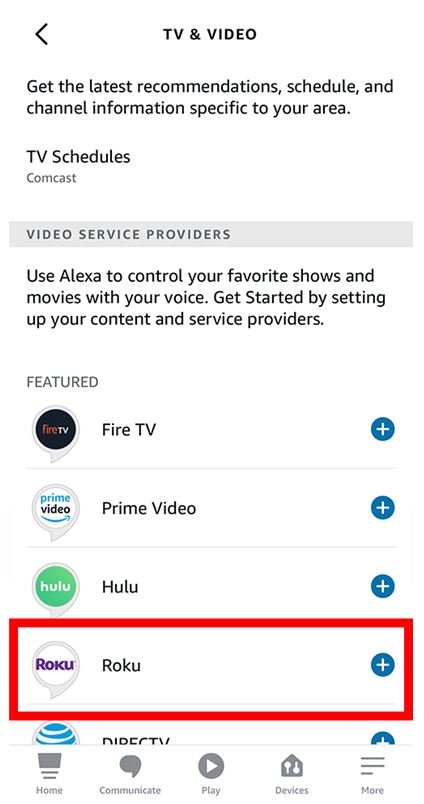
5. After choosing Fire TV, select Link Your Alexa Device.
6. If you have chosen Roku, select the Enable to Use option.
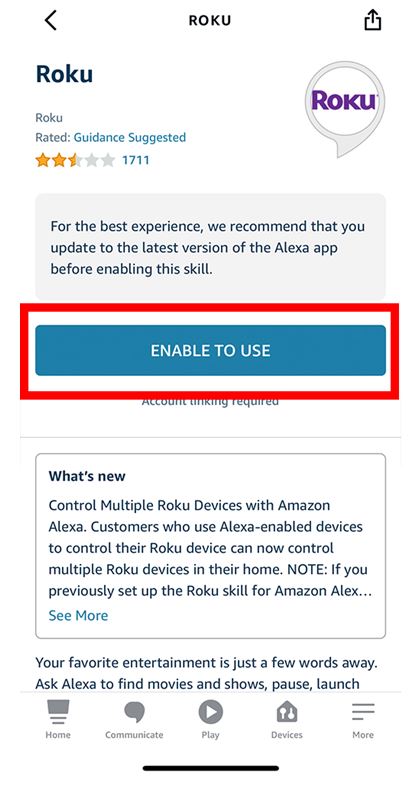
7. Completer any necessary log-in process by entering the necessary details.
How to Connect Alexa to Smart TV
1. Launch the Alexa app on your Android or iOS smartphone.
2. From the bottom of the app screen, tap the Devices tab.
3. Select the + button at the top-right corner of the app.
4. Click the Add Device option and then select your TV from the list after navigating to it.
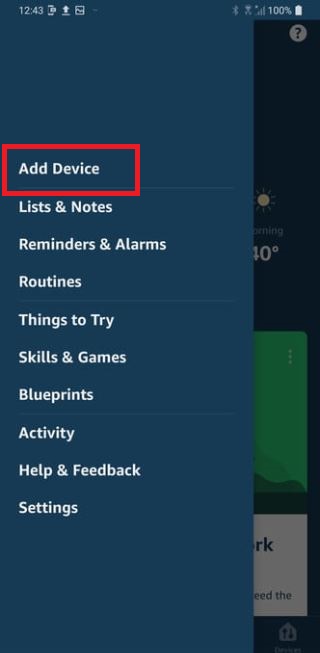
5. Choose the brand of your TV and complete the setup process following the instructions.
Connect Alexa to Samsung Smart TV
The process of connecting the Alexa to Samsung TV is quite different from other TV. You have to use the Samsung SmartThings app as well as Alexa app on your smartphone. Initially, you have to connect the SmartThings app to your Samsung Smart TV. Next, you have to connect the Alexa app with the SmartThings app. Finally, you can able to connect the Alexa to Samsung Smart TV.
Connect Alexa to Sony Smart TV
1. Press the Home button on your remote and launch the home screen.
2. Navigate to and select the Apps/Your Apps option from the option.
3. Find an option that says TV Control with Smart Speakers option from the menu.
4. On your smartphone, open the Alexa app.
5. Select the Settings option and then the Skills option.
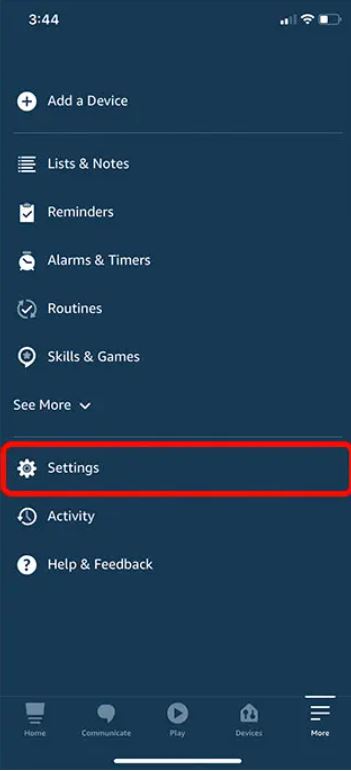
6. Navigate to and then enable Sony’s TV skill.
7. Choose any app on your Sony TV to continue.
8. Sign in to your Google Account and follow the on-screen instructions.
9. Wait till Alexa is discovered on your TV and connected. In the same way, you can also connect Alexa to LG Smart TV.
How to Connect Alexa to Set-Top Box
1. On your Android/iOS device, open the Alexa app.
2. From the app screen, tap the More tab and select the Skills & Games option.
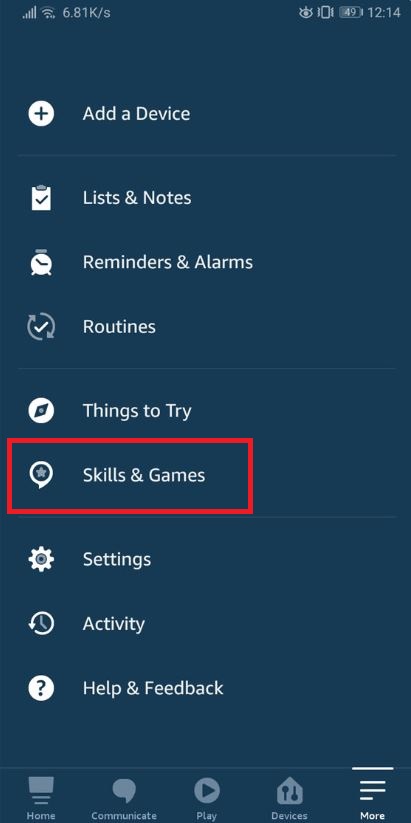
3. Using the search bar on your screen, search for your Cable Provider and select it from the list.
Using Alexa on Your TV
After connecting your TV, streaming device, or set-top box to your TV, you can place voice commands to it. The voice commands on your TV might differ on different TVs. To find the supported voice commands, visit the official support website of the TV model you have. You can consider the following voice commands.
Turn on the TV: Alexa, turn on the ‘name of your TV’
Turn off the TV: Alexa, turn off the ‘name of your TV’
Increase the Volume: Alexa, turn the volume up on the ‘name of your TV’
Decrease the Volume: Alexa, turn the volume down on the ‘name of your TV’
Mute the TV: Alexa, mute the ‘name of your TV’
Frequently Asked Questions
It is possible to connect your Smart TV to Alexa and place voice commands to perform actions on it.
With the Alexa app and the SmartThings app, you can connect your Samsung TV with Alexa.







Leave a Reply