Quick Tips
- Get the Smart IPTV app and watch all the IPTV videos on your Samsung Smart TV.
- Install: Home → Smart Hub → Search → IPTV app → Install.
- Activate: Open the IPTV app → MAC Address → Activation website → Enter MAC address and IPTV credentials → Activate the app.
- AirPlay: Install IPTV app on iPhone → Enable AirPlay on Samsung TV → Screen Mirror iPhone to Samsung TV.
IPTV (Internet Protocol Television) is the modern way of watching cable TV channels. Using the IPTV app, you can stream all the cable and local channels on Samsung Smart TV using the internet connection. In the Smart Hub Store, you can install any of the available IPTV apps on your Samsung TV and watch all the video content.
Smart IPTV App
Among all the IPTV apps, Smart IPTV is a popular IPTV player app used to stream movies and TV shows from different IPTV providers. With the Smart IPTV app, you can use both the M3U URL and Xtream Codes API. Smart IPTV app is one of the few IPTV apps that are available for all devices. So you can sync your progress across devices.
How to Install IPTV on Samsung Smart TV
1. On your Samsung Smart TV, open the Smart Hub.
2. Using the Search icon, search for the Smart IPTV or just search for IPTV.
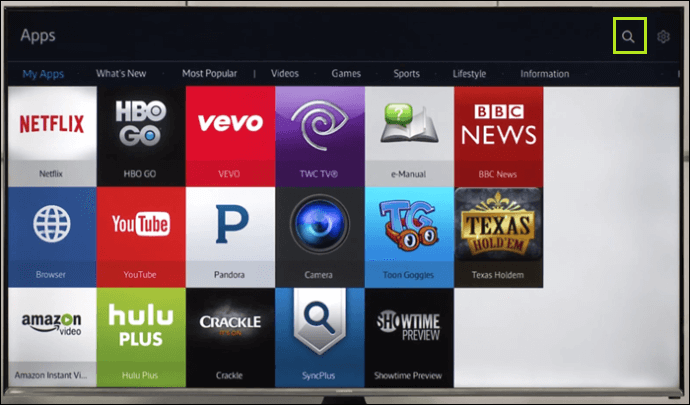
3. The list of IPTV apps will appear.
4. Choose the Smart IPTV app. You can also use any IPTV app of your choice.
5. Tap the Install button to get the IPTV app on your TV.
6. Open the Smart IPTV app or the IPTV app of your choice on your TV.
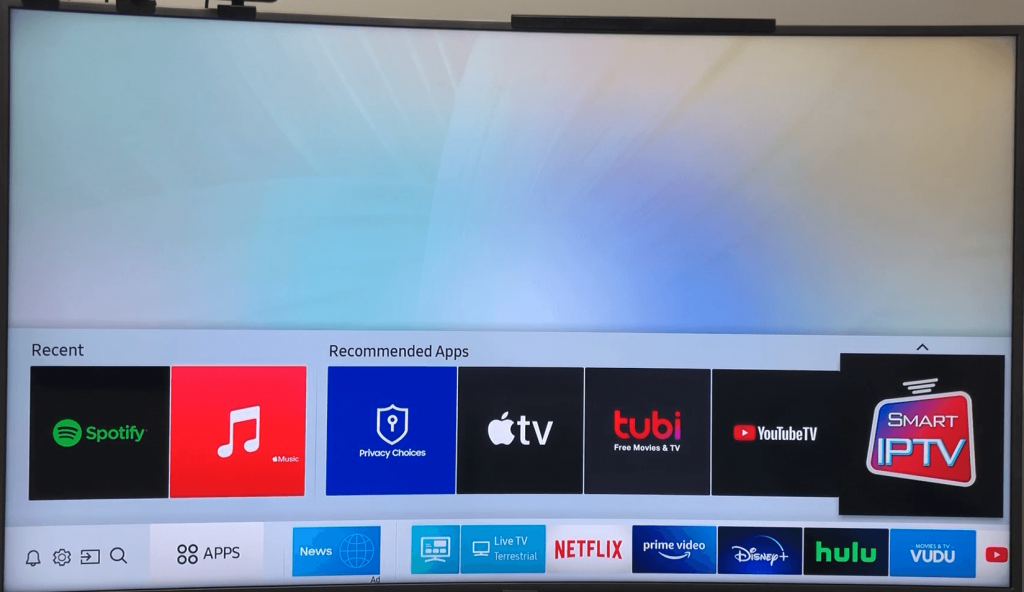
How to Sideload IPTV on Samsung TV
The sideload method is available only for the Smart IPTV app. You can’t sideload other IPTV apps on your TV.
1. Open a web browser on your PC.
2. Go to the Smart IPTV website.
3. Download the Smart IPTV APK file for the Tizen OS or the Orsay OS.
4. Plugin the USB drive into your PC. Make sure that the drive is formatted.
5. Then, transfer the installed APK file to the USB Drive.
6. Take the USB Drive out of the PC and insert it into the Samsung TV.

7. Go to the USB Drive section and click on the APK file option.
8. Then, install the Smart IPTV APK file on your TV.
The sideloading method can’t be done on D series Samsung Smart TVs.
How to Activate Smart IPTV on Samsung Smart TV
1. Open the Smart IPTV app.
2. You can find the MAC Address on the screen. Make a note of your MAC Address.
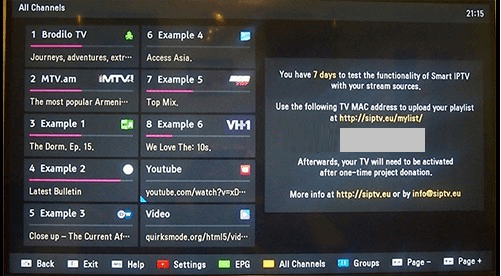
3. Then, go to the Smart IPTV activation website.
4. On the webpage, enter the MAC address of your Samsung TV and the M3U Playlist of your IPTV Provider.
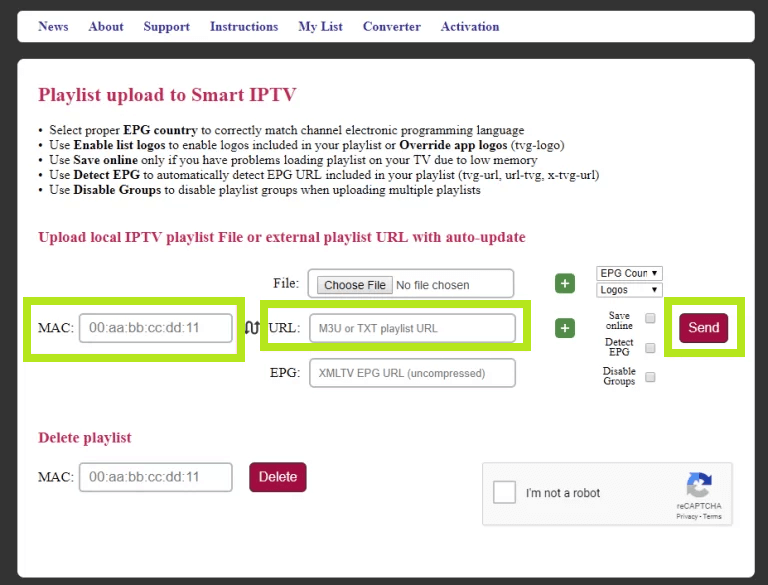
5. After uploading all the details, click on Send.
6. Now, all the media content from the IPTV provider will load on the Smart IPTV app.
7. Play your favorite IPTV content on your TV.
How to AirPlay IPTV on Samsung Smart TV
If you have any issues while installing the IPTV app on your Samsung TV, you can cast the app using your iPhone or iPad.
1. Open the App Store on your iPhone or iPad and install the Smart IPTV app. You can also use the IPTV app of your choice.
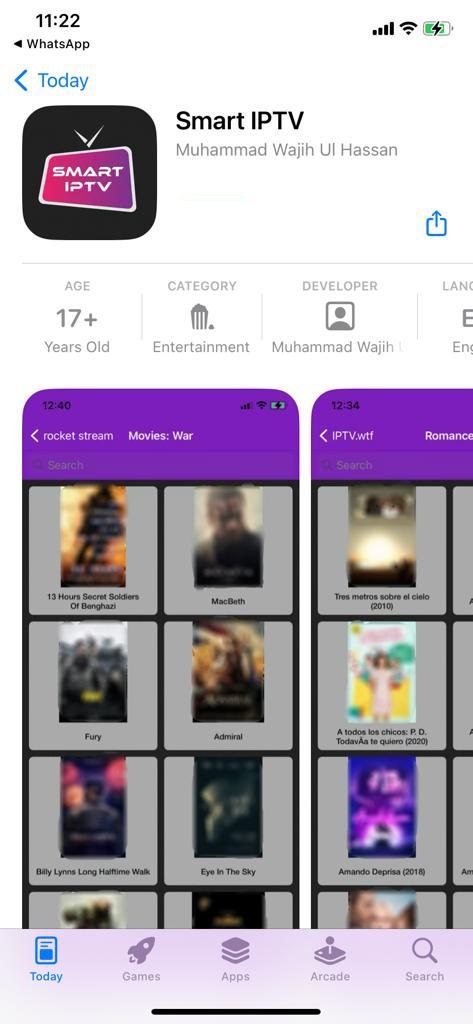
2. Launch the IPTV app and sign in with your IPTV provider.
3. Then, enable the AirPlay feature on Samsung TV.
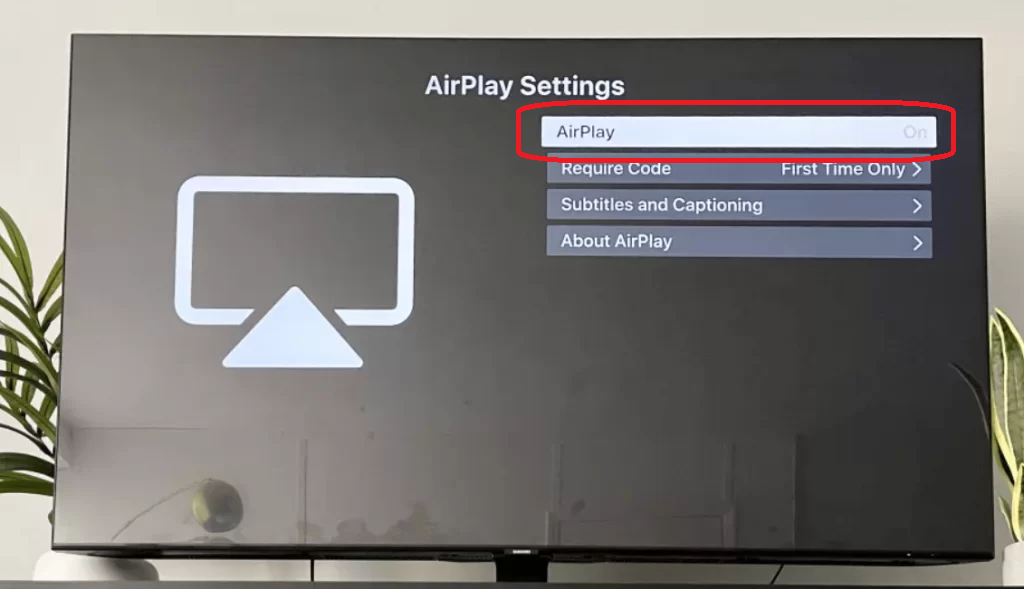
4. Now, go to the Control Centre on your iPhone or iPad and tap the Screen Mirroring icon.
5. On the list of devices, choose your Samsung TV.
6. Play any video content from the IPTV app. It will appear on your Samsung Smart TV.
7. To stop the mirroring, tap the Screen Mirroring icon and choose iPhone.
With this, you can install and activate the Smart IPTV app on your Samsung Smart TV. Access all the IPTV content either by using the M3U URL or the Xtream Codes API. If you are installing any other IPTV app, follow the on-screen prompts to activate the app. In some IPTV apps, you won’t get support for both the M3U URL and Xtream Codes API. Make sure to check the compatibility before installing the app.
FAQs
The legality of IPTV is based on the provider you use. Some IPTV providers hold all the rights to stream video content. Some IPTV providers offer video content without any streaming rights.
Yes, you can jailbreak your Samsung TV using the Kodi app.
You can use the HDMI cables to connect the IPTV box to Samsung TV.







Leave a Reply