Quick Tips
- You can use both the Fire TV Remote app and the Roku Remote app to control your Insignia Smart TV.
- Fire TV Remote App: Play Store or App Store → Amazon Fire TV Remote → Sign In → Devices → Insignia Fire TV → PIN → Control the TV.
- Roku TV Remote App: Play Store or App Store → Roku Remote App → Devices → Insignia Roku TV → Remote Tab → Control the TV.
Insignia Smart TV operates on Fire TV OS and Roku TV OS. You can install the streaming apps from the Amazon App Store and the Roku Channel Store. It provides a kit remote to control the Smart TV. If your Insignia TV remote is not working, you can use your smartphone to control the Smart TV and stream your favorite content.
Setup Insignia Smart TV Remote App
There is a separate remote app for Insignia Fire TV OS and Roku TV OS. The TV remote app is available on Android and iPhone for free. As of now, Insignia Smart TVs are available only on the Fire TV OS. The Roku TV OS models are discontinued.
How to Setup Insignia Fire TV Remote App
The Fire TV Remote app has voice search, playback controls, and navigation for smooth access. It also has a keyboard for quick typing in the search. The app offers TV settings, a channel list, and other controls.
(1). Ensure that the smartphone and the Insignia Smart TV are connected to the same WiFi network.
(2). Open the Google Play Store and App Store and download the Amazon Fire TV Remote app.
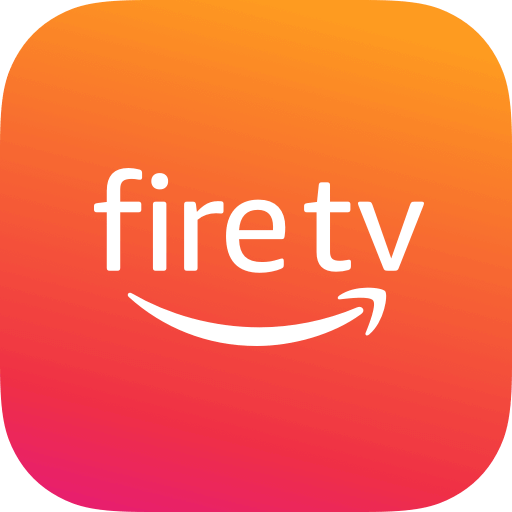
(3). Launch the Fire TV Remote App on the smartphone and choose Sign In.
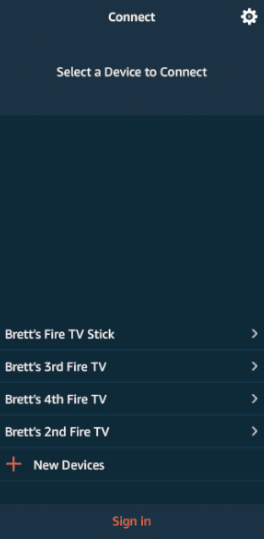
(4). Sign in with the Amazon Account that you are using on your Insignia Fire TV.
(5). Click the Devices button and choose your Insignia Fire TV.
(6). Select the Insignia Smart TV and type the PIN to connect to the smart TV.
(7). When the connection is successful, you will get the remote layout on your smartphone.
(8). If you want the keyboard, click the Keyboard icon.
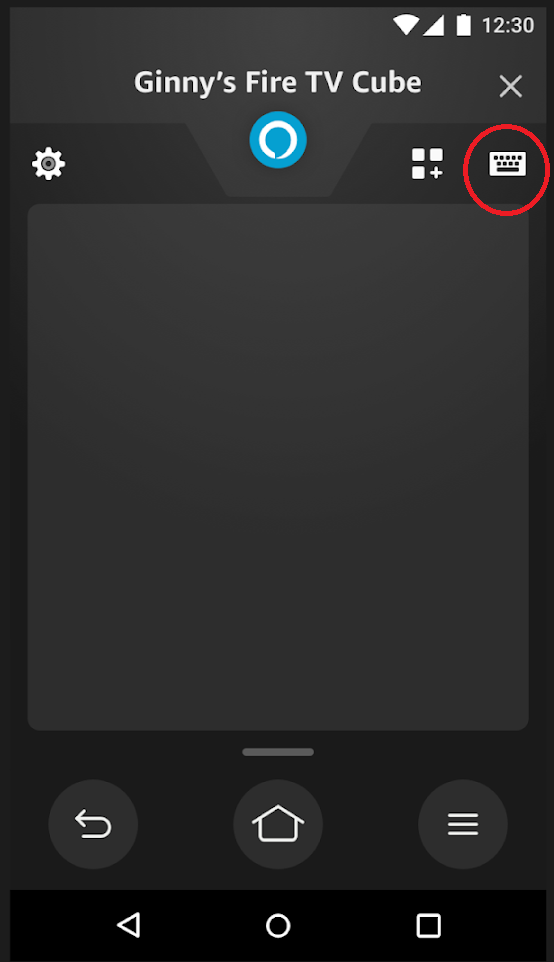
(9). Tap the Home button to go to the home screen.
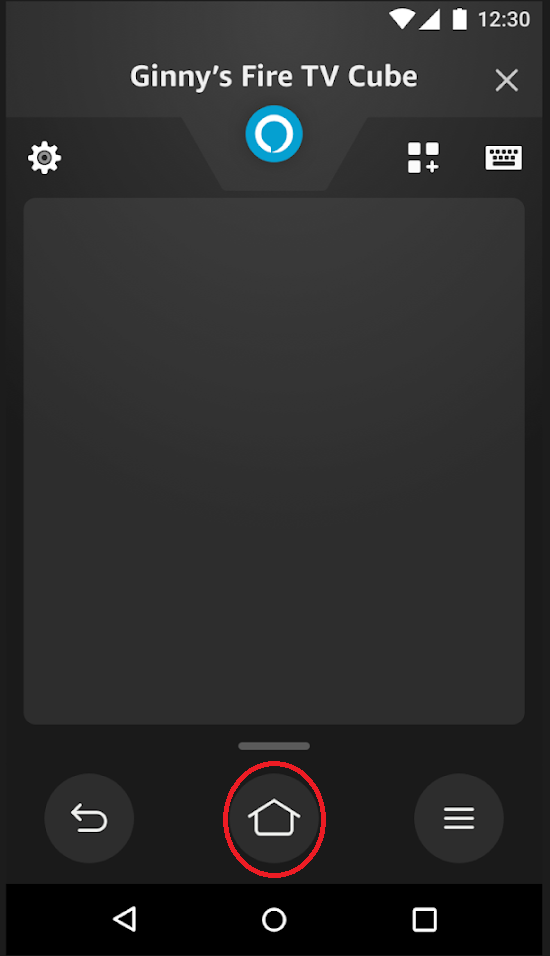
(10). Click the Back button to go back to the previous screen.
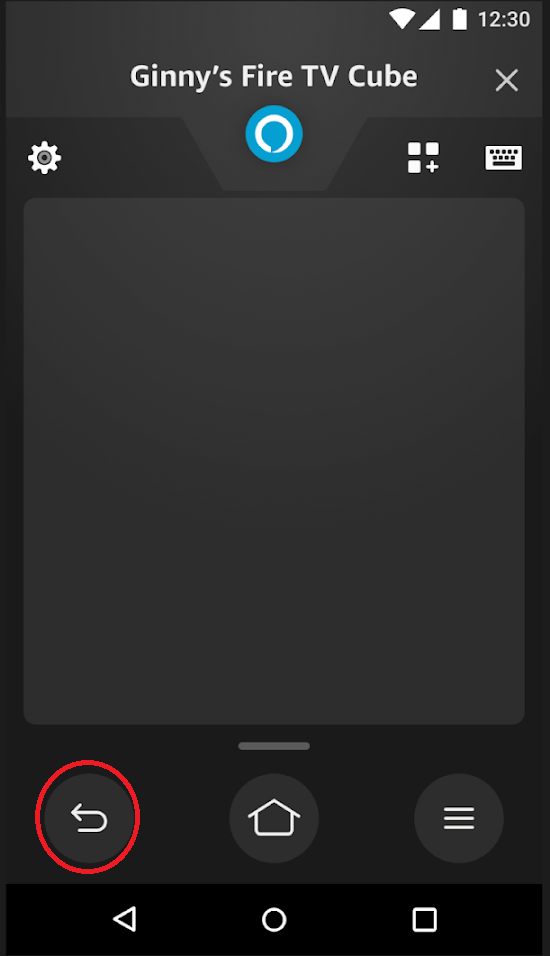
With the remote app, you can turn on Insignia Smart TV without the remote, control the TV with your smartphone, and more.
How to Setup Insignia Roku TV Remote App
Roku TV Remote app is a smartphone app to control the smart TV, stream content from the smartphone, and access Roku channels. The app has a keyboard, voice search, Dpad, playback controls, and settings for effective control. It has a private listening option to connect the headphones and listen to the streaming.
(1). Connect the Insignia Smart TV and the smartphone to the same WiFi connection.
(2). Install Roku – Official Remote Control app from the Google Play Store or App Store.

(3). Open the Roku Remote Control app and click Continue.
(4). Tap the Devices icon and choose your Insignia Smart TV to connect.
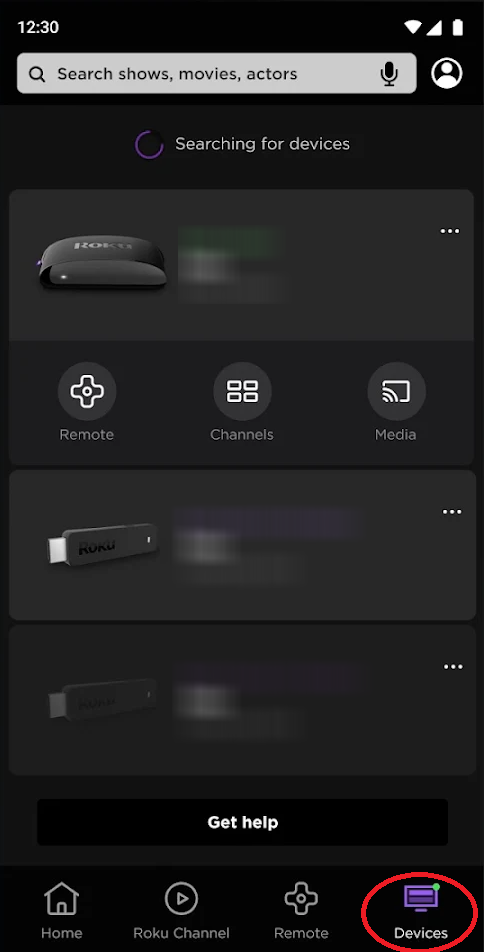
(5). Select the Remote tab and control the smart TV.
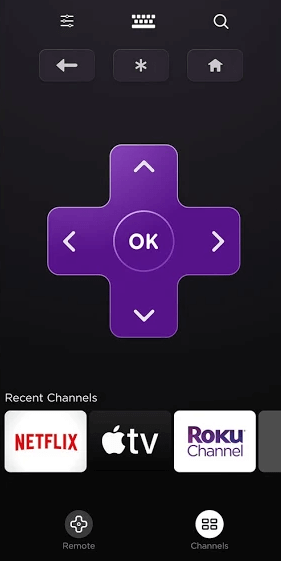
As the Insignia Roku TVs are discontinued, you might have some performance and pairing issues with the remote app.
We have discussed the procedure to control the Insignia Smart TV with the smartphone remote app. With this remote app, you can install and add apps to Insignia Smart TV. It will be highly useful when the TV remote is missing, broken, or running out of batteries.
FAQs
You can use the physical buttons on the Insignia TV or the smartphone app to control the TV.

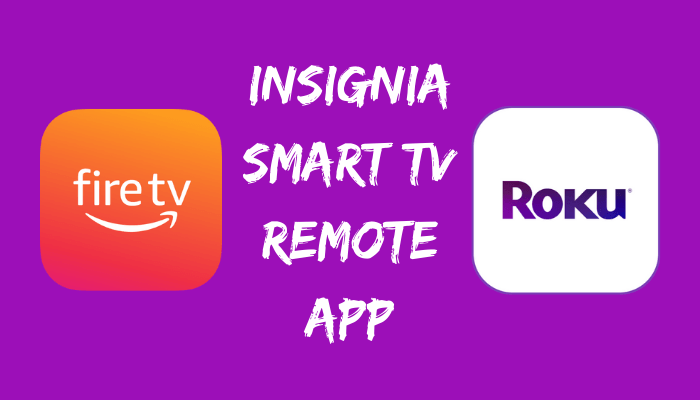





Leave a Reply