Insignia Smart TV is an excellent smart TV to stream the contents in HD quality. The smart TV display provides the High Dynamic Range streaming with color contrasts. It supports the Dolby Atmos sound system for perfect streaming. The Smart TV runs with Fire TV OS and Roku TV OS. You can install the necessary streaming app from the Amazon App Store and the Roku Channel Store. There can be a time where the TV remote will be missing or some other problem with the remote. You cannot operate the smart TV without a remote. We will look into the method to turn on the Insignia Smart TV without the remote.
Turn On Insignia Smart TV without Remote
There are two ways to start the Insignia Smart TV by avoiding the need for the remote. They are physical buttons and smartphone remote apps.
Physical Buttons
Every smart TV will have a physical button for power and volume controls. You can find the TV buttons on the bottom, back, or side of the TV. The Insignia Smart TV has a Power button at the back of the TV. You need to press the button to turn on the Insignia Smart TV.
Smartphone Remote App
Smartphone Remote app can control the smart TV effectively. The Insignia Smart TV comes in two TV OS, namely, Fire TV OS and Roku TV OS. Thereby you can install Amazon Fire TV Remote app for Fire TV OS and Roku Official Remote App for Roku TV OS.
Amazon Fire TV Remote App
(1). Connect the smartphone and the Insignia Smart TV to the same WiFi connection.
(2). Download the Amazon Fire TV Remote app from the Google Play Store, App Store.
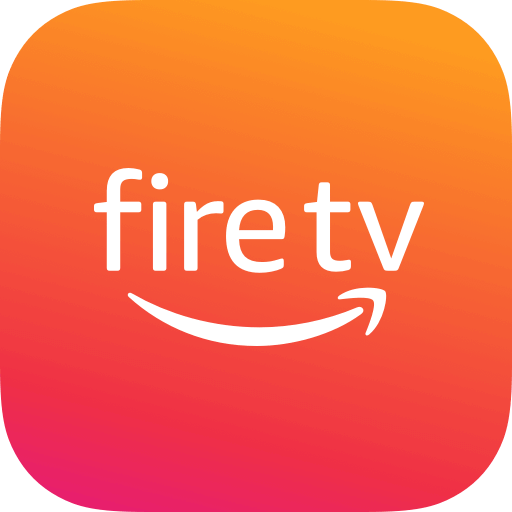
(3). Open the Fire TV Remote app on the smartphone and click Sign In.
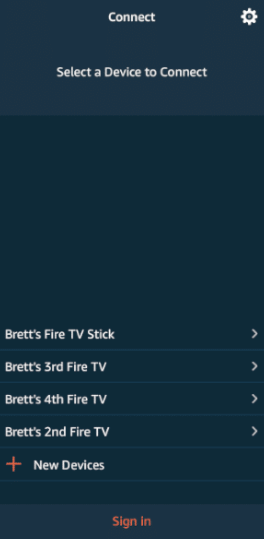
(4). Enter the Amazon Account details and choose the Insignia Smart TV to connect.
(5). Select the Power button on the app to turn on the Insignia Smart TV.
Roku TV Remote App
(1). Make sure that the smartphone and the Insignia Smart TV are connected to the same WiFi network.
(2). Go to the Google Play Store, App Store, and install the Roku Official Remote App.

(3). Launch the Roku Remote app and browse for Insignia Smart TV from the available devices.
(4). Select the Insignia Smart TV to connect and click the Remote Tab.
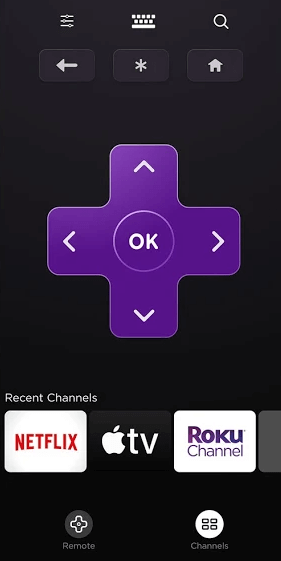
(5). Tap the Power button on the remote app to start the smart TV.
Hence, the Insignia Smart TV can be turned on without the need for a remote. The smartphone app is useful in searching the content on the TV and it provides the advantage to install & add apps on your Insignia Smart TV. If you have any queries with the Insignia Smart TV, specify them in the comments section below.

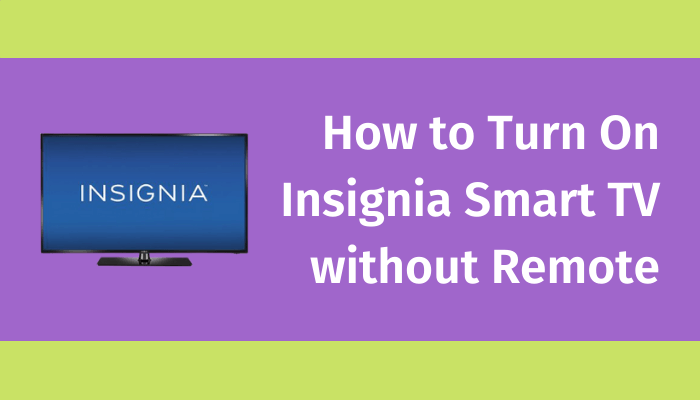





Leave a Reply