Quick Tips
- Tap the Power button on the ONN TV to turn it on without using the remote.
ONN TVs remotes are one of the most reliable ones. You can use the ONN TV remote codes to pair them with other TVs. But sometimes, the physical remote control may not work, or it may malfunction due to some glitches. In that case, you have to turn on or off the ONN TV without using the remote.
Turning On ONN TV Without a Remote
If your ONN TV remote control isn’t working properly, there are four possible ways to turn on your TV without using the remote control.
Using Power Button
You can use the physical power button on the ONN TV to turn it on.
[1] Locate the Power button on the TV.

[2] Mostly it can be found on either the left or right side of the screen.
[3] Press the button once to turn on the TV.
[4] You can also use the Volume and Channel keys to control your ONN TV.
Via Remote App
If your ONN TV is running on Roku OS, many problems will arise on the ONN Roku TV, like connection errors, update errors, remote not working errors, and many more. You can use the remote app on your smartphone to bypass the error.
[1] Connect your smartphone and ONN Roku TV to the same WiFi network.
[2] Fetch your smartphone and install the Official Roku Remote app via AppStore or Play Store.
[3] Once installed, open the app and select Devices.
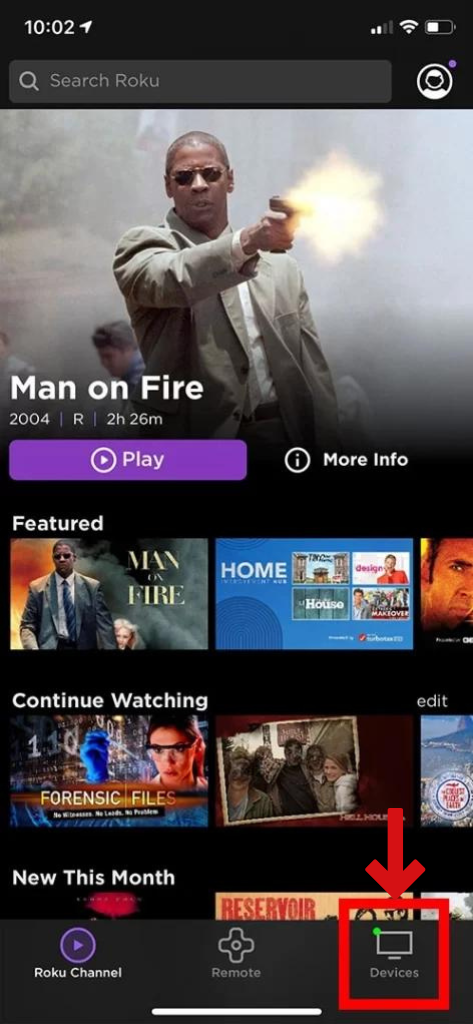
[4] From the list, choose the ONN TV and select Remote.
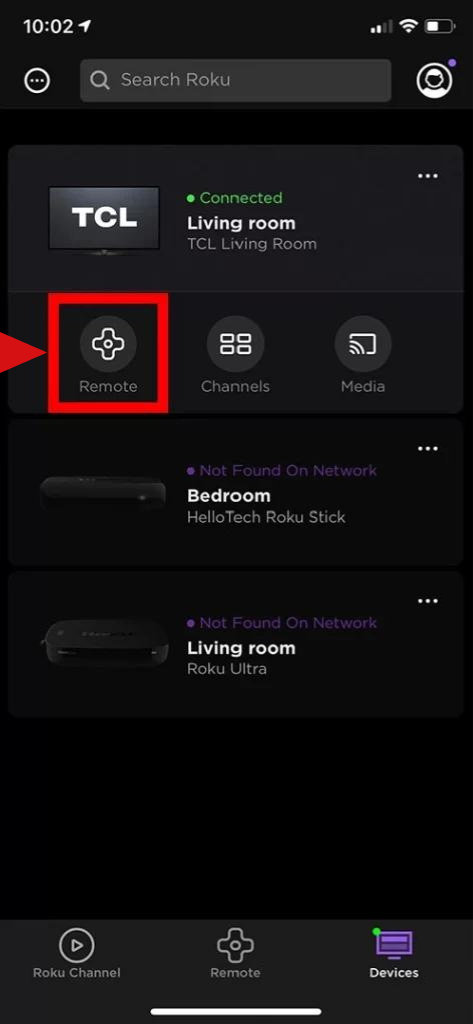
[5] After that, you can see the Roku control keys on the smartphone to control your TV.
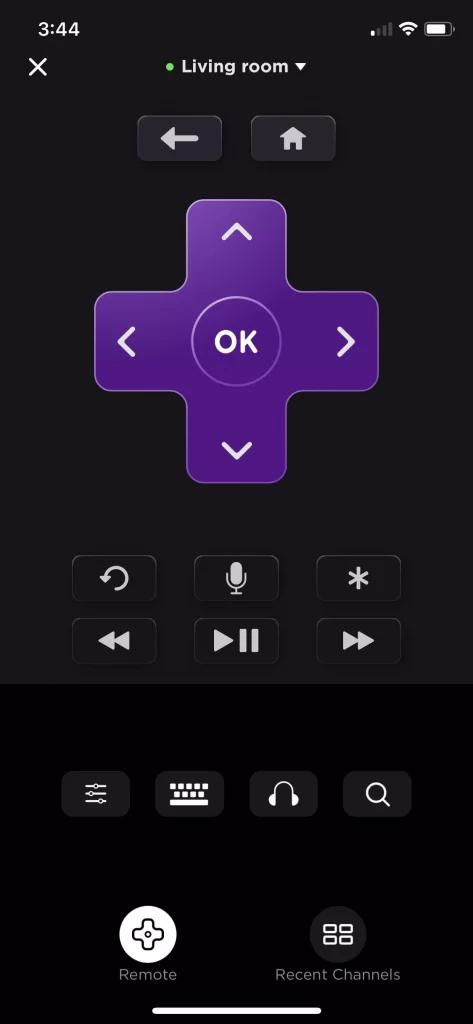
[6] Finally, press the Power button and turn on your TV.
Using Nintendo Switch
The Nintendo Switch acts as both a gaming console and a remote control. You can use it to turn on your ONN TV.
[1] Connect the Nintendo Switch to your TV with or without the dock.
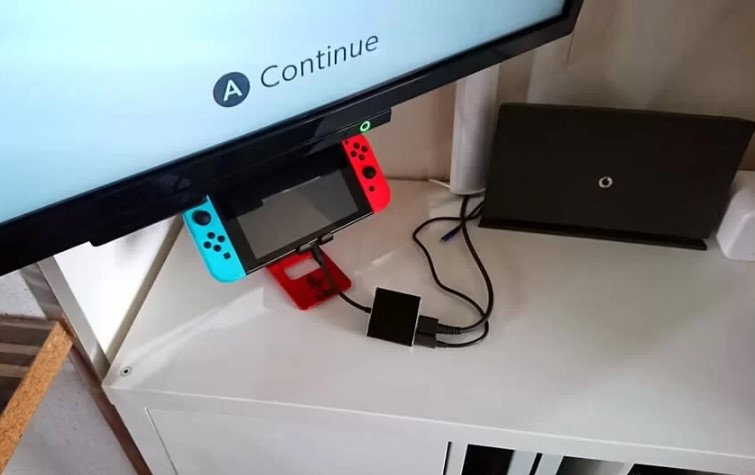
[2] After that, you will get the Nintendo screen on your TV.
[3] Click Continue and use the console to control your ONN TV.
[4] Navigate the Home screen and click System Settings.
[5] Now, go to TV Settings and enable Match TV Power.
[6] When you turn on the Nintendo Switch, your ONN TV also turns on.
With PS4 (PlayStation 4)
Like Nintendo Switch, you can also turn on your ONN TV using PlayStation 4.
[1] Connect the PS4 to your ONN Smart TV via HDMI and turn it on.
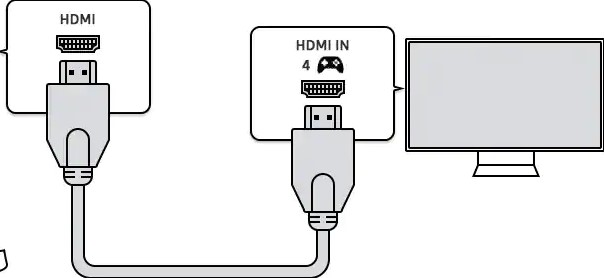
[2] Once the home screen appears, navigate Settings → System Settings.
[3] After that, enable the HDMI Device Link option.
[4] Now, when you turn on the PS4, the ONN TV will also turn on.
FAQs
Press the physical Power button once to turn on or off your ONN TV







Leave a Reply