Nintendo Switch gaming console contains a console unit, dock, and two Joy-Con controllers. The Nintendo Switch system transforms from the home console and allows you to play your favorite games at home. With the help of an HDMI cable, you can easily connect your Nintendo Switch to your TV and play your favorite games like Mario Kart 8 Deluxe, Super Smash Bros. Ultimate, Super Mario Party, and many more.
As both the consoles offer more or less the same features and connectivity options, you can use the below-mentioned methods to connect both the Nintendo Switch and Nintendo Switch – OLED models to your TV. Using the Nintendo Switch consoles, you can play high-end games with stunning graphics. So, to get the best gaming experience, connect the console to the best gaming TVs with high-refresh rates like Samsung Q9F TV or LG C1 OLED TV.
Ways to Connect Nintendo Switch to TV
- With Dock
- Without Dock
How to Connect Nintendo Switch to TV: With Dock
[1] Open the back cover of your Nintendo Switch Dock.

[2] Connect one end of the power cable to the AC Adapter terminal and the other end to the power outlet.
[3] Now, connect one end of the HDMI cable to the HDMI terminal and the other end to your TV.

[4] Close the back cover of your Nintendo Switch.
[5] Remove the left and right Joy-Controllers from your console.

[6] Position the console in the direction mentioned below.
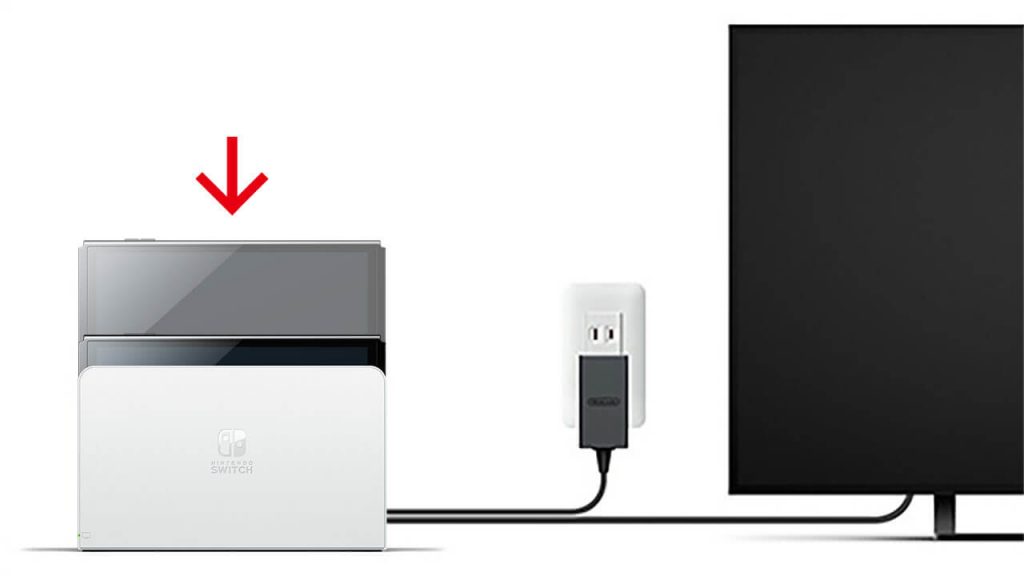
[7] When the console is docked, the screen will turn off.
[8] Then, turn on your TV and select the correct HDMI input option.
[9] You will get the Nintendo screen on your TV. Click the Continue button and then use the console to play games on your TV.
How to Connect Nintendo Switch to TV: Without Dock
If you don’t want to use the dock or if the dock is damaged, you need a USB-C to HDMI adapter to connect your Nintendo Switch to your TV without using the dock. This method lets you connect your Nintendo Switch without using the charger or a power supply. The USB-C cable chargers the Nintendo Switch.
[1] Place your Nintendo Switch console near your TV.
[2] Now, connect one end of the USB-C and HDMI cable on the USB-C to HDMI adapter.
[3] Connect the other end to the power outlet and your TV.
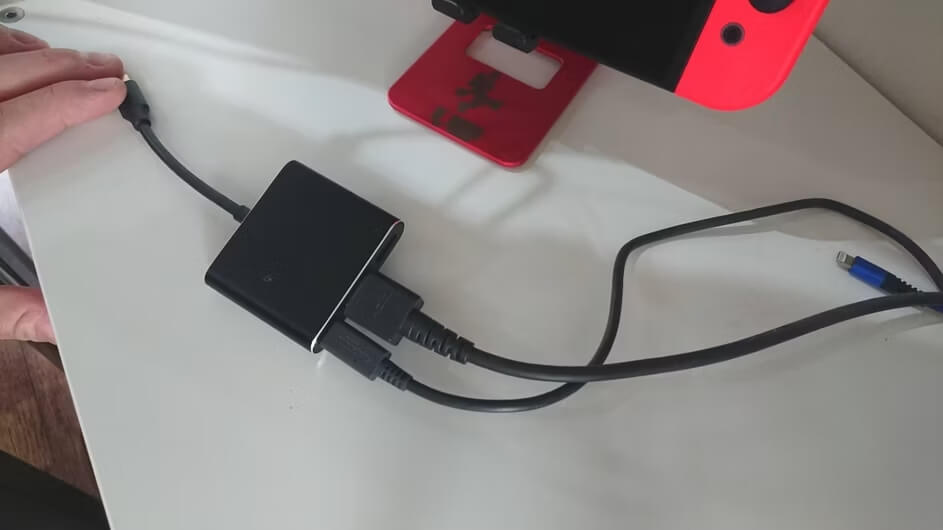
[4] Now, connect the USB-C to HDMI adapter to your Nintendo Switch console.
[5] Choose the correct input on your Samsung TV or any TV that you are using and play the Nintendo games on your TV.
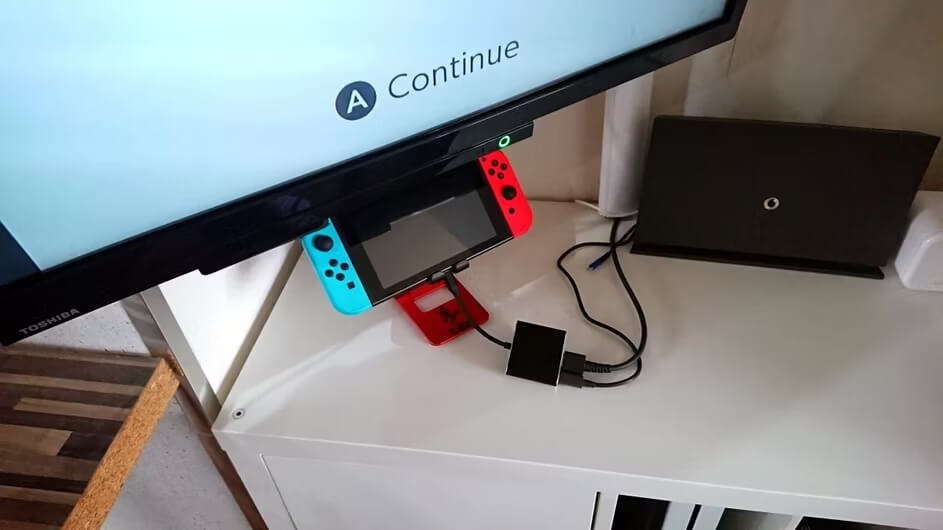
As of now, there is no way in which you can connect the Nintendo Switch to a TV wirelessly. Though Nintendo offers WiFi and Bluetooth connectivity options, you can’t connect the console to the TV wirelessly. The wireless signals from the console are not powerful enough to play games on the TV.
Nintendo Switch Not Connecting to a TV
If your Nintendo Switch is not connecting to your smart TV, make sure to check the HDMI port in which the connected device is working properly. Check whether the correct HDMI input source is selected on your TV. When there is no sound using the Nintendo Switch on your TV, check whether the Mute When Headphones are Disconnected feature is turned on. If so, navigate to System Settings >> System and turn off this feature within your console.
FAQs
You can’t connect the Nintendo Switch Lite models to any TVs. There are no connectivity options available to connect the console to the TV.
On average, the console will take three hours to charge.
Yes, you can connect the PlayStation console to Samsung Smart TV using the HDMI cables.







Leave a Reply