In the older days, the concept of screenshots was only available on smartphones and PCs. Now, you can take a screenshot on Smart TVs, streaming devices, gaming consoles, and more. In LG Smart TV, there is a dedicated feature to take a screenshot. You can use the kit remote to take screenshots on LG Smart TV.
In most cases, taking screenshots on a TV is a needless option. But, in some specific cases, like getting the IP address and MAC address on your LG TV, the screenshot will be helpful.
How to Take Screenshot on LG TV
1. On the LG Smart TV remote, press the 123 or the INPUT button.
2. A pop-up with a list of options will appear on the right side. Choose the Capture option. If the Capture option is not available, then the current app or the screen forbids you to take screenshots.
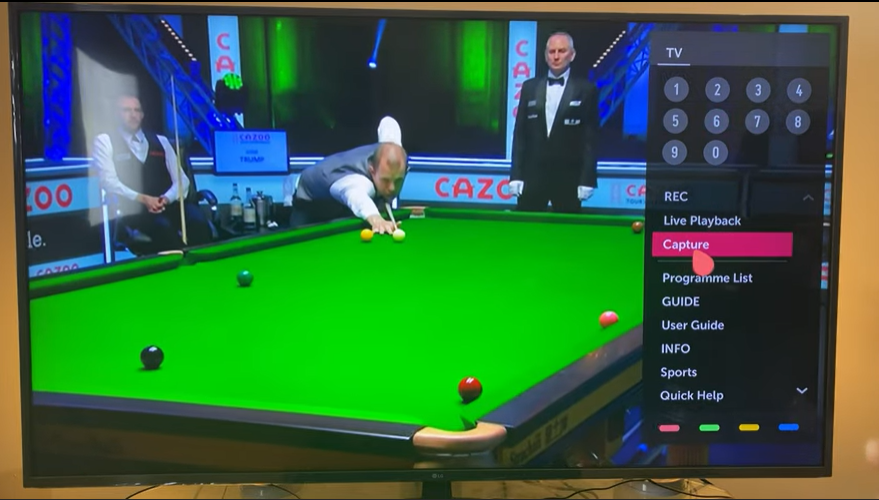
3. The screenshot will be captured. The captured screenshot will flash on the TV screen for a second or two.

4. All the captured screenshots will be saved on the Gallery of your LG TV. Open the Gallery app on your LG TV to access the screenshots.
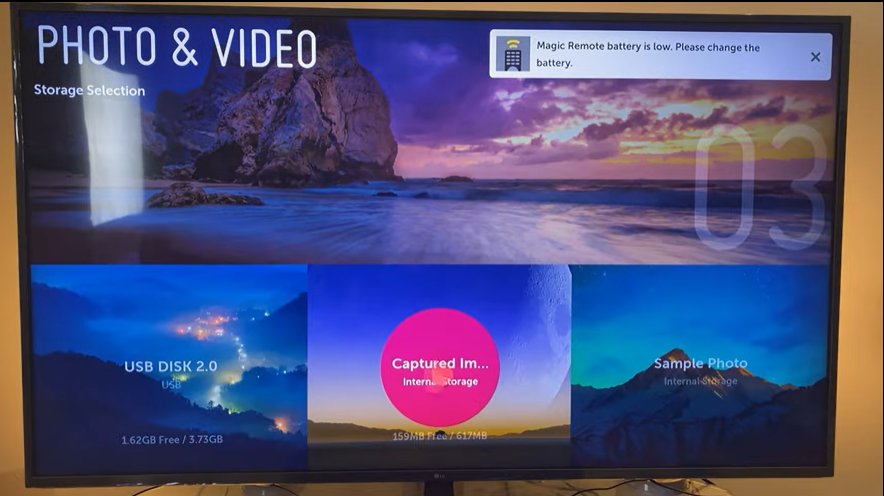
This is the easiest and the only way to take screenshots on your LG Smart TV. You cannot take screenshots on certain apps like Netflix and Hulu. Most streaming apps use the EME (Encryption Media Extensions) to block users from taking screenshots and screen recordings. When you take a screenshot of these apps, you will get only the black screen. The EME feature is introduced to stop pirating the app’s video content.
FAQs
If you want to take screenshots on LG TV without using the remote, you can use the LG Smart TV remote app – LG ThinQ.

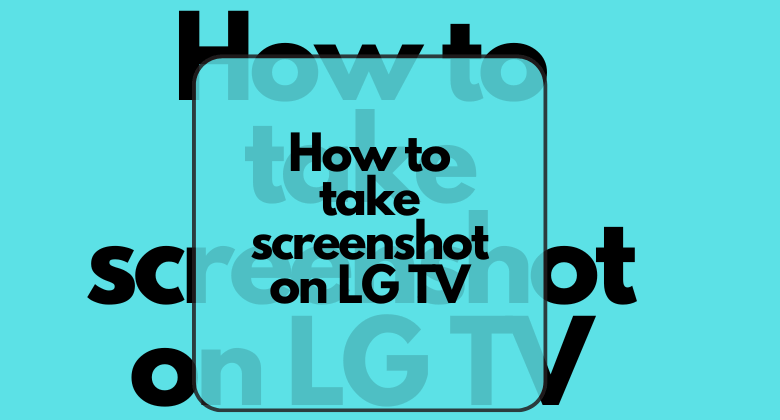





Leave a Reply