When you have to choose a TV that has good quality at in affordable price, ONN TV is the best tv for you. The picture quality and color gradient are good in ONN TV, but when it comes to overall performance, it is average compared to other TVs. Recently, the ONN Smart TV has been having some performance issues and the users are facing a lot of problems with the TV. Issues like black screen, WiFi error, no sound, struck on the standby screen, and apps are not updating on the ONN Smart TV. If you have any such issues, they can be resolved by doing simple hacks.
How to Fix ONN TV Problems
These are the common problems in ONN TV. Based on your issue with ONN TV, pick the solution.
- Black Screen Error
- Audio Error
- Connectivity Issues
- ONN Smart TV Keeps Turning off
- App Not Working on ONN Smart TV
Black Screen Error
The black screen error is the most common error in the ONN TV. Most of the time, the error is caused due to software glitch. When you switch on your ONN TV, you will get a dark blank black screen without a picture. This error is known as the Black Screen of Death. The Black Screen of Death is common in LG Smart TV, Vizio Smart TV, and Samsung Smart TV. To fix this issue,

[1] Connect your ONN TV to any other power outlet. Because the TV may not be getting any power supply in the current port or the port may be damaged.
[2] Check all the power cables and look for any damages. If the cables are damaged, replace them with a new ones.
[3] Try unplugging the TV and keeping it idle for more than three minutes. Then, plug back in.
[4] Check that the power and HDMI cables are attached properly to the TV.
[5] Check for any hindrance between the ONN TV remote and the TV. Replace the old batteries with the new ones and try again.
Audio Error
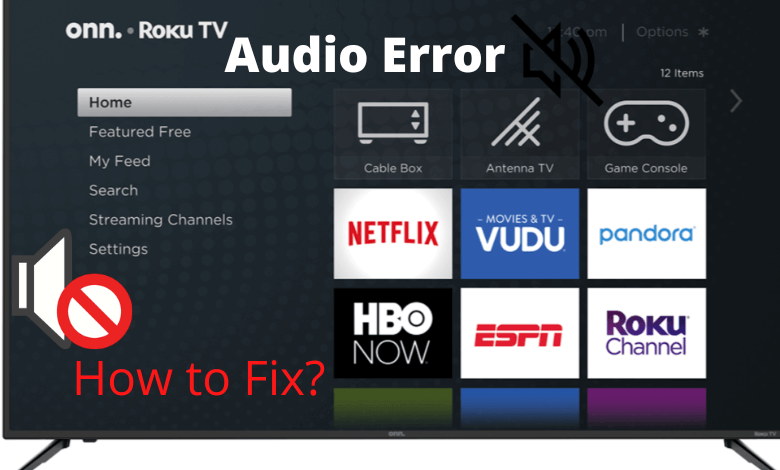
For some ONN Roku TV users, the audio is not syncing properly. To fix the audio issue,
[1] Make sure that the audio cables are connected to the ONN Roku TV properly.
[2] Ensure that your TV volume is not muted or the volume is too low to hear.
[3] If you are using external speakers, make sure that those speakers are connected properly.
[4] Check for any damages in the audio cables that are connected to the ONN Roku TV. If there are any damages, you have to replace the audio cables.
Connectivity Problem
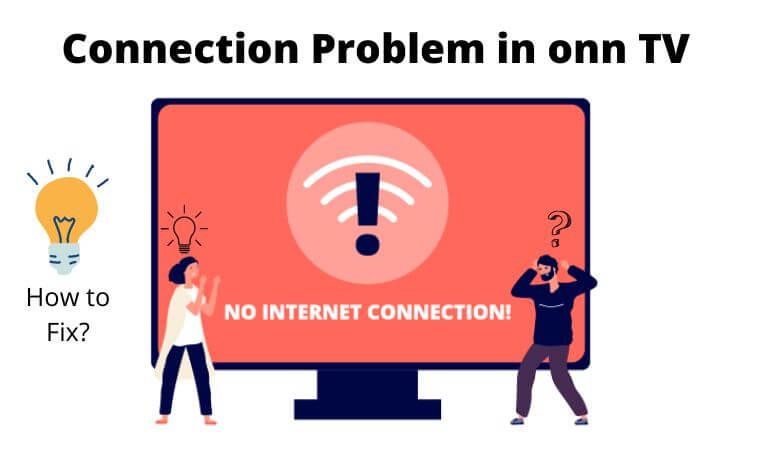
When your ONN TV is not connecting to WiFi, you have to check both the WiFi router and ONN TV.
[1] Unplug all the connections in ONN TV and plug in again and see if the TV connects to WiFi.
[2] Check if there’s any software update pending on your ONN TV. If there’s any, update it to their latest version to solve the error.
[3] Restart your WiFi router and try connecting the ONN TV.
[4] If the above steps don’t work, do a factory reset on your TV. Mostly, this method will solve all the connection-related issues.
ONN Smart TV Keeps Turning Off
While watching movies or TV shows, the ONN TV will automatically turn off. To fix this issue,
[1] Unplug your ONN TV from the power source and remove all external devices from your ONN TV. Then, connect it again.
[2] Make sure that all the wire connections are connected to the ONN TV properly.
[3] If you are getting power fluctuations, your TV will turn off and turn on automatically. Connect your ONN TV to a stable power outlet.
Apps Not Working on ONN Smart TV
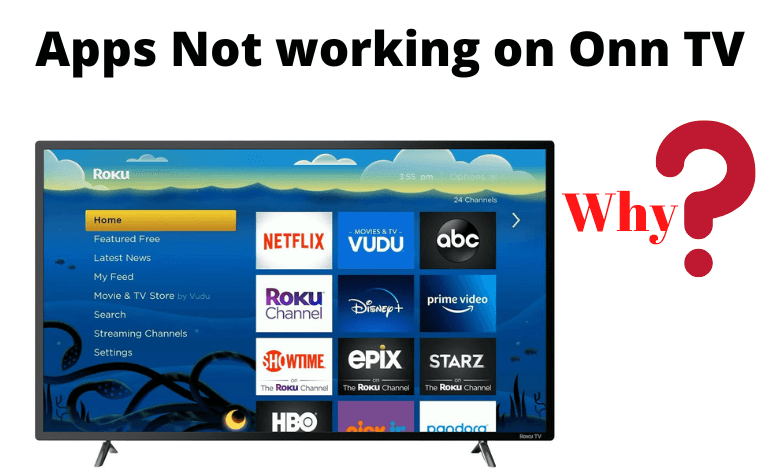
If you are a continuous streamer of Netflix, Amazon Prime Video, and Hulu on ONN TV, you might have noticed that some streaming apps are not working properly. This is due to the overload of apps installed on your ONN TV.
[1] In most cases, just restarting your ONN television will solve the issue.
[2] If you have too many apps installed on your ONN TV, delete the rarely used apps to free up memory on your TV.
[3] Check for any software updates on the specific app or TV update and perform the update to cure this issue.
[4] If there are any sideloaded apps on your ONN TV, uninstall them. Most sideloaded apps won’t work properly on ONN Smart TV.
How to Restart ONN Roku TV
[1] Press the Home button on the ONN Roku TV remote.
[2] Go to Settings and choose the System option.
[3] Open the Power Settings menu.
[4] Click the System Restart tab and choose the Restart button.
[5] On the pop-up, click the OK button to restart the ONN TV.
If you can’t access the ONN Roku TV screen, press the Home button five times, the Up arrow once, the Rewind button twice, and the Fast Forward button twice. This remote code on Roku TV will restart the TV.
How to Update ONN TV
[1] Open the Settings menu and choose System Settings.
[2] Choose the System Update option.
[3] Click the Check Now button to check for updates.
[4] If you are using the latest version of ONN TV, you will get the No Updates pop-up.
[5] If there is a new update available, it will be downloaded and installed on your ONN Roku TV.
How to Factory Reset ONN TV
Factory resetting the TV will fix most of the ONN Smart TV problems. The reset steps on ONN TV are more or less the same as the reset steps on Roku TV.
[1] Navigate to Settings.
[2] Go to System and choose Advances System Settings.
[3] Click the Factory Reset option.
This is the manual process to factory reset your ONN TV. If you have issues with your remote control, you can also reset the ONN TV without using the remote controller.
[1] There’s a Reset button on the back side of your ONN TV.
[2] Hold the Reset button until your TV restarts.
These are different fixes that you can try to solve the ONN TV problems. If you have any specific issues with your ONN TV, apart from the above-mentioned ones, you can comment below. We will give you the necessary fix.
FAQs
The Reset button will be available on the back side of the ONN TV.
If you are not getting any pictures, there may be some issues with the power cables on your ONN TV. Check the power cables to fix the issue.







Leave a Reply