When your Element Smart TV remote isn’t working fine, you must depend on alternative ways, such as TV buttons, remote apps, etc., to control your Smart TV. You can even turn On and Off, and perform other functions, like adjusting volume, switching channels, etc., on your Element Smart TV without using the physical remote. If you are unsure about turning on your TV, you can follow the below guide to power on your Element TV without using the remote.
Turn on Element TV Using TV Buttons
You can switch ON your Element TV easily with the support of TV buttons. Mostly the buttons will be present on the back or side of the Element TV.
1. First, check whether the TV’s Power cable is connected to the socket.
2. Press the Power button on the TV for a few seconds, until you see the logo.
3. Once you see the logo, your TV will be turned on.
Turn on Element TV Using Remote Apps
Element TV runs on different operating systems. You can use the respective remote apps based on the OS to turn on your Element TV without a remote.
To control your TV using the remote apps, ensure to connect the TV and smartphone to the same WiFi network.
Element Android TV
1. Head to the App Store or Play Store and search for Google TV.
2. Tap Install to download the app on your smartphone.
3. Launch the app and tap Allow for location permissions.
4. Select Remote at the bottom right.
5. Click Scanning for devices in the Remote section.
6. Select your Element Android TV from the list of devices.
7. Enter the pairing code on your mobile and select Pair.
8. Once paired, you will get the remote interface on the app.
9. Tap the Power button to turn Off and On your Smart TV.
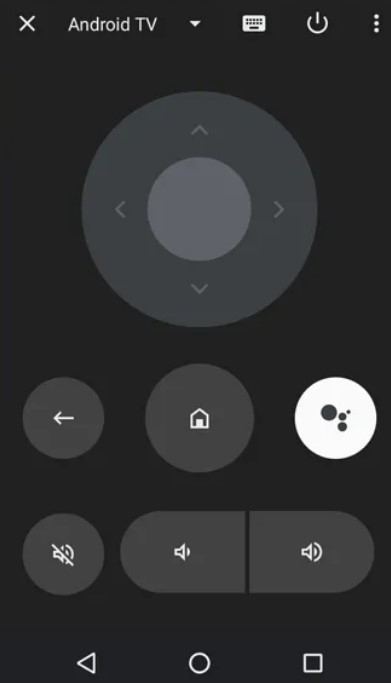
Element Fire TV
1. Install the Amazon Fire TV app from the Play Store and App Store.
2. Open the Fire TV app and sign in to your account.
3. Tap your Fire TV from the list of available devices.
4. Now, enter the PIN on the mobile app displayed on the TV.
5. The simple remote interface will appear on the Fire TV app.
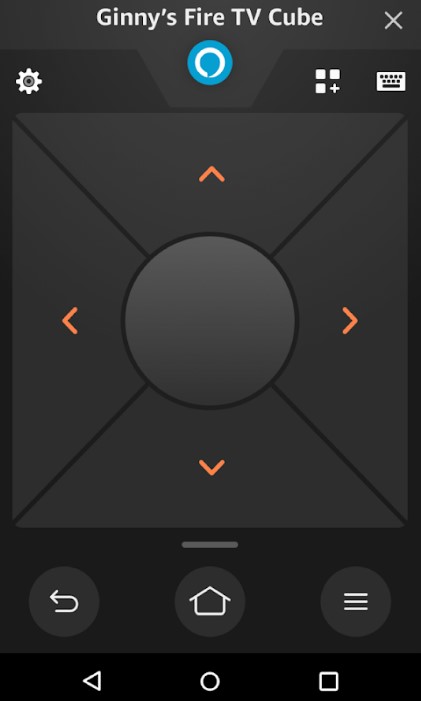
Element Roku TV
1. Download the Roku app on your smartphone from the Play Store or App Store.
2. Launch the app and login to your Roku account.
3. Tap Devices at the bottom.
4. Select your Element Roku TV to get connected.
5. Navigate to the Remote section and tap the Power icon to turn on your Roku TV.
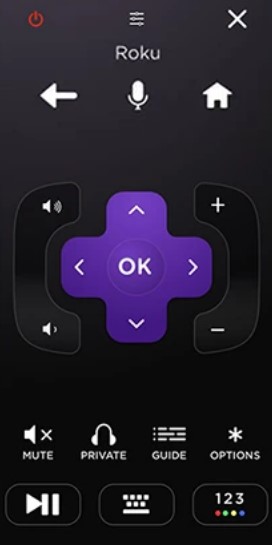
Power On Element TV Using Universal Remote
You can easily turn on your Element TV using a Universal Remote. Generally, Universal Remotes are designed to suit all devices, such as Smart TVs, DVD Players, etc. You can purchase the Universal Remote on Amazon, Best Buy, and other e-commerce sites at an affordable price. All you need to have is a battery and a remote. You can easily control your Smart TV by placing the remote’s IR Blaster in line with your TV.
Switch On Element TV Using Voice Commands
One of the simplest ways you can switch on your Element TV is by using Voice Commands.
By default, the Android TV comes with Google Assistant. To start, you need to press the Microphone button on the remote button or universal remote. When it prompts, you can say ‘Turn off my TV‘ or ‘Turn on the TV‘.
Likewise, by connecting Alexa to Fire TV, you can control the device with your voice commands. For Roku TV, you can use the Roku Mobile app and press the Microphone to make commands.
Turn On Element TV Using Gaming Console
You can connect the gaming console like the Nintendo Switch with your Element TV, to power on without a remote.
1. First, connect the Nintendo Switch with your Element Smart TV.
2. Navigate to System Settings on Nintendo Switch.
3. From the list of menus, select TV Settings.
4. Select the Match TV Power State to turn it on.

5. Doing so, you can easily turn on your Element Smart TV, when you switch on Nintendo Switch.
How to Turn On Element TV With Remote
1. Ensure, you have connected the Element Smart TV to the Power socket.
2. Turn on the switch and you can see the indicator turns Red.
3. Press the Power button on the TV remote.

4. The indicator turns Blue and the TV will be turned on.
FAQ
You can use the Volume buttons on the TV panel or remote apps to turn up the sound of your Element TV.
To reset your Element TV without a remote, locate the pinhole on your TV (Rear). Use a thin object to press and hold the Reset button in the pinhole. When you see the Element TV logo, you can release the object from the Reset button.
Yes. You can connect your Element TV to WiFi without using a remote using Voice commands or TV buttons.

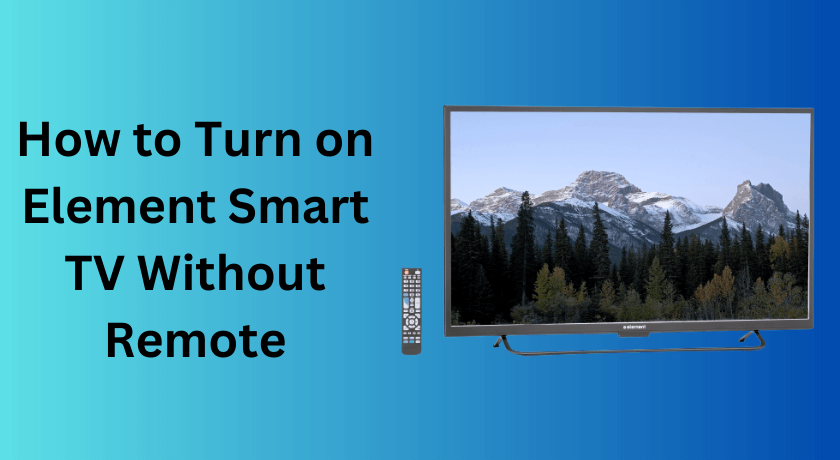





Leave a Reply