It is important to connect your TV to an internet connection to stream any online shows or movies. Similar to other TVs, you can connect element TV to Wi-Fi in a few simple steps. The connection of Element TV to the Internet can be made using two ways, either by Wi-Fi or by Ethernet cable. You can use Wi-Fi to connect the TV to the internet through the wireless option. However, Wi-Fi is the most efficient and fastest when compared to any other option for the internet. The below article explains in brief how to connect your Element TV to Wi-Fi.
How to Connect Element TV to Wi-Fi
[1] Turn on your TV and take your Remote.
[2] Click the Menu button on the remote and navigate to the settings of your TV.
[3] Click on the Network option and choose Wireless.
[4] From Wireless Menu, choose Wi-Fi Scan and click OK to confirm a Wi-Fi connection.
Connecting Element Roku TV to Wi-Fi
[1] Turn on your Roku TV and take your Roku TV remote.
[2] Click the Home button on your Roku TV remote and go to Settings.
[3] Choose the Network option by pressing the right arrow button on your remote.

[4] Choose Connect and Activate Now from Network and then click OK.
[5] Select the Wireless option and then choose Set up New Wireless Connection.
[6] Now, the available networks will be displayed on your Roku TV.
[7] Choose your Wi-Fi network and enter the password of your Wi-Fi connection.
[8] Press OK to connect to the Wi-Fi connection.
Related: How to Connect Hisense TV to WiFi
How to Connect Element Android TV to Wi-Fi
[1] Turn on your TV and click the Home button on your remote.
[2] Go to the Settings of your TV and choose Network.
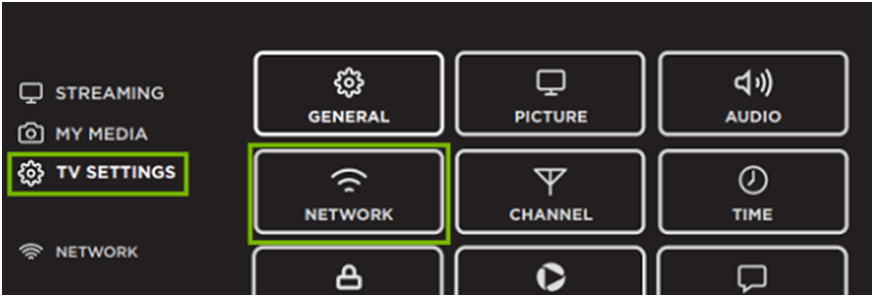
[3] From Network Menu, choose Wi-Fi network and then click OK.
[4] Now, the available Wi-Fi networks will be displayed on the screen.
[5] Choose your Wi-Fi connection and click OK.
[6] Type your Wi-Fi password and then click Connect to establish the Wi-Fi connection for your TV.
Connecting Element Smart TV to Wi-Fi
[1] Turn on your Element Smart TV and take your remote.
[2] Click the Menu button on your remote and go to the Settings of your Smart TV.
[3] Go to Network Settings and choose Wireless network.
[4] The available Wi-Fi connections will be displayed on your Element Smart TV screen.
[5] Now, choose your Wi-Fi connection and then type the credentials of your Wi-Fi network.

[6] After entering your credentials, press OK to connect to the Wi-Fi network.
Related: How to Connect Samsung TV to WiFi
FAQ
Before you can connect your TV to Wi-Fi, ensure whether your version of the TV supports a wireless connection. If it doesn’t support it, unfortunately, you cannot connect your TV to a Wi-Fi network.
Navigate to the Settings in your TV and then choose the Network option. Select the Wireless option and finally click OK to connect your Element TV to Wi-Fi.
Remove the plugs of your TV and wait for at least a minute and then insert the plugs back. Else Reset your TV and then check whether your TV is connected to WiFi.
Turn on your TV and go to the Network Settings. Navigate to the Wireless option and click WiFi. If it is turned on and shows your WiFi network name, then your Element TV is connected to WiFi.

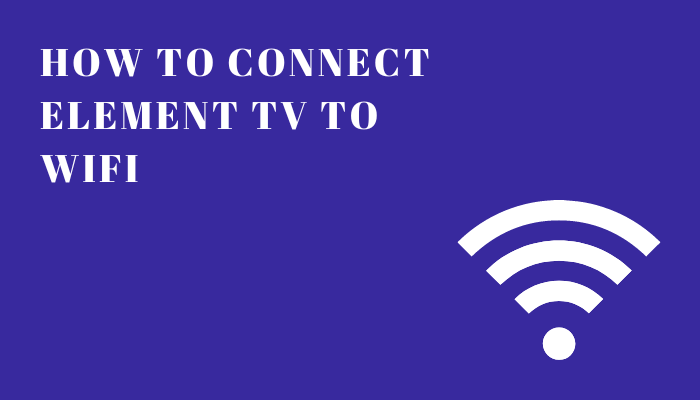





Leave a Reply