Though Element is a quality television brand, the TV may go unresponsive while accessing streaming apps at some point due to specific reasons. A reset is the best troubleshooting method that will help to fix if Element TV has no picture and no sound, the screen turns black or has lines on the screen. Keep in mind, a factory reset will erase the entire TV data, network settings, and user account information, and removes installed apps.
When Should I Reset Element TV
If you have encountered any of these issues, factory resetting the TV will help to fix them.
- Element TV is not turning on or gets stuck in standby mode
- Suppose Element TV is not changing input or fails to sync the HDMI connection
- If Element TV is not connecting to WIFI due to some technical issues
- Element TV is not showing a picture or not scanning TV channels
How to Reset Element TV
These are the ways for resetting Element Android TV and bringing it back to its defaults.
- Using Factory Settings
- With Remote Keys
- Without Remote
How to Factory Reset Element TV Using Settings
1. Press the Menu button on your Element TV remote.
2. Select TV Settings and navigate to General.
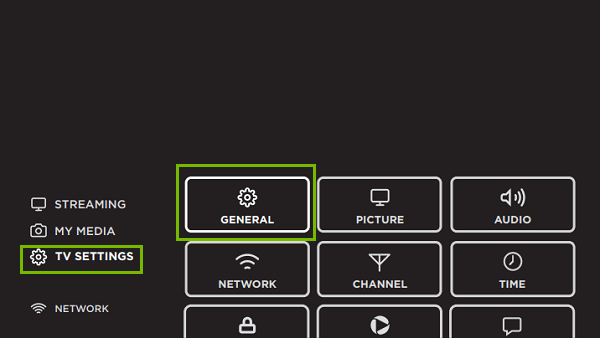
3. Click on Restore Default and your TV will reset.
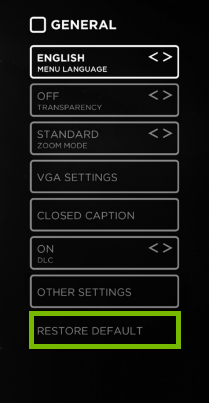
4. For older models, Go to the Home screen > Click Settings > Tap Device and Software > Factory Reset.
Sometimes, the TV may prompt you to enter a parental code. The default pin will be 0000.
How to Reset Element TV With Remote
1. Press the Menu/Home button on your Element TV remote.
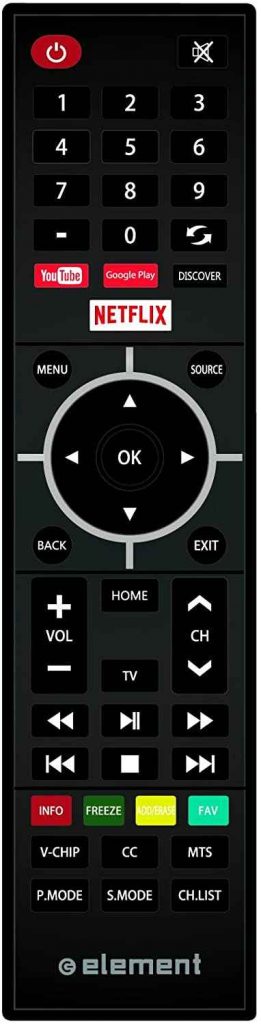
2. When the TV menu is displayed, scroll over the options and click on Settings.
3. Further, click on Storage and Reset.
4. On the next screen, tap Factory Data Reset.
5. If prompted, enter the TV pin to begin the reset.
6. Finally, it will restart Element TV to finish the resetting procedure.
Note: Similarly, you can reset Philips Smart TV to factory defaults using a remote.
How to Reset Element TV Without Remote
1. Search for a pinhole at the backside of the Element TV.
2. Inside that small hole, there will be the Reset button.
3. Use a pencil or paper clip to hold the Reset button for a few seconds and you will see the screen go black.

4. Release the Reset button once you see the Element logo.
The Element TV has been restored to Default Settings.
Note: You can reset Sony Smart TV either by using the TV buttons or the remote control.
How to Reset Element Roku TV With Remote
1. Press the Home button on the Roku remote.
2. Click Settings and select System.
3. Choose Advanced system settings and tap Factory reset everything.
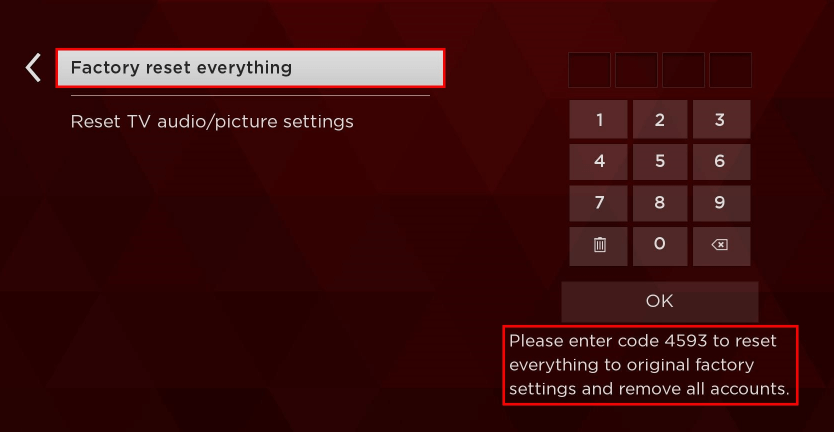
4. Follow the on-screen guidelines to initiate the reset.
How to Reset Element Roku TV Without Remote
If Element TV Remote is not working, you can use The Roku App (Official) for resetting your TV. The Roku App is available on the Play Store and App Store. Make sure to connect Element Roku TV and smartphone to the same WIFI network to use the remote app. Later, follow the above instructions to reset your Roku TV.
Frequently Asked Questions
You can unplug the power cable and keep it idle for a few minutes. You can use the Reset button to hard reset the TV.
The Reset button is located at the backside of your TV.
Remove the batteries from your Element TV remote and hold the Power button for about 30 seconds. This will reset the TV remote by draining the residual power.







Leave a Reply