Skyworth Smart TV is a popular LED Smart TV that uses an IPS LED Panel for the display. It has a Quad-Core processor and Android TV OS for streaming. The smart TV has DTS Sound supports and a color contrast engine for theatrical streaming of movies and series. It has Google Play Store to install the streaming apps such as Netflix, YouTube TV, Sling TV, and more. The Skyworth TV can stream the content in 8K UHD streaming quality. You can reset the Skyworth Smart TV to the factory settings for a fresh start.
The factory reset option is available in the Settings of the smart TV. It will delete all the data in the smart TV and you have to set up the smart TV from the beginning. The installed streaming apps, saved passwords, and app logins will be erased in the reset operation. It also deletes the saved movies, series, TV shows, and documentaries on the TV. You can take the backup of the content before resetting the smart TV.
How to Reset Skyworth Smart TV
(1). Launch the Skyworth Smart TV and go to the Home screen.
(2). Click Settings at the top of the home screen.
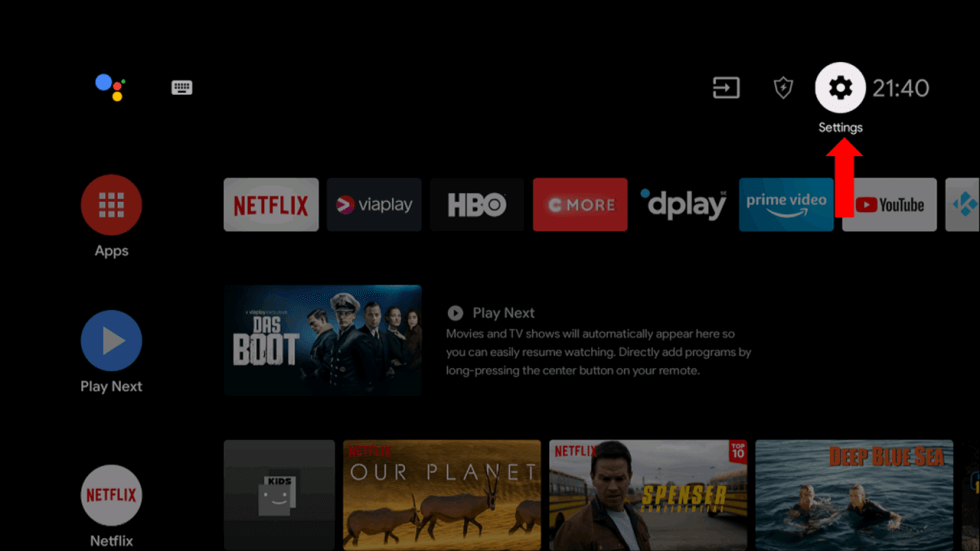
(3). Choose Device Preferences in the Settings.
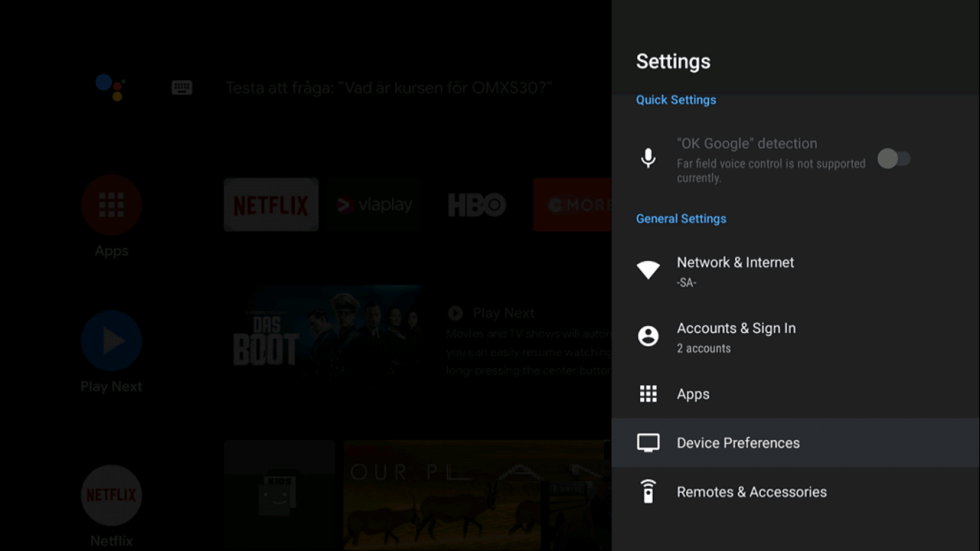
(4). Scroll down and select the Reset option.
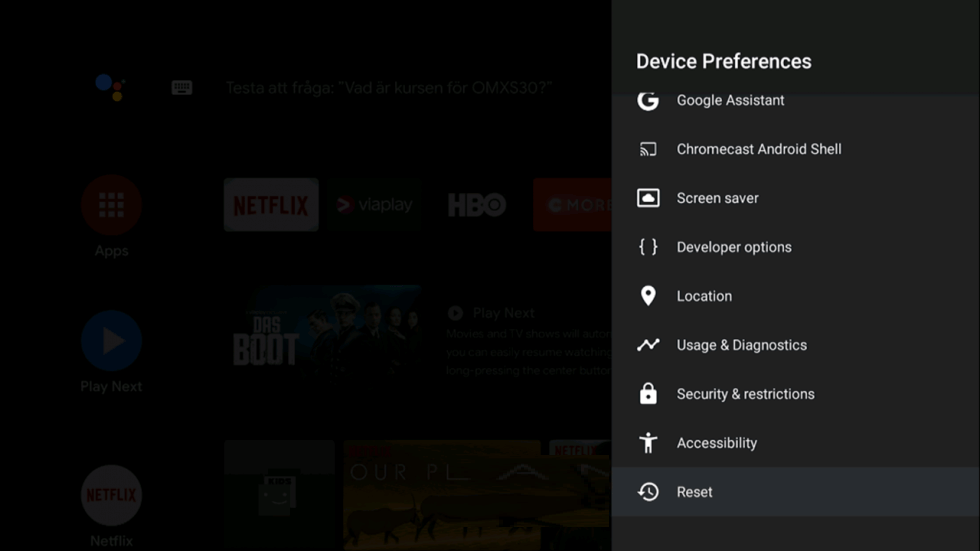
(5). Click the Factory Data Reset to factory reset the Skyworth Smart TV.
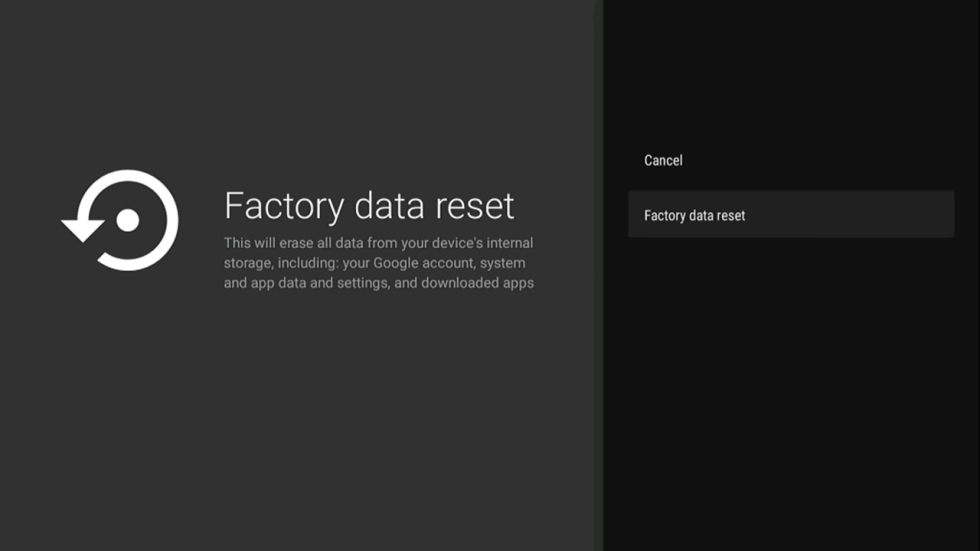
(6). Choose Erase Everything to confirm the Factory Reset.
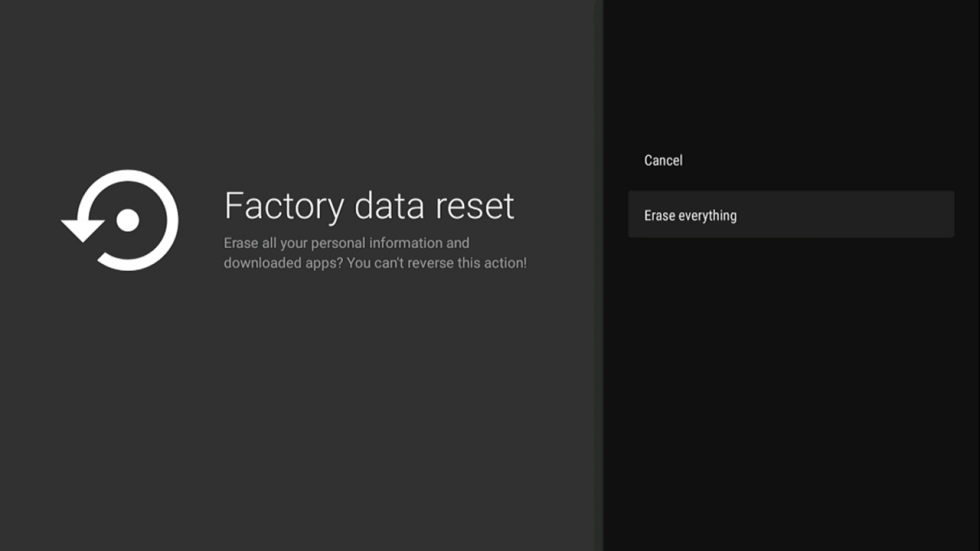
After selecting the Reset option, the smart TV will reboot itself and starts as a new device. You can use the reset function in case the TV stops abruptly, or the TV responds slowly, or you are selling the TV to another person. It can also be done to provide a different setup for the smart TV. After the reset, you have to install and add apps on Skyworth Smart TV from square one. If you face any issues with the Skyworth Smart TV, do let us know in the comments section below.

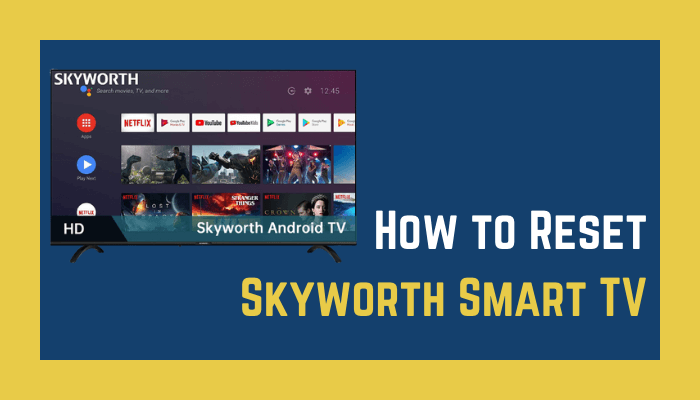





Leave a Reply