YouTube is the best video streaming app in the world and it has videos on every topic, genre, language. The streaming app offers videos of various qualities and it also provides subtitles for the videos. It has plenty of channels for subscription and you will get notifications of the new videos from the subscribed channels. The YouTube app has an Explore section to watch new videos on lifestyle, films, music, gaming, and more. It also provides offline streaming to watch the videos anytime. YouTube app comes as a pre-installed app in most smart TVs. At times, the YouTube app freezes on a screen and you are unable to move to the other apps. We will look into the ways to recover the YouTube app from not working on the Sony Smart TV.
YouTube not Working on Sony Smart TV
YouTube app stops working or you are experiencing slow streaming of videos. You have to do the below tasks for improving the streaming conditions.
Restart Sony Smart TV
Unplug the Sony Smart TV power cord and wait for few minutes. Replug the power cord and start the Sony Smart TV. This restart will refresh the YouTube app Sony Smart TV and you can stream the YouTube app as usual.
Check the Internet Connection
There may be issues with the internet connection of the smart TV. You can disconnect the WiFi connection and reconnect to the steady WiFi network.
How to Update YouTube App on Sony Bravia TV
(1). Power on the Sony Smart TV and select Apps on the home screen.
(2). Click Google Play Store and hove to the Updates section.
(3). Look for YouTube and select the YouTube app on the Sony Smart TV.
(4). Click Update to update the YouTube app on the Sony Smart TV.
How to Delete Cache and Data
(1). Start the Sony Smart TV and click the Settings on the home screen.
(2). Choose Apps in the Settings and search for the YouTube app.
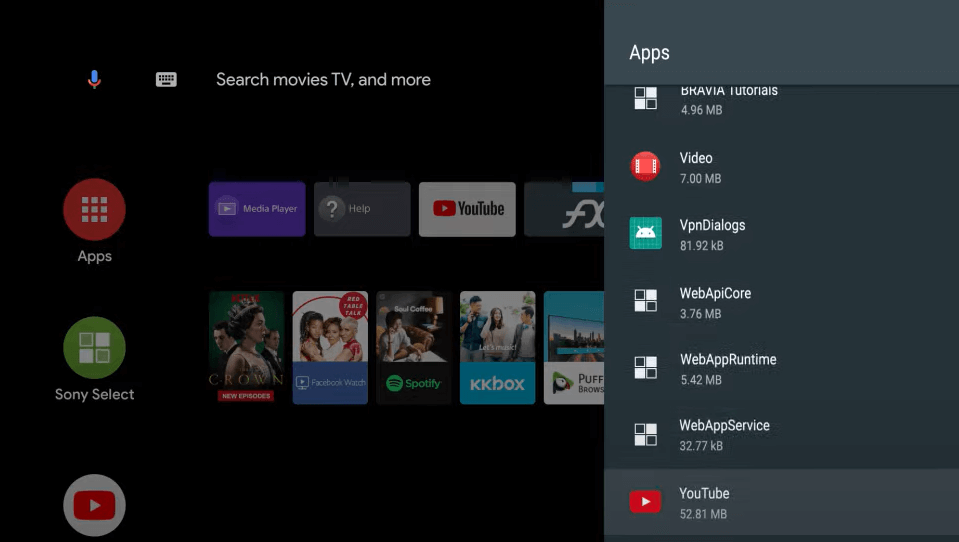
(3). Select the YouTube app and click Clear Data. Tap OK to confirm.
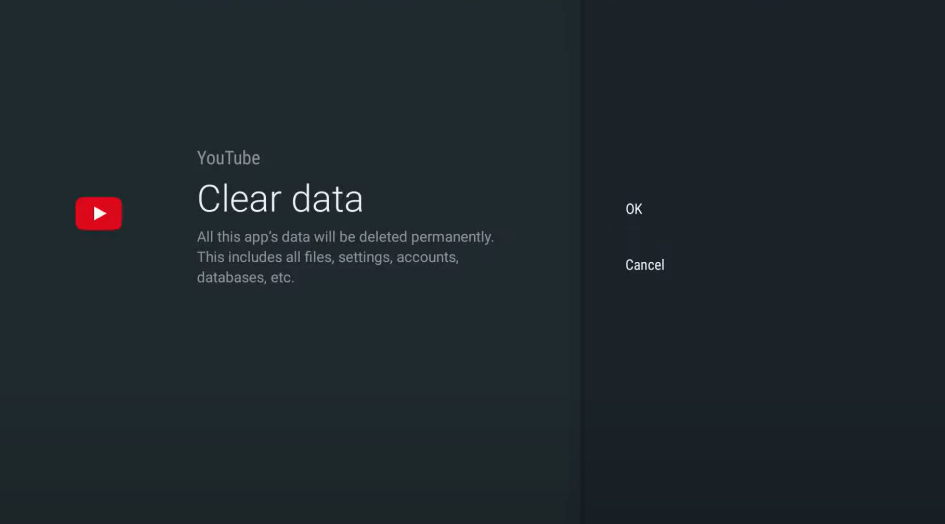
(4). Click Clear Cache and select OK to delete the cache in the YouTube app.
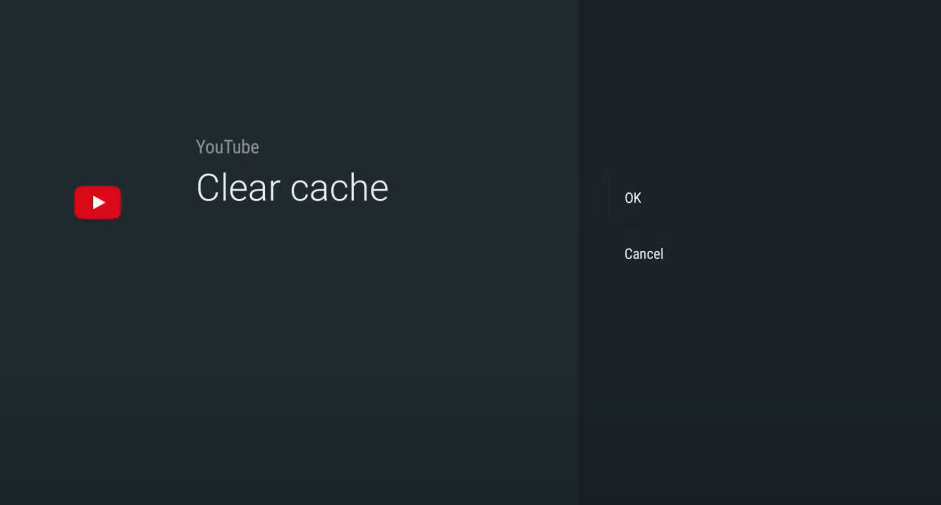
(5). Choose Force Stop to close the app and press the Home button on the remote.
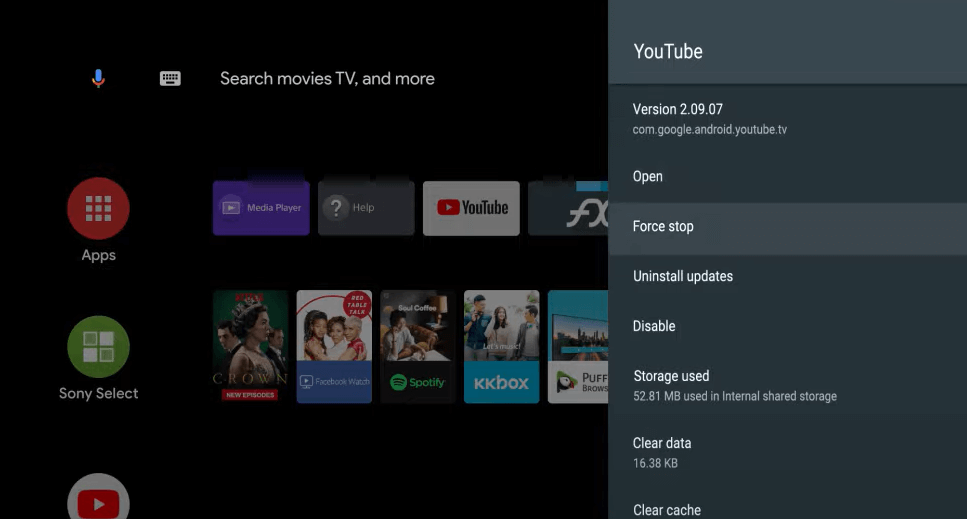
(6). Launch the YouTube app on the Sony Smart TV.
How to Reset Sony Smart TV
(1). Launch the Sony Smart TV and go to the Home screen.
(2). Select Settings at the top and click Device Preferences.
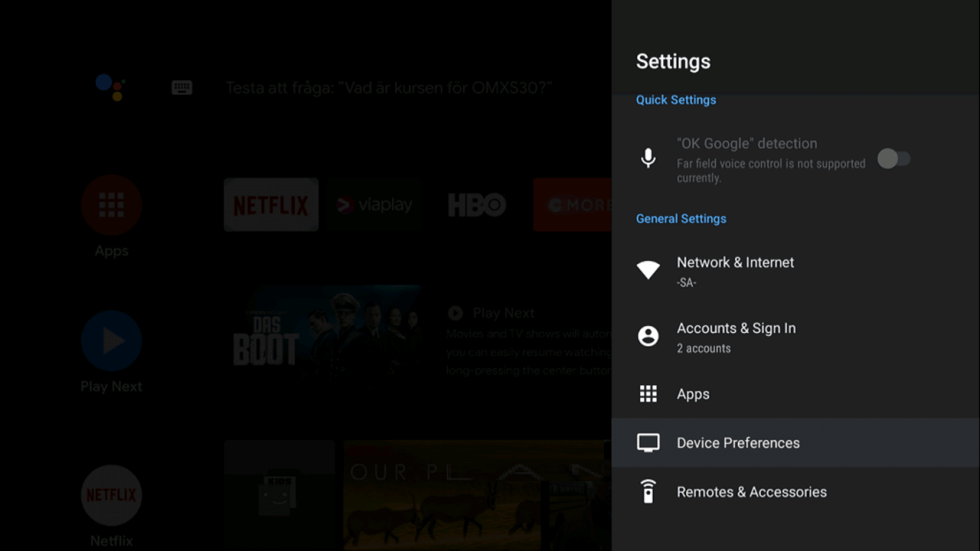
(3). Move down and choose the Reset option.
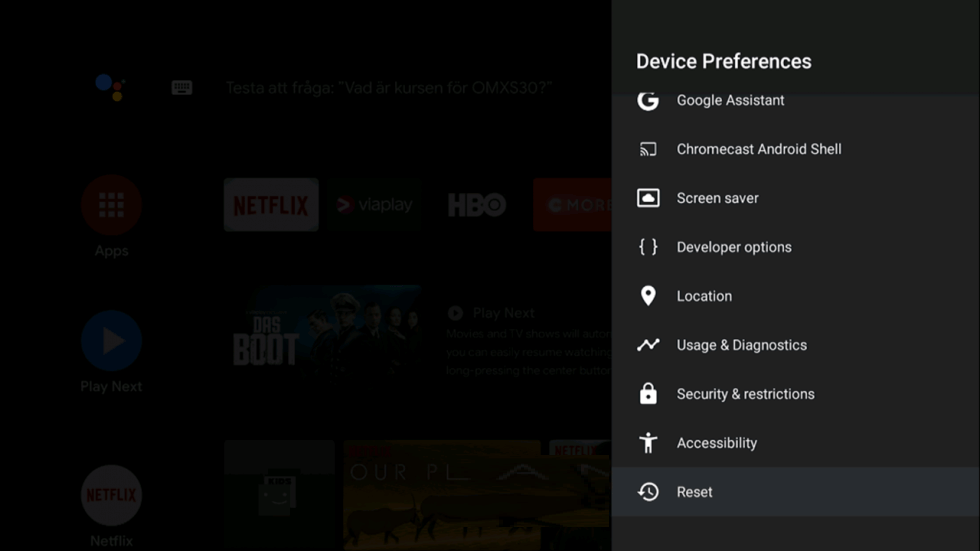
(4). Click Factory Reset and select Erase Everything in the prompt.
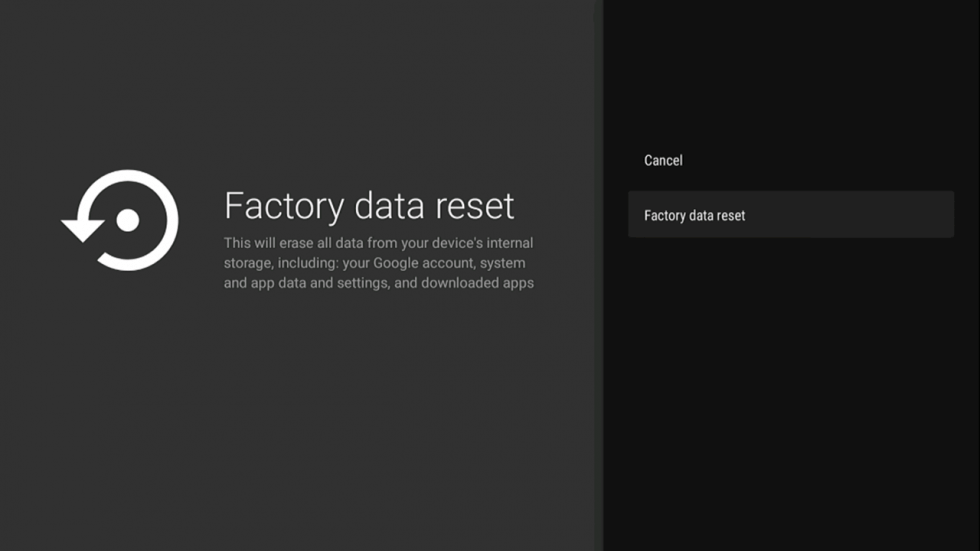
(5). Enter the Password and click OK to confirm the Factory Reset.
You can retrieve the YouTube app with the above steps. The reset option will remove everything in the Sony Smart TV and you have to set up the smart TV from the first. You have to add apps on Sony Smart TV all over again. Still having issues in the YouTube app, mention them in the comments section below.

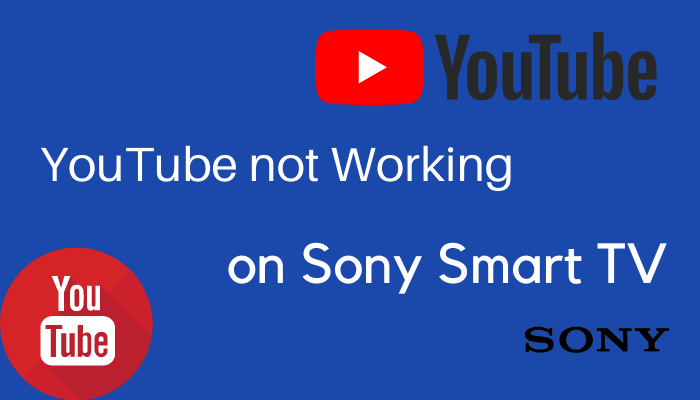





Leave a Reply