Skyworth Smart TV offers excellent display and DTS sound for the best streaming of the content. It uses IPS LED panel with an OLED display to watch the contents in 8K HD streaming quality. The smart TV has a high-speed processor for operating without any trouble. It comes with Android TV OS and the streaming apps available in the Google Play Store can be installed on the smart TV. In case the Skyworth Smart TV remote control is not working and then you have to find an alternative to operate the smart TV. The smartphone remote control app can control the smart TV effectively with more advantages. Let’s see how to set up and use the Skyworth Smart TV Remote app.
Skyworth Smart TV Remote Control App
The Android Remote Control app can be used to control all types of smart TV that run on Android TV OS. It has both a trackpad and D-pad to move across the smart TV. The control manual of the Skyworth remote app has all the basic TV controls and they are the power button, pause/play control, home button, and back button. It has a voice search (mic icon) at the top center to browse for the contents instantly. The remote app needs a common internet connection between the smartphone and the smart TV. You can use Bluetooth to connect to the smart TV.
(1). Connect the smartphone to the Skyworth Smart TV connected WiFi network.
(2). Launch the Google Play Store, App Store on the smartphone and search for the Android Remote app.
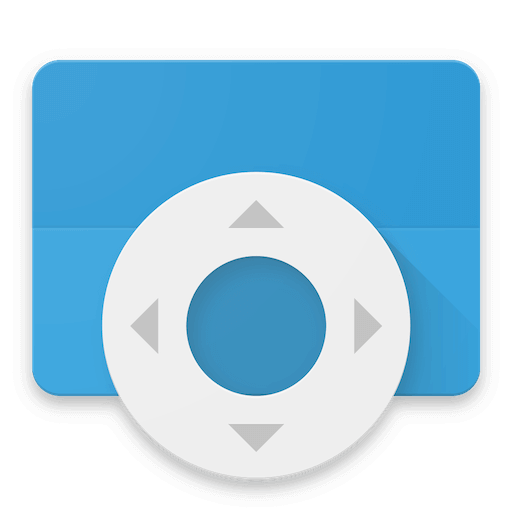
(3). Download and install the Android Remote Control on the smartphone.
(4). Open the Android Remote Control app and click Accept & Continue.
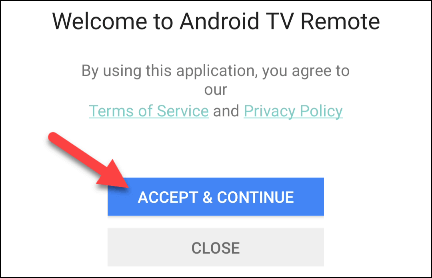
Related: TCL Smart TV Remote app.
(5). Select Continue in the prompt and tap Allow to provide access to the app.
(6). Choose the Skyworth Smart TV and type the PIN to connect to the smart TV.
(7). Get the Remote control in the app and operate the Skyworth Smart TV.
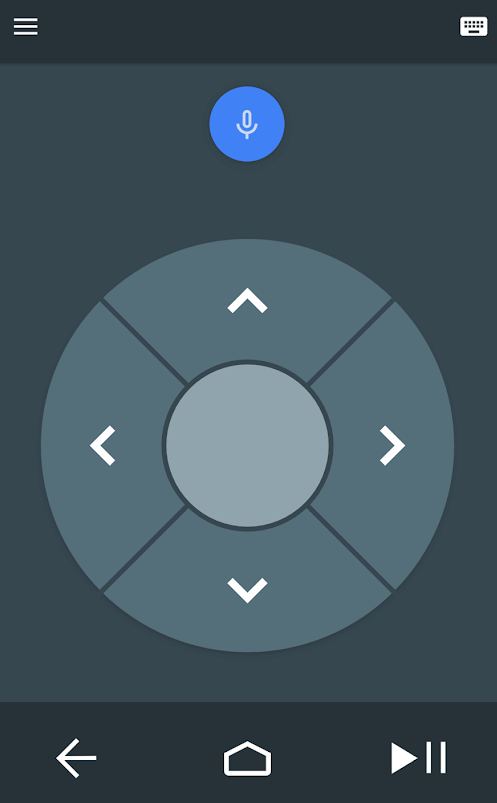
Now, you can handle your smart TV with your smartphone itself. The remote app has Keyboard to access at the top right corner and it will be useful in typing any name in the TV search. Usually, it takes a longer time to type on the TV with remote control and you can do it easily with the smartphone app. If you have any queries with the Skyworth Smart TV, do let us know in the comments.

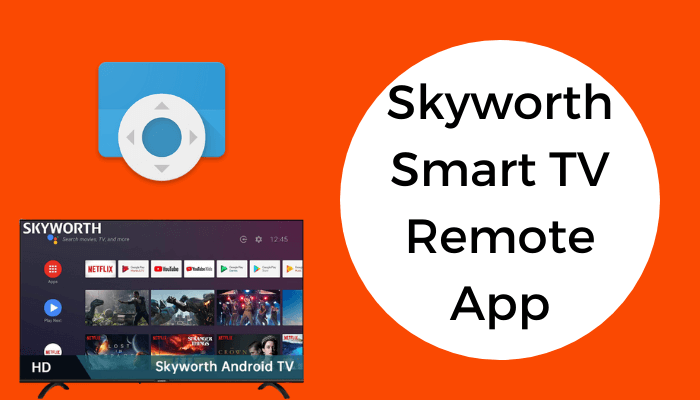





Leave a Reply