YouTube TV is the streaming service of Google to watch TV channels over the internet. It has 85+ TV channels, including HGTV, FOX, TLC, TNT, HGTV, ABC, Food Network, ESPN, AMC, and many more. The streaming service is available only in the United States. It has a TV guide to show the TV schedule of every TV channel. YouTube TV app is accessible on many streaming devices and smart TVs. You can install YouTube TV on the Skyworth Smart TV and watch the TV channels.
YouTube TV offers unlimited cloud DVR storage to record live streaming of the TV channels. You can watch the recording anytime offline and it keeps the recording for nine months. The TV channels are available in 4K HD streaming quality. It can have six profiles for a subscription to provide a personal streaming space for every individual. You can watch YouTube TV streaming on three devices at the same time. It also offers plenty of local TV channels based on the location.
Pricing of YouTube TV Subscription
YouTube TV has only one subscription for streaming the TV channels. It costs $64.99 per month and it has a free trial for two weeks. YouTube TV also has Premium and Sports add-ons to stream the Premium TV channels.
How to Stream YouTube TV on Skyworth Smart TV
(1). Turn on Skyworth Smart TV and click the Apps tab.
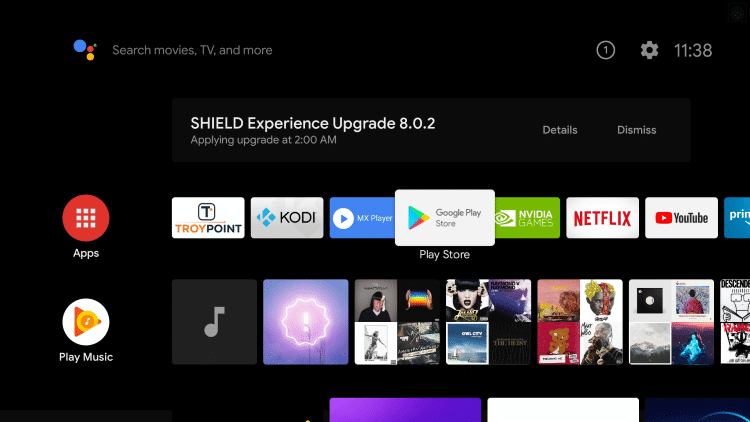
(2). Select the Google Play Store and choose the Search icon.
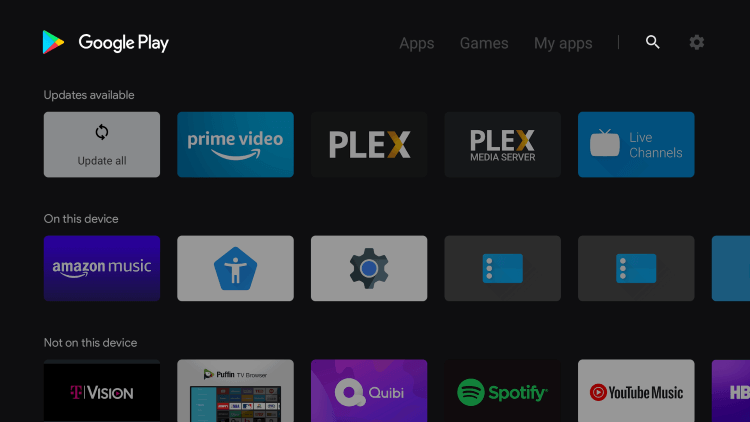
(3). Enter YouTube TV in the search and select the app.
(4). Click Install to download the YouTube TV on the Skyworth Smart TV.
(5). Select Open to launch the YouTube TV app and click Link TV with Code.
(6). It provides an Activation Code. Go to the YouTube TV Activation Site.
(7). Enter the Activation Code and select Next.
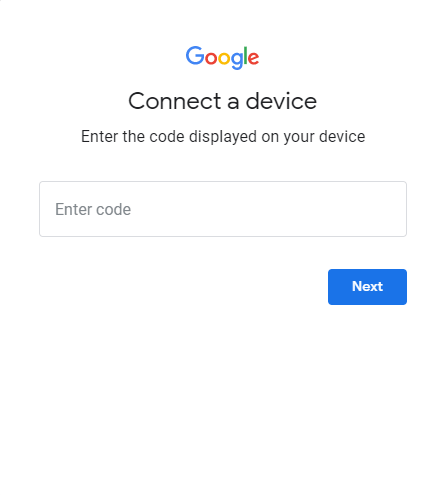
(8). Log in to your YouTube TV Subscription and stream the TV channels on the smart TV.
Related: How to Install YouTube TV on Hisense Smart TV.
Alternative Way to Stream YouTube TV on Skyworth Smart TV
(1). Connect the Skyworth Smart TV and the smartphone to the same WiFi network.
(2). Go to the Google Play Store and search for the YouTube TV app.
(3). Install the YouTube TV app and open the app on the smartphone.
(4). Sign in with your YouTube TV subscription credentials and select the Cast icon at the top.
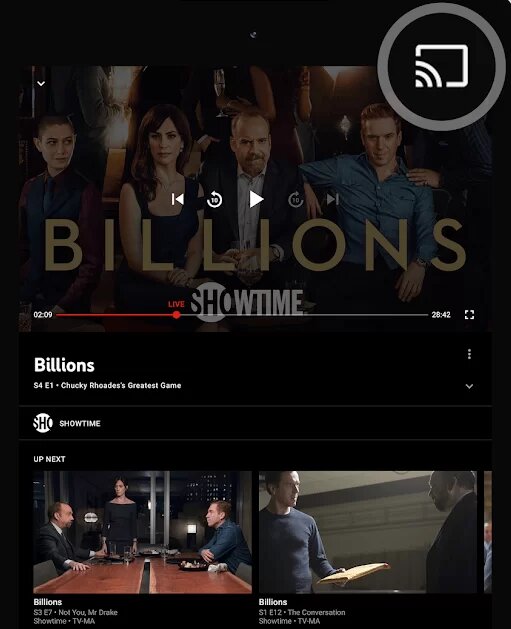
(5). Choose the Skyworth Smart TV and watch the live streaming of the TV channels.
YouTube TV provides the perfect TV entertainment for the entire family. It has sports TV channels to watch NFL, NBA, NFL, MLB, NASCAR, more. If you have any queries with the YouTube TV app, specify them in the comments section below.

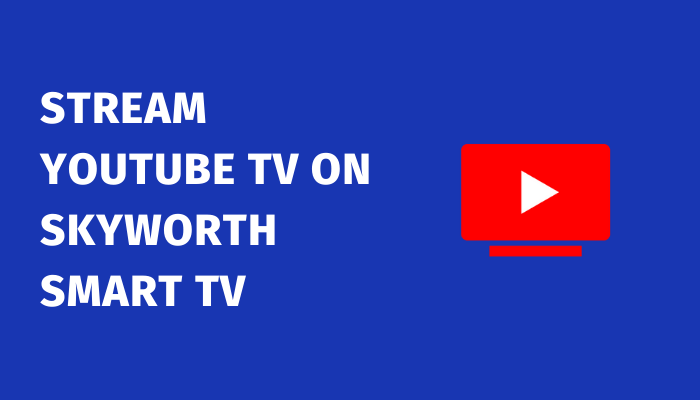





Leave a Reply