Samsung Smart TV is loaded with new features regularly for top-quality streaming. You can cast the other device screen to stream music, movies, videos, and also play the content from the cloud. Though the Smart TV works perfectly, it requires rejuvenation at times in the long run. You can reset the Samsung Smart TV to delete and remove all the manually installed apps.
Resetting your Samsung Smart TV to factory settings will remove minor issues in the software, delete all the temporary files, remove unwanted junk files, and free up your TV’s internal storage. For once in two months, resetting a smart TV is always recommended. The reset option will modify the Samsung smart TV to the factory settings, which means all the data, login details, and apps will be deleted. You have to set up the TV from the start.
Steps to Reset Samsung Smart TV
The current models of Samsung Smart TV will have two types of UI. The models E, F, G, H, and J Series follow the old UI. Whereas the models K, M, N, and R follow the new UI. But, for both UIs, the resetting steps are the same. Before resetting your Samsung TV, restart the Samsung Smart TV to make sure that your TV is working fine.
(1). Start the Samsung Smart TV and press the home button on the remote to get the menu.
(2). Choose Settings in the menu.
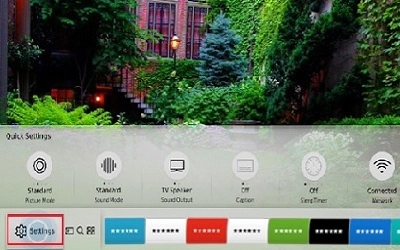
(3). Scroll down and select Support in the Settings.
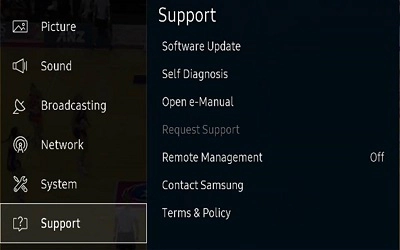
(4). Click Self Diagnosis and choose the Reset option.
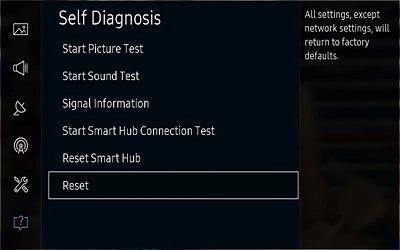
(5). Provide the TV PIN (the default PIN is 0000). If you forgot the PIN or the default PIN is not working, contact Samsung Support for assistance. You can’t reset your Samsung TV without the PIN.
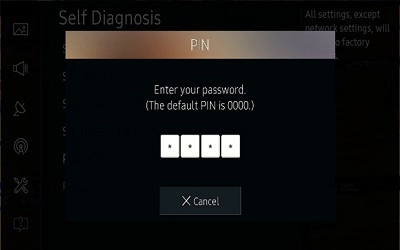
(6). Tap Yes in the Reset prompt to confirm the factory reset of the smart TV.
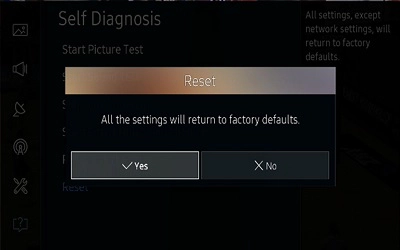
You can use the above steps to reset Samsung TV models like Plasma and LED.
How to Reset Samsung Smart TV [Older Models]
In the older models of Samsung TV, you don’t have the dedicated Settings menu. In those models, you can reset the Samsung TV by using the remote keys. To do so,
(1). Long press the Exit button on the remote for 12 seconds
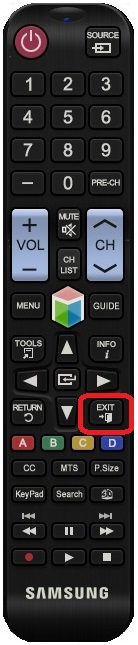
(2). Release the Exit button when you get the Factory Reset prompt.
(3). Tap the OK button to reset the TV.
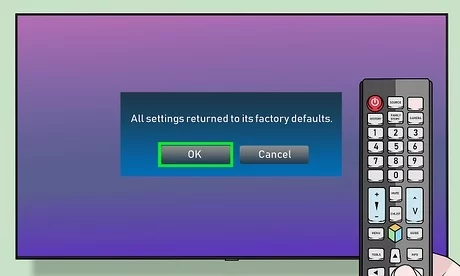
(4). Your Samsung TV will begin to restart.
(5). After the restart, you can set up the Samsung TV and use it as usual.
How to Reset Samsung Smart TV Using Service Menu
(1). On your Samsung Smart TV, press the Power button on the TV remote to keep the Smart TV in Standby mode.
(2). Press the Mute, 1, 8, 2, and Power buttons on the remote in a sequence order to get the Service menu.
If the Service menu is not appearing, you can try these alternate commands.
Info, Menu, Mute, and Power
Info, Settings, Mute, and Power
Display, Menu, Mute, and Power
Display, P.STD, Mute, and Power
Info, P.STD, Mute, and Power
P.STD, Help, Sleep, and Power
P.STD, Menu, Sleep, and Power
Sleep, P.STD, Mute, and Power.
(3). Select Options in the menu and tap Factory Reset to reset the Samsung TV.
(4). It will power off the TV screen and reset the TV to start from fresh.
How to Reset Smart Hub on Samsung Smart TV
Smart Hub is the store for the Samsung Smart TV to download apps and games. You can also reset the Smart Hub on your Samsung TV if you want.
(1). Go to the Settings on the home screen and select the Support option.
(2). Select Self Diagnosis in the Support.
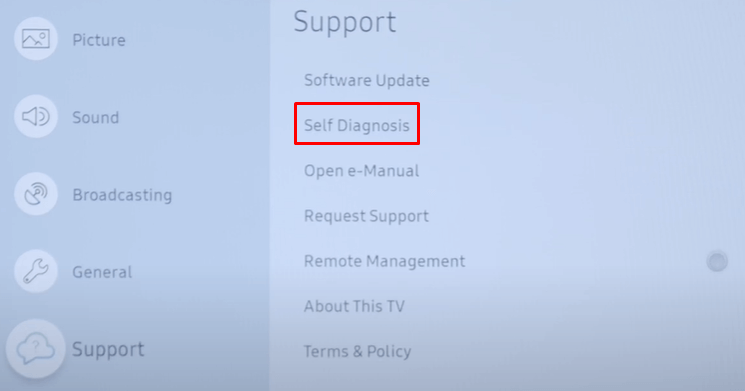
(3). Click Reset Smart Hub and enter the PIN. Select Yes to reset the Smart Hub.
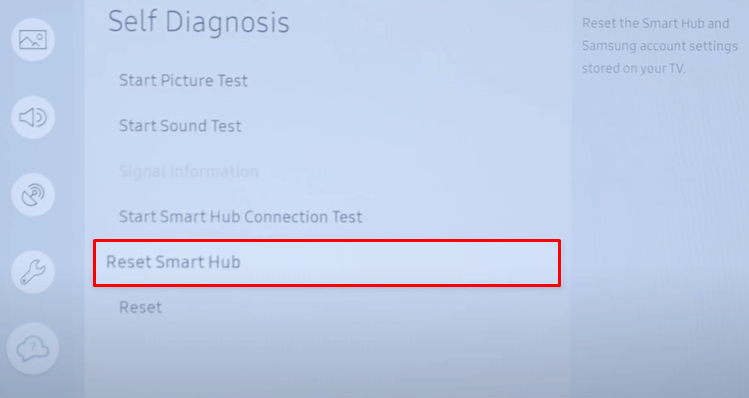
How to Reset Samsung Smart TV Without Remote
If the Samsung TV remote is not working, you can use the Samsung TV Remote app to reset the TV. You can install the Samsung SmartThings app from the Play Store or App Store and pair it with your Samsung TV. Use the app’s navigation keys to get into the Settings menu and factory reset the Samsung TV without the remote. If you have any issues with the Samsung TV remote, reset the Samsung TV remote to fix the issue.
You can also use the physical buttons on the TV to reset it. The physical buttons will be available on the front or back side of the TV. Find the Reset button on your TV. Press and hold the Reset button to reset the Samsung TV. If there is no Reset button, you can press and hold the Power button to reset it. If your Samsung TV is displaying the Black Screen, you can use this method to reset it.
Resetting Samsung TV’s Smart Hub will remove your account from the Smart Hub and will remove all the manually installed apps. In the same way, you can reset the audio and video settings. Go to Settings –> Picture Settings –> Expert Settings –> Reset Picture or Settings –> Sound Settings –> Expert Settings –> Reset Sound.
We have discussed the various ways to hard reset the Samsung Smart TV to the Factory Settings. If you want to soft reset the Samsung Smart TV, just restart the TV. The reset option is handy for selling the TV to someone or transferring it to a relative house. When you have some issues with the Samsung Smart TV, resetting will resolve the issue most of the time. If you have an unsolved issue with your Samsung Smart TV, let us know in the comments.
FAQs
To factory reset the Samsung Smart TV without the remote, you can use the Samsung TV Remote app or the physical Reset button on the Samsung TV.
If you forgot the PIN, you can’t reset your Samsung Smart TV. You have to contact Samsung Support for further assistance.

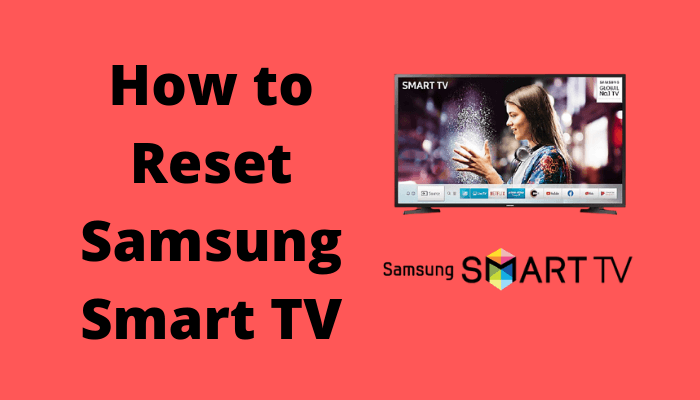





Amazing! Apparently you can’t reset if “using an app” which I presume I am because I’m using an All in One remote and there’s no reset option. And my TV must be old because I could find nothing on the Samsung site which couldnt even find my model! Who’d have thought holding exit for 12secs would reset! You’ve saved me a lot of painful scrolling for answers on google!