LG Smart TV works in the webOS, and it has LG Content Store to install the streaming apps and games. It uses IPS Display to enrich the color and Dolby Audio for exuberant streaming. The multitasking feature lets the user watch movies as well as surf the internet. It is obvious that electronic devices get struck or face technical problems at any time. If you have issues with the TV, you can reset the LG Smart TV to bring back the TV to factory settings.
The reset option will completely erase the login details of all the apps and stored content. After resetting, you have to set up the LG TV from the first to select the language, country, Provide a WiFi password, and app login credentials. It can rectify the technical issues of the TV and resumes streaming the content as usual.
How to Reset LG Smart TV [webOS]
(1). Start the LG Smart TV and press the Settings button on your remote.
(2). Scroll down and click the All Settings option.
(3). Choose the General tab in the All Settings.
(4). Move down and select Reset to Initial Settings in the General.
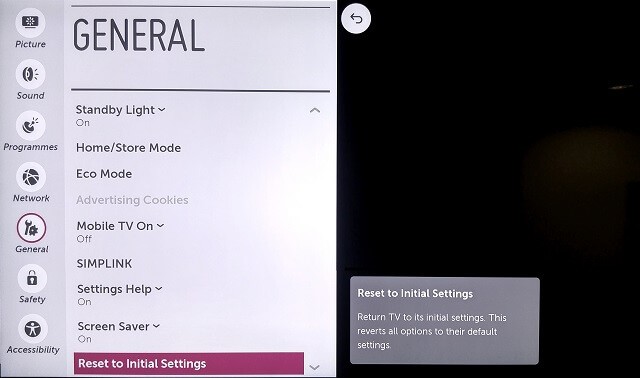
(5). Tap OK in the prompt to confirm the Reset of the Smart TV.
(6). It removes all the data in the TV and reboots the smart TV to the Factory Settings.
(7). Setup the TV from the first by providing the details and preferences.
If you want to soft reset the LG TV, tap and hold the Volume down button and Power button on the remote for 10-15 seconds. A soft reset won’t delete the data on your TV but will reset all the temporary files and cache files stored in streaming apps like Netflix.
Related: How to Reset TCL Smart TV.
How to Reset LG Smart TV [Netcast]
(1). Go to the Settings menu and choose the Option icon.
(2). Click the Initial Setting button.
(3). Enter the password that you have set.
(4). On the confirmation pop-up, click the Yes button to reset the Netcast LG TV.
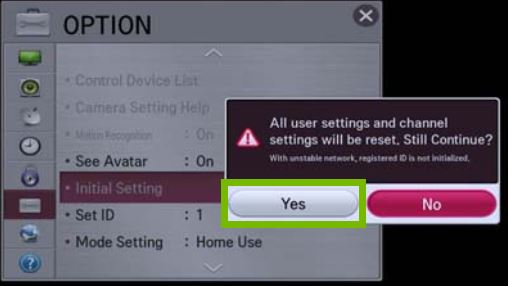
How to Reset LG Smart TV Without Remote
If your LG TV remote is not working, you can use the buttons on the LG TV to reset it. Tap and hold the Power button on the LG TV for ten seconds. You will get the reset screen. If not, use the joystick key to get into the LG TV Settings menu and reset it. You can use this reset method when there is no picture on the LG TV.
Reset LG TV Without Remote [LG ThinQ App]
You can also use the LG TV Remote app to reset the TV. Connect your LG TV and smartphone to the same WiFi connection.
(1). Install the LG ThinQ app on your Android smartphone from the Play Store. The app is also available for iOS devices on the App Store.
(2). Open the LG ThinQ app and go to Home Appliances.
(3). Select your LG Smart TV and enter the pairing code.
(4). Now, you will get the remote control buttons.
(5). Click the Settings icon and go to General Settings.
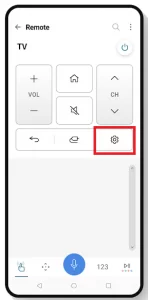
(5). Select the Reset to Initial Settings option to reset the TV.
How to Reset LG Smart TV Without the Password
If While resetting the LG Smart TV, you may be asked to enter the password. If you forget the password, you have to reset the password and then reset it. To reset the password,
(1). Go to Settings and choose Advanced Settings.
(2). Click the Safety option and place the cursor in the Reset Password.
(3). Now, on the remote, press the Channel Up twice, Channel Down once, Channel Up once.
(4). On the dialog box, enter 0313 or 0325. On the next dialog box, enter 0000.
(5). After this, you will be directed to the reset password screen. Set a new password and carry on the reset steps mentioned above.
Thus, we have seen different procedures to reset the LG Smart TV to the factory settings. You have to reset the smart TV in case you are planning to sell it online or give it to your friends or others. If you have any doubts while resetting the LG TV, let us know in the comments.
FAQs
Check our step-by-step guide on how to reboot the LG Smart TV.
For this purpose, you can use the physical buttons of the LG ThinQ app.
The reset button will be on the backside of your TV.

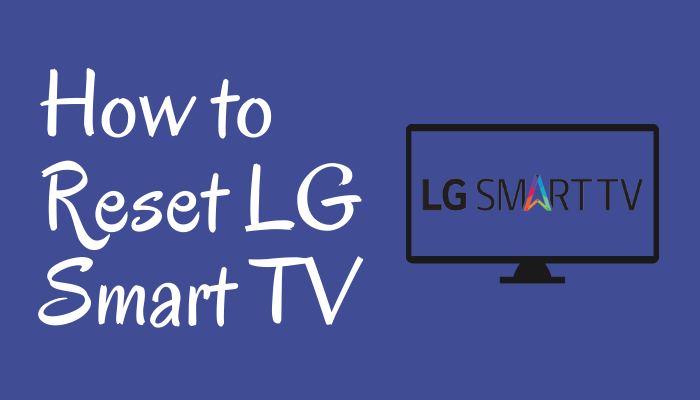





Leave a Reply