Quick Tips
- You can remove the banner ads on your Samsung TV by changing the mode to Home Mode.
- Turn off Demo Mode: Hold the Home button → Choose Retail Mode icon → Select Home Mode → Confirm the changes.
In some models of Samsung Smart TV, you will get a banner on the left or right side of the screen that displays features like Auto Motion+, Interner TV, Eco Mode, and more. While watching movies or TV shows, this banner will annoy you a lot. To remove the banner from your Samsung Smart TV, you need to change the mode settings. You need to change your Samsung TV from Store Mode to Home Mode. Whenever you buy a new TV, it will be mostly in the Demo mode when you turn it on for the first time. So to remove the banner ads, you have to turn off the Demo Mode on your Samsung TV.
Remove the Banner on Samsung Smart TV
The easiest way to remove info banners on Samsung LED Smart TV is by using the remote.
1) Tap and hold the Home button on the remote.
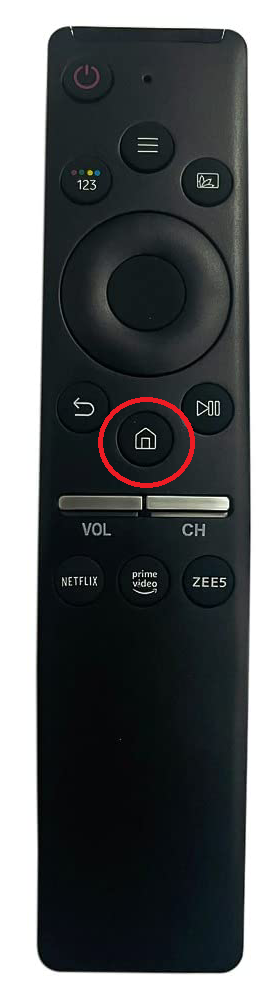
2) You will get the Quick Settings menu.
3) Go to the last option. Click the Retail Mode button.
4) Choose the Home Mode option. This will change the Samsung TV’s mode from Retail to Home.
5) With the Home Mode, you can get rid of the banner on your Samsung TV.
How to Remove Banner from Samsung Smart TV
In the Samsung Smart TV Series 4, 5, 6, and 7 models, you can use the below steps to remove the banner ads.
1) Launch the Samsung Smart TV and, using the Samsung TV remote, go to the SETUP menu.
2) In the SETUP menu, scroll down until you find the LOCATION option. LOCATION will be in STORE mode.
3) Using any of the arrow keys left or right, change the STORE Demo to HOME Use mode.
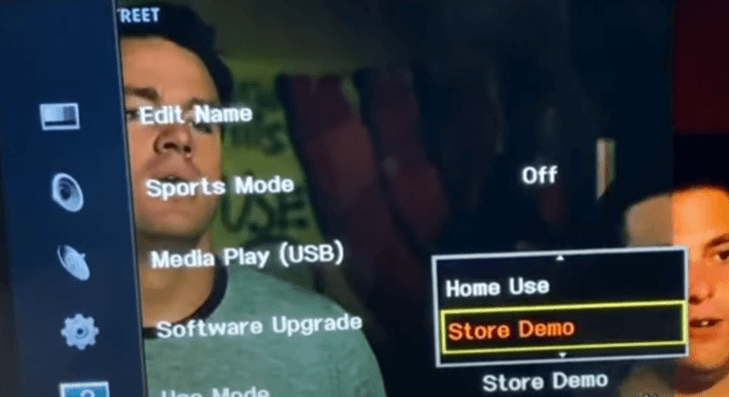
Some models of Samsung TV have slightly different Settings. If the above method doesn’t work, follow this way.
1). Press the Home button using the Samsung TV remote, and go to Settings on your TV.
2) Under Settings, select the option Support. Now in the Support menu, scroll to find the Use Mode.
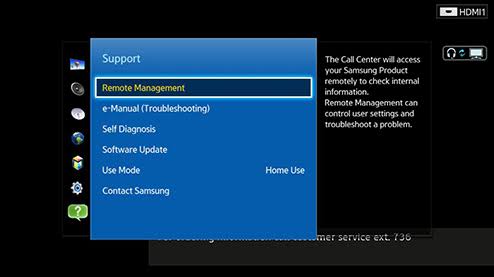
3) Once you find the Use Mode, select Home Use and click Done.
After changing the mode to Home Use, the banner will be removed from the TV screen.
How to Remove Banner on Samsung TV without Remote
In case you don’t find the remote control of the TV, it does not mean that you can’t remove the pop-ups from the TV. You can remove the banner on your Samsung TV without the remote. To do so,
1) Turn on your TV. You can find the set of buttons either on the bottom of the TV or on the side panel.
2) Locate the Volume button and press it. The volume indicator will display on the screen.
3) Now, press the Menu button. Keep holding the menu button until the Standard mode appears. The TV has changed from Demo mode to Standard Mode.
4) Thus, the banner will not appear on the screen. However, repeat the steps once again if it still appears on the screen.
Reset Samsung TV to Remove Banners
If you can’t remove the banner with the above methods, then the best way is to perform a reset. Factory resetting the Samsung TV will bring the TV back to its default settings.
1) Move to the Home screen using the remote control and select Settings on your TV.
2) Under Settings, scroll to select General.
3) In General, select the Reset option.
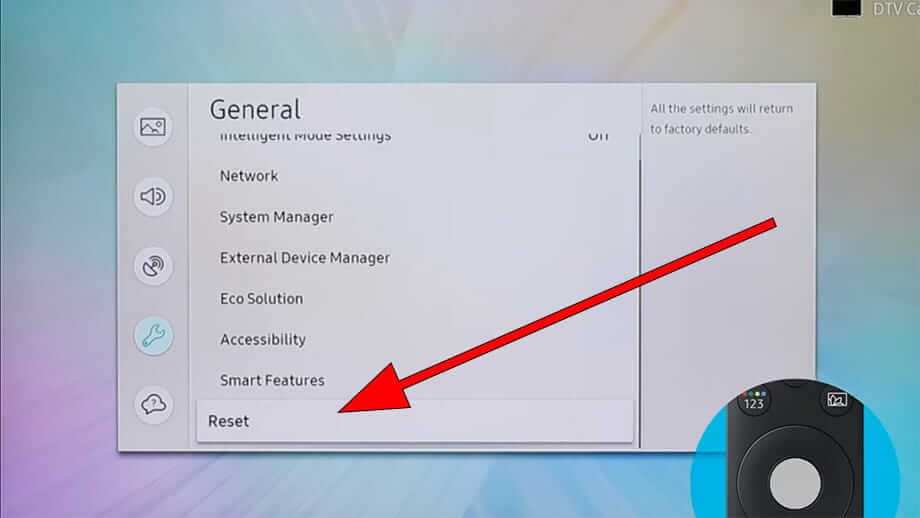
4) It is necessary to enter the PIN to factory reset the TV. Mostly the PIN is default and it will be 0000.
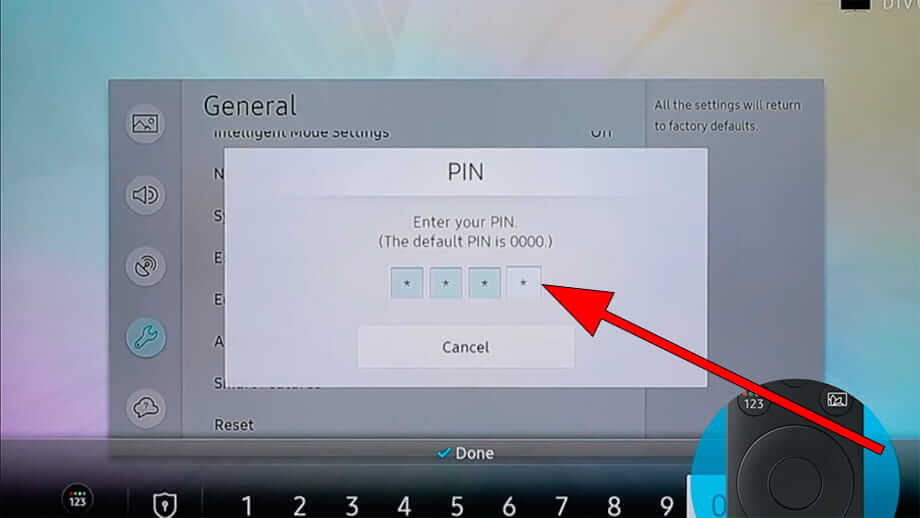
5) After entering the PIN, click OK to initiate the reset process. Thus, the resetting process begins.
Another way to reset Samsung TV is by selecting Self Diagnosis. Select Support under Settings. Now select Self Diagnosis under the Support option.
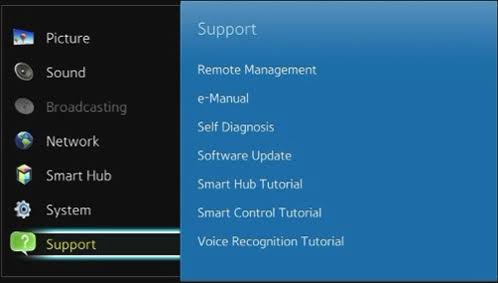
Choose Reset in Self Diagnosis and the Samsung TV will start its resetting process. Once the resetting process completes and you can see that banner disappears.
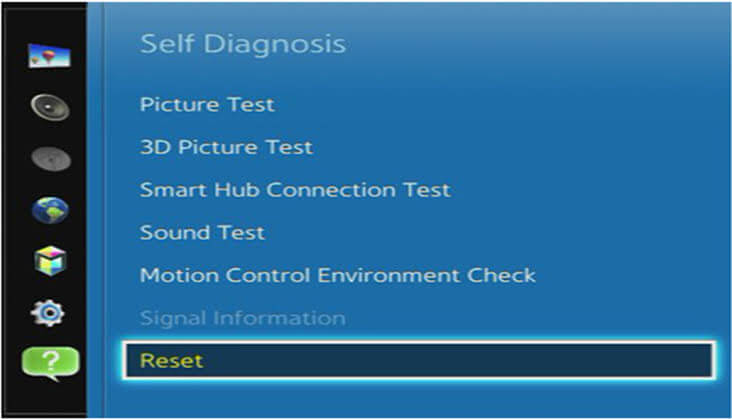
However, Settings may vary according to the models of Samsung TVs. You can check the TV manually to find the options.
Can’t Remove Banners on Samsung TV
If the banner is still appearing on your Samsung even in Home mode, then the banner is to notify important things that need to be addressed immediately. There are several reasons for the banners to appear on your Samsung TV. They are,
- Old Software: If you are using the old firmware on your Samsung TV, you will get a banner or a pop-up to remind you to update the TV. Clicking the banner will direct you to the Update settings of your Samsung TV. Click the Update Now button to update your Samsung TV.
- Virus Threat: If your Samsung TV is affected by viruses or malware, you will get a notification stating the same. In that case, you need to scan for viruses on your Samsung TV. If there are any viruses, remove them by resetting the TV.
FAQs
The purpose of the banner is to portray your product in a way that connects to the customers. It is more important to inform your customers about your brand name so that people can recognize it.

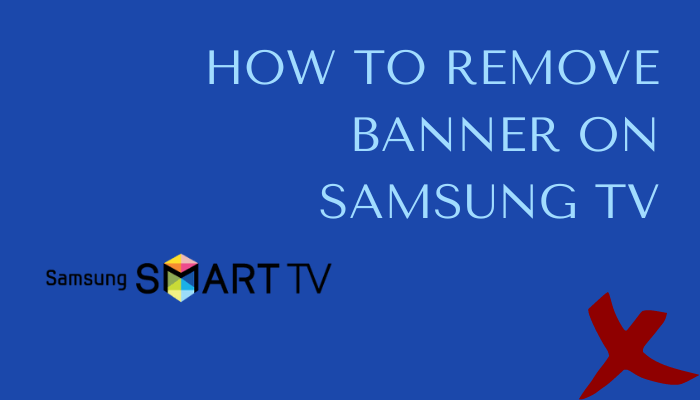





Leave a Reply