Samsung Smart TV is one of the most widely used smart TVs. The TV allows you to watch media content in the best quality. From the Samsung Smart Hub store, you can install all the popular streaming apps and games on your TV. Further, the TV comes with HDMI ports using which you can connect external devices like streaming devices, Antennas, DVD players, cable, or satellite boxes to the TV. If you like to watch your favorite cable channels on your Samsung Smart TV, then you need to connect the cable box to your TV.
How to Connect Samsung Smart TV to Cable Box
Most of the cable boxes are compatible with HDMI, so you can easily connect them through HDMI ports. In case you don’t have an HDMI-compatible cable box, you can use an HDMI adapter to connect the box to the TV.
1. Turn off your Samsung Smart TV and the Cable Box.
2. Next, connect the cable wire to the coaxial cable port of your cable box.
3. Connect one end of the HDMI cable to the cable box and the other end to the HDMI ports of the TV.
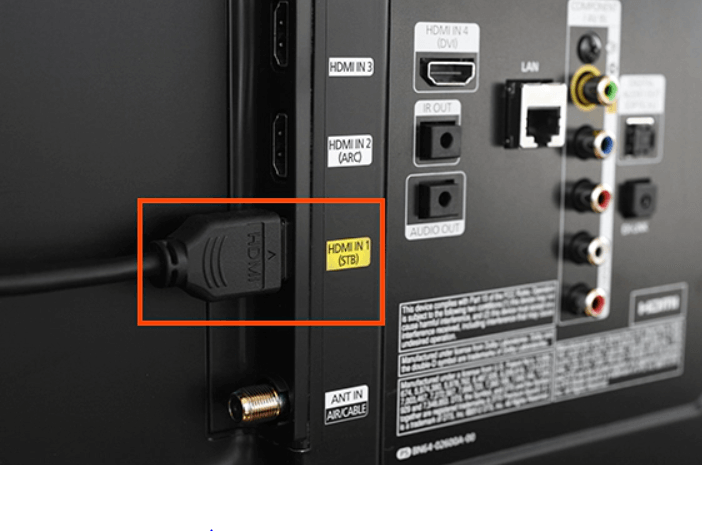
4. Now, turn on your TV and the cable box. Based on your TV, the initiation process may happen. Your TV might recognize the cable box automatically and switch over to the cable box. You can change the name of the source to the name of your cable box.
5. Otherwise, press the Source button on the remote and choose the HDMI port to which you have connected the HDMI cable.
6. Then, you can start watching cable TV.
If you don’t have HDMI compatible cable box, connect the box to the HDMI adapter and connect the adapter to the TV using an HDMI cable. You can also change the HDMI Settings on the Samsung TV.
How to Connect Cable Box or Satellite Receiver to Samsung TV Series 6 4K UHD TV
1. First, connect the Cable Wire to the Coaxial Cable Port on your cable box. Make sure to connect the cable properly.

2. Now, connect the HDMI cable to the HDMI port of the cable box.
3. Connect the other end of the HDMI cable to the HDMI In the port of the Mini One Connect.

4. Next, press the Home button on your Samsung TV to access the Home Screen.
5. Choose the Set Up TV option.
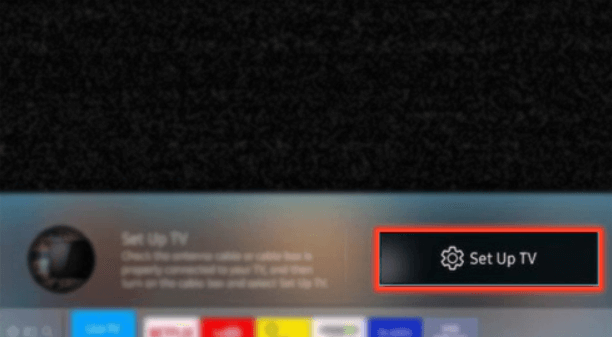
6. Type the Zip Code on the screen and click the Done button.
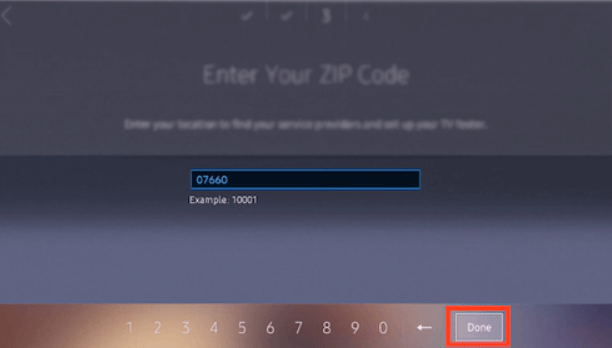
7. Select the HDMI port to which you have connected the cable box.
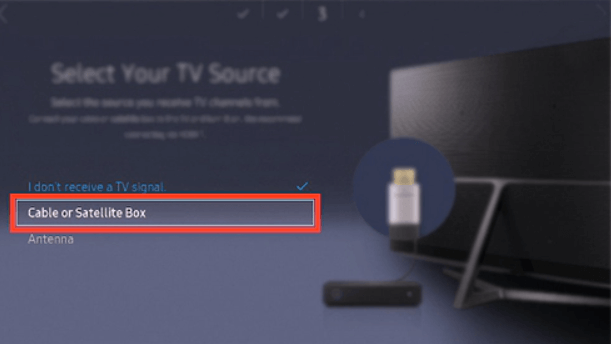
8. Next, choose the TV service provider.
9. Now, position the Samsung TV Remote to the TV and choose either Channel Up or Channel Down.
10. Tap Yes on the next screen.
11. Finally, choose Start Watching TV to complete the process.

You can also connect your Laptop to the Samsung TV to stream the content of your choice.
How to Connect Cable Box or Satellite to Samsung QLED TV
1. Connect the cable wire to the Coaxial Cable port on your cable box.
2. Connect the HDMI cable to the HDMI port of your cable box.
3. Next, connect the other end of the HDMI cable to the HDMI port of the One Connect Box.

4. Choose Live TV and then select the Set Up the TV option.
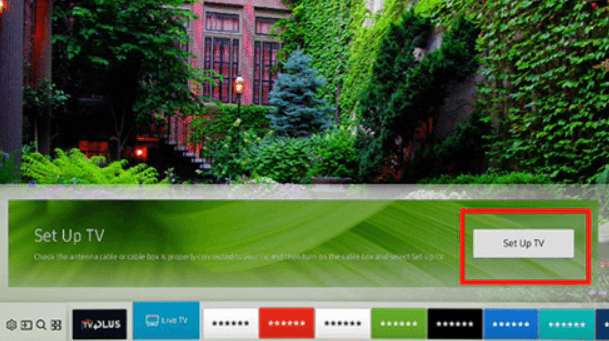
5. On the next screen, choose Next.
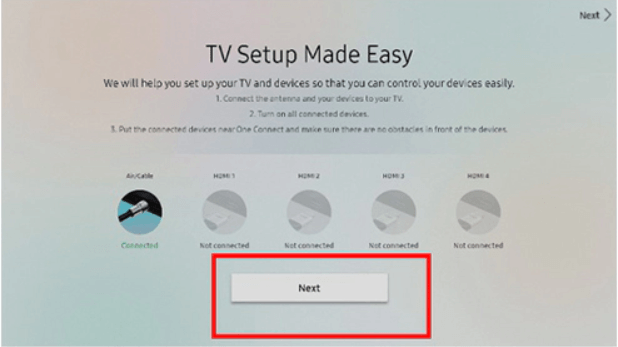
6. Select the Wireless network that you want to connect to.
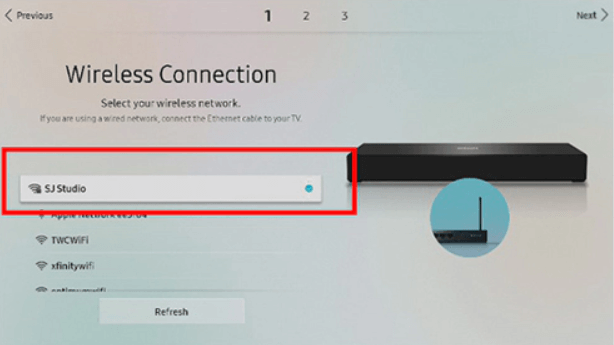
7. Select Next to complete the Sign In process.
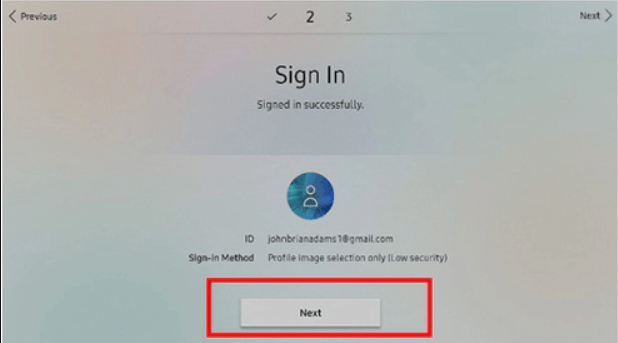
8. Further, enter the ZIP code and click Next.
9. Wait for the TV to identify the connected devices and click Next.
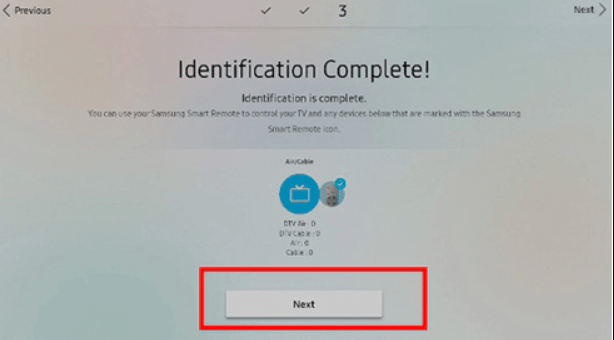
10. Choose the appropriate provider and select Next.
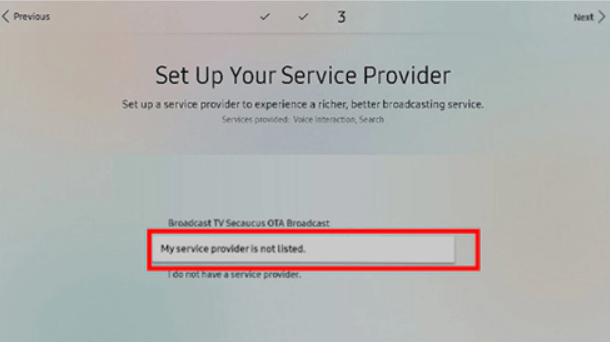
11. Finally, test your remote and click on Done.
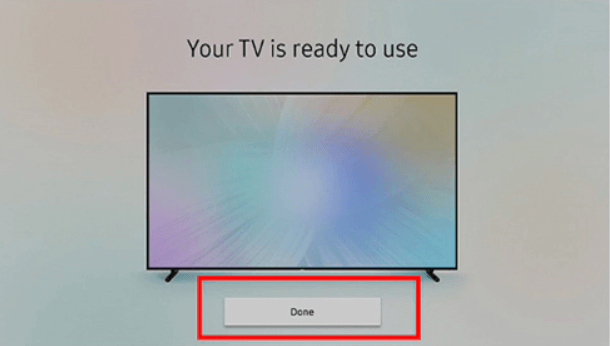
Now, you can connect your cable or satellite box to your Samsung Smart TV easily. Most cable providers have their streaming apps. You can also install them to stream the channels on your Samsung TV. There is a Multi View option on the Samsung TV to stream multiple contents at the same time.
Frequently Asked Questions
You can connect Samsung Smart TV to a cable box via an HDMI port.
Yes, you can connect a cable or satellite box to Samsung Smart TV and stream your favorite TV channels.

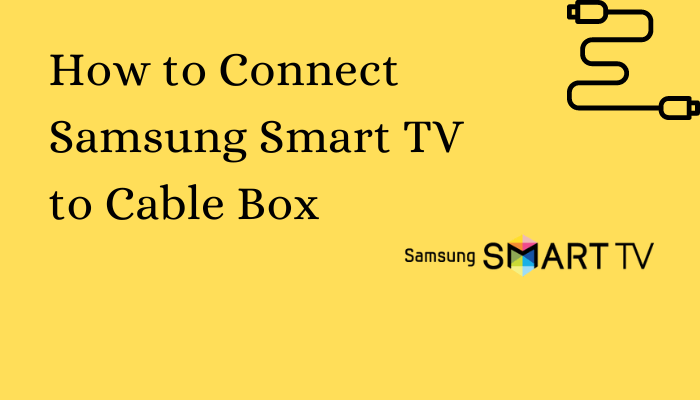





Leave a Reply