The antenna is an important piece of equipment required to stream local channels on your Samsung Smart TV. It allows you to stream several TV shows, sports channels, movies, news, and much more with excellent signal quality. Initially, while you set up your antenna, you can tune it in such a way that it connects to the air channels. Not every model supports an antenna, there are several models of Samsung TV in which you can connect the antenna.
Steps to Connect Antenna to Samsung TV
You can connect the antenna to your TV using an RG6 cable. If you are using an old model with an old terminal, follow the steps below to connect the antenna.
[1] Take over the digital tuner box, and connect the coaxial cable to the Antenna In the socket.
[2] Connect the Out to TV output on the digital tuner box to the Antenna In on your TV using the second coaxial cable.

[3] Choose Source as TV by pressing the home button on your TV remote.
[4] Now, navigate to the Settings using your remote and then select Broadcasting, followed by Auto Program.
![[4] Now, navigate to the Settings using your remote and then select Broadcasting followed by Auto Program.](https://smarttvtricks.com/wp-content/uploads/2022/04/How-to-Connect-Antenna-to-Samsung-TV-2-1.jpg)
[5] You are done with connecting your antenna to your TV.
[6] Either choose Air, Cable, or Both to begin auto programming to search for channels.
Steps to Tune OTA Channels on TVs through the Antenna
[1] Head over to the Source option from the main menu.
[2] Choose your TV as your source from the options displayed in the secondary menu.
[3] Now, choose Channel Scan after you connect the antenna to the RF connector on the back of the TV.
[4] There will be a No Signal screen being displayed if the antenna isn’t connected to your TV.
[5] Choose Air or Cable as the signal source. You can also choose both.
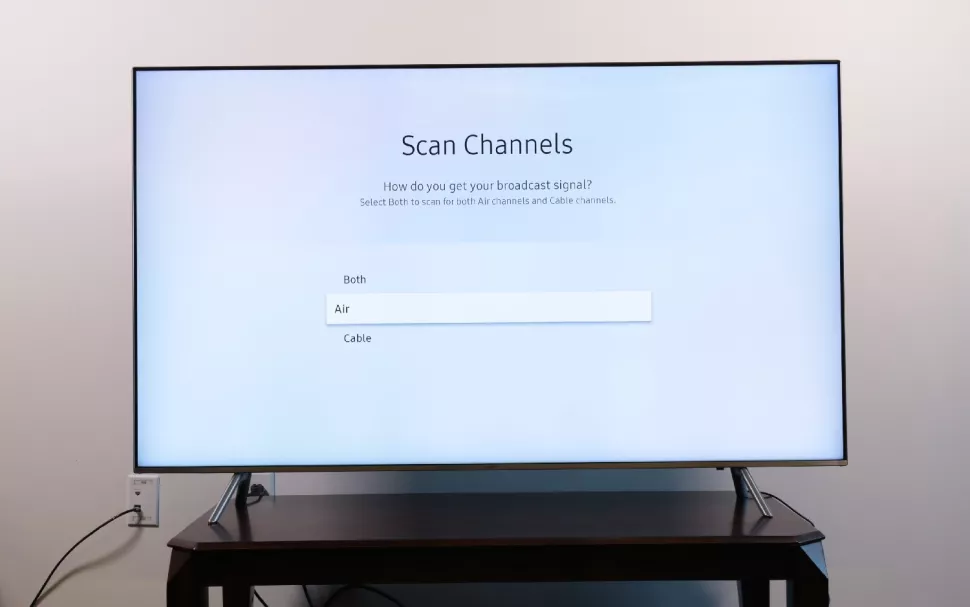
[6] You can now scan for the available channels.
[7] Once you’re done with the scanning, you can start switching between channels.
[8] You can now add channels to your TV and start streaming them by clicking the respective channel ribbon from the home screen.
[9] You can also view the list of channels and edit them.
How to Combine Multiple TV Antennas
Every channel uses different frequencies. Therefore, there is a need for more than one antenna. Using more than on antenna helps you to stream without any interferences and also identify weak signals from TV. Here are the steps to combine two antennas.
[1] The coaxial splitter is a piece of equipment required to connect two antennas.
[2] Now, join the outdoor VHF antenna with the UHF antenna.
[3] The two antennas are connected to the splitter and inserted antenna port on your Samsung TV.
[4] Two antennas have been connected successfully and therefore you get to experience an enhanced signal quality and more channels on your Samsung TV.
FAQs
Go to Broadcasting and select Auto Program. Choose Air to get channels from the antenna.
Some of the Samsung Smart TV models have an antenna.

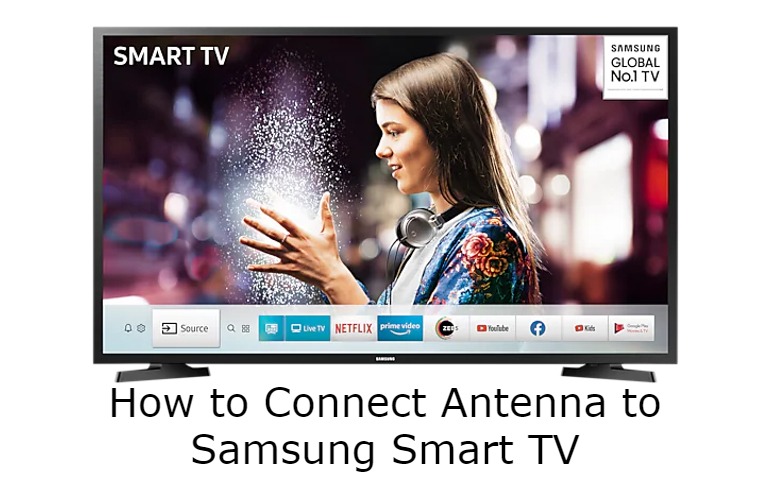





Leave a Reply