Sony TV is one of the most trusted Smart TV models with great streaming quality. You can establish a wired connection between your devices, including speakers or headphones, and your Sony TV to get a better streaming experience. In addition, you can connect devices to your Sony TV wireless as well. When you connect devices using Bluetooth, you can reduce the discomfort caused by cables. You can pair any Bluetooth device to your Sony TV using the Bluetooth feature.
How to Get Bluetooth on Sony TV
The Bluetooth feature is not supported on all models of Sony TV. Older models of Sony TV don’t have this feature built into them. If your TV has built-in Bluetooth support, you can enable and disable Bluetooth on the TV Settings.
How to Enable Bluetooth
Follow these instructions to enable Bluetooth on your device.
1. Initially, press the Home button on your device’s remote.
2. From the menu, navigate to and select the Settings option.
3. Next, select the Network & Accessories option.
4. Choose the Bluetooth Settings option.

5. Finally, highlight the On option and select it.
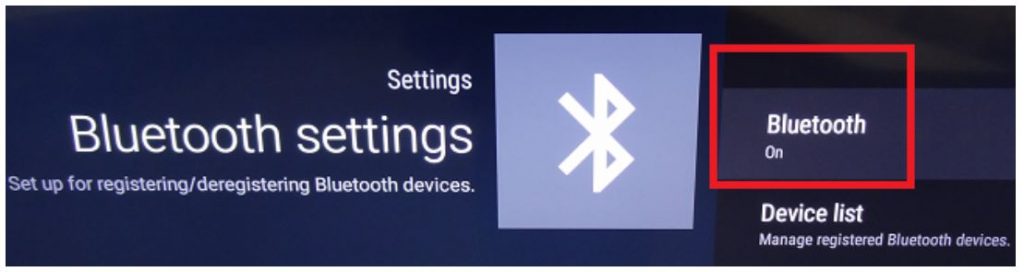
6. Look for the available devices in the Add Devices section.
7. Choose the Bluetooth device to connect and enjoy the streaming.
How to Disable Bluetooth
You can disable Bluetooth with the following steps.
1. Start by pressing the Home button on your Sony TV remote.
2. Next, open the Settings menu.
3. From the menu, select the Network & Accessories option.
4. Choose the Bluetooth Settings option.
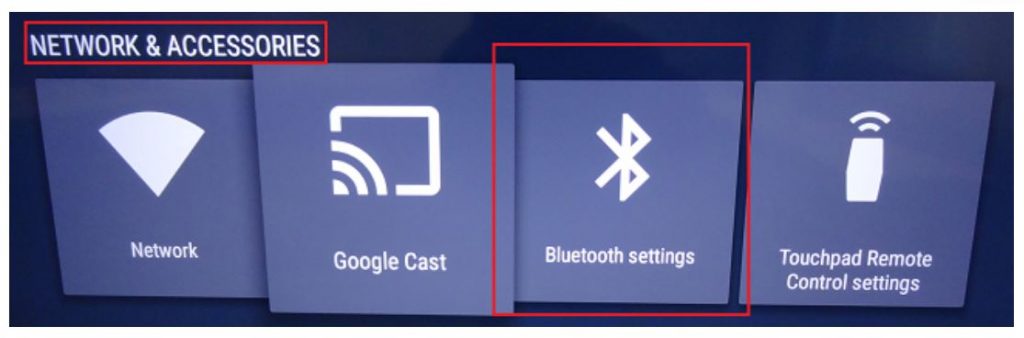
5. Finally, select the Bluetooth Off option and select it.
Bluetooth not Working on Sony Bravia TV: Fixes
If you can’t access Bluetooth on your device or there are any issues with Bluetooth, you need to try these fixes.
1. Perform a power reset on your Sony TV by turning it off, unplugging it from the power source for a couple of minutes, and then connecting it back.
2. Restart your Sony TV by long-pressing the Power button till a menu appears on your TV. From the menu, select the Restart option.
3. Also, you can restart your TV by pressing the Home button > selecting Settings > About > Restart > Restart.
4. Check if you have the latest firmware update on your Sony TV. If not, perform a firmware update on your Sony TV.
5. Verify whether your Sony Smart TV supports Bluetooth. If your Smart TV was released before 2016, it wouldn’t support Bluetooth.
6. Also, check if your Bluetooth device has drained off its battery.
7. If you have connected more Bluetooth devices to your Sony TV, you need to disconnect them from Bluetooth. So, if you aren’t using any of these devices, you might have to disconnect them.
8. Turn off Bluetooth on your Sony TV by pressing the Home button > select Settings > Remotes & Accessories > Bluetooth Settings > Bluetooth > Turn it off. Once you are done with it, turn on Bluetooth.
With the above section, you know everything about how to enable Bluetooth on your TV. Also, you can connect Bluetooth to your TV even if you face issues with establishing a connection. Also, find out how to connect Sony TV to Wi-Fi.
Frequently Asked Questions
If your Smart TV was released before 2016, it wouldn’t support Bluetooth. Also, you can find out the same from the model support page.
You can turn on the Bluetooth feature on your device by pressing the Home button > choose Settings > Remotes & Accessories > Bluetooth Settings > Bluetooth > Turn the feature on.
Yes, Sony Bravio TV has built-in Bluetooth support. If you want to check your specific TV model, you should visit their support page.







Leave a Reply