LG Smart TVs and streaming devices have a lot of connectivity issues. When you try to connect your Firestick to your LG Smart TV, the TV will flash a white screen. Like this, you might face issues like the No Signal message on LG TV, black or blank screen issues, and so on. All these errors are due to incompatibility and faulty wire connections. To fix the Firestick not working issue on your LG Smart TV, follow the troubleshooting guide mentioned below.
How to Fix Firestick Not Working on LG Smart TV
If you have any connectivity issues on your Fire TV Stick or if Firestick is not recognized on your TV, you can use these fixes to resolve the issue.
Check the Compatibility
Almost all the new LG TVs work well with FireStick. Also, make sure that you are using an HDTV or TV that has at least two HDMI ports. Because you will use these HDMI ports to connect your FireStick. Firestick will work on any TV that has an HDCP-compatible HDMI port. Make sure that your LG TV model is HDCP-compatible. If your TV is not compatible with HDCP support, you can’t connect the Firestick device.
Reconnect FireStick
The HDMI port that you are using may be damaged or not working properly. So, try to connect the Firestick to a different HDMI port. If possible, use HDMI extender cables to connect the Firestick and your LG Smart TV. While reconnecting the FireStick again to your LG TV, you can clear minor bugs and internet or network glitches that the device is undergoing. All you have to do is power off your TV and plug the FireStick device out of the HDMI port. Wait for a few minutes and let your device rest at that time. Then power on your TV and plug it back into the port. Now check whether FireStick is still not working properly on your LG TV. You can try this fix with all the available HDMI ports on your LG TV. If none of the HDMI ports are working, go to the next fix.
Enable SIMPLINK on LG TV
SIMPLINK on your LG TV is used to manage multiple HDMI connections. If the feature is disabled, your TV won’t recognize the HDMI input at all. Make sure that the SIMPLINK is turned on.
1. On your LG TV, go to the Settings menu and choose the All Settings option.
2. Select the Connection option from the menu.
3. Open the Device Connection Settings feature.
4. Now, turn on the SIMPLINK (HDMI-CEC) toggle.
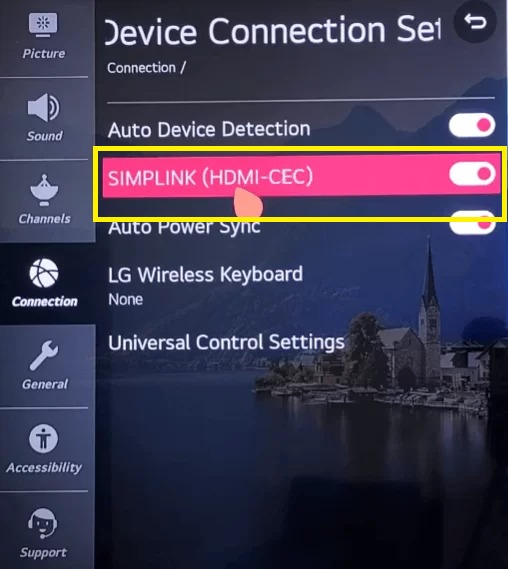
5. Then, connect the Firestick to your TV. It will be detected without any issues.
6. If not, change the input source o your LG TV.
Change the Input Source
If you still face the same issue on your LG TV, you must change the input source on your LG TV to fix the issue.
1. On the LG TV remote, tap the Input button.
2. Now, all the available inputs that are connected to your LG TV will appear along with the HDMI number.
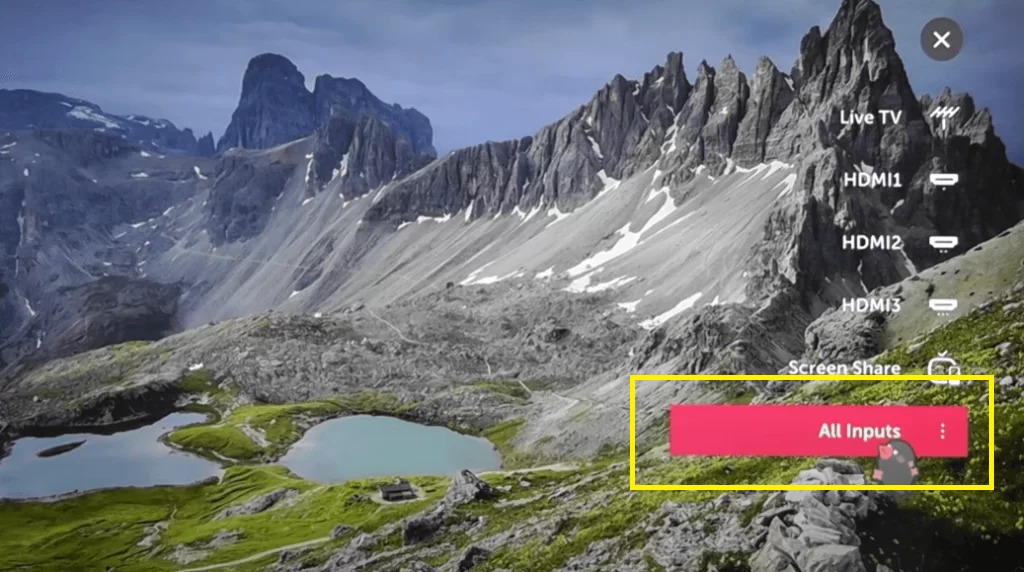
3. Choose the correct HDMI number to which your Fire TV Stick is connected.
4. Now, you will get the Firestick home screen on your LG TV.
5. If you are not getting the Firestick logo, you need to restart your LG TV to fix the issue.
Restart LG Smart TV
If you have any connectivity issues with the Firestick and LG Smart TV, restarting the TV might fix the issue. Disconnect the Firestick from your LG TV. Tap the Power button on the LG TV for more than five seconds. The TV will turn off and turn on. With this, you can restart your LG Smart TV. Now, keep the TV idle for more than two minutes. Then, connect the Firestick and choose the correct input. The Firestick will be detected on your LG Smart TV. If not, free up some memory on your LG TV.
Clear Storage on LG TV
Most LG Smart TVs have a limited storage capacity. If you have installed a lot of apps on your LG TV, they will occupy most of the storage. If your TV is running with limited storage, you will have a lot of performance issues. This might lead to not detecting external streaming devices and speakers. Free up some memory on your LG TV by deleting apps and removing any unwanted files. Then, connect your Firestick to the LG TV. If you have the same issue after clearing the memory, you need to update the LG Smart TV or update the Firestick device.
Update LG Smart TV
If you are using the older version of webOS on your LG Smart TV, you will experience a lot of connectivity and compatibility issues. Update your LG Smart TV to its latest webOS to fix the Firestick not working issue.
1. On your LG Smart TV, go to the Settings menu and choose All Settings.
2. Open the General Settings and select the About this TV option.
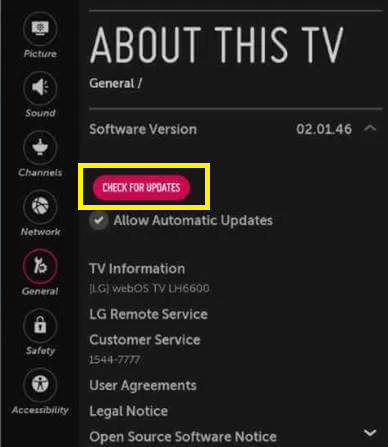
3. Now, click the Check for Updates button. If a new update is available, it will be installed on your TV.
4. After the update, connect the Firestick to the TV and see if the issue is fixed or not.
5. If not, you need to update your Firestick.
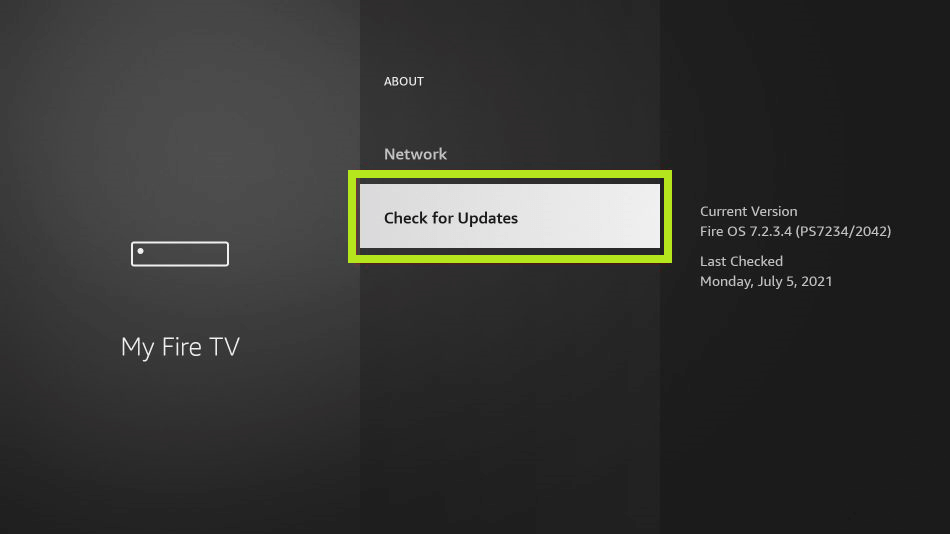
Connect the Firestick to any other TVs. Updating Firestick is similar to updating the Fire TV. Open the Settings menu on your Fire TV Stick and choose the My Fire TV option. Tap the Check for Updates and install a new update if available. Then, remove the Firestick from teh TV and connect it to your LG TV. It will work without any issues. If not, you need to reset the LG Smart TV.
Factory Reset LG TV
If updating the devices is not fixing the issue, all you can do is reset the LG TV.
1. Go to the General Settings menu on your LG TV.
2. Tap the Reset to Initial Settings button.
3. On the confirmation screen, tap the OK button.
4. It might ask for a PIN to reset the TV. Enter the PIN to reset it.
5. After the reset, you need to set up the LG TV.
6. Then, connect the Firestick to the TV. It will be recognized by your LG TV. If not, try the below fix.
Check Network Status
This may sound hilarious. But it might be one of the reasons for the Firestick connectivity issues on your LG TV. An unstable internet connection on your LG TV will bring a lot of issues. Though there is no direct relation between internet connectivity and HDMI connection, make sure that your LG Smart TV is connected to WiFi with a stable internet connection. You can also try restarting the router or modem to get a stable internet connection.
Contact Support
If you do not find any of the above-given steps helping to solve this issue, immediately contact the LG Support Center. Describe your issue and you will get a relevant answer for the issue that you are facing.
FAQ
Yes, all the models of Firestick and Fire TV Cube will work on LG Smart TVs. To connect a Firestick or Fire TV Cube, all you need is an HDMI port.







Leave a Reply