To stream Apple Originals content on your Philips Smart TV, you need to install the Apple TV app from the respective app store. With Apple TV, you can stream dramas, entertainment, documentaries, and more in 4K quality. The Apple TV app requires an Apple TV+ subscription to play the content. When you sign up for the subscription ($6.99/mon), you will get a 7-day free trial on Apple TV+ and can cancel it anytime. Philips Smart TV runs on different operating systems (Android TV OS and Roku TV OS) and hence the installation steps vary with the device you have.
How to Get Apple TV on Philips Smart TV
1. Start Philips Android TV and go to the Apps tab.
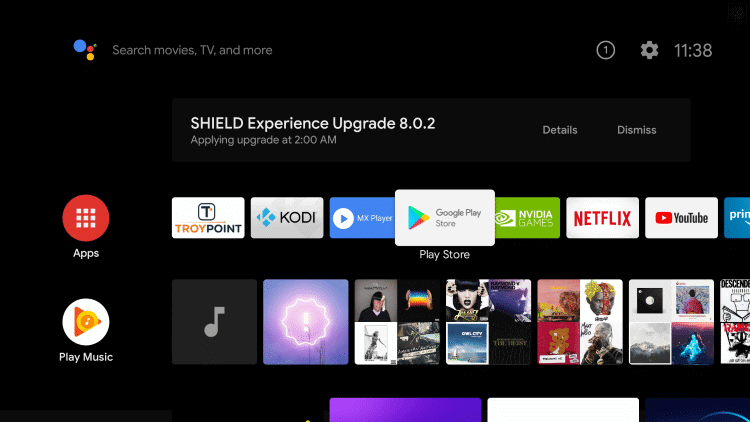
2. Choose the Google Play Store and select the Search icon.
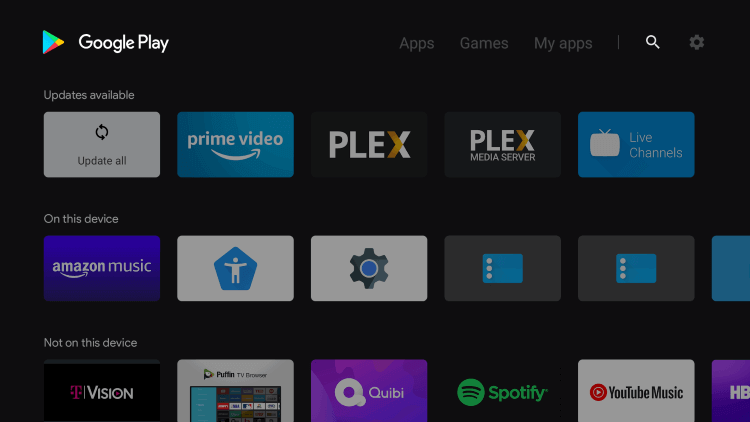
3. Enter Apple TV using the on-screen keyboard and choose the app.
4. Select Install to install Apple TV on the Philips Smart TV.
5. Click Open to launch the Apple TV app and tap Start Watching.
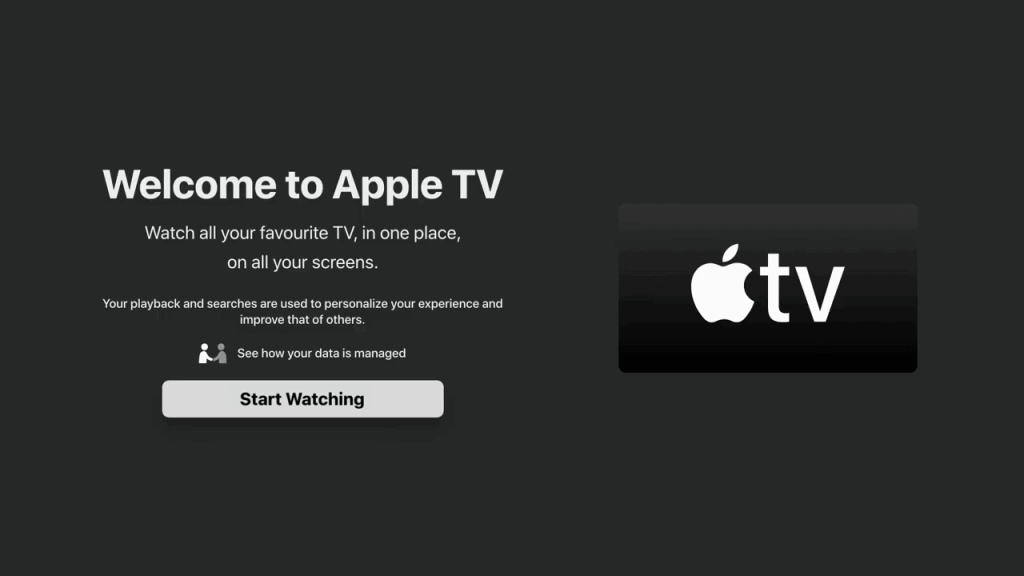
6. Choose Settings at the top and click Accounts in Settings.
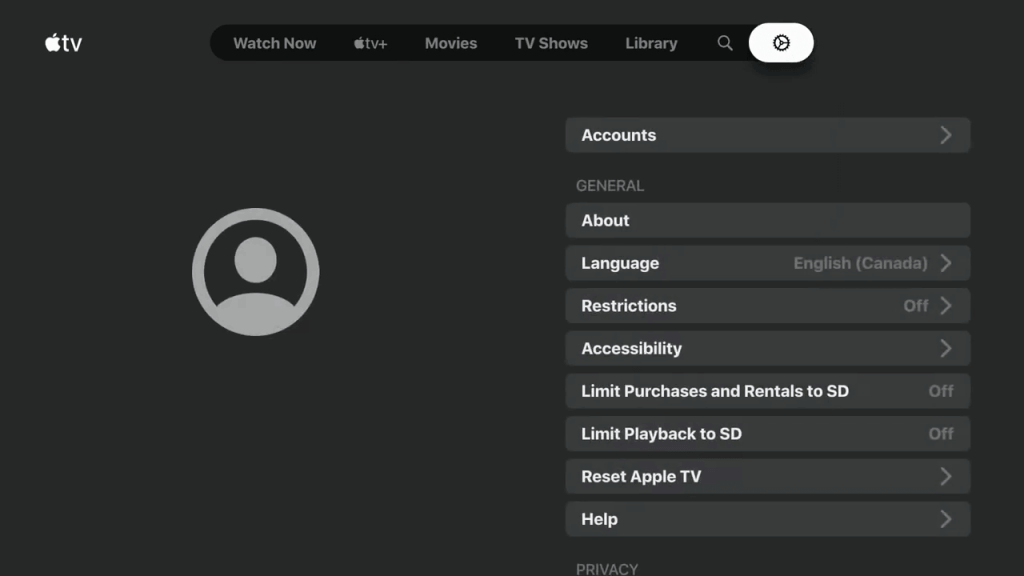
7. Select the Sign In option and sign in to your Apple TV+ subscription.
8. Choose the content to watch on the Philips Smart TV.
How to Download Apple TV on Philips Roku TV
1. Turn on Philips Roku TV and connect to the internet connection.
2. Press the home button and choose the Search option.
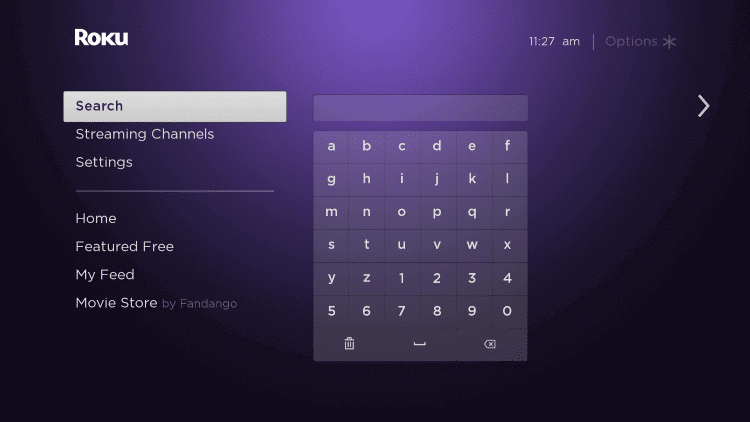
3. Search for the Apple TV app in the Roku Channel Store.
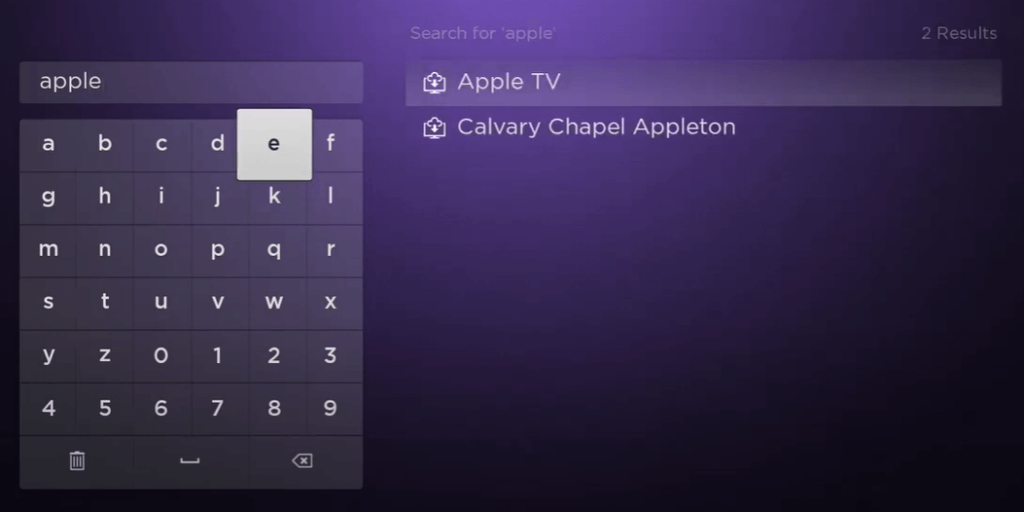
4. Click Add Channel to download the Apple TV on the Philips Roku TV.
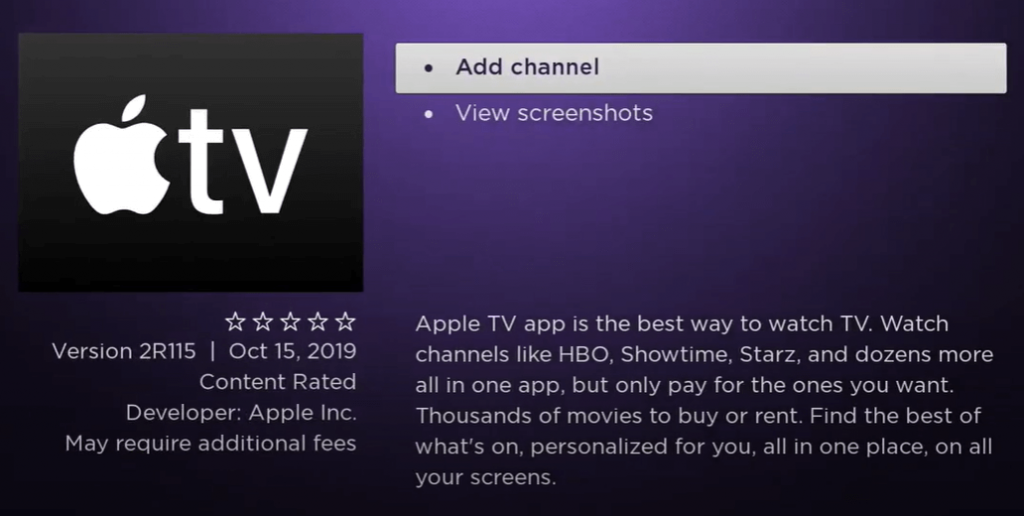
5. Tap OK in the prompt and choose Go to Channel to open the Apple TV.
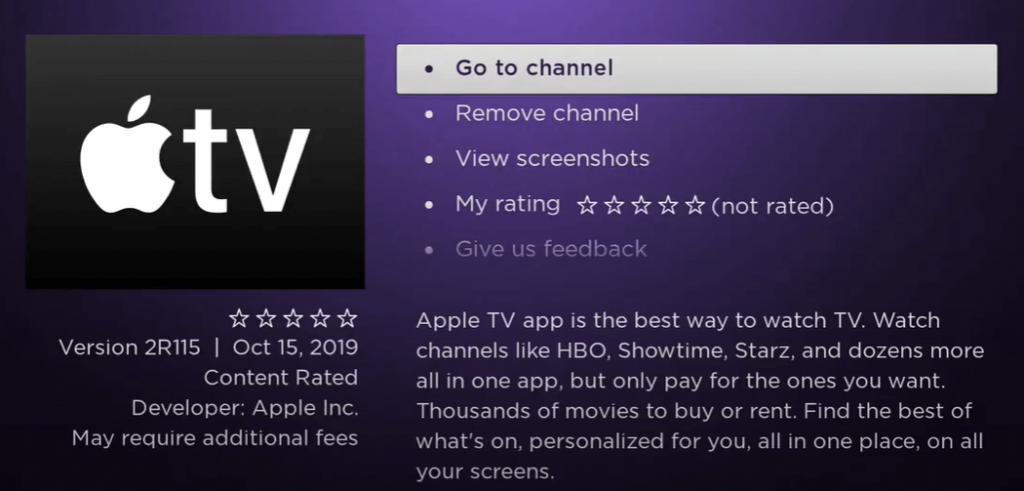
6. Click Start Watching on the welcome screen and select Settings.
7. Choose Accounts and log in with your Apple ID credentials.
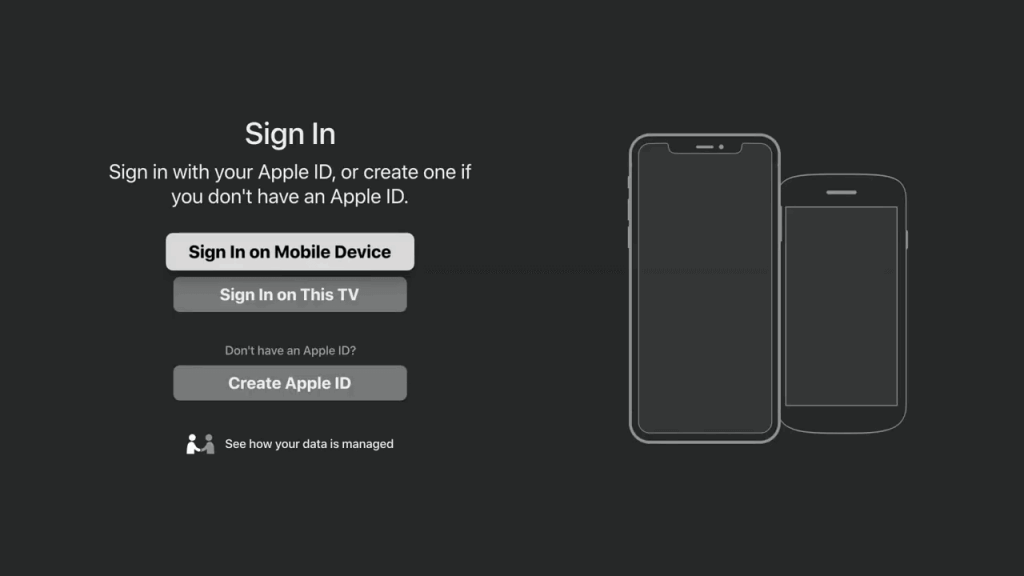
8. Stream the content of the Apple TV on the Philips Smart TV.
How to Watch Apple TV on Philips Saphi TV
Unlike Android and Roku TV, Philips Saphi TV (Linux-based OS), has Apple TV as a built-in application. Instead you download, you can launch the app, and sign in with your credentials to stream Apple TV Originals, web series, documentaries, and more.
How to Stream Apple TV on Philips TV Using Browser
If you use a Philips Android TV, you can even use the browser to stream Apple TV.
1. Head to the Play Store and search for Puffin TV Browser.
2. Select the app from the suggestions and click Install.
3. Once installed, select Open to launch the app.
4. Visit tv.apple.com and sign in to your Apple TV account with the credentials.
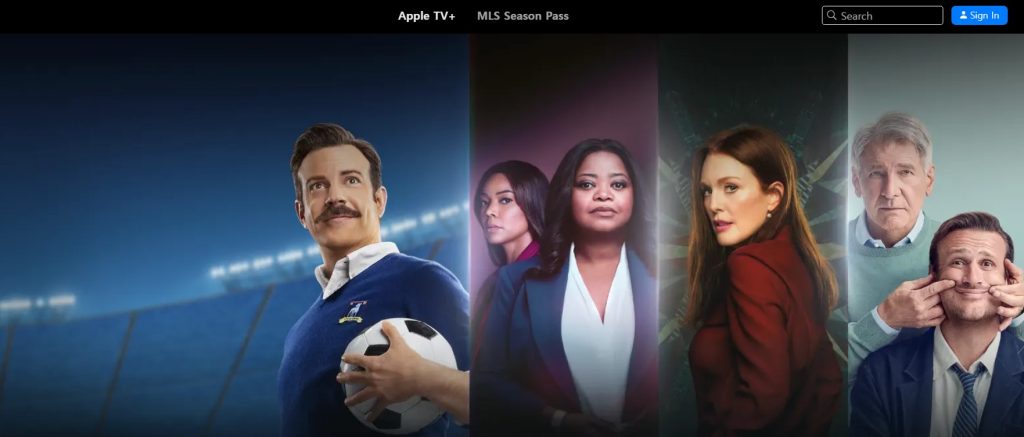
5. Start watching your favorites on your Smart TV.
Fix Apple TV Not Working on Philips Smart TV
There are numerous reasons behind Apple TV not working on Philips TV. You can fix those by following the DIY troubleshooting methods.
1. If the internet connection is unstable, connect your Philips Smart TV to a new WiFi.
2. Check whether you have entered the valid login credentials.
3. Review your Apple TV+ subscription whether it gets over.
4. Restart the Apple TV app and try again.
5. Reboot your Philips Smart TV.
6. Try updating the Apple TV app from the respective store.
7. Upgrade your Philips Smart TV and check again.
8. Reset Philips TV to the factory settings.
FAQ
Check whether your Smart TV is compatible with the Apple TV app version. When your Philips TV is outdated you can’t be able to get the app.
If you don’t like to install the app, you can stream Apple TV on Samsung Smart TV via AirPlay.

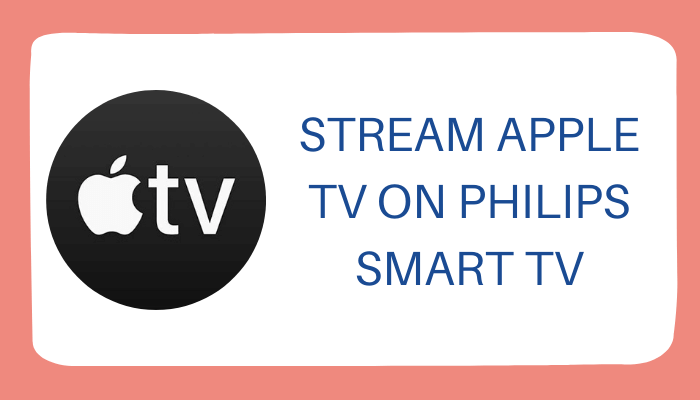





Leave a Reply