Apple Music, unlike Safari and Facetime, is available for most streaming devices and Smart TVs. If you are a Sony Smart TV user, you can install the Apple Music app on your TV from the Play Store. In addition to that, you can also cast the app from your Android smartphone or iPhone to listen to Apple Music songs on your Sony TV. Among all the music streaming apps, Apple Music offers the most advanced features like Spatial Audio, Sing Along, and more.
Sony Smart TVs come with two different OSes. Android TV OS and Google TV OS. The installation steps required to get the Apple Music app will vary based on the OS. Check the below guide to install the Apple Music app on individual devices.
How to Install Apple Music on Sony Smart TV
#1 Switch on your Sony Smart TV and connect to the internet connection.
#2 Launch Google Play Store by choosing the Apps tab.
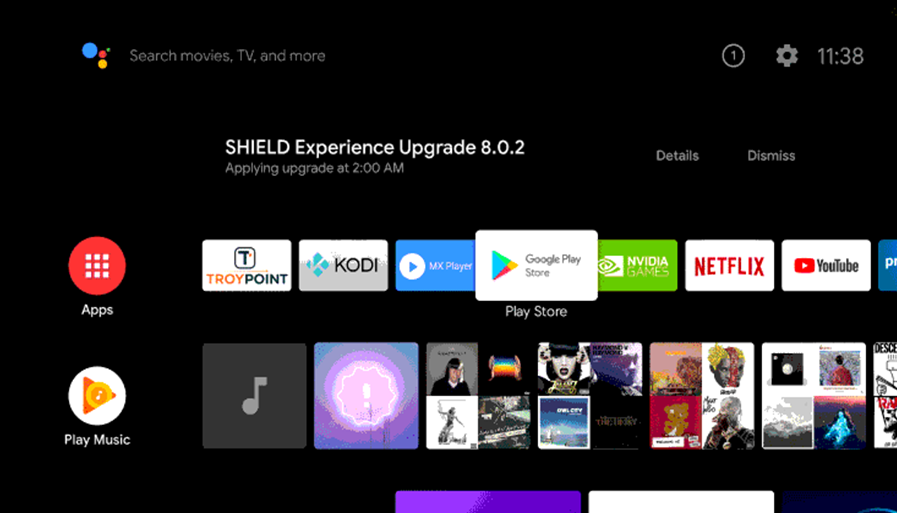
#3 Search Apple Music on the search bar.
#4 Pick Apple Music from the app suggestions. If the app is not listed in the search results, make sure to update your Sony Smart TV to its latest firmware to get new features and new apps.
#5 Click Install to download the app from the Google Play Store.
#6 Select Open to launch the Apple Music app on Sony Smart TV.
#7 Sign in to the app with the credentials of Apple Music.
#8 Now, you can stream your favorite track on your Sony Smart TV.
How to Install Apple Music on Sony Google TV
#1 On your Sony Google TV, click the Apps button on the home screen.
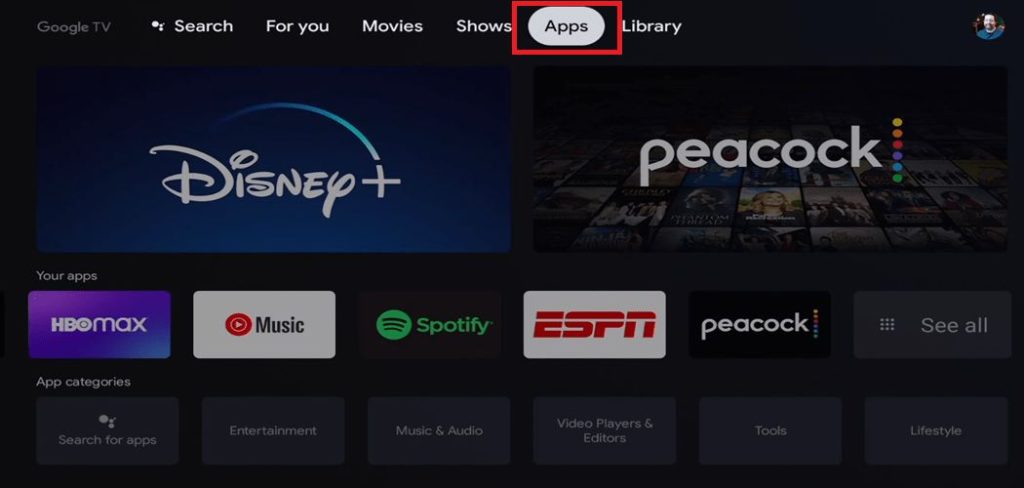
#2 Now, click the Search for Apps button.
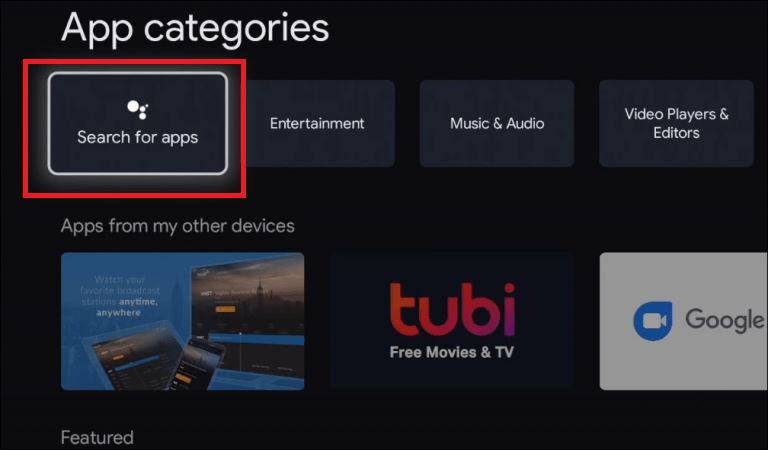
#3 The on-screen keyboard will appear. Search for the Apple Music app.
#4 Select the Apple Music app from the search results.
#5 On the next screen, tap the Install button to add the app to your Sony Smart TV.
#6 The app will be installed on your Sony TV. Then, tap the Open button to launch the app.
#7 Sign in with your Apple Music account and listen to all the songs.
Alternative Method to Stream Apple Music on Sony Smart TV
If you can’t find the Apple Music app on your Sony Android or Google TV, you need to cast the app from your smartphone. Both the Sony Android and Google TV are equipped with the built-in Cast feature. You can easily cast the Apple Music app from your Android smartphone. To cast the app from the iPhone, you need to enable the AirPlay feature on Sony Smart TV.
#1 Connect your Sony Smart TV and smartphone to the same internet connection.
#2 Install the Apple Music app on your smartphone either from Google Play Store.

#3 Launch the Apple Music app and complete the login process.
#4 Play any song on the Apple Music app.
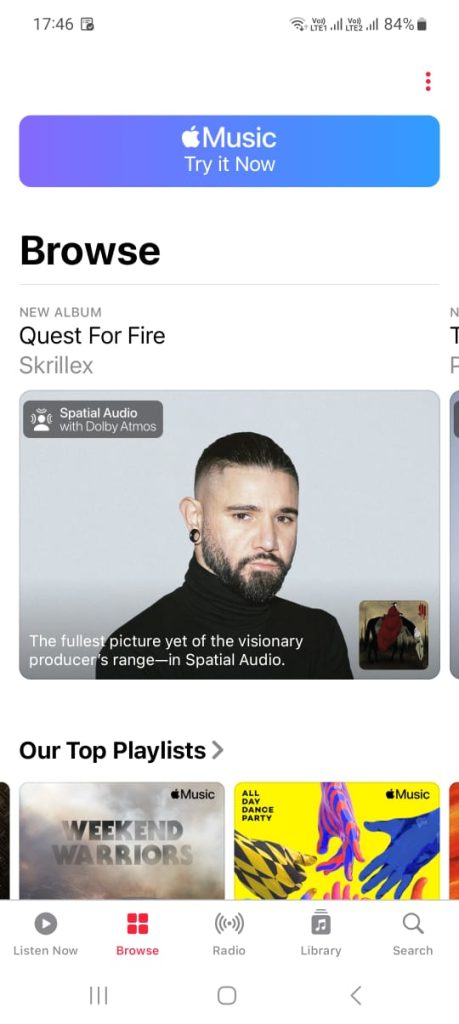
#5 Then, tap on the Cast icon.
#6 Select Sony Smart TV from the list of devices shown on your screen.
#7 Now, the song will be played on your Sony Smart TV.
#8 To stop the casting, tap the Cast icon again and click the Disconnect button. You can also close the Apple Music app from the background to stop the casting.
The app’s interface consists of five tabs. Library, Listen now, Browse, Radio, and Search, which really makes our streaming experience good. With the Apple Music Replay feature, users can view their most played songs, albums, and artists of the entire year. You can get unlimited access to millions of songs without any ad interruption. The Apple Music app has all the features that you are looking for in any music streaming service. It serves almost 167 countries. Apple Music also gives access to Live radio. If you have any queries regarding Apple Music, kindly leave a comment in the comment section.

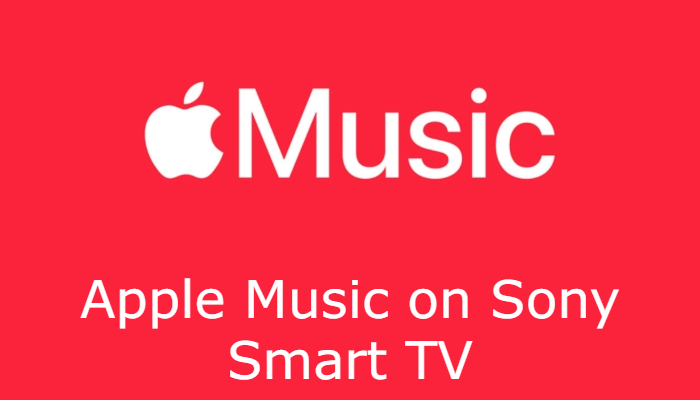





Leave a Reply