The Hulu app on Hisense Smart TV is having some performance issues. Issues like video not streaming properly, can’t open the Hulu app, the Hulu app being stuck on the logo, and more. If you face any features that are not working on the Hulu app with your Hisense Smart TV, don’t worry, you can easily fix the issue all by yourself. Follow the troubleshooting tips mentioned here one by one and fix the issue.
Reasons for Hulu App Not Working on Hisense Smart TV
The first and foremost reason for the issues on the Hulu app is the server issue. Hulu’s server is known for its notorious servers and uptime. Other than the server issue, common issues like internet connection, app compatibility, and old OS might be the reason. Check the fixes one be one to resolve the issue.
Check the Internet Connection

One of the important reasons for Hulu not working on Hisense TV is because of the internet connection. So check whether your router is providing a good and stable internet connection that the Hulu app needs. To stream Hulu, you need 3 Mbps for on-demand content, 8 Mbps for live TVs, and 16 Mbps for 4K content. If the internet connection is inadequate, you will have streaming issues on the Hulu app. Check whether the internet speed satisfies the network requirements for Hulu. If not, then you can power cycle your WiFi router by unplugging its cable and turning it off for a minute, and back on.
Check Hulu Server
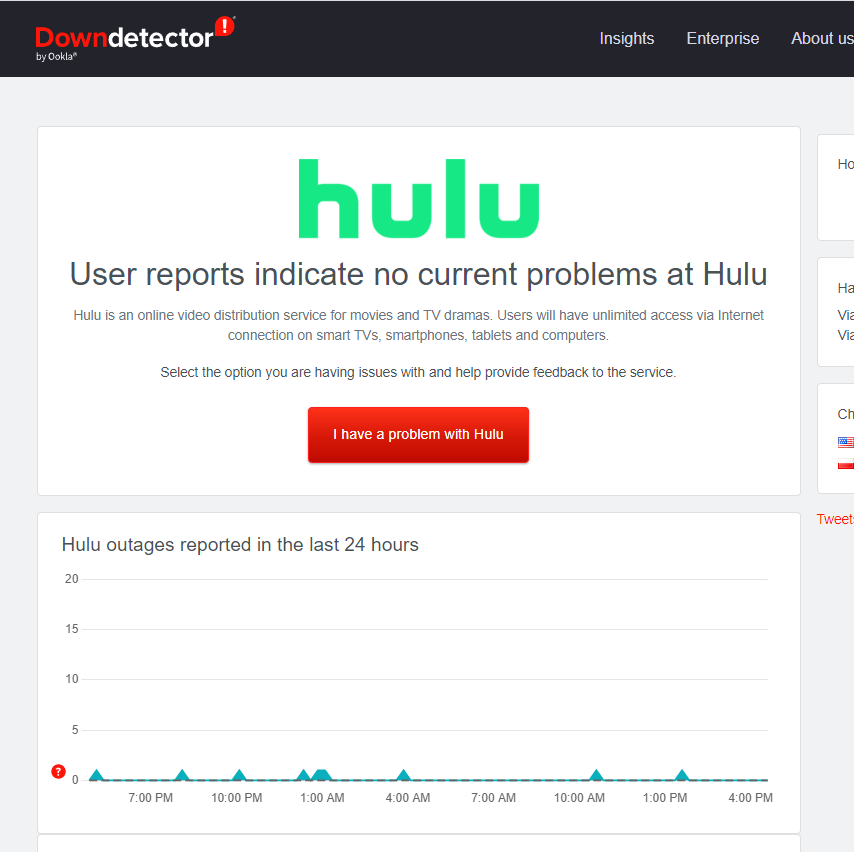
If you can’t play any video content, then the issue is with the Hulu server. Use sites like Downdetector to check if the Hulu servers are working or not. If there is an issue with the Hulu server, wait until the server issue is fixed. Then, stream the video content.
Power Cycle Hisense TV
Sometimes the problem might be with the TV, which has temporary errors and glitches in its software. This temporary glitch can cause performance issues on many apps. To fix this, you can perform a power cycle on your Hisense TV. Plug out the TV cable and wait for a minute, and then plug back the cable back into the power socket. Now turn on the TV and check whether the fix is worked or not. If not, go to the next fix.
Update Hisense TV
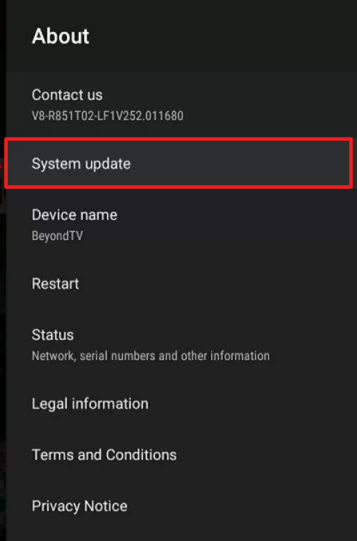
Check if your TV device is running the latest software in its OS. Because running an outdated OS can get into many errors and acts as a hindrance to many TV and app functions. So try updating your TV software regularly. Update your Hisense TV to fix the issues on the Hulu app. After updating finishes, try launching the app and check whether the troubleshooting is worked or not.
Update Hulu app
Like updating the TV software, updating Hulu is equally important for smoother streaming. So you need to update the app regularly to fix bugs and to get new features. You can update the apps on Hisense Smart TV based on the OS of your TV model.
Reinstall app
If you’re using the updated version of Hulu and you are still experiencing the error, then the problem is with the faulty app. So to this, you need to uninstall and reinstall the app on your Hisense TV.
1: Go to the home screen of the TV and select the Apps option.
2: Now, navigate and highlight the Hulu app.
3: In the next step, hold the OK button on the remote to open the pop-up. In the pop-up, select Uninstall option to delete the app from your Hisense TV.

4 After uninstalling the app, go to your app store and download the Hulu app on your Hisense Smart TV.
5. This will fix the issue. If not, go to the next fix.
Clear Cache on the Hulu app
Like every device and app, Hulu stores cache files for quicker access. But the same cache files might contain temporary corrupted files, which cause the app to run unstable. So clearing the cache files can clear up some space and might fix your problem.
1: In your TV, go to Settings → Apps → Hulu → Storage → Clear cache and data files.
2: This will clear the cache files on the Hulu app.
3: To clear the cache file on Hisense Roku TV or any other OS TV, you need to access the TV’s main settings menu.
Factory Reset
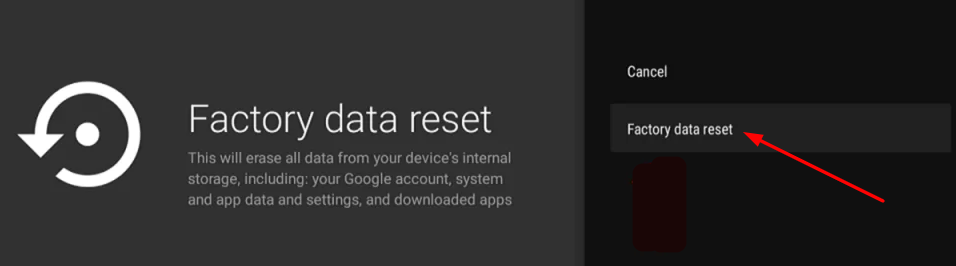
If none of the above steps work, try out the factory reset method on your Hisense TV. But remember, by doing the factory reset, you will lose all your data and files on your TV. Factory reset your Hisense TV and then set up the TV. Then, install the Hulu app and check whether it is working or not. If not, then the issue is with the hardware side.
Contact Support
To fix the hardware issue, you need to contact Hisense support. Contact the support and tell them about your issue. They will guide you to the possible solution.
FAQ
If you can’t find the Hulu app on your Hisense Smart TV, then your TV doesn’t support the Hulu app. Check the full list of Hulu-supported devices here.







Leave a Reply