On your Samsung Smart TV, the error code 709 occurs due to network issues on your Samsung TV or WiFi router. If the TV is not getting a stable internet connection, you can’t surf the internet, the videos on the streaming apps will buffer, and so on. Also, you can’t be able to download apps from the Smart Hub Store. To resolve this issue, you have to verify the internet connection.
Reasons for Error Code 709 on Samsung Smart TV
Some common factors affect the network and WiFi issues on your Samsung TV.
- Poor network – When your WiFi signal is weak, you can’t be able to get a proper connection. So, connect your Samsung smart TV to a stable WiFi network to solve the problem.
- Outdated Firmware – If your firmware is outdated, error code 709 may occur. So, update your firmware to its latest version to resolve the issue.
How to Fix Error Code 709 on Samsung Smart TV
WiFi issues on your Samsung TV are so common. Simple troubleshooting tips like restarting the TV and resetting the network connection will solve the issue.
Restart Samsung TV
As a first step, restart your Samsung Smart TV to fix the issue. This will eliminate all the temporary bugs and glitches on your Smart TV.
[1] Press the Power button on your remote control to turn off your TV.
[2] Unplug all the cables, including the external device connections.

[3] Wait for a few minutes to give your TV some rest.
[4] Now, plug the power cord back into the wall outlet.
[5] Press the Power button again and turn on your TV.
[6] Now, surf the internet with the browser on your Samsung TV, the 709 error won’t appear.
[7] If the error is not solved, you can reset the network settings on your Samsung TV.
Reset Network Settings
If the home WiFi connection is too old, you will get the 709 error. You have to reset the network settings every once in a while to refresh the network settings.
[1] Press the Home button on your remote control.
[2] Navigate to Settings and open General.
[3] Choose the Network option.
[4] Click Reset Network and hit Yes.
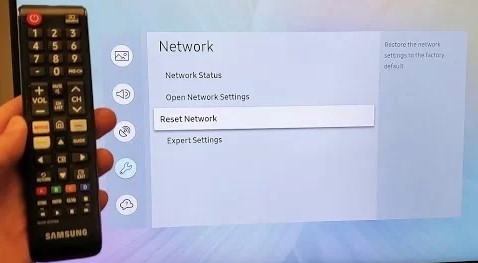
[5] After that, connect your Samsung TV to WiFi and check if the error exists or not.
[6] If you get the same error, you must check the WiFi router.
Change the Router Settings
Inappropriate router settings can lead to error codes on your Samsung Smart TV. So, change the router configuration from your PC to resolve the issue.
[1] Open any browser on your PC and enter the IP address 168.0.1, 168.1.1, or 168.15.1 on the address bar and search for it. Based on your ISP, the IP address may vary.
[2] Now, log in with the username and password and select Wireless Settings.
[3] Try to use WPA2 or better security protocols.
[4] If you’re in the 2.4GHz band, ensure your channels are 1,6, or 11.
[5] For the 5.0GHz band, make sure your channels are 36-48 or 149-165.
[6] After that, select Apply or Save Settings to apply the changes on the router settings.
[7] Now, connect your Samsung TV to WiFi. The issue will be resolved.
[8] You can also try connecting ethernet cables to Samsung TV for the internet connection.

Update Samsung TV Firmware
When the TV’s firmware is outdated, many features will not work on your Samsung Smart TV, which includes the WiFi connections. So, update the Samsung TV firmware to its latest version.
[1] Press the Home button on your Samsung remote control and open Settings.
[2] Navigate to the Support menu.
[3] Under Support, choose the Software Update option.
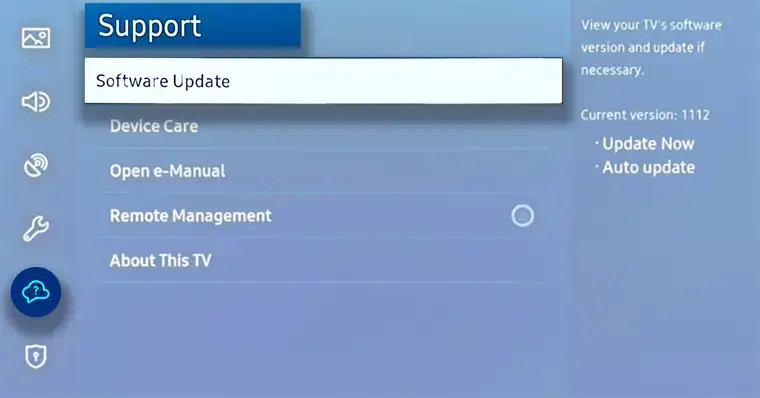
[4] If there are any available updates, click Update Now to get the latest version.
[5] After that, restart your Samsung TV and check if the error is cleared or not.
[6] If the error code is not resolved, you must reset the Samsung TV.
Factory Reset Samsung TV
As the last fix, try resetting your Samsung TV. Factory resetting your Samsung TV will reset all the user-customized settings and delete all the apps & games. This will also remove all the minor bugs in the software and reboot the software.
[1] Press the Home button and open the Settings menu.
[2] Go to Support and choose Self Diagnosis.
[3] Select Reset and input the PIN code. The default one is 0000.
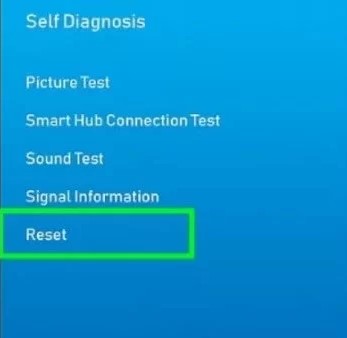
[4] Once your Samsung TVs have been reset, try to connect to your WiFi network.
[5] The error code 709 on your Samsung TV will be resolved.
FAQs
If the WiFi connection is weak or not stable, your Samsung Smart TV won’t connect to the WiFi. Make sure that the WiFi network is stable.



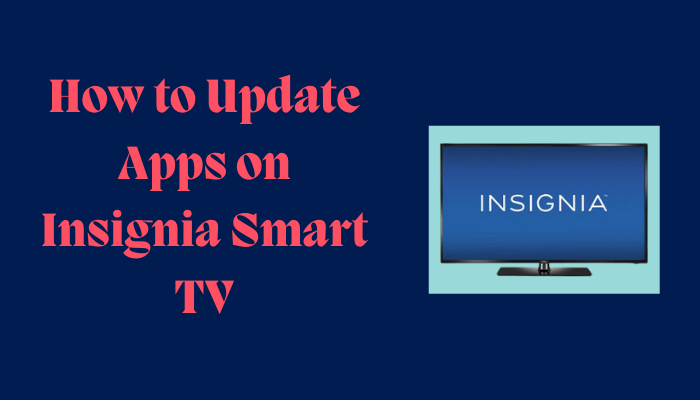
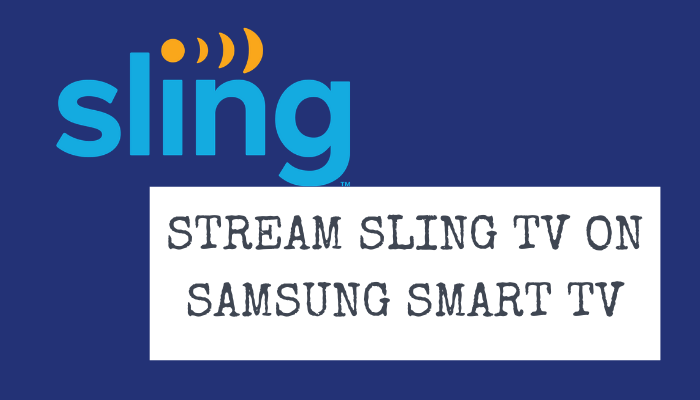
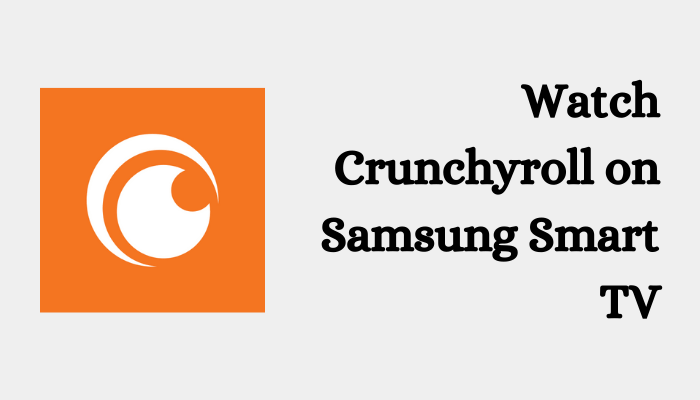

Leave a Reply