IP (Internet Protocol) address is a series of numbers that identifies any device on a network. Your PCs, TVs, or other electronic device uses the IP address to communicate with each other over the internet or via other networks. You can check your IP address on any device that has access to the internet. There are many ways to find the IP address of your Samsung TV.
Make sure that your Samsung TV is connected to a WiFi network. Without an internet connection, you can’t get the IP address. Be clear that the IP addresses and MAC addresses are not the same. IP addresses are used to identify the device’s internet connections. MAC addresses on Samsung TV are used to identify the physical address of the device.
How to View IP Address on Samsung TV
[1] Press the Menu button on your remote.
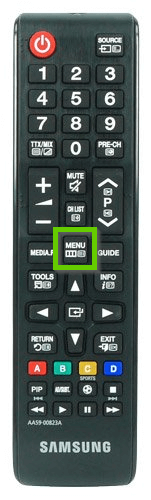
[2] Select the Network option.
[3] Under the Network menu, choose the Network Status.
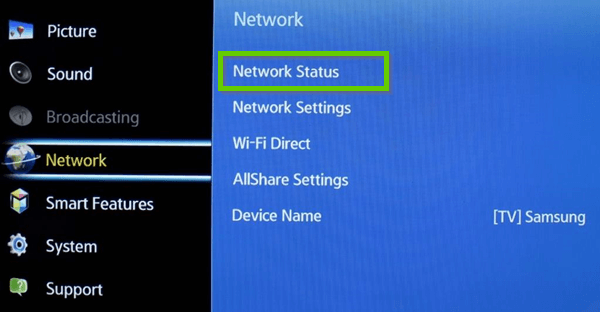
[4] On the Network Status page, click the IP Settings button.
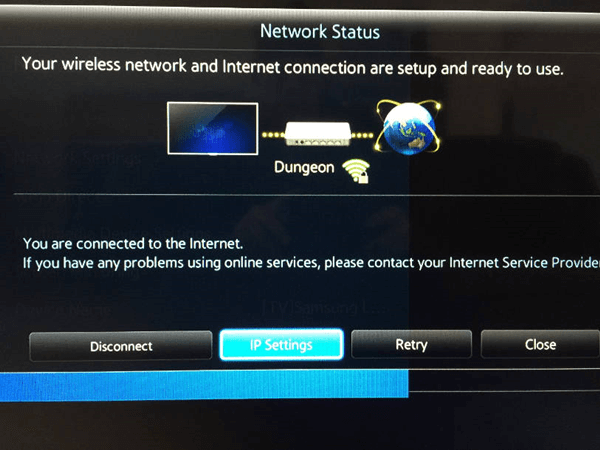
[5] Now, you will get the IP address of your Samsung TV.
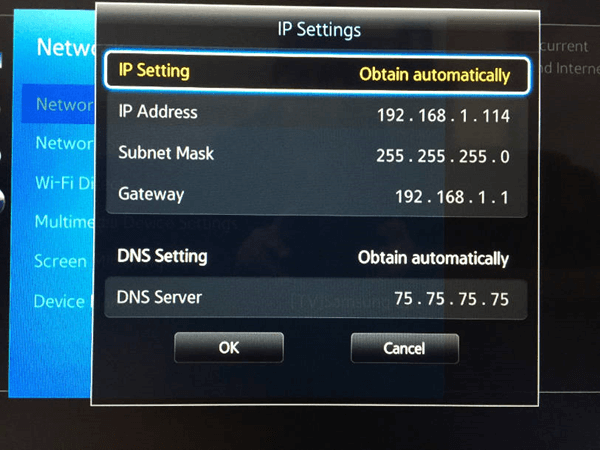
How to Check IP Address Using Smartphone
To view the IP address on your Samsung Smart TV without using the remote, you can use the Fing app on your smartphone. Fing is a popular network tool that allows you to discover devices that are connected to a specified WiFi network.
[1] Install the Fing app on your Google Play Store or App Store.
[2] Make sure to connect your Samsung TV and your mobile phone to the same WiFi network.
[3] Launch the app and navigate to the Devices tab and click the Scan button.
[4] After scanning, choose your Samsung TV from the available list.
[5] You will get the IP address is appear below your device’s name.
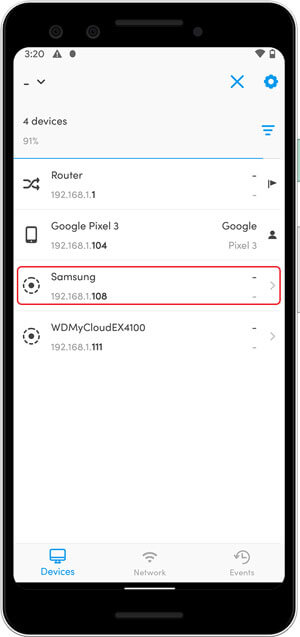
How to Check IP Address on Samsung TV Using WiFi Router
Your WiFi router shows the list of devices connected to the network and their IP address. You can check the IP address using a mobile phone or PC.
[1] Open any browser on your mobile phone and navigate to your router’s login page.
[2] Login to your account with the required credentials.
[3] From the list of connected devices, choose your Samsung TV.
[4] Now, you can able to see the IP address of your smart TV.
How to Find IP Address of Samsung TV Using a PC
If you want to find the IP address on your TV through Windows or a Mac, you can use the Angry IP Scanner application.
[1] Install the Angry IP Scanner software on your PC and run the application.
[2] The app will automatically detect the IP range. You just need to select the Scan button to process detecting. On the contrary, you can proceed from 192.168.0.1 to 192.168.1.255.
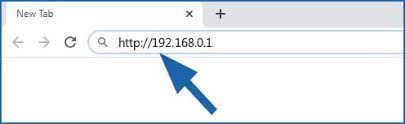
[3] Now, your TV will appear in the list with the manufacturer’s name.
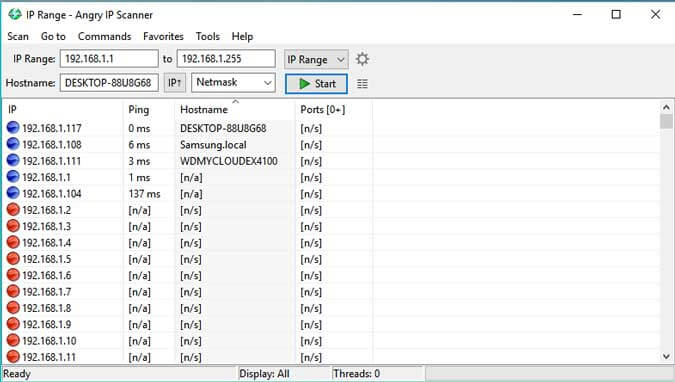
[4] If you have many devices within range, they can recognize multiple devices. Because of this, you might get confused as to which IP address is your TV and which is not.
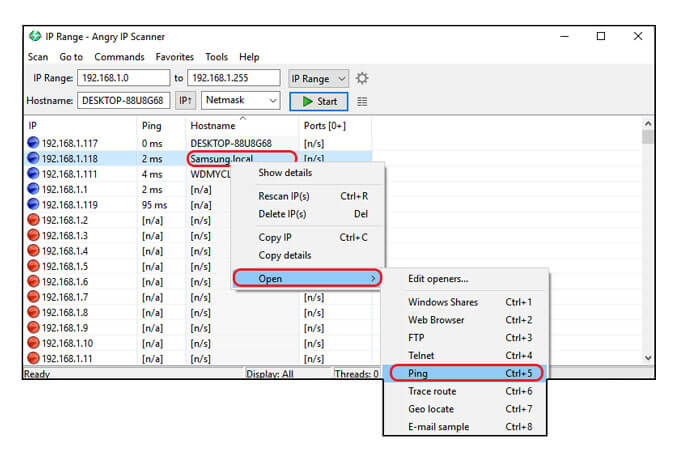
[5] To filter your Samsung TV from the rest of them, do a Ping test before and after turning on your TV.
[6] This command works as a SONAR. When your TV is off, you won’t get any ping replies. With this, you can easily find the IP address for your TV.
FAQ
To enter a manual IP address, you have to change the DNS settings on your Samsung Smart TV.
You can use the Samsung Smart TV remote app, SmartThings, to control the TV without a remote.







Leave a Reply