Binge is an all-in-one streaming service that offers movies, series, and TV shows from different content providers like HBO Max, USA Network, Nickelodeon, and more. The Binge platform is available only in Australia. You can install the Binge app on a variety of smart devices like Apple TV, Android TV, smartphones, tablets, and Smart TVs. For LG Smart TV, you can install the Binge app on the 2018 and above models.
Binge Subscription Plans
In Binge, there are three types of plans available for the users.
- Basic plan – Costs $10 per month (allows to stream on one device at once with SD content).
- Standard plan – Costs $14 per month (allows to stream on two devices at once with HD content).
- Premium plan – Costs $18 per month (allows to stream on four devices at once with HD content).
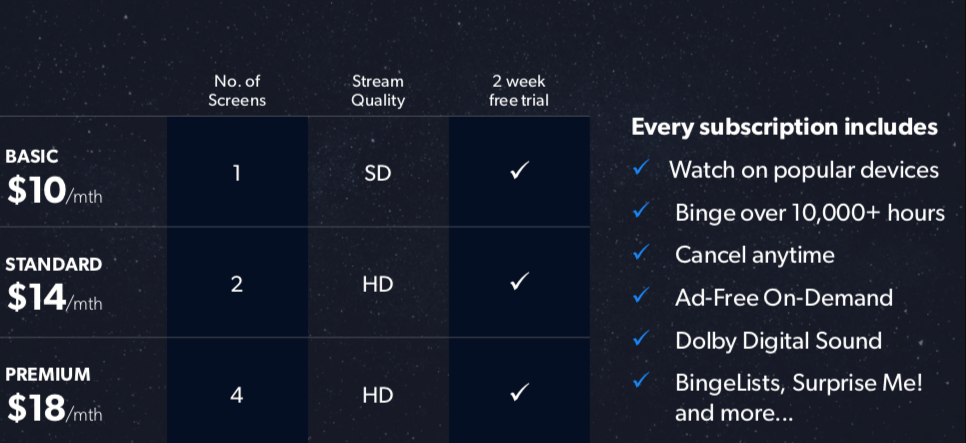
How to Download Binge on LG TV
If you have the webOS version 4 and above, you can directly install Bing on your LG TV from the LG Content Store.
[1] Turn on your LG Smart TV.
[2] Navigate to the home screen.
[3] Open the LG Content Store.
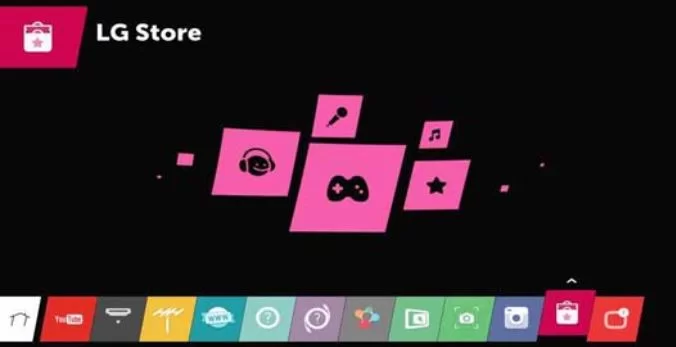
[4] Search for the Binge app using the search bar.
[5] Select the Binge app and tap the Install button.
[6] On the Home screen under App List, you can see the Binge app.
[7] Open the Bing app on your LG TV.
[8] You will get the activation code. Now, go to the Binge activation website (https://auth.streamotion.com.au/activate) or scan the QR code on your smartphone.
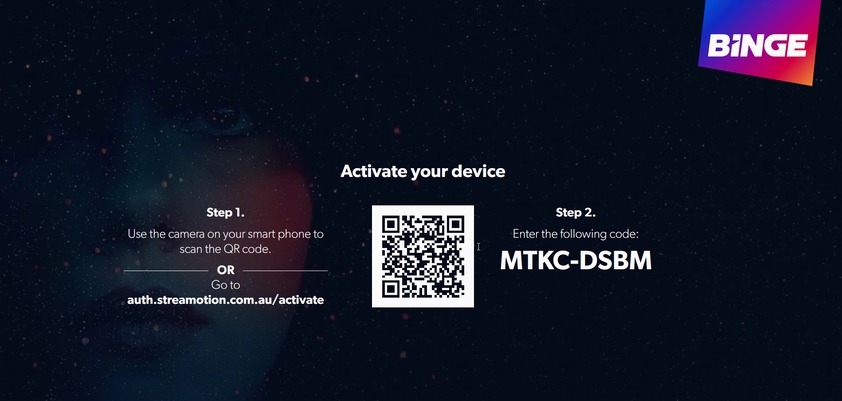
[9] Enter the 8-digit activation code and tap the Confirm button.
[10] For verification, you have to sign in with your Binge account.
[11] After your account is verified, you can watch all the Binge video content on your LG TV.
How to Get Binge on Old LG Smart TVs
If you are using an old version of LG TV, you can’t install the Binge app from the Content Store. You have to use external devices like Chromecast or Firestick to get the Binge app on your LG TV.
[1] Install the Binge app on your smartphone using Play Store or App Store.
[2] Link the Google Chromecast to your LG TV using the HDMI port.

[3] Make sure that your smartphone and Chromecast are connected to the same WiFi network.
[4] Open the Binge app and log in with your credentials.
[5] Now, play any content in the Binge app on your smartphone.
[6] Tap the Cast icon on the corner of the video.
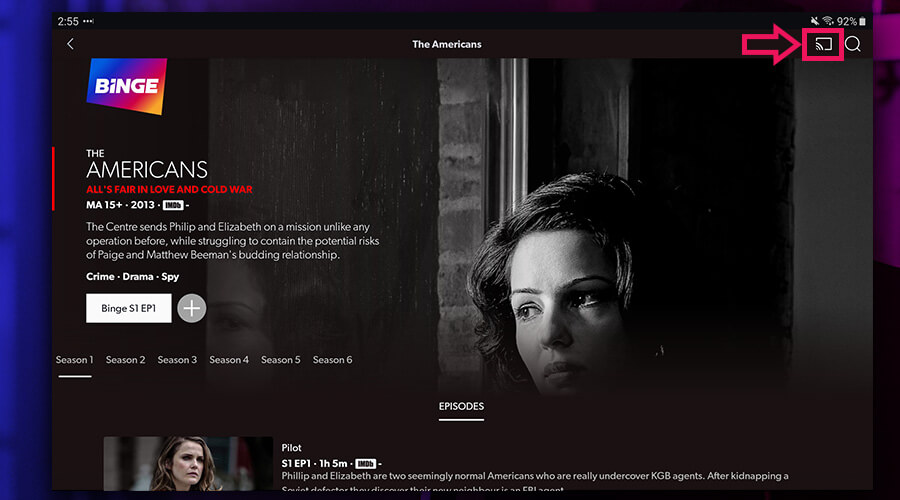
[7] Select your Chromecast device from the list of devices.
[8] Finally, the content on your smartphone will be displayed on your LG Smart TV.
These are the two different ways to get Binge on LG Smart TV. If you want, you can also cast the Binge app on your LG TV via the AirPlay feature. AirPlay is available only on LG TVs with webOS 4.0 and above.
FAQ
The Binge app is available only for LG webOS TVs. If you have the Netcast or the Roku OS on your LG TV, you can’t install the app.
Binge is available only in Australia. If you try to activate the app outside Australia, you can’t access the activation link.

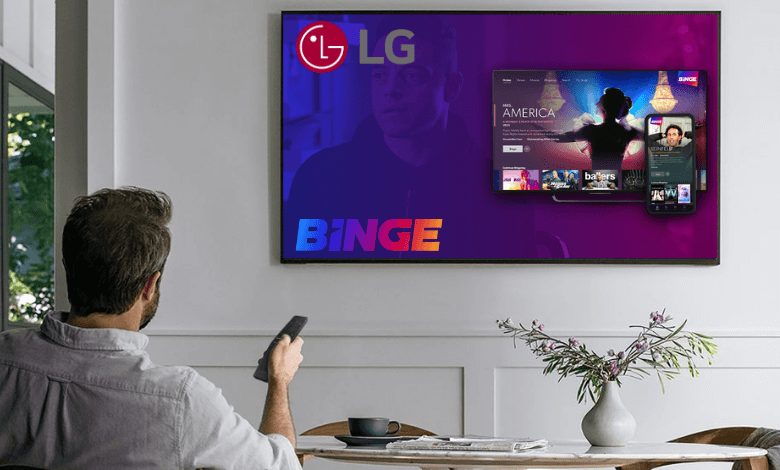





Leave a Reply