The Service Menu on Smart TVs has a few different names, including hidden menu or secret menu. This menu takes you to the engineering mode with advanced features in it. You can find hidden functions for your LG TV in the service menu. The service menu is hidden because it can affect your TV if you do anything wrong. However, you can rely on these methods to access the LG TV service menu.
How to Get Service Menu on LG TV
If you change any settings in the service menu without proper knowledge, it will break your TV’s software. You need to capture a snap of the default service menu beforehand. Since there is no way to return the service menu to factory settings, you can adjust it using the picture you have taken.
Access Service Menu With Standard Remote
You can access the service menu using the original remote. Although you have a universal remote, it is recommended to use LG TV’s original remote for quick navigation. Avoid using the LG Magic Remote in this method as it won’t work here.
1. Switch on your LG TV and press the INPUT button on the remote.
2. Press the 3-1-9-5 buttons in sequence. You will get the service menu instantly on some TVs.
Tip: If it doesn’t open the Factory Setting menu, you have to click the INPUT button again.
3. Press the MENU button and hold it for 10 seconds until you see the channel info.
Note: If there is no MENU button, you can press and hold the Home/Settings/OK button.
4. You can release the button if it asks you to enter the password.
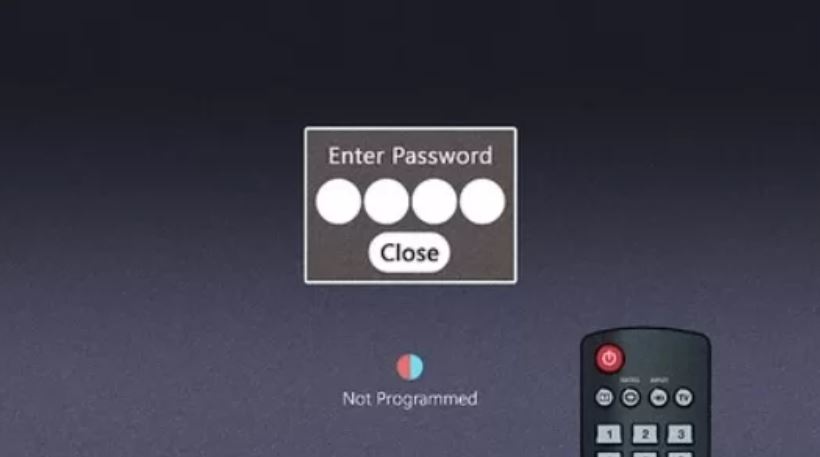
5. Enter anyone from the list of passwords and press the OK or Enter button.
- LG Hidden Menu Code: 0000, 0413, 7777, 8741, 8743, 8878, or 3195
6. If you entered it correctly, it will either open an EZ ADJUST, Factory, or Service menu.
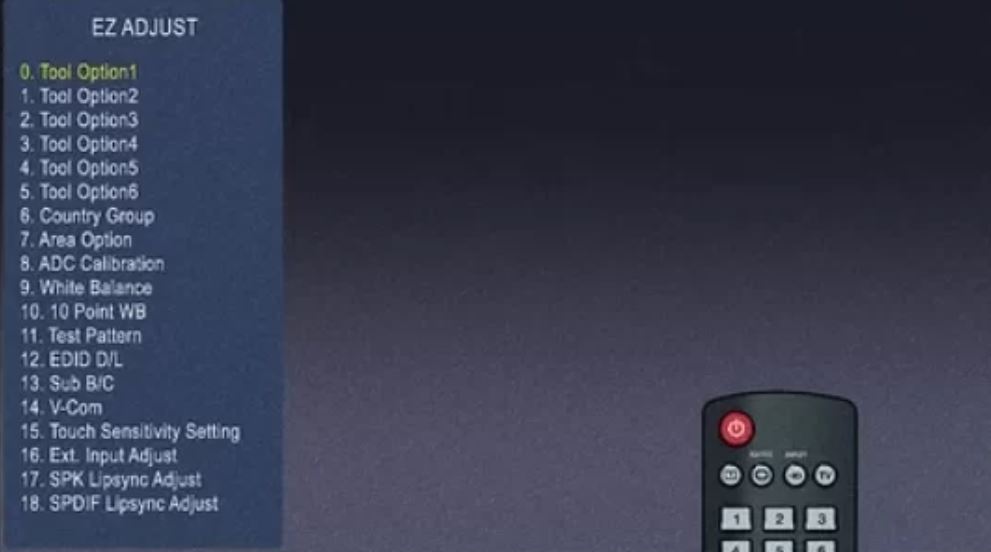
7. Finally, you can modify Network settings, HDMI options, Volume Levels, Firmware, USB options, and region.
Tip: You must take a snap of the initial settings to restore the defaults if changes don’t work.
How to Enter Service Menu with LG Magic Remote
The magic remote is a smart remote with added features like mouse control, voice command, and more functions. Here’s how to access the service menu using the LG Magic Remote.
1. Start the LG Smart TV and press the Green button 7-8 times on your Magic Remote.
FYI: The Green button on the remote will have two white dots on it.
2. After pressing, resolution overlay information will appear on the TV screen.
3. Next, press the Mute button 3 times to launch a quick information menu.
4. Move the cursor to program tuning. Press the 1 button five times to open the Stats menu.
5. Next, move the cursor to channel tuning and press the 1 button 5 times. It will open the HDMI diagnostic menu.
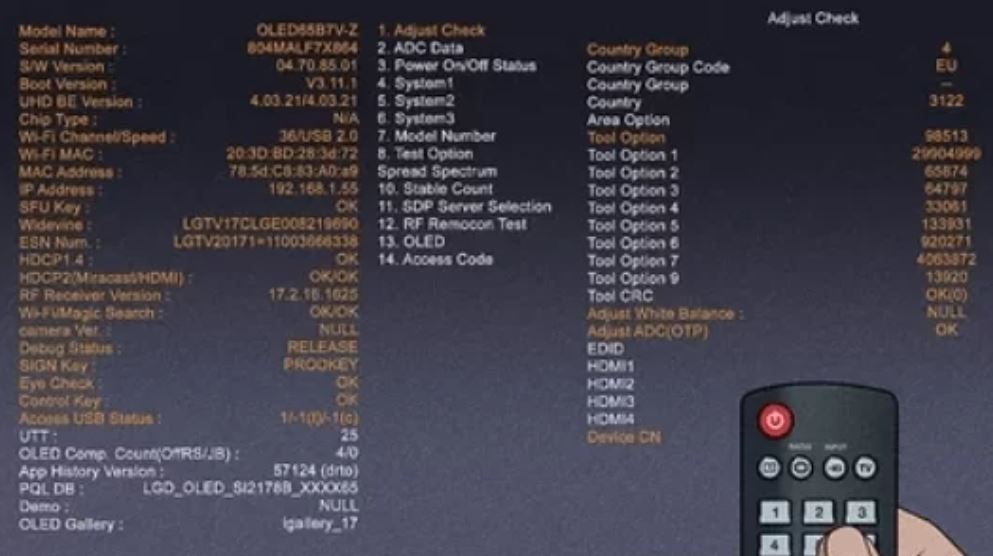
Access Service Menu With Service Remote
Service Remote is mainly used by technicians to set up LG TV for commercial purposes. Basically, it is not provided with consumer TVs. Service remotes will be included only for commercial LG TVs that are used in hotels, hospitals, public places, etc.
Note: In case your LG Smart TV remote is not working, you can purchase an LG service remote (Factory SVC Remocon) which is available on e-commerce sites like Amazon or eBay.
1. Initially, turn on your LG TV and launch its home screen.
2. Find the INSTART button on the top-left part of your remote and press it.
3. On the password screen, enter 0413.
4. With that, you get the service menu on your screen.
Bonus Trick: You can also access the LG TV service menu on an Android device. For this, you should install the AnyMote Universal Remote app on your Android smartphone.
How to Use the Service Menu on LG TV
The LG TV hidden menu will help you perform different functions like configuring network settings, factory resetting, LG TV diagnostics, etc.
Factory Reset LG TV
You can perform a factory reset on your LG TV with the service menu as follows.
1. Launch the hidden menu and select the Public Display Settings option.
2. From the menu, select the Factory Reset option.
3. Next, press the OK button.
4. Finally, you can complete the reset by following the instructions on your screen.
Change Network Settings
You can change the LG TV network settings with the secret menu as follows.
1. Open the Service Menu and select the IP Control Set UP option.
2. Finally, you can bring up the necessary changes in your network settings.
3. If you have a magic remote, launch the Settings menu and select the Network Settings option.
4. Using the remote, enter the code 82888 with the remote.
Thus, you can able to perform the troubleshooting actions on the LG Smart TV with the Service menu whenever the LG Smart TV is not working or loading. You can also use the Service menu to fix if LG Content Store is not working.
Frequently Asked Questions
You can launch the service menu on your TV by pressing the MENU button and entering any of the passwords 0000, 0413, 3195, 7777, 8741, 8743, or 8878.
You can access the service menu using the magic remote by pressing the Green button on your magic remote > resolution overlay information > Press the Mute button thrice.

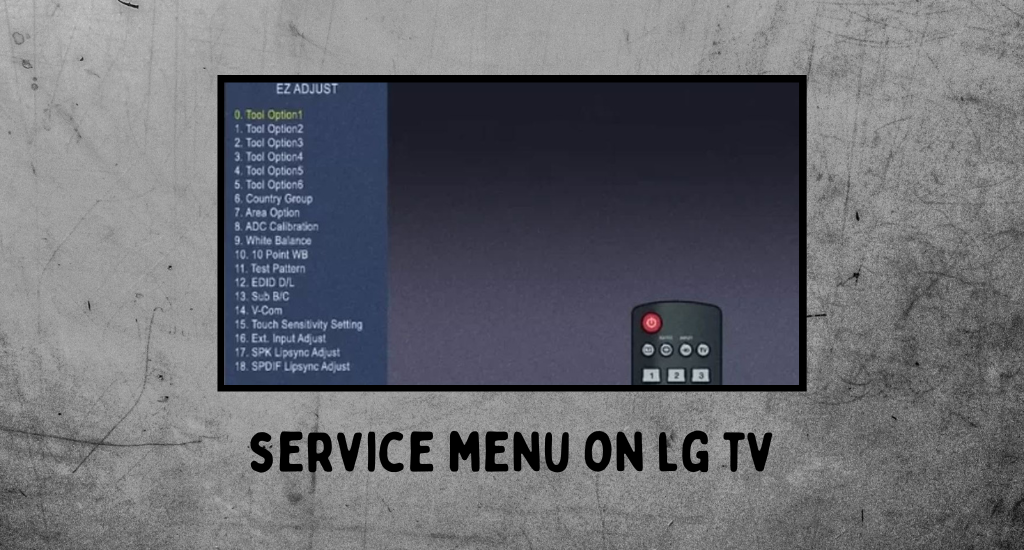





Leave a Reply