Feeling bored or tired? Relax with your favorite music track. A great voice with magical music composition can change your mood. If you don’t have a good sound system, you can listen to your favorite music with your Smart TV. Apple Music is one of the best music streaming services. You can add and listen to the Apple Music app on your Samsung Smart TV.
Apple Music is a music and video streaming service owned by Apple Inc. It has more than 70 million subscribers, almost in 200 countries. Their streaming library provides songs and music tracks in various genres and different regional languages. Users can access plenty of internet radio channels, including Apple Music 1, Apple Music Hits, and Apple Music Country.

Apple Music is a subscription-based music streaming application. It consists of albums from popular artists like BTS, Selena Gomez, Justin Bieber, Drake, Taylor Swift, and many others. It s accessible with many devices like Smartphones, Smart TVs, streaming devices, and more.
Subscription Plans
Apple Music offers three different plans. They are
- Students Plan – $4.99 per month
- Individual Plan- $9.99 per month or $99.99 per year
- Family Plan up to six screens – $14.99 per month.
How to Get Apple Music on Samsung Smart TV
In April 2020, the Apple Music app was launched for selected Samsung Smart TV models. The TV models that are manufactured from 2018 and above will get the Apple Music app. With that, the Samsung TV users can install the app from the Smart Hub store. Make sure that your Samsung TV is updated to its latest firmware.
#1 Click the Apps button on your Samsung TV.
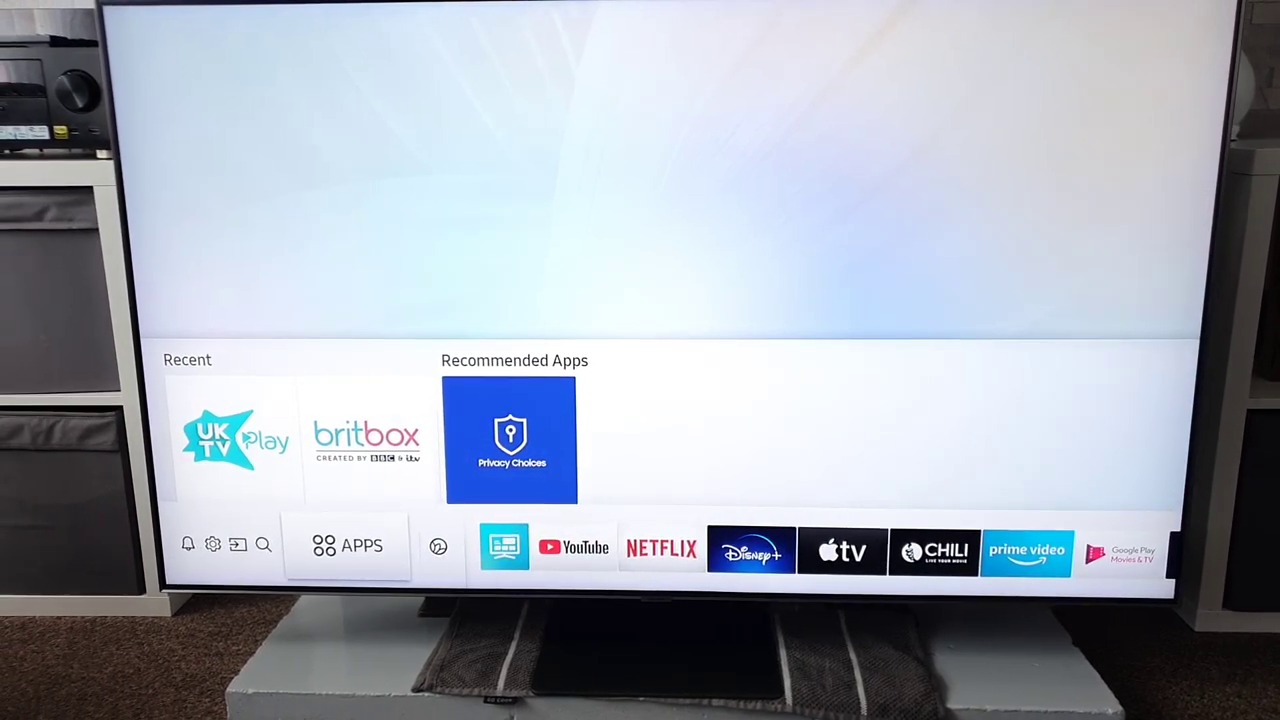
#2 On the Smart Hub, click the Search icon.
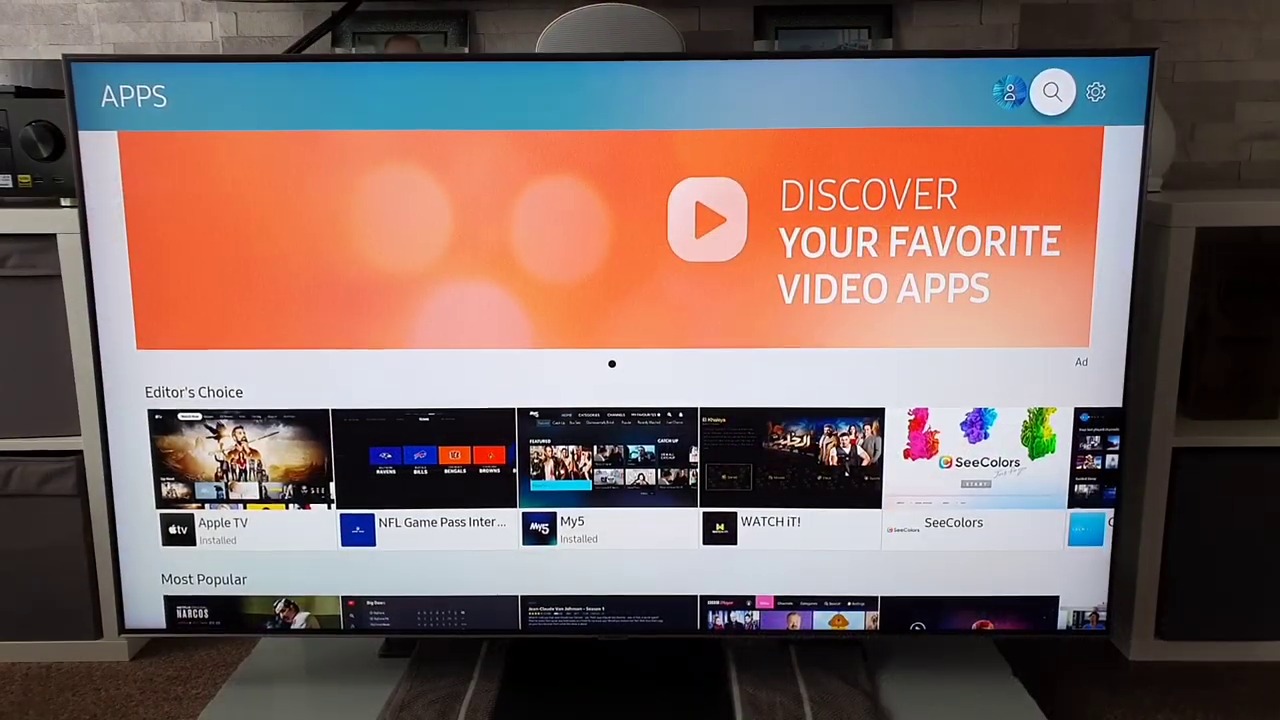
#3 The on-screen keyboard will appear. Type Apple Music and search for it.
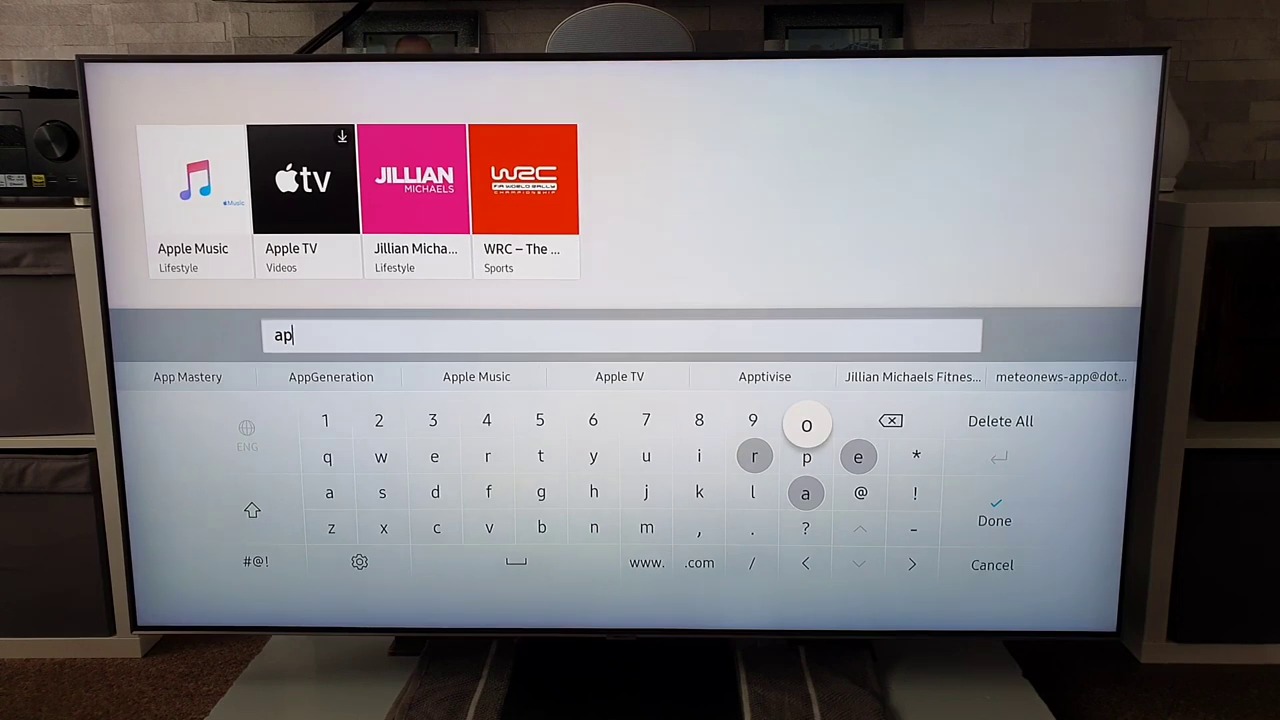
#4 Select the Apple Music app from the suggestions.
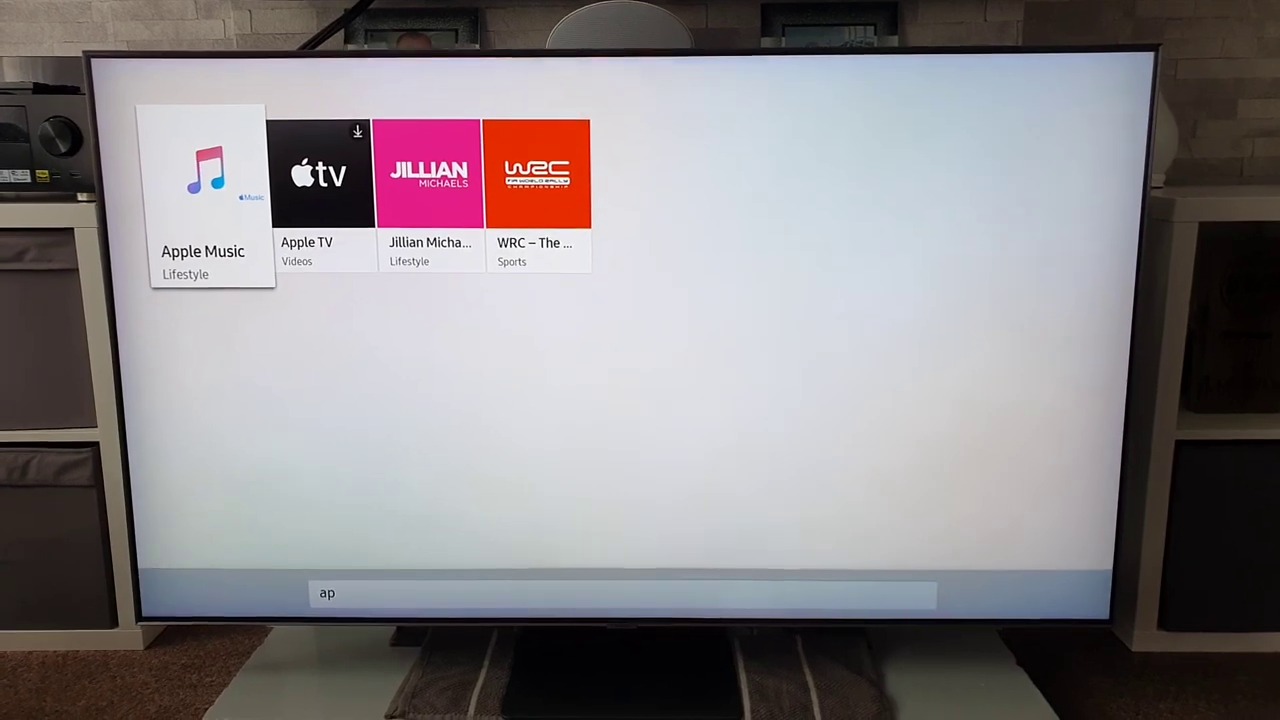
#5 Click the Install button to get the Apple Music app.
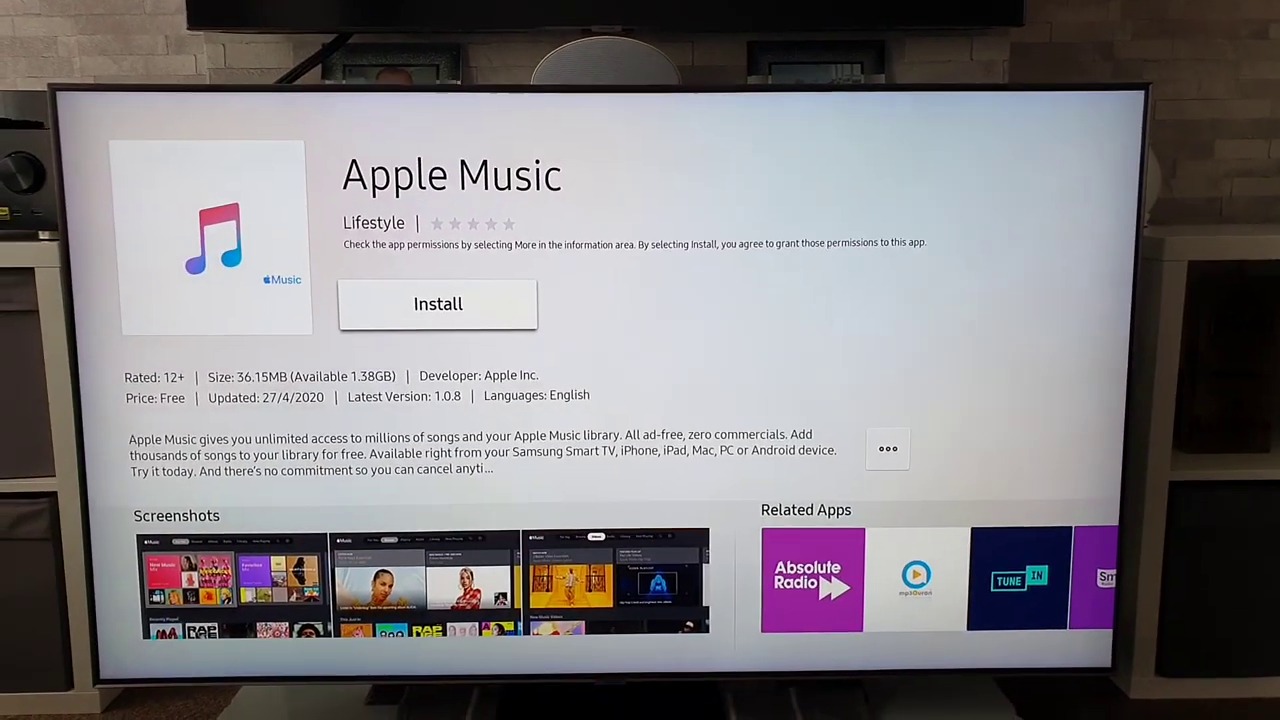
#6 Then, tap the Open button to launch the Apple Music app.
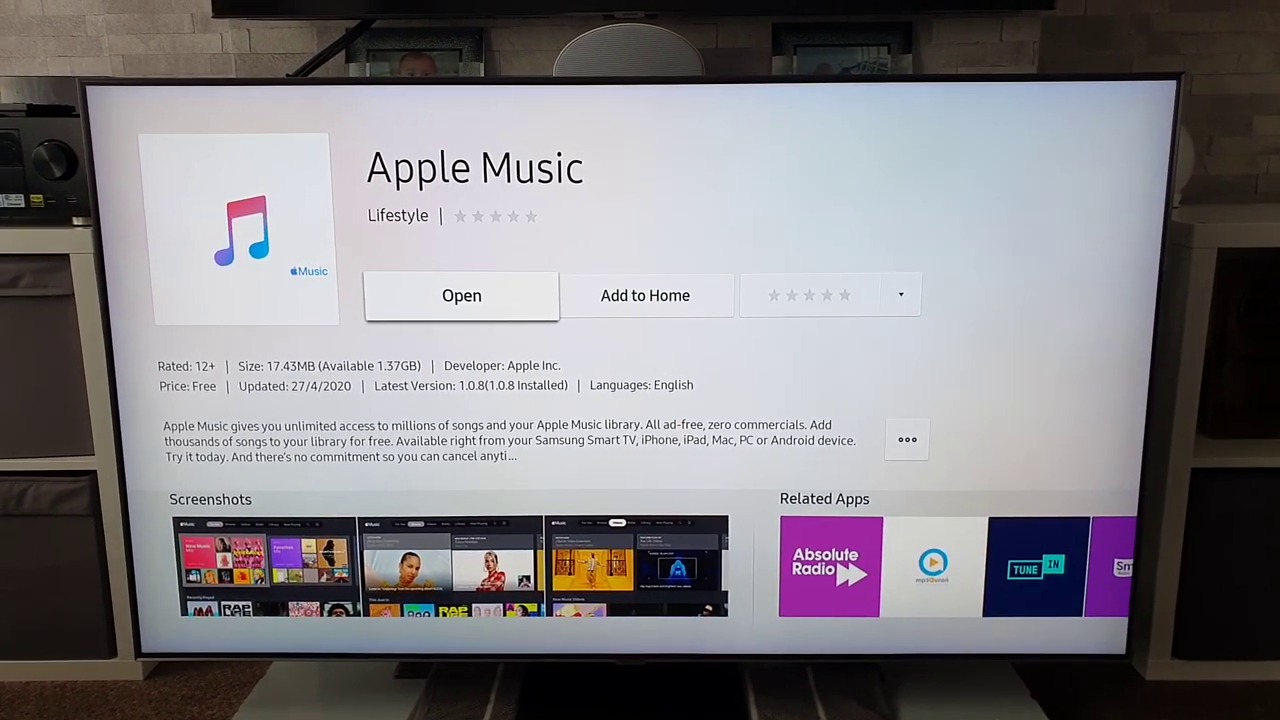
#7 Click Continue and sign in with your Apple account.
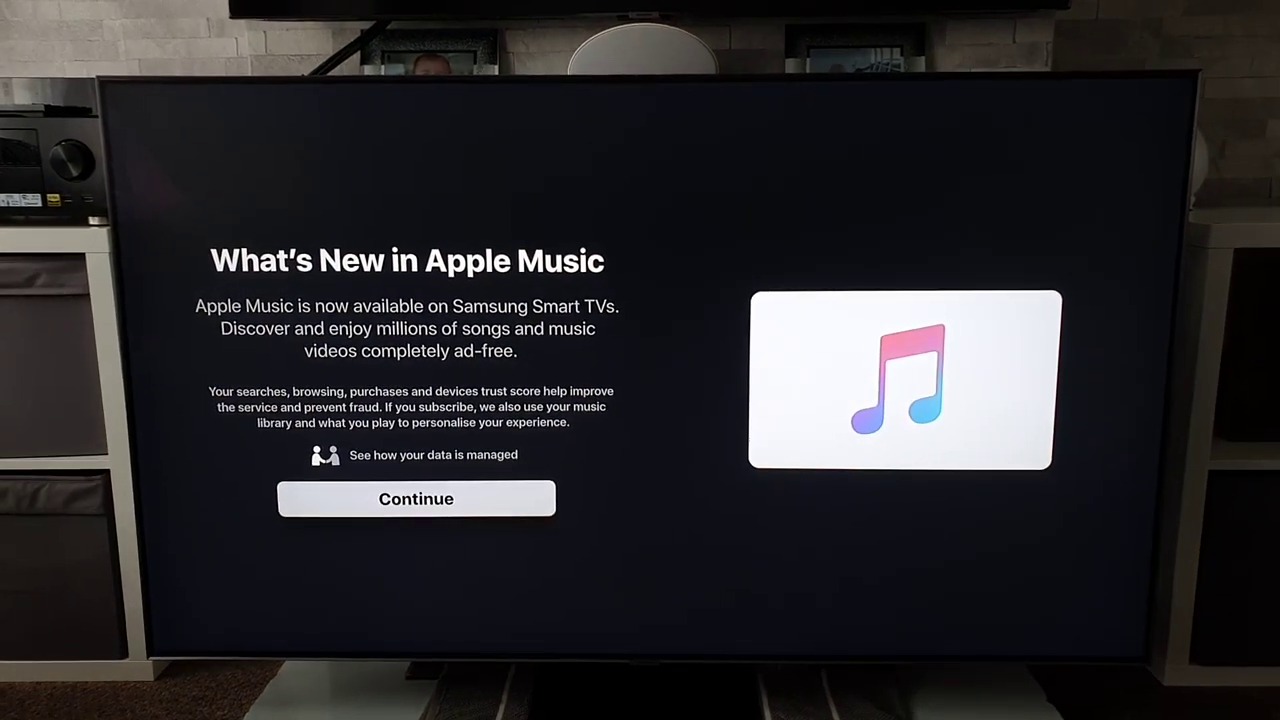
#8 Listen to your favorite songs and podcasts on your Samsung TV.
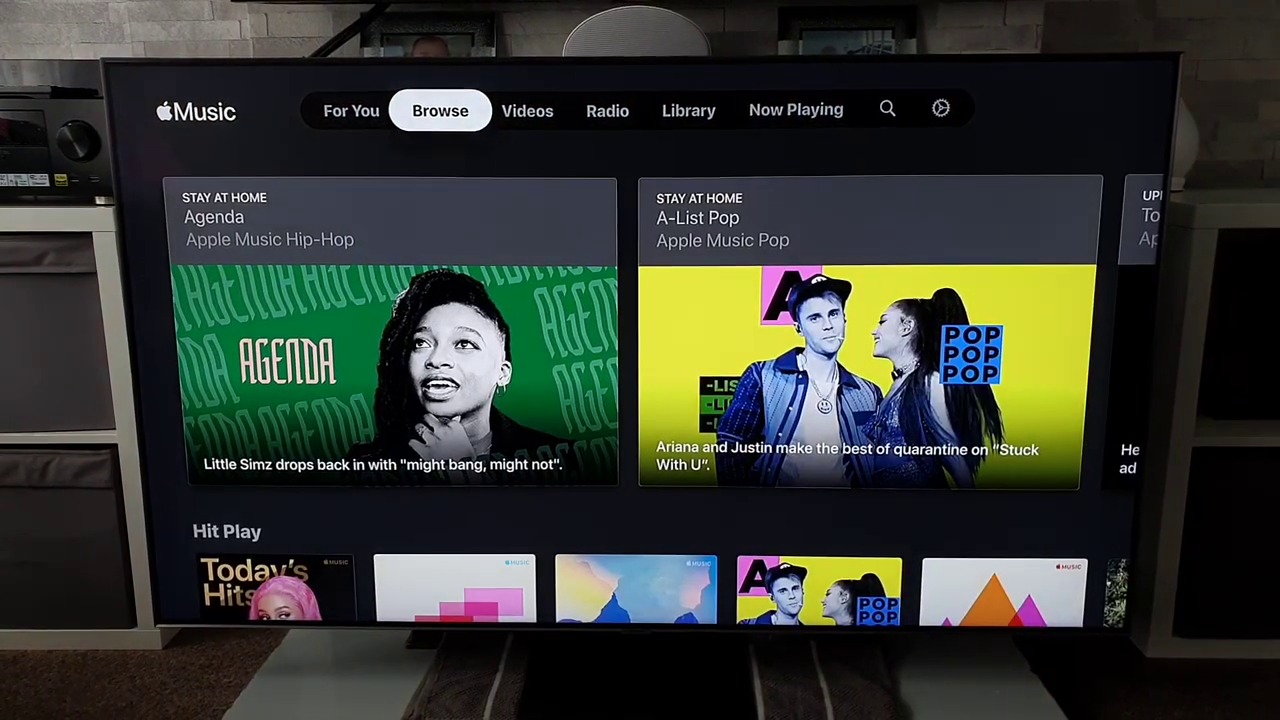
How to AirPlay Apple Music on Samsung TV
In the earlier days, Samsung Smart TV didn’t have a standalone app for Apple Music, but you could stream it on your Smart TV using the AirPlay feature. But, make sure that the AirPlay feature on your Samsung TV is turned on.
#1 Connect your iOS device (iPhone or iPad) to the same WiFi network as your Samsung Smart TV.
#2 Navigate to the App Store on your iOS device.
#3 Launch the Apple Music app.
#4 Browse and play your favorite song from the Apple Music app.
#5 Look for the AirPlay icon at the bottom of the page.
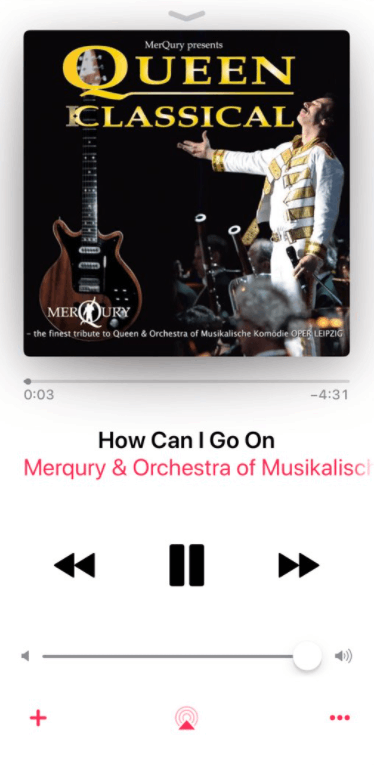
#6 Click on it and select your Samsung TV.
#7 Once connected, enjoy listening to it on your Samsung Smart TV.
#8 To disconnect the Samsung TV, tap the AirPlay icon again and choose iPhone.
Apple Music is the best app for listening to your favorite track or songs by eminent artists. You can listen to classic old songs and hot trending songs on the Apple Music app. As Samsung Smart TV doesn’t have a standalone app for Apple Music, you can rely on either of these methods. If you have any queries, kindly mention them in the comments below.
FAQs
You can get the Apple Music app from the Samsung Smart Hub store.
If you have any issues with the Apple Music app, restart your Samsung TV and try again.

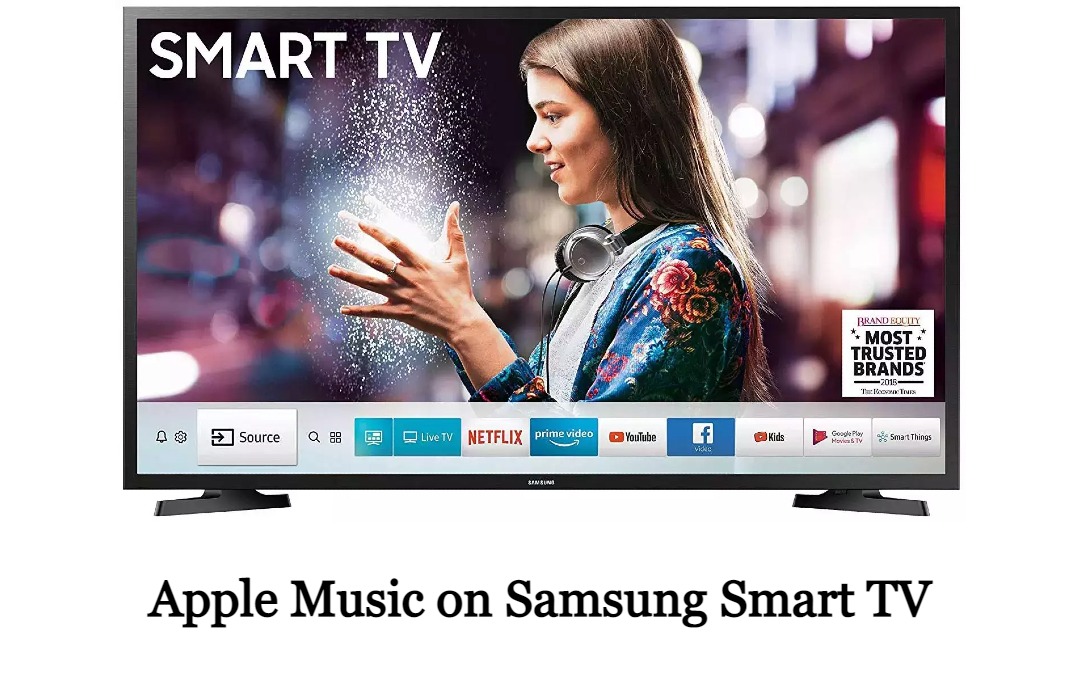





Leave a Reply