YouTube is the most common app that you can see on every smartphone and Smart TV. On the YouTube platform, you will get videos on every topic. You can also buy or rent movies from the YouTube app and stream them. You can get the YouTube app on your Vizio Smart TV from the Vizio Store.
YouTube also offers a Premium subscription for ad-free streaming and offline download access. You can get the YouTube premium at $11.99 per month or $119.99 per year. There is a Family Premium for 5 members at the cost of $17.99 per month. You can also use YouTube Premium on the YouTube Music app.
How to Install YouTube on Vizio Smart TV
(1). Press the V button or the VIA button on your Vizio TV remote.
(2). Now, you will get the Apps menu.
(3). Look for the YouTube app. There is no Search function available on the Vizio Store. You have to look for the app manually.

(4). Select the YouTube app from the apps list.
(5). Now, tap the OK button to install the YouTube app.
(6). Then, open the YouTube app and sign in with your Google account.
(7). Watch all the YouTube videos on your TV
How to Cast YouTube on Vizio Smart TV: From Smartphone
(1). Connect the smartphone and Vizio Smart TV to the same WiFi network.
(2). Download and install the YouTube app from the Google Play Store or App Store on the Android phone or iPhone.
(3). Launch the YouTube app.
(4). Tap the Cast icon on the YouTube app.
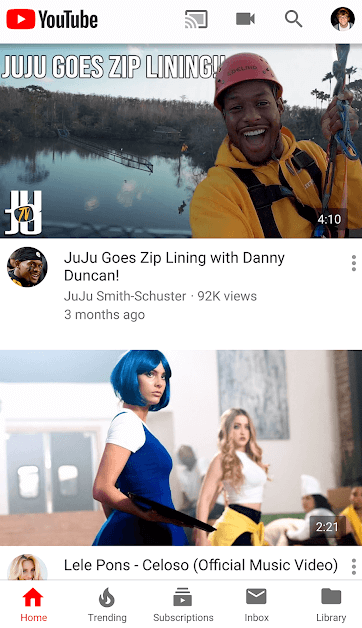
(5). Select the Vizio Smart TV from the list of devices.
(6). Now, play any video from the YouTube app. It will cast to your Vizio Smart TV.
How to Cast YouTube on Vizio Smart TV: From PC
Before getting into the steps, make sure that you are using the latest version of the Chrome web browser on your Windows PC.
(1). Visit the YouTube website on the Chrome web browser.
(2). Sign in to your Google account if required.
(3). Click the Customize and Control Google Chrome option (three vertical dots icon) at the top right corner of Google Chrome.
(4). Scroll down and select the Cast option to cast the PC screen.
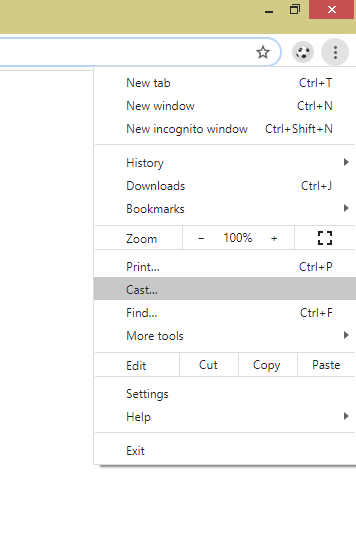
(5). Choose the Vizio Smart TV from the available devices.
(6). Play any YouTube videos and watch them on your TV.
If you can’t cast your PC to your TV, you can connect your computer or laptop to Vizio Smart TV and play the YouTube videos.
FAQs
The YouTube TV app for Vizio Smart TV is available only on the selected models. In the older models, you can’t get the app.
To get apps that are not listed on the Vizio Store, you have to cast the app from your smartphone or PC.

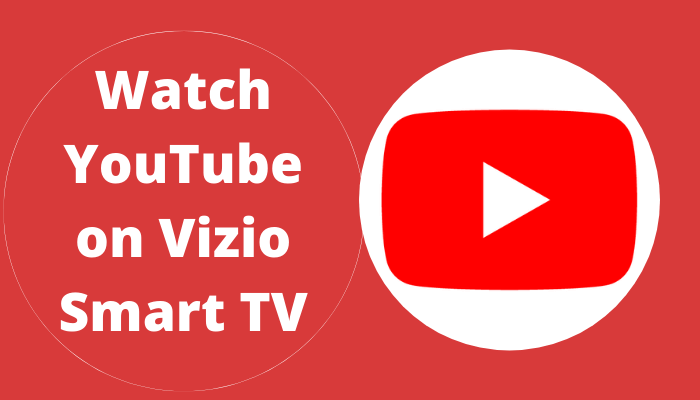





Leave a Reply