PIP (Picture-in-Picture) is a common feature available on smartphones and PCs. Nowadays, the Picture-in-Picture feature can be seen in Smart TVs like LG and Samsung. The PIP feature allows you to use multi-window for playback videos. On your LG TV, the Picture In Picture feature allows you to simultaneously view images or videos from two input sources, TV and AV.
By enabling the PIP feature on your LG Smart TV, the input screen will split into two, containing one input over another. You can watch your favorite shows on the main screen and access some other tasks on the mini screen. LG dropped the PIP feature in newer webOS models, only 2019 and older versions get access to PIP. In the newer models of LG Smart TV, it was renamed Split Screen.
How to Enable Picture In Picture on LG Smart TV
Connect external sources like PlayStation, Xbox, Fire TV Stick, or Chromecast to LG Smart TV to enable the Picture in Picture mode.
[1] Launch your LG smart TV.
[2] Press the PIP Input button.
[3] Navigate to the main input source.
[4] After choosing your main input source, tap Select.
[5] Now, navigate to the secondary input sources you want and click Select.
[6] Finally, you can display the PIP window by pressing the PIP button on your remote control.
[7] After that, your primary input will display over the secondary input, displaying dual audio or video sources on the same screen at the same time.
How to Activate PIP on LG Web Browser
By using this method, you can surf the web while watching other content on your LG TV. Follow the following steps if you want to get PIP on your web browser.
[1] Connect your LG smart TV to a stable WiFi network.
[1] Open the Web Browser on your LG Smart TV.
[2] Surf through any content you like.
[3] Click the Mini TV (TV icon) option on the top of the screen.
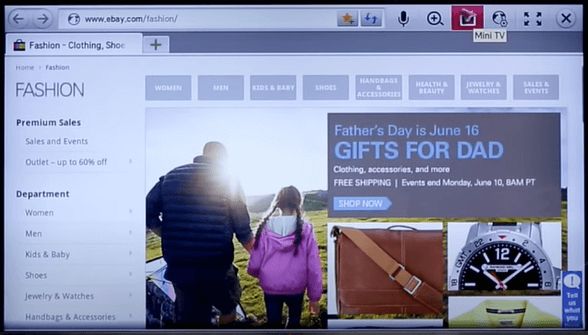
[4] Now, a mini screen will display over the web browser where you can see the video playback contents on a small screen.
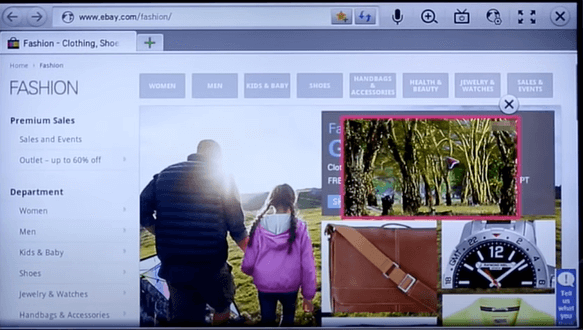
[5] You can also click and drag to adjust the position of the mini screen.
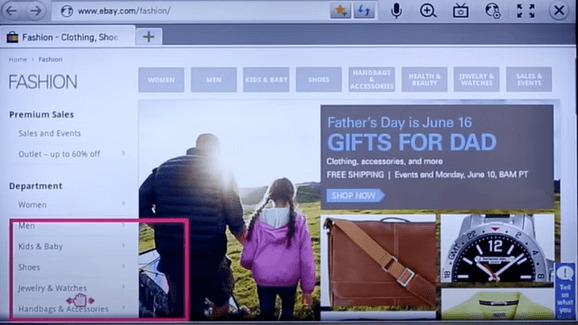
How to Change Picture In Picture settings on LG TV
[1] Enable the PIP mode on your LG TV.
[2] Go to the PIP Settings to get different customizations.
- Position – You can adjust the PIP position to your desired corners on the TV screen. You can drag and adjust to top left, top right, bottom left, and bottom right.
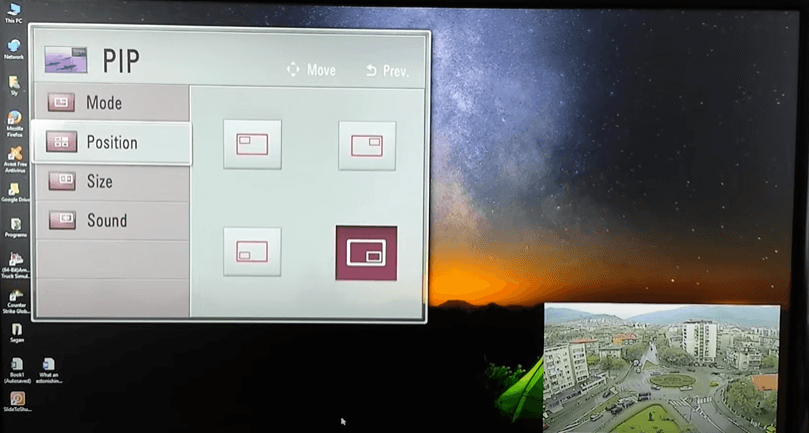
- Size – You can adjust PIP to your desired size for your comfort. Choose Very Small, Small Normal, Big, or Very Big from the available options.
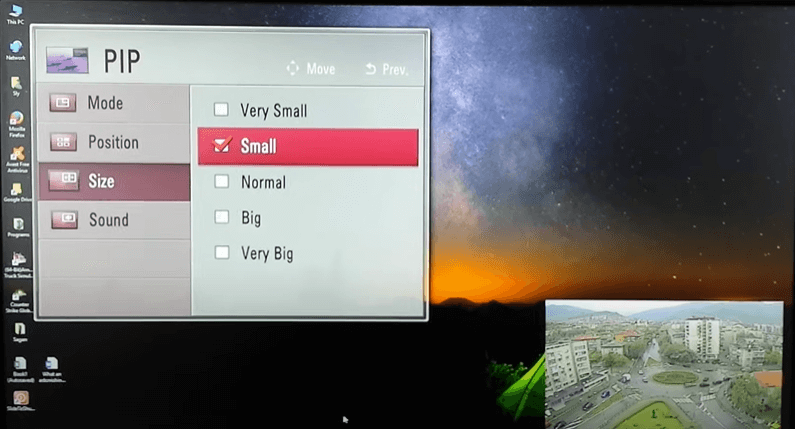
- Sound – On the Sound option, you can either choose Main or Sub to the output audio.
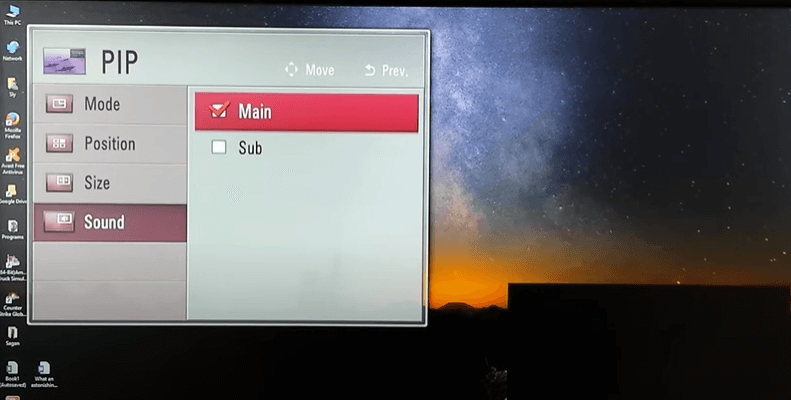
- Mode – Click the Off button to turn off the Picture In Picture mode on LG Smart TV.
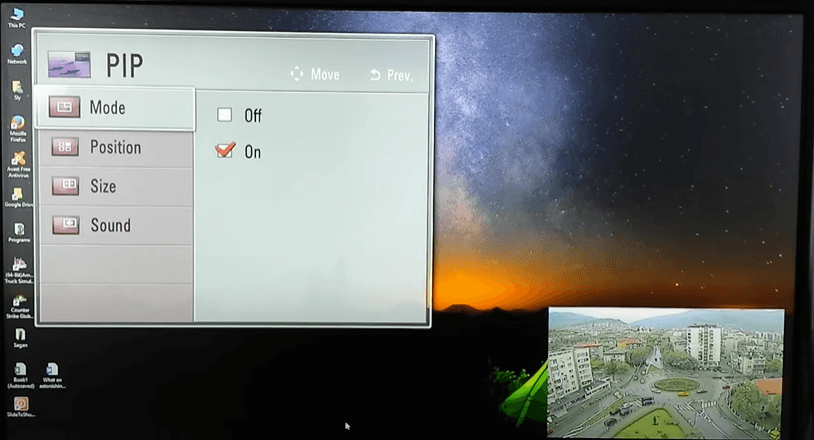
[3] Make all the changes you want and leave the screen. You will get the second screen with the recent changes.
FAQ
In the newer models, you can enable the Split View on LG Smart TV instead of PIP mode.
No, LG OLED TVs do not have Picture-in-Picture mode.







Leave a Reply