LG Smart TVs bring to you a whole new experience of entertainment with its features. It has plenty of apps and games in the Content Store. It has apps from different genres to stream movies and shows. However, Smart TVs are not designed for surfing the internet. But LG Smart TV is an exception. The latest models of LG Smart TV come with a built-in web browser.
How to Get the Web Browser For LG TV
In LG TVs, you have two types of browsers. Universal Search and Web Browser.
Universal Search: This web browser is used to search the apps and games that are installed on your LG TV. If the search query you entered is not available in your LG TV, you will get the Google search results. This browser is named Search.
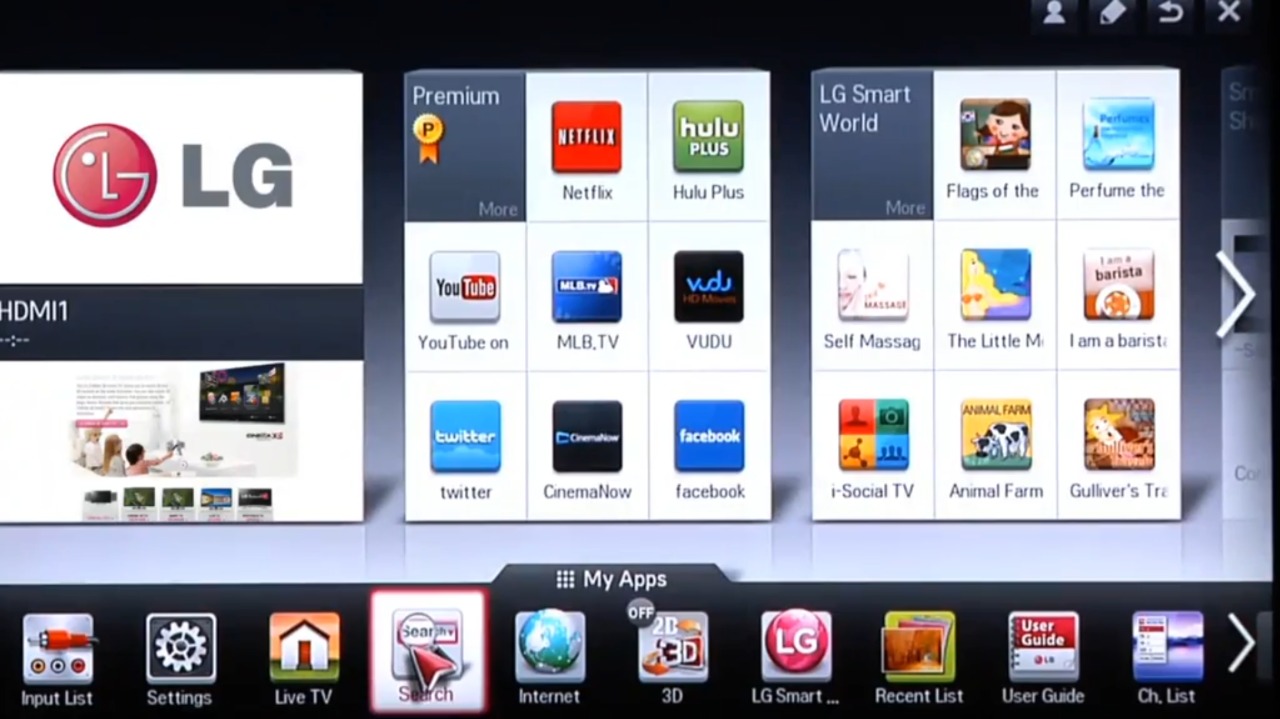
Web Browser: This is the typical web browser that we use on our smartphones and PCs. You can surf the internet with anything you want. This browser is named Internet. The interface and alignment in both these apps are almost similar.
How to Use the Web Browser on LG Smart TV
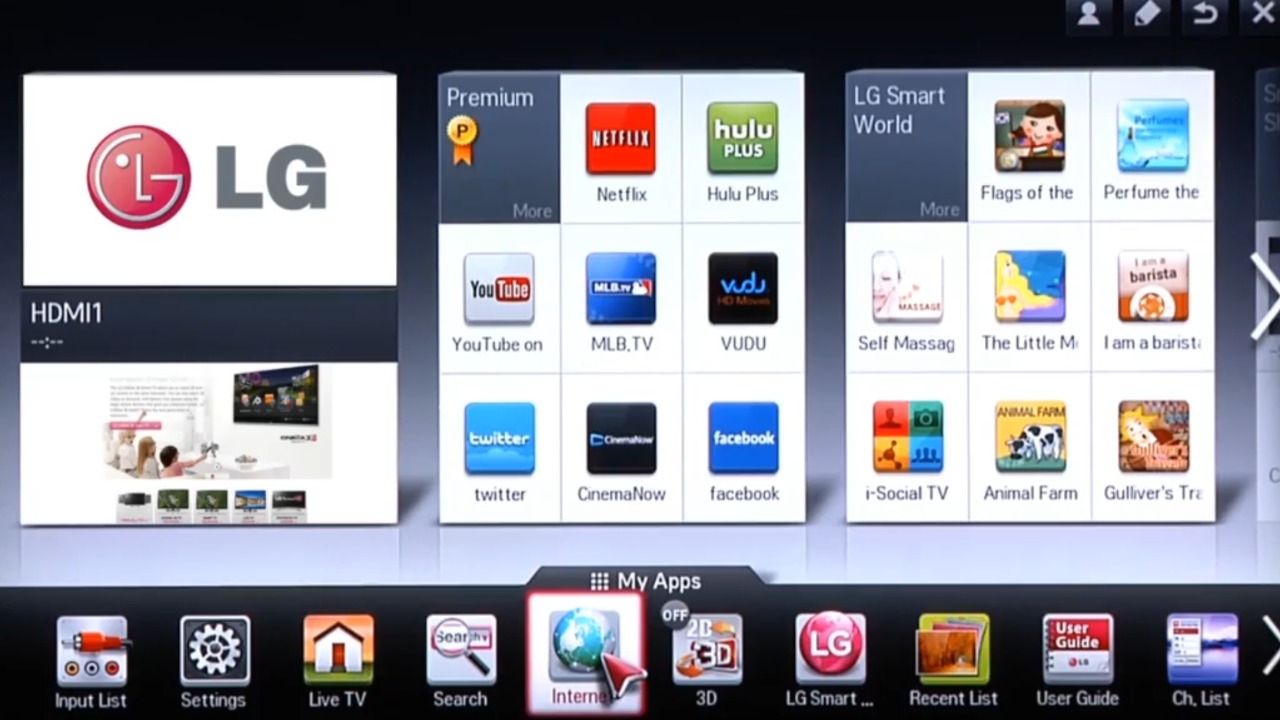
1. Initially, rotate the OK button or Wheel button either in the forward or backward direction on your LG TV Magic Remote. Make sure that your LG TV remote is working and in good condition.

2. Scroll Up or Down to select and access any webpage.
3. Using the guide under the Magic Remote Control, you can control the pattern gesture.
4. You can find the following icons on the top of the web browser.
| Icons | Function |
 | Add the webpage to the Bookmarks tab |
 | To get the voice search |
 | Refresh the webpage |
 | Zoom in or zoom out |
 | Get the Mini TV, similar to PiP mode. |
 | Full-Screen Toggle |
 | Opens the Browser settings |
 | Close the browser |
How to Change Search Engine on LG Smart TV
By default, LG TV uses Bing as its search browser. You can change the search browser on LG TV to Google or Yahoo! as well.
1. Press the Home button on your remote and move to Web Browser.
2. Press the Enter button and select the Menu icon with three lines.
3. Next, press Settings and choose your desired search browser from the Search Engines section.

4. Using the address bar on your browser, enter the website address.
5. You can also add web pages to favorites.
How to Update LG TV Web Browser
If you want to update the web browser on your LG TV, you need to update LG TV.
1. Initially, press the Home button on your LG TV remote.
2. Select the Settings option and then the All Settings option.
3. Next, choose the General option.
4. Select the About This TV option from the menu.
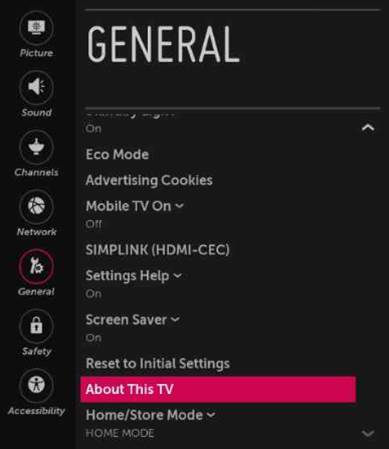
5. Select the Check for Updates option to find a new update on your TV.
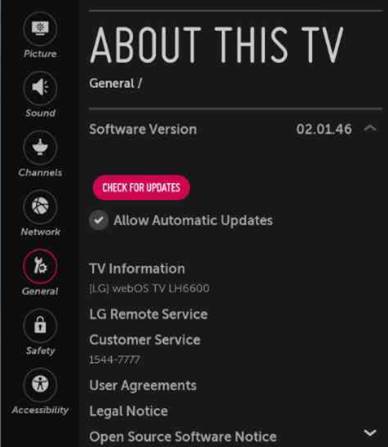
6. If you find an update, select the Download and Install option.
7. Finally, the web browser on your LG TV will be updated.
Web Browser on LG TV: Limitations
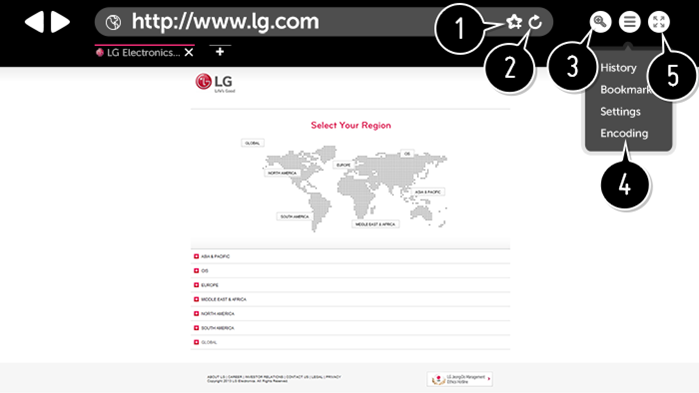
- The search browser on your LG TV doesn’t have all the features supported on other devices.
- The web browser that you have on your TV supports Flash 11.
- Your LG TV should not support platforms like ActiveX.
- You can’t see a few of the displayed web content as the web browser itself supports only built-in fonts.
- You can’t upload or download files and fonts using the browser on your LG TV.
- Make sure that the search browser runs the plug-ins on your LG TV.
- The web browser will not display image formats like JPEG, GIF, and PNG.
- Most of the video formats are not supported.
- If there is not much memory on your LG TV, the browser will not work.
Web Browser on LG Smart TV Not Working: Fixes
If the web browser on your LG TV is not working, try these fixes.
1. Restart your LG TV by unplugging it from the power source for a couple of minutes and then plugging it back.
2. Enable the Private Browsing option on your browser so that the cache will be cleared on its own.
3. You can’t access videos from YouTube on your browser. Therefore, use the YouTube app on LG TV instead of accessing videos on your browser.
4. Clear Cache on your LG TV by pressing the Menu button on your browser > Settings > Clear Browsing Data.
5. Update the software on your LG TV to fix bugs on it so that you can access the browser without issues.
Frequently Asked Questions
Yes, you have a built-in browser on your LG TV to browse through the internet.
No, you can’t install the Chrome browser on your LG TV.







Leave a Reply