An IP address is a series of numbers that identifies a device connected to the internet. Your devices use the IP address to communicate with each other over the internet or any other networks. The IP address is generally expressed in a set of numbers like 180.167.12.1, and the sequence of numbers differs from one device to another. You can easily locate the IP address on your devices like mobile phones, PCs, TVs, and many more. In Roku TV, you can get the IP address from the Settings menu or by using the remote app.
Ways to Find IP Address on Roku TV
- With Remote
- Without Remote
- Using Roku App
- Using Remoku Extension
- By Router
How to Find Roku TV IP Address With Remote
[1] Launch your Roku device and go to the Home screen.
[2] Navigate to the Settings menu.
[3] In the Settings menu, choose Network.
[4] Select the About option.
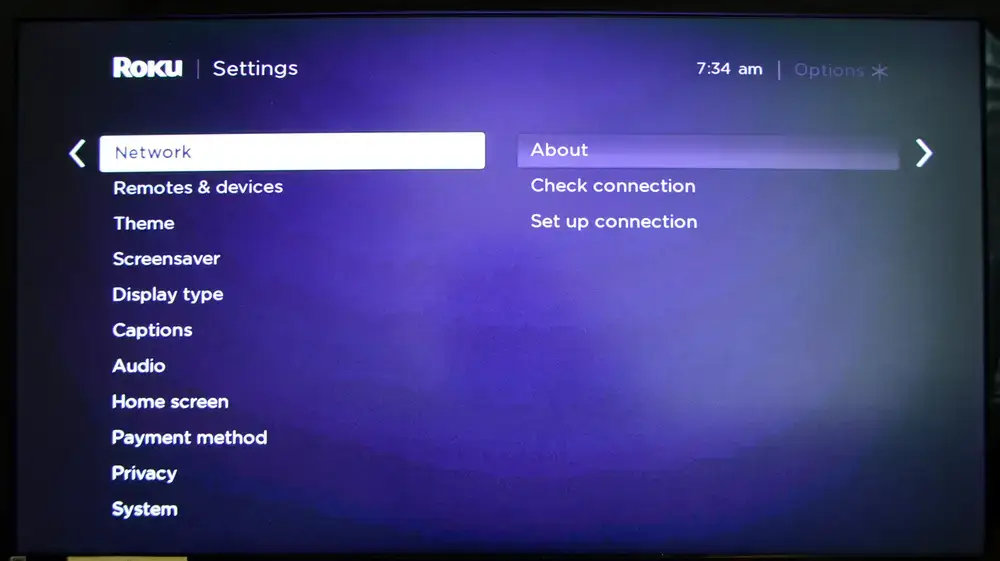
[5] Now, from the available list, you can able to see the IP address of your Roku TV.
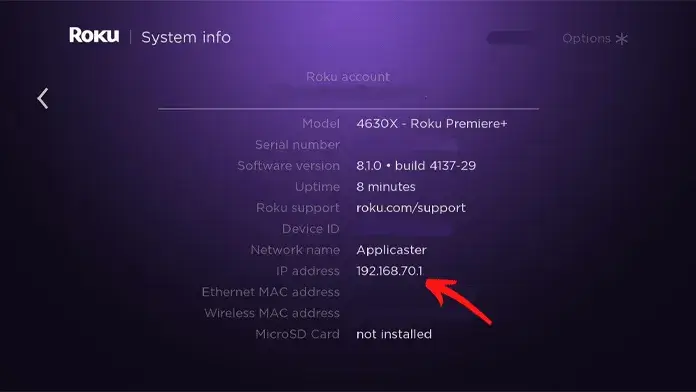
How to Find Roku TV IP Address Without Remote
Alternatively, you can use devices like smartphones or PC to find the IP address on your Roku TV. Before proceeding with the steps, ensure to connect your Roku TV to a stable WiFi network. Because without internet, you can’t get the IP address. In case the Roku TV remote is not working, you can use this method.
View IP Address on Roku TV Using Roku App
You can download the Roku – Official Remote Control app on your smartphone and get the IP address of your TV. Make sure to connect your smartphone and Roku TV to the same WiFi.
[1] Install the Roku – Official Remote Control app via Play Store or App Store.
[2] Open the Roku remote app on your smartphone.
[3] Navigate to the Devices tab.
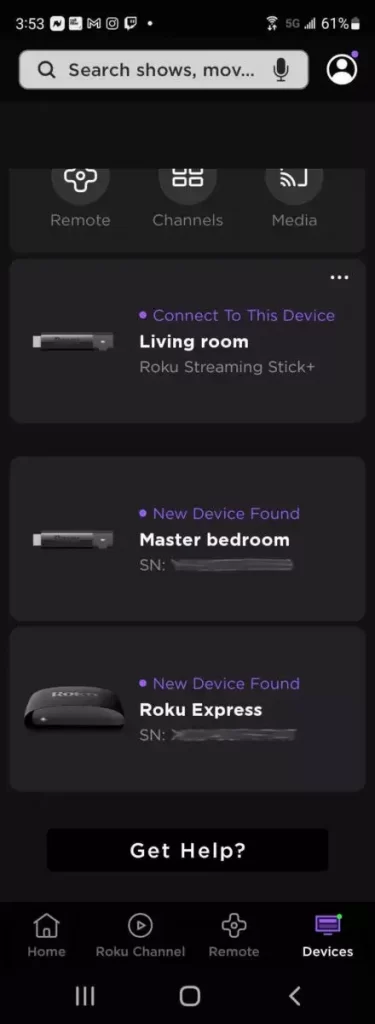
[4] Click the three-dot icon next to the Roku device that you’re concerned with.
[5] Select View System Info.
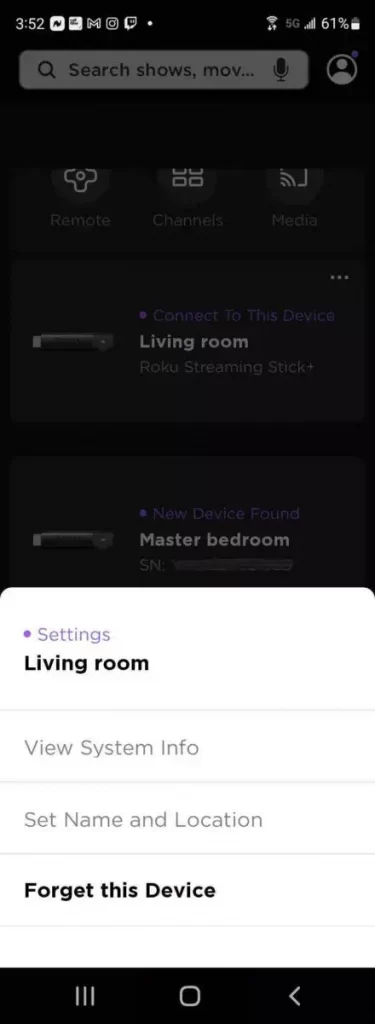
[6] Now, you will get the IP address of your TV.
How to Find IP Address on Roku TV Using Remoku Extension
You can use an extension called Romoku to view the Roku TV’s IP address. Remoku is a web app that lets you control your Roku TV on your PC.
[1] Open Google Chrome on your PC and navigate to the Chrome Web Store.
[2] In the Chrome App Store, search for Remoku. You can also use this link.
[3] Tap the + Add To Chrome icon in the blue bar.
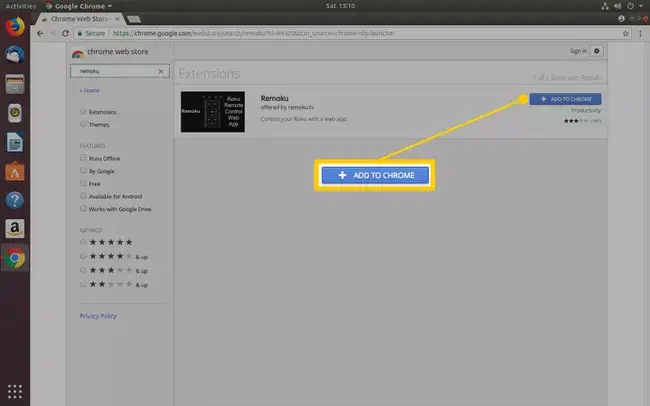
[4] Now, the Remoku extension will be added to the Chrome browser. You can also access the Remoku platform using the website.
[5] Click the R icon on the upper right window. Now, a virtual remote will pop up.
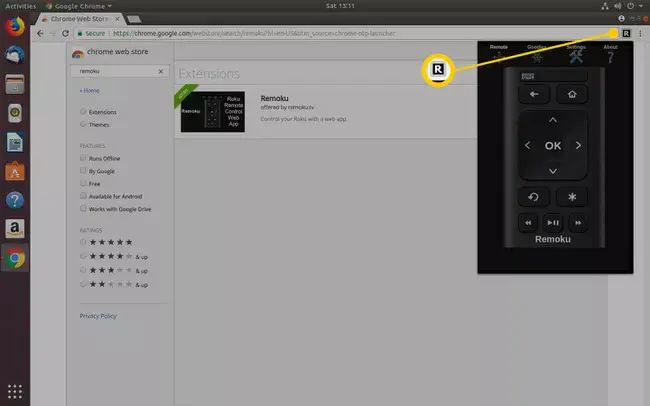
[6] Select Settings on the menu.
[7] Click the Scan button next to the How Many Rokus? option.
[8] This will scan for Roku TV and streaming devices.
[9] From the available list, you can find your Roku TV’s IP address.
Where is the IP Address on a Roku TV in WiFi Router
Mostly all routers have a way to view the devices that are connected to the router. But not all routers allow you to view the name of the device or look up the IP address. You should need any one of these to identify the IP address on your TV.

[1] Choose any web browser and log in to your router’s admin interface.
[2] Based on your router, you can see a list of connected devices.
[3] You will get the list of Roku devices with their IP address.
[4] With this, you can easily find Roku TV’s IP address.
You can use the above methods to find the IP address of any brand of Roku TVs like TCL, Hisense, and LG. If you still can’t able to see Roku TV’s IP address, double-check your network’s name. In some cases, the dual-band routers with 2.4 GHz and 5GHz options differ in their network names. Make sure that your Roku and mobile phone/PC are connected to networks with identical names.
FAQs
Without a wired or wireless WiFi connection, you can’t get the IP address. Your Roku device must be connected to a WiFi network to get the IP address.
IP addresses are associated with the network connection. With the serial number, you can get the device specification and manufacturing details, but you can’t get the IP address.







Leave a Reply